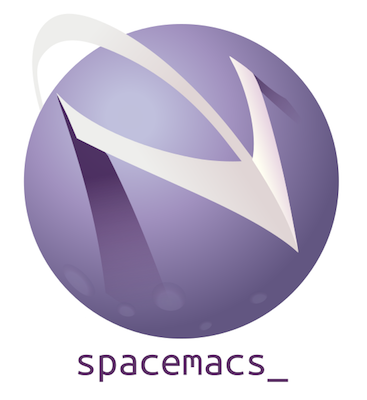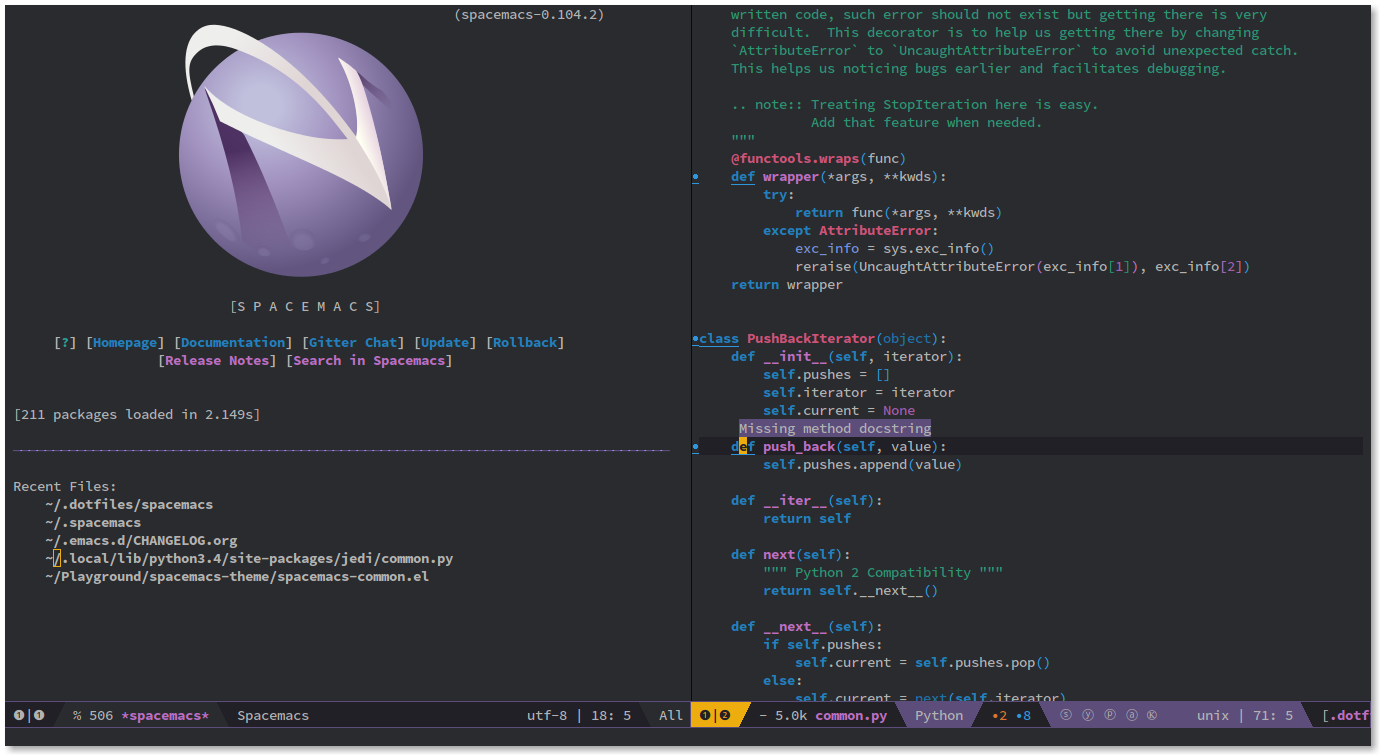philosophy | for whom? | screenshots | documentation | contribute | achievements | FAQ
Quick Start
If you don't have an existing Emacs setup and want to run Spacemacs as your configuration, and if you have all prerequisites installed, you can install Spacemacs with one line:
-
shell:
git clone https://github.com/syl20bnr/spacemacs $HOME/.emacs.d -
Windows PowerShell:
git clone https://github.com/syl20bnr/spacemacs $HOME/.emacs.d
If
HOMEis not set in environment or in registry:git clone https://github.com/syl20bnr/spacemacs $env:APPDATA/.emacs.d
If you do have an existing Emacs configuration, look at the full installation instructions for other options.
Spacemacs is a new way of experiencing Emacs -- it's a sophisticated and polished set-up, focused on ergonomics, mnemonics and consistency.
Just clone and launch it, then press the space bar to explore the interactive
list of carefully-chosen key bindings. You can also press the home buffer's
[?] button for some great first key bindings to try.
Spacemacs can be used naturally by both Emacs and Vim users -- you can even mix the two editing styles. Being able to quickly switch between input styles, makes Spacemacs a great tool for pair-programming.
Spacemacs is currently in beta, and any contributions are very welcome.
- Great documentation: access the Spacemacs documentation with SPC h SPC.
- Beautiful GUI: you'll love the distraction free UI and its functional mode-line.
- Excellent ergonomics: all the key bindings are accessible by pressing the SPC or Alt-m.
- Mnemonic key bindings: commands have mnemonic prefixes like SPC b for all the buffer commands or SPC p for the project commands.
- Batteries included: discover hundreds of ready-to-use packages nicely organized in configuration layers following a set of conventions .
Comprehensive documentation is available for each layer by pressing SPC h SPC.
You can also check the general documentation, quick start guide and the FAQ.
If you need help, ask your questions in the Gitter Chat and a member of the community will help you out.
If you prefer IRC, connect to the Gitter Chat IRC server and join the
#syl20bnr/spacemacs channel.
Last but not least there are a lot of high class tutorials available on YouTube:
- Jack of Some's Spacemacs tutorial videos.
- GDQuest's Game Design oriented tutorials to Spacemacs.
- Practicalli's Clojure tutorials based on Spacemacs.
- Eivind Fonn's classic Spacemacs ABC.
-
A package manager if the OS doesn't have one already.
-
Spacemacs is an extension of a popular text editor called Emacs. So you'll need Emacs installed first.
Spacemacs requires Emacs 27.1 or above. The development version of Emacs is not officially supported, but it should nevertheless be expected to work.
-
git is required to download and update Spacemacs.
-
Tar, in particular GNU Tar, is required to install and update Emacs packages used by Spacemacs.
-
(Optional) The default font used by Spacemacs is Source Code Pro. You may customize your own font settings and choose another font. If you want to use this default font, it must be installed.
Spacemacs also uses fallback fonts to ensure certain Unicode symbols it uses symbols appear correctly. The fonts used are determined by the OS:
- Linux: Nanum Gothic
- macOS: Arial Unicode MS
- Windows: MS Gothic and Lucida Sans Unicode
If the mode-line doesn't look similar to the picture at the top of this page, make sure you have the correct fallback font installed.
-
(Optional) Various commands in Spacemacs needs one of the following line searching program:
Grep is very slow but it's widely available on most systems and is used as an fallback option.
We strongly recommend ripgrep over other line searching programs, for its blazing fast speed. The following subsections helps you to install it.
-
Most Linux distribution ships a package manager already and if this is the case you are all set for this step.
If it doesn't, you may need to build the softwares mentioned below from their sources.
-
In most distributions, Emacs is installed via an
emacspackage from the package manager.N.B. DO not install XEmacs because it's not supported by Spacemacs. XEmacs is an old fork of Emacs with various subtle differences.
N.B. Some Linux distributions support only Emacs versions older than 27.1. In this case you should build it from source instead.
-
Very likely Git is already installed on your system. Otherwise, you should be able to install
gitfrom your system's package manager. -
Very likely Tar is already installed on your system. Otherwise, you should be able to install
tarfrom your system's package manager. -
(Optional) If Nerd Fonts and Nanum Gothic are available from your distribution's package manager, you should install it there.
Otherwise, the generic way to install it is:
-
Download the latest pre-built
TTFfont from https://github.com/adobe-fonts/source-code-pro/releases/latest and https://fonts.google.com/specimen/Nanum+Gothic. -
Extract the archive and move the font files to
~/.fonts. -
Refresh font cache with:
fc-cache -fv
-
-
(Optional) If your distribution is listed here, follow the instructions. Otherwise, you can download its pre-built binary or build it from source.
-
The most popular package manager on macOS is Homebrew, to install it:
/bin/bash -c "$(curl -fsSL https://raw.githubusercontent.com/Homebrew/install/HEAD/install.sh)" -
Several options exist for installing Emacs on macOS:
-
Emacs Plus features additional functionalities over base Emacs.
brew tap d12frosted/emacs-plus # install latest stable release, with Spacemacs icon and native compilation brew install emacs-plus --with-spacemacs-icon --with-native-comp -
Emacs Mac Port adds native GUI support to Emacs 28. And the full list of features is available here.
brew tap railwaycat/emacsmacport brew install emacs-mac
-
Emacs for Mac OS X is the binary build of GNU Emacs, without any extra feature.
brew install --cask emacs
-
-
To install
git:brew install git
-
macOS ships with BSD Tar, but there are reports of weird issues so we require GNU Tar instead.
brew install gnu-tar
-
(Optional) To install Source Code Pro Font:
brew tap homebrew/cask-fonts brew install --cask font-source-code-pro
Arial Unicode MS is shipped with macOS v10.5 and later so you don't need to install it manually.
-
(Optional) You can install
ripgrepviaHomebrew:brew install ripgrep
-
We recommend Scoop as the package manager for Windows users. You can install it via PowerShell:
Set-ExecutionPolicy RemoteSigned -Scope CurrentUser # Optional: Needed to run a remote script the first time irm get.scoop.sh | iex
-
Emacs can be installed in PowerShell:
scoop bucket add extras scoop install emacs
-
To install
gitin PowerShell:scoop bucket add main scoop install git
-
Windows 10 build 17063 and later ships with BSD Tar, but it's required to install GNU Tar instead to avoid possible issues. Alternatively, if you are running an earlier version of Windows, Tar isn't installed. In either case, you can install GNU Tar via:
scoop bucket add main scoop install tar
-
To install Source Code Pro Font in PowerShell:
scoop bucket add KnotUntied_scoop-fonts https://github.com/KnotUntied/scoop-fonts scoop install sourcecodepro
MS Gothic and Lucida Sans Unicode are shipped with Windows 2003 and later so you don't need to install it manually.
-
(Optional) You can install
ripgrepin PowerShell:scoop bucket add main scoop install ripgrep
-
The default installation downloads Spacemacs to the
.emacs.ddirectory in yourHOMEdirectory.But in the case of Windows,
HOMEis not set out-of-box. We recommend you to set it as an environment variable, with the same value as environment variableHOMEPATH, which usually looks likeC:\Users\<username>. -
Since Spacemacs will now be downloaded at
$HOME/.emacs.d, if it already exists it'll be overridden.Also, if you have either
$HOME/.emacs.elor$HOME/.emacs, they will appear before Spacemacs in Emacs's initialization steps. Thus they must be renamed in order for Spacemacs to load correctly.To backup/rename the aforementioned files/directory, in shell:
[ -d $HOME/.emacs.d ] && mv $HOME/.emacs.d $HOME/.emacs.d.bak [ -f $HOME/.emacs.el ] && mv $HOME/.emacs.el .emacs.el.bak [ -f $HOME/.emacs ] && mv $HOME/.emacs $HOME/.emacs.bak
or in PowerShell:
if( TestPath -Path $HOME/.emacs.d ) { Rename-Item $HOME/.emacs.d $HOME/.emacs.d.bak } if( TestPath -Path $HOME/.emacs.el ) { Rename-Item $HOME/.emacs.el $HOME/.emacs.el.bak } if( TestPath -Path $HOME/.emacs ) { Rename-Item $HOME/.emacs $HOME/.emacs.bak }
-
Now clone this repository with Git. The following work for both shell and PowerShell:
git clone https://github.com/syl20bnr/spacemacs $HOME/.emacs.dIn case you have a limited internet connection or limited speed:
git clone --depth 1 https://github.com/syl20bnr/spacemacs ~/.emacs.d -
Now you can launch Emacs and Spacemacs will be loaded.
To install Spacemacs in a different location, we first need to introduce how Spacemacs is loaded:
When Emacs is started, it looks for the init file
in a deterministic way. The
default installation exploits it by occupying
$HOME/.emacs.d/init.el and let Emacs use it as its init file.
In other word, in default installation, Emacs find and load
$HOME/.emacs.d/init.el, which is then responsible to load other files in
$HOME/.emacs.d.
If you want to install Spacemacs to a different location, you need to make sure it's loaded by Emacs in one of its init file.
For example, if you've cloned Spacemacs to $HOME/Spacemacs, and if you use
$HOME/.emacs.el as Emacs init file, then the following lines in
$HOME/.emacs.el:
;; load Spacemacs's initialization file, "~" is equivalent to "$HOME"
(load-file "~/Spacemacs/init.el")-
After cloning Spacemacs, the first time when you launch Emacs, Spacemacs will automatically install the essential packages it requires. This step is the bootstrap.
-
Once the bootstrap packages are installed, Spacemacs checks whether you have an customization file
$HOME/.spacemacs, known asdotspacemacs:- If it already exists, Spacemacs loads it as the configuration.
- Otherwise, you need to answer a few questions and Spacemacs will generate
the
dotspacemacsfile for you.
If you are new to Emacs and/or Spacemacs, it's fine to just accept the default choices. They can be changed in the
dotspacemacsfile later. -
Spacemacs will download and install remaining packages it will require, according to your
dotspacemacs. When the all the packages have been installed, restart Emacs to complete the installation. -
dotspacemacsis the configuration file for Spacemacs, it's self explanatory and is written in Emacs Lisp. Read general documentation and quick start guide for more information. -
In case you want to store your
dotspacemacsat another location, say under$HOME/.spacemacs.d:- First set the environment variable
SPACEMACSDIRto$HOME/.spacemacs.d. - Move
$HOME/.spacemacsto$HOME/.spacemacs.d/init.el.
In other word, set
SPACEMACSDIRto the parent directory of yourdotspacemacs, and movedotspacemacsto the said directory. - First set the environment variable
For Linux users, create spacemacs.desktop in ~/.local/share/applications/
using this .desktop file as a reference. Change the Name
parameter to Name=Spacemacs and the Icon parameter to
Icon=/PATH/TO/EMACSD/core/banners/img/spacemacs.png where PATH/TO/EMACSD is
the path to your .emacs.d directory, by default ~/.emacs.d.
For macOS users, you need to download the .icns version of the logo and simply change the logo on the Dock.
-
Depending on the installed version of GnuTLS, securely installing Emacs packages may fail. It may also fail if you have a bad internet environment. In either case it is possible to install packages using
emacs --insecure. However be aware that this means your packages will be transferred using HTTP, use at your own risk. -
(Windows) If the following error occurs after starting Emacs:
The directory ~/.emacs.d/server is unsafeFix it by changing the owner of the directory
~/.emacs.d/server:- From Properties select the Tab “Security”,
- Select the button “Advanced”,
- Select the Tab “Owner”
- Change the owner to your account name
Source: Stack Overflow
-
(Windows) The period (dot) before a file or folder name means that it's a hidden file or folder. To show hidden files and folders:
- Press the Windows key
- Type
File explorer options - Select the
Viewtab at the top - Check
Show hidden files, folders and drives - Click
OK
Spacemacs supports two different update schemes, the default is a rolling update
scheme based on the latest version of packages available. This version can be
found on the develop branch and is updated by a simple git pull.
The second method is deprecated. It was a fixed version scheme which was based
on a stable set of packages. The latest fixed version can be found on the
master branch and would show a notification when a new version is available.
Be warned that this method has not been updated in a long time, so packages will
be very old.
-
Close Emacs and update the git repository:
git pull --rebase
-
Restart Emacs to complete the upgrade.
When a new version is available, a little arrow will appear in the mode-line.
Its color depends on the number of versions that have been released since the last update. Green means that you have a recent version, orange and red means that you have an older version.
Click on the arrow to update Spacemacs to the latest version.
Remove the < and > angle brackets when you're typing the lines below into
your shell. Make sure to also replace the text: "tag version which you are
updating to" with a tagged version. This page lists the latest tags
git fetch
git reset --hard <tag version which you are updating to>To revert to a specific release version, just checkout the corresponding branch.
For instance, the following command reverts Spacemacs to version 0.200:
git checkout origin/release-0.200After updating Spacemacs (either manually or automatically), you should also
check if any updates are available for your packages. On the Spacemacs Home
Buffer SPC b h, click (press RET) on the [Update Packages] button, or use the convenient keybinding SPC f e U
«I feel that spacemacs is an aircraft carrier and I am playing table tennis
on the deck as a freerider.»
«I LOVE SPACEMACS AND MAGIT
That is all»
Spacemacs is a community-driven project, it needs you to keep it up to date and to propose great and useful configurations for all the things!
Before contributing, be sure to consult the contribution guidelines and conventions.
Once you've learned the Spacemacs key bindings, you can use them in other IDEs/tools, thanks to the following projects:
- Intellimacs - Spacemacs' like key bindings for IntelliJ platform
- Spaceclipse - Spacemacs’ like key bindings for Eclipse
- SpaceVim - A community-driven modular vim distribution
- VSpaceCode - Spacemacs’ like key bindings for Visual Studio Code
The license is GPLv3 for all parts specific to Spacemacs, this includes:
- the initialization and core files
- all the layer files
- the documentation
For the packages shipped in this repository, you can refer to the files header.
Spacemacs logo by Nasser Alshammari released under a Creative Commons Attribution-ShareAlike 4.0 International License.
The best way to support Spacemacs is to contribute to it either by reporting bugs, helping the community on the Gitter Chat or sending pull requests.
You can show your love for the project by getting cool Spacemacs t-shirts, mugs and more in the Spacemacs Shop.
If you want to show your support financially, then you can contribute to Bountysource, or buy a drink for the maintainer by clicking on the Paypal badge.
If you used Spacemacs in a project, and you want to show that fact, you can use
the Spacemacs badge:
-
For Markdown:
[](https://develop.spacemacs.org)
-
For HTML:
<a href="https://develop.spacemacs.org"><img alt="Built with Spacemacs" src="https://cdn.rawgit.com/syl20bnr/spacemacs/442d025779da2f62fc86c2082703697714db6514/assets/spacemacs-badge.svg" /></a>
-
For Org-mode:
[[https://develop.spacemacs.org][file:https://cdn.rawgit.com/syl20bnr/spacemacs/442d025779da2f62fc86c2082703697714db6514/assets/spacemacs-badge.svg]]
Thank you!