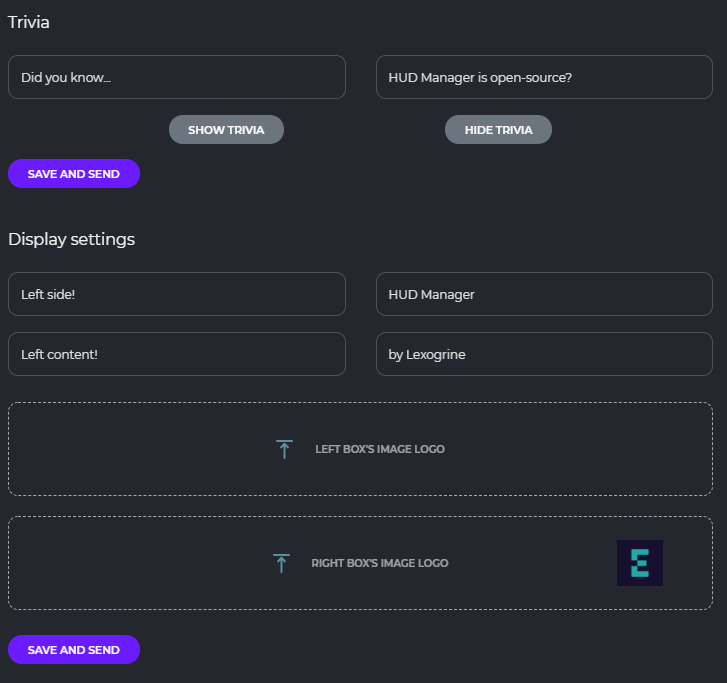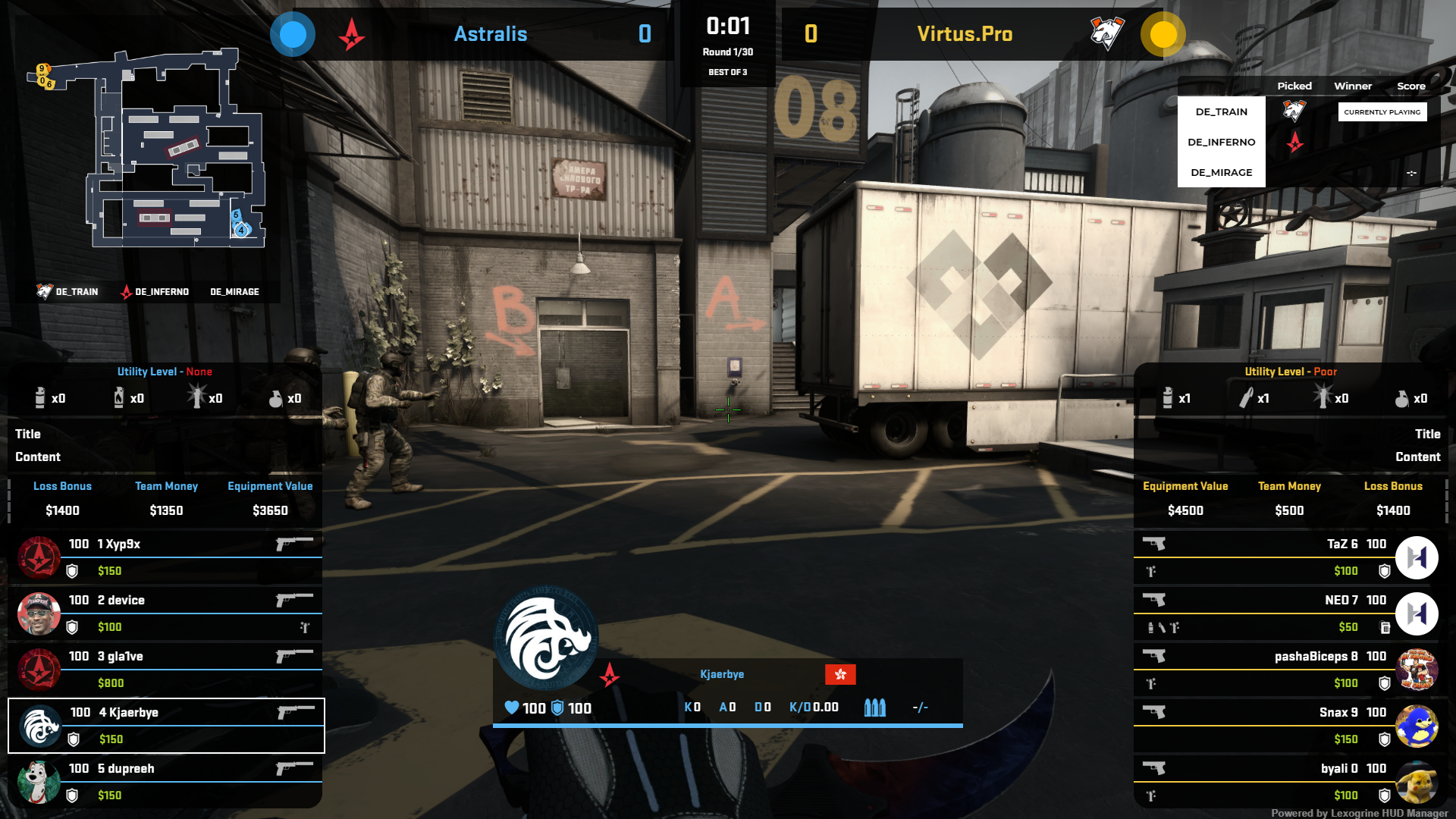LEXOGRINE HUD
Powered by « Lexogrine HUD Manager »
Fullfledged example of the React HUD made for HUD Manager. It has:
- Custom actions
- Keybinds
- Killfeed
- Player cam feed
- Custom Radar
Makes radar smaller by 20px;
Makes radar bigger by 20px;
Shows trivia box
Toggles camera feed
Make radar invisible
| Field | Description |
|---|---|
| Trivia title | Text |
| Trivia content | Text |
| Field | Description |
|---|---|
| Left/right box's title | Text |
| Left/right box's title | Text |
| Left/right box's image logo | Image file |
To download it just click here: DOWNLOAD HUD
Fork this repo, clone it, and then run npm install and npm start. HUD should start on the 3500 port. For this to work have HUD Manager opened so it will pass CS:GO data to the HUD.
In /public directory edit hud.json so it fits you - fill HUD's name, author, version, specify the radar and killfeed functionalities. At the end replace the thumb.png with your icon :)
To build version to distribute and move around, in the root directory run npm run pack. It will create the zip file for distribution. Now you can just drag and drop this file into the HUD Managers upload area.
The HUD is seperated into two parts - the API part, that connects to the HUD Manager API and communicate with it: src/App.tsx file and src/api directory. Usually, you don't want to play with it, so the whole runs without a problem.
The second part is the render part - src/HUD, src/fonts and src/assets are the directories you want to modify. In the src/HUD each element of the HUD is seperated into its own folder. Styles are kept in the src/HUD/styles. Names are quite self-explanatory, and to modify style of the element you should just find the styling by the file and class name.
To get the incoming data from the HUD Manager, let's take a look at the src/HUD/SideBoxes/SideBox.tsx componentDidMount() method:
import {configs} from './../../App';
...
configs.onChange((data:any) => {
if(!data) return;
const display = data.display_settings;
if(!display) return;
if(display[`${this.props.side}_title`]){
this.setState({title:display[`${this.props.side}_title`]})
}
if(display[`${this.props.side}_subtitle`]){
this.setState({subtitle:display[`${this.props.side}_subtitle`]})
}
if(display[`${this.props.side}_image`]){
this.setState({image:display[`${this.props.side}_image`]})
}
});To retrieve incoming data, you should just import configs object and then listen for the changes with onChange method. Usually you want to check for the specific data, as in the callback it will always serve the full form from the Manager.
However it looks different in the case of action input. In this case, let's look at the src/HUD/Trivia/Trivia.tsx:
import {configs, actions} from './../../App';
...
actions.on("triviaState", (state: any) => {
this.setState({show: state === "show"})
});For the action input we need to import the actions object and create listener with the parameter on it.
Keybinds API works in very similiar to panel.json action API. One more time the example will be from src/HUD/Trivia/Trivia.tsx:
import {configs, actions} from './../../App';
...
actions.on("toggleTrivia", () => {
this.setState({show: !this.state.show})
});Keybinds listener works on the same object as action input, in this case however there are no parameter to retrieve.
Because our csgogsi has the ability to process input from HLAE's MIRV, listening for kills is very easy. We can see than in src/HUD/Killfeed/Killfeed.tsx:
componentDidMount() {
GSI.on("kill", kill => {
this.addKill(kill);
});
}The Killfeed component basically just keeps kills in the state during the round, and after the round it cleans the state. Kills have CSS animation, that makes them gently show, and after a few seconds disappear, the experience is very smooth. You can fiddle with the styling in the killfeed.css
This killfeed detects who killed whom, if there was an assist (flash assist as well), used weapon, headshot and wallbang.
Radar is custom React-based component, made by Hubert Walczak, and is easily editable from css.