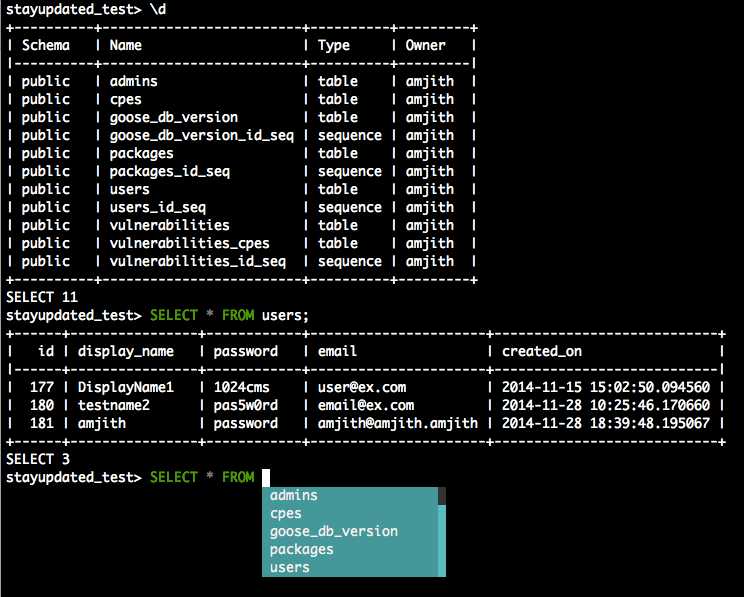This is a postgres client that does auto-completion and syntax highlighting.
Home Page: http://pgcli.com
MySQL Equivalent: http://mycli.net
If you already know how to install python packages, then you can simply do:
$ pip install -U pgcli or $ sudo apt-get install pgcli # Only on Debian based Linux (e.g. Ubuntu, Mint, etc) $ brew install pgcli # Only on macOS
If you don't know how to install python packages, please check the detailed instructions.
If you have problems with psycopg2 wheels, use the following flags to install psycopg2 from source:
$ pip install pgcli --no-binary :all: psycopg2
$ pgcli [database_name] or $ pgcli postgresql://[user[:password]@][netloc][:port][/dbname][?extra=value[&other=other-value]]
Examples:
$ pgcli local_database $ pgcli postgres://amjith:[email protected]:5432/app_db?sslmode=verify-ca&sslrootcert=/myrootcert
The pgcli is written using prompt_toolkit.
Auto-completes as you type for SQL keywords as well as tables and columns in the database.
Syntax highlighting using Pygments.
Smart-completion (enabled by default) will suggest context-sensitive completion.
SELECT * FROM <tab>will only show table names.SELECT * FROM users WHERE <tab>will only show column names.
Primitive support for
psqlback-slash commands.Pretty prints tabular data. Note: pgcli uses the tabulate package to pretty-print tables. This library does smart formatting of numbers, which can sometimes lead to unexpected output. See this issue for more details.
A config file is automatically created at ~/.config/pgcli/config at first launch.
See the file itself for a description of all available options.
If you're interested in contributing to this project, first of all I would like to extend my heartfelt gratitude. I've written a small doc to describe how to get this running in a development setup.
https://github.com/dbcli/pgcli/blob/master/DEVELOP.rst
Please feel free to reach out to me if you need help. My email: [email protected], Twitter: @amjithr
The easiest way to install pgcli is using Homebrew.
$ brew install pgcli
Done!
Alternatively, you can install pgcli as a python package using a package
manager called called pip. You will need postgres installed on your system
for this to work.
In depth getting started guide for pip - https://pip.pypa.io/en/latest/installing.html.
$ which pip
If it is installed then you can do:
$ pip install pgcli
If that fails due to permission issues, you might need to run the command with sudo permissions.
$ sudo pip install pgcli
If pip is not installed check if easy_install is available on the system.
$ which easy_install $ sudo easy_install pgcli
In depth getting started guide for pip - https://pip.pypa.io/en/latest/installing.html.
Check if pip is already available in your system.
$ which pip
If it doesn't exist, use your linux package manager to install pip. This might look something like:
$ sudo apt-get install python-pip # Debian, Ubuntu, Mint etc or $ sudo yum install python-pip # RHEL, Centos, Fedora etc
pgcli requires python-dev, libpq-dev and libevent-dev packages. You can
install these via your operating system package manager.
$ sudo apt-get install python-dev libpq-dev libevent-dev or $ sudo yum install python-devel postgresql-devel
Then you can install pgcli:
$ sudo pip install pgcli
Pgcli can be run from within Docker. This can be useful to try pgcli without installing it, or any dependencies, system-wide.
To build the image:
$ docker build -t pgcli .
To create a container from the image:
$ docker run --rm -ti pgcli pgcli <ARGS>
To access postgresql databases listening on localhost, make sure to run the docker in "host net mode". E.g. to access a database called "foo" on the postgresql server running on localhost:5432 (the standard port):
$ docker run --rm -ti --net host pgcli pgcli -h localhost foo
To connect to a locally running instance over a unix socket, bind the socket to the docker container:
$ docker run --rm -ti -v /var/run/postgres:/var/run/postgres pgcli pgcli foo
Pgcli can be run from within IPython console. When working on a query, it may be useful to drop into a pgcli session without leaving the IPython console, iterate on a query, then quit pgcli to find the query results in your IPython workspace.
Assuming you have IPython installed:
$ pip install ipython-sql
After that, run ipython and load the pgcli.magic extension:
$ ipython In [1]: %load_ext pgcli.magic
Connect to a database and construct a query:
In [2]: %pgcli postgres://someone@localhost:5432/world Connected: someone@world someone@localhost:world> select * from city c where countrycode = 'USA' and population > 1000000; +------+--------------+---------------+--------------+--------------+ | id | name | countrycode | district | population | |------+--------------+---------------+--------------+--------------| | 3793 | New York | USA | New York | 8008278 | | 3794 | Los Angeles | USA | California | 3694820 | | 3795 | Chicago | USA | Illinois | 2896016 | | 3796 | Houston | USA | Texas | 1953631 | | 3797 | Philadelphia | USA | Pennsylvania | 1517550 | | 3798 | Phoenix | USA | Arizona | 1321045 | | 3799 | San Diego | USA | California | 1223400 | | 3800 | Dallas | USA | Texas | 1188580 | | 3801 | San Antonio | USA | Texas | 1144646 | +------+--------------+---------------+--------------+--------------+ SELECT 9 Time: 0.003s
Exit out of pgcli session with Ctrl + D and find the query results:
someone@localhost:world> Goodbye! 9 rows affected. Out[2]: [(3793, u'New York', u'USA', u'New York', 8008278), (3794, u'Los Angeles', u'USA', u'California', 3694820), (3795, u'Chicago', u'USA', u'Illinois', 2896016), (3796, u'Houston', u'USA', u'Texas', 1953631), (3797, u'Philadelphia', u'USA', u'Pennsylvania', 1517550), (3798, u'Phoenix', u'USA', u'Arizona', 1321045), (3799, u'San Diego', u'USA', u'California', 1223400), (3800, u'Dallas', u'USA', u'Texas', 1188580), (3801, u'San Antonio', u'USA', u'Texas', 1144646)]
The results are available in special local variable _, and can be assigned to a variable of your
choice:
In [3]: my_result = _
A special thanks to Jonathan Slenders for creating Python Prompt Toolkit, which is quite literally the backbone library, that made this app possible. Jonathan has also provided valuable feedback and support during the development of this app.
Click is used for command line option parsing and printing error messages.
Thanks to psycopg for providing a rock solid interface to Postgres database.
Thanks to all the beta testers and contributors for your time and patience. :)