Docker includes swarm mode for natively managing a cluster of Docker Engines called a swarm. You can use the Docker CLI to create a swarm, deploy application services to a swarm, and manage swarm behavior. This tutorial uses Docker Machine to create multiple nodes on your desktop. If you prefer you can create those nodes in your own cloud or on multiple machines.
Important Note You don't need to use the Docker CLI to perform these operations. You can use
docker stack deploy --compose-file STACKNAME.yml STACKNAMEinstead. for an introduction to this, check out the Deploying an app to a Swarm for an introduction to using a stack file in a compose file format to deploy an app for more information.
You need to have Docker and Docker Machine installed on your system. Download Docker for your platform and install it.
Tips:
- If you are using Docker for Mac or Docker for Windows, you already have Docker Machine, as it is installed with those applications. See Download Docker for Mac and Download Docker for Windows for install options and details on what gets installed.
- If you are using Docker for Windows you will need to use the Hypver-V driver for Docker Machine. That will require a bit more set-up. See the Microsoft Hyper-V driver documentation for directions on setting it up.
- If you are using Docker directly on a Linux system, you will need to install Docker Machine (after installing Docker Engine).
Docker Machine can be used to:
- Install and run Docker on Mac or Windows
- Provision and manage multiple remote Docker hosts
- Provision Swarm clusters
But it can also be used to create multiple nodes on your local machine. There's a bash script in this repository that does just that and creates a swarm. There's also a powershell Hyper-V version. On this page we're walking through the bash script, but the steps, aside from set-up, are a basically the same for the Hyper-V version.
This first step creates three machines, and names the machines manager1, manager2, and manager3
#!/bin/bash
# Swarm mode using Docker Machine
#This configures the number of workers and managers in the swarm
managers=3
workers=3
# This creates the manager machines
echo "======> Creating $managers manager machines ...";
for node in $(seq 1 $managers);
do
echo "======> Creating manager$node machine ...";
docker-machine create -d virtualbox manager$node;
done
This second step creates three more machines, and names them worker1, worker2, and worker3
# This create worker machines
echo "======> Creating $workers worker machines ...";
for node in $(seq 1 $workers);
do
echo "======> Creating worker$node machine ...";
docker-machine create -d virtualbox worker$node;
done
# This lists all machines created
docker-machine ls
Next you create a swarm by initializing it on the first manager. You do this by using docker-machine ssh to run docker swarm init
# initialize swarm mode and create a manager
echo "======> Initializing first swarm manager ..."
docker-machine ssh manager1 "docker swarm init --listen-addr $(docker-machine ip manager1) --advertise-addr $(docker-machine ip manager1)"
Next you get join tokens for managers and workers.
# get manager and worker tokens
export manager_token=`docker-machine ssh manager1 "docker swarm join-token manager -q"`
export worker_token=`docker-machine ssh manager1 "docker swarm join-token worker -q"`
Then join the other masters to the Swarm
for node in $(seq 2 $managers);
do
echo "======> manager$node joining swarm as manager ..."
docker-machine ssh manager$node \
"docker swarm join \
--token $manager_token \
--listen-addr $(docker-machine ip manager$node) \
--advertise-addr $(docker-machine ip manager$node) \
$(docker-machine ip manager1)"
done
Finally, add the worker machines and join them to the swarm.
# workers join swarm
for node in $(seq 1 $workers);
do
echo "======> worker$node joining swarm as worker ..."
docker-machine ssh worker$node \
"docker swarm join \
--token $worker_token \
--listen-addr $(docker-machine ip worker$node) \
--advertise-addr $(docker-machine ip worker$node) \
$(docker-machine ip manager1):2377"
done
# show members of swarm
docker-machine ssh manager1 "docker node ls"
That last line will show you a list of all the nodes, something like this:
ID HOSTNAME STATUS AVAILABILITY MANAGER STATUS
3cq6idpysa53n6a21nqe0924h manager3 Ready Active Reachable
64swze471iu5silg83ls0bdip * manager1 Ready Active Leader
7eljvvg0icxlw20od5f51oq8t manager2 Ready Active Reachable
8awcmkj3sd9nv1pi77i6mdb1i worker1 Ready Active
avu80ol573rzepx8ov80ygzxz worker2 Ready Active
bxn1iivy8w7faeugpep76w50j worker3 Ready Active
You can also find all your machines by running
$ docker-machine ls
NAME ACTIVE DRIVER STATE URL SWARM DOCKER ERRORS
manager1 - virtualbox Running tcp://192.168.99.100:2376 v1.12.1
manager2 - virtualbox Running tcp://192.168.99.101:2376 v1.12.1
manager3 - virtualbox Running tcp://192.168.99.102:2376 v1.12.1
worker1 - virtualbox Running tcp://192.168.99.103:2376 v1.12.1
worker2 - virtualbox Running tcp://192.168.99.104:2376 v1.12.1
worker3 - virtualbox Running tcp://192.168.99.105:2376 v1.12.1
The next step is to create a service and list out the services. This creates a single service called web that runs the latest nginx:
$ docker-machine ssh manager1 "docker service create -p 80:80 --name web nginx:latest"
$ docker-machine ssh manager1 "docker service ls"
ID NAME REPLICAS IMAGE COMMAND
2x4jsk6313az web 1/1 nginx:latest
Now open the machine address in your browser. You can see above manager1 had a URL of 192.168.99.100
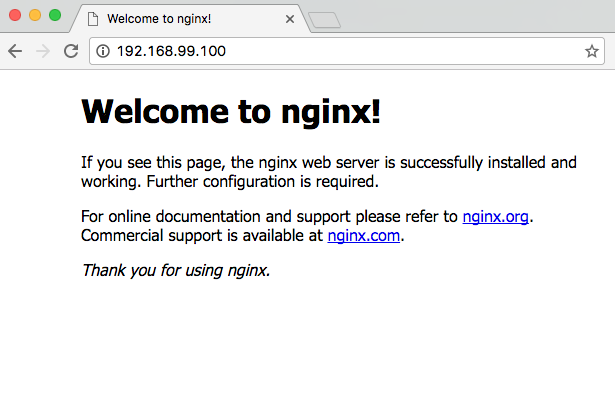
You can actually load any of the node ip addresses and get the same result because of Swarm Mode's Routing Mesh.
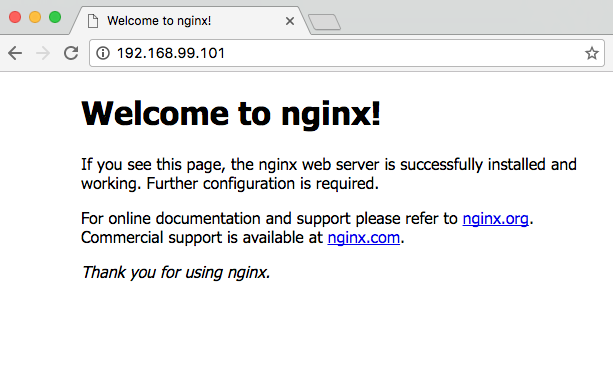
Next let's inspect the service
$ docker-machine ssh manager1 "docker service inspect web"
[
{
"ID": "2x4jsk6313azr6g1dwoi47z8u",
"Version": {
"Index": 104
},
"CreatedAt": "2016-08-23T22:43:23.573253682Z",
"UpdatedAt": "2016-08-23T22:43:23.576157266Z",
"Spec": {
"Name": "web",
"TaskTemplate": {
"ContainerSpec": {
"Image": "nginx:latest"
},
"Resources": {
"Limits": {},
"Reservations": {}
},
"RestartPolicy": {
"Condition": "any",
"MaxAttempts": 0
},
"Placement": {}
},
"Mode": {
"Replicated": {
"Replicas": 1
}
},
"UpdateConfig": {
"Parallelism": 1,
"FailureAction": "pause"
},
"EndpointSpec": {
"Mode": "vip",
"Ports": [
{
"Protocol": "tcp",
"TargetPort": 80,
"PublishedPort": 80
}
]
}
},
"Endpoint": {
"Spec": {
"Mode": "vip",
"Ports": [
{
"Protocol": "tcp",
"TargetPort": 80,
"PublishedPort": 80
}
]
},
"Ports": [
{
"Protocol": "tcp",
"TargetPort": 80,
"PublishedPort": 80
}
],
"VirtualIPs": [
{
"NetworkID": "24r1loluvdohuzltspkwbhsc8",
"Addr": "10.255.0.9/16"
}
]
},
"UpdateStatus": {
"StartedAt": "0001-01-01T00:00:00Z",
"CompletedAt": "0001-01-01T00:00:00Z"
}
}
]
That's lots of info! Now, let's scale the service:
$ docker-machine ssh manager1 "docker service scale web=15"
web scaled to 15
$ docker-machine ssh manager1 "docker service ls"
ID NAME REPLICAS IMAGE COMMAND
2x4jsk6313az web 15/15 nginx:latest
Docker has spread the 15 services evenly over all of the nodes
$ docker-machine ssh manager1 "docker service ps web"
ID NAME IMAGE NODE DESIRED STATE CURRENT STATE ERROR
61wjx0zaovwtzywwbomnvjo4q web.1 nginx:latest worker3 Running Running 13 minutes ago
bkkujhpbtqab8fyhah06apvca web.2 nginx:latest manager1 Running Running 2 minutes ago
09zkslrkgrvbscv0vfqn2j5dw web.3 nginx:latest manager1 Running Running 2 minutes ago
4dlmy8k72eoza9t4yp9c9pq0w web.4 nginx:latest manager2 Running Running 2 minutes ago
6yqabr8kajx5em2auvfzvi8wi web.5 nginx:latest manager3 Running Running 2 minutes ago
21x7sn82883e7oymz57j75q4q web.6 nginx:latest manager2 Running Running 2 minutes ago
14555mvu3zee6aek4dwonxz3f web.7 nginx:latest worker1 Running Running 2 minutes ago
1q8imt07i564bm90at3r2w198 web.8 nginx:latest manager1 Running Running 2 minutes ago
encwziari9h78ue32v5pjq9jv web.9 nginx:latest worker3 Running Running 2 minutes ago
aivwszsjhhpky43t3x7o8ezz9 web.10 nginx:latest worker2 Running Running 2 minutes ago
457fsqomatl1lgd9qbz2dcqsb web.11 nginx:latest worker1 Running Running 2 minutes ago
7chhofuj4shhqdkwu67512h1b web.12 nginx:latest worker2 Running Running 2 minutes ago
7dynic159wyouch05fyiskrd0 web.13 nginx:latest worker1 Running Running 2 minutes ago
7zg9eki4610maigr1xwrx7zqk web.14 nginx:latest manager3 Running Running 2 minutes ago
4z2c9j20gwsasosvj7mkzlyhc web.15 nginx:latest manager2 Running Running 2 minutes ago
You can also drain a particular node, that is remove all services from that node. The services will automatically be rescheduled on other nodes.
$ docker-machine ssh manager1 "docker node update --availability drain worker1"
worker1
$ docker-machine ssh manager1 "docker service ps web"
ID NAME IMAGE NODE DESIRED STATE CURRENT STATE ERROR
61wjx0zaovwtzywwbomnvjo4q web.1 nginx:latest worker3 Running Running 15 minutes ago
bkkujhpbtqab8fyhah06apvca web.2 nginx:latest manager1 Running Running 4 minutes ago
09zkslrkgrvbscv0vfqn2j5dw web.3 nginx:latest manager1 Running Running 4 minutes ago
4dlmy8k72eoza9t4yp9c9pq0w web.4 nginx:latest manager2 Running Running 4 minutes ago
6yqabr8kajx5em2auvfzvi8wi web.5 nginx:latest manager3 Running Running 4 minutes ago
21x7sn82883e7oymz57j75q4q web.6 nginx:latest manager2 Running Running 4 minutes ago
8so0xi55kqimch2jojfdr13qk web.7 nginx:latest worker3 Running Running 3 seconds ago
14555mvu3zee6aek4dwonxz3f \_ web.7 nginx:latest worker1 Shutdown Shutdown 4 seconds ago
1q8imt07i564bm90at3r2w198 web.8 nginx:latest manager1 Running Running 4 minutes ago
encwziari9h78ue32v5pjq9jv web.9 nginx:latest worker3 Running Running 4 minutes ago
aivwszsjhhpky43t3x7o8ezz9 web.10 nginx:latest worker2 Running Running 4 minutes ago
738jlmoo6tvrkxxar4gbdogzf web.11 nginx:latest worker2 Running Running 3 seconds ago
457fsqomatl1lgd9qbz2dcqsb \_ web.11 nginx:latest worker1 Shutdown Shutdown 3 seconds ago
7chhofuj4shhqdkwu67512h1b web.12 nginx:latest worker2 Running Running 4 minutes ago
4h7zcsktbku7peh4o32mw4948 web.13 nginx:latest manager3 Running Running 3 seconds ago
7dynic159wyouch05fyiskrd0 \_ web.13 nginx:latest worker1 Shutdown Shutdown 4 seconds ago
7zg9eki4610maigr1xwrx7zqk web.14 nginx:latest manager3 Running Running 4 minutes ago
4z2c9j20gwsasosvj7mkzlyhc web.15 nginx:latest manager2 Running Running 4 minutes ago
You can check out the nodes and see that worker1 is still active but drained.
$ docker-machine ssh manager1 "docker node ls"
ID HOSTNAME STATUS AVAILABILITY MANAGER STATUS
3cq6idpysa53n6a21nqe0924h manager3 Ready Active Reachable
64swze471iu5silg83ls0bdip * manager1 Ready Active Leader
7eljvvg0icxlw20od5f51oq8t manager2 Ready Active Reachable
8awcmkj3sd9nv1pi77i6mdb1i worker1 Ready Drain
avu80ol573rzepx8ov80ygzxz worker2 Ready Active
bxn1iivy8w7faeugpep76w50j worker3 Ready Active
You can also scale down the service
$ docker-machine ssh manager1 "docker service scale web=10"
web scaled to 10
$ docker-machine ssh manager1 "docker service ps web"
ID NAME IMAGE NODE DESIRED STATE CURRENT STATE ERROR
61wjx0zaovwtzywwbomnvjo4q web.1 nginx:latest worker3 Running Running 22 minutes ago
bkkujhpbtqab8fyhah06apvca web.2 nginx:latest manager1 Shutdown Shutdown 54 seconds ago
09zkslrkgrvbscv0vfqn2j5dw web.3 nginx:latest manager1 Running Running 11 minutes ago
4dlmy8k72eoza9t4yp9c9pq0w web.4 nginx:latest manager2 Running Running 11 minutes ago
6yqabr8kajx5em2auvfzvi8wi web.5 nginx:latest manager3 Running Running 11 minutes ago
21x7sn82883e7oymz57j75q4q web.6 nginx:latest manager2 Running Running 11 minutes ago
8so0xi55kqimch2jojfdr13qk web.7 nginx:latest worker3 Running Running 7 minutes ago
14555mvu3zee6aek4dwonxz3f \_ web.7 nginx:latest worker1 Shutdown Shutdown 7 minutes ago
1q8imt07i564bm90at3r2w198 web.8 nginx:latest manager1 Running Running 11 minutes ago
encwziari9h78ue32v5pjq9jv web.9 nginx:latest worker3 Shutdown Shutdown 54 seconds ago
aivwszsjhhpky43t3x7o8ezz9 web.10 nginx:latest worker2 Shutdown Shutdown 54 seconds ago
738jlmoo6tvrkxxar4gbdogzf web.11 nginx:latest worker2 Running Running 7 minutes ago
457fsqomatl1lgd9qbz2dcqsb \_ web.11 nginx:latest worker1 Shutdown Shutdown 7 minutes ago
7chhofuj4shhqdkwu67512h1b web.12 nginx:latest worker2 Running Running 11 minutes ago
4h7zcsktbku7peh4o32mw4948 web.13 nginx:latest manager3 Running Running 7 minutes ago
7dynic159wyouch05fyiskrd0 \_ web.13 nginx:latest worker1 Shutdown Shutdown 7 minutes ago
7zg9eki4610maigr1xwrx7zqk web.14 nginx:latest manager3 Shutdown Shutdown 54 seconds ago
4z2c9j20gwsasosvj7mkzlyhc web.15 nginx:latest manager2 Shutdown Shutdown 54 seconds ago
Now bring worker1 back online and show it's new availability
$ docker-machine ssh manager1 "docker node update --availability active worker1"
worker1
$ docker-machine ssh manager1 "docker node inspect worker1 --pretty"
ID: 8awcmkj3sd9nv1pi77i6mdb1i
Hostname: worker1
Joined at: 2016-08-23 22:30:15.556517377 +0000 utc
Status:
State: Ready
Availability: Active
Platform:
Operating System: linux
Architecture: x86_64
Resources:
CPUs: 1
Memory: 995.9 MiB
Plugins:
Network: bridge, host, null, overlay
Volume: local
Engine Version: 1.12.1
Engine Labels:
- provider = virtualbox
Now let's take the manager1 node, the leader, out of the Swarm
$ docker-machine ssh manager1 "docker swarm leave --force"
Node left the swarm.
Wait about 30 seconds just to be sure. The Swarm still functions, but must elect a new leader. This happens automatically.
$ docker-machine ssh manager2 "docker node ls"
ID HOSTNAME STATUS AVAILABILITY MANAGER STATUS
3cq6idpysa53n6a21nqe0924h manager3 Ready Active Reachable
64swze471iu5silg83ls0bdip manager1 Down Active Unreachable
7eljvvg0icxlw20od5f51oq8t * manager2 Ready Active Leader
8awcmkj3sd9nv1pi77i6mdb1i worker1 Ready Active
avu80ol573rzepx8ov80ygzxz worker2 Ready Active
bxn1iivy8w7faeugpep76w50j worker3 Ready Active
You see that manager1 is Down and Unreachable and manager2 has been elected leader. It's also easy to remove a service:
$ docker-machine ssh manager2 "docker service rm web"
web
There's also a bash script that will clean up your machine by removing all the Docker Machines.
$ ./swarm-node-vbox-teardown.sh
Stopping "manager3"...
Stopping "manager2"...
Stopping "worker1"...
Stopping "manager1"...
Stopping "worker3"...
Stopping "worker2"...
Machine "manager3" was stopped.
Machine "manager1" was stopped.
Machine "manager2" was stopped.
Machine "worker2" was stopped.
Machine "worker1" was stopped.
Machine "worker3" was stopped.
About to remove worker1, worker2, worker3, manager1, manager2, manager3
Are you sure? (y/n): y
Successfully removed worker1
Successfully removed worker2
Successfully removed worker3
Successfully removed manager1
Successfully removed manager2
Successfully removed manager3
We have a similar tutorial using Docker Machine to do Service deployment on a swarm in the Cloud. Also check out the documentation on Docker Swarm Mode for more information.