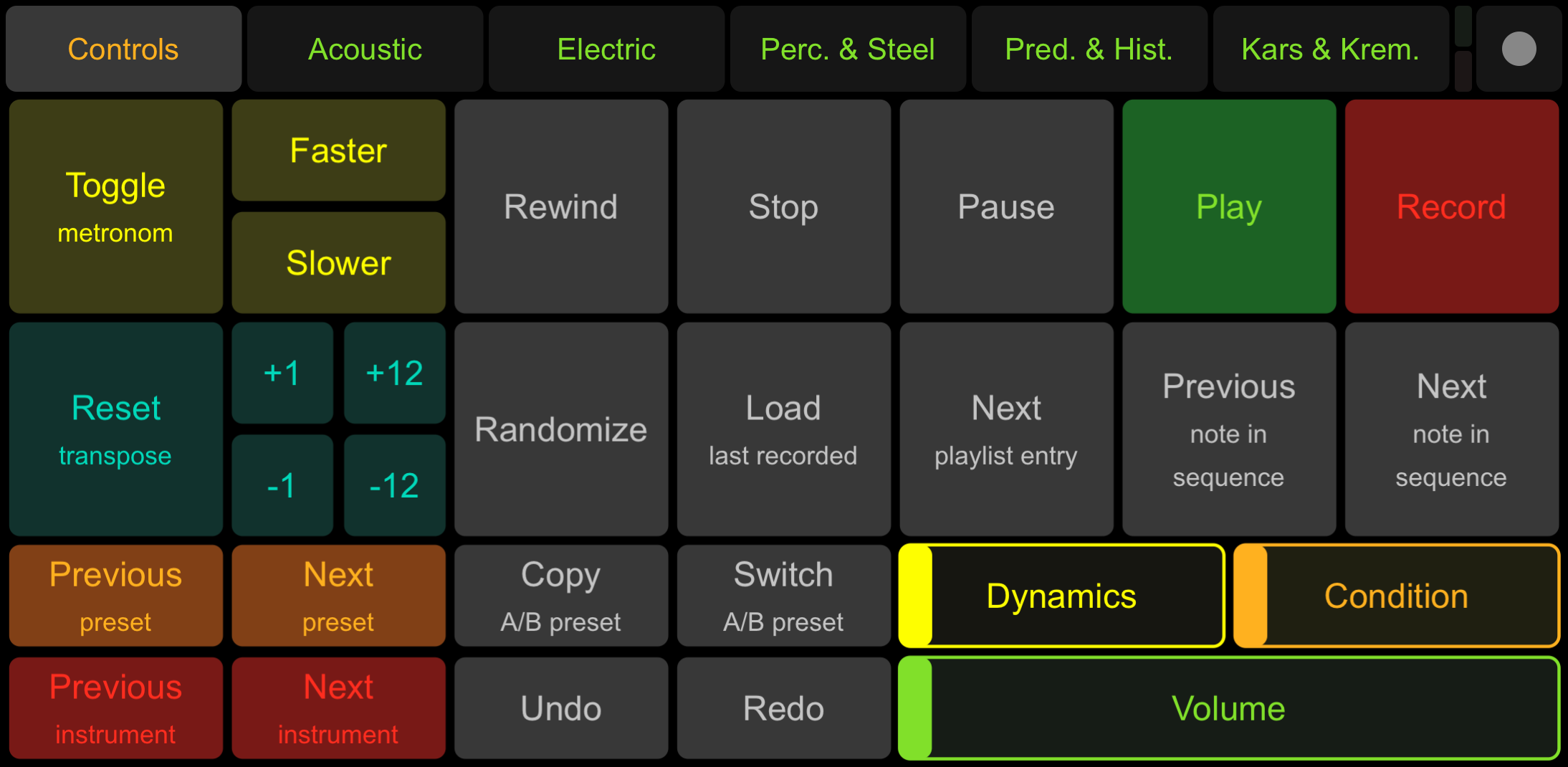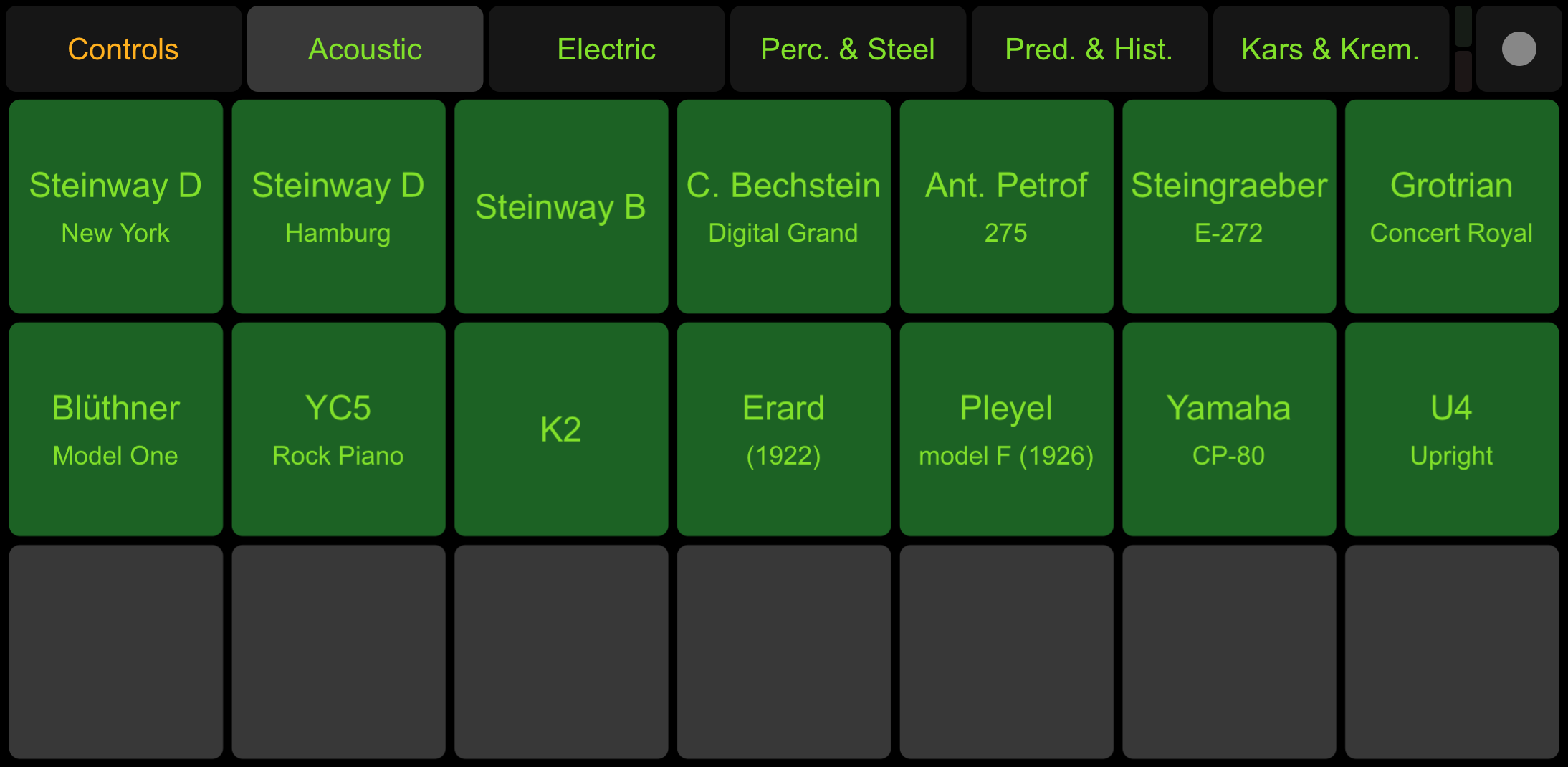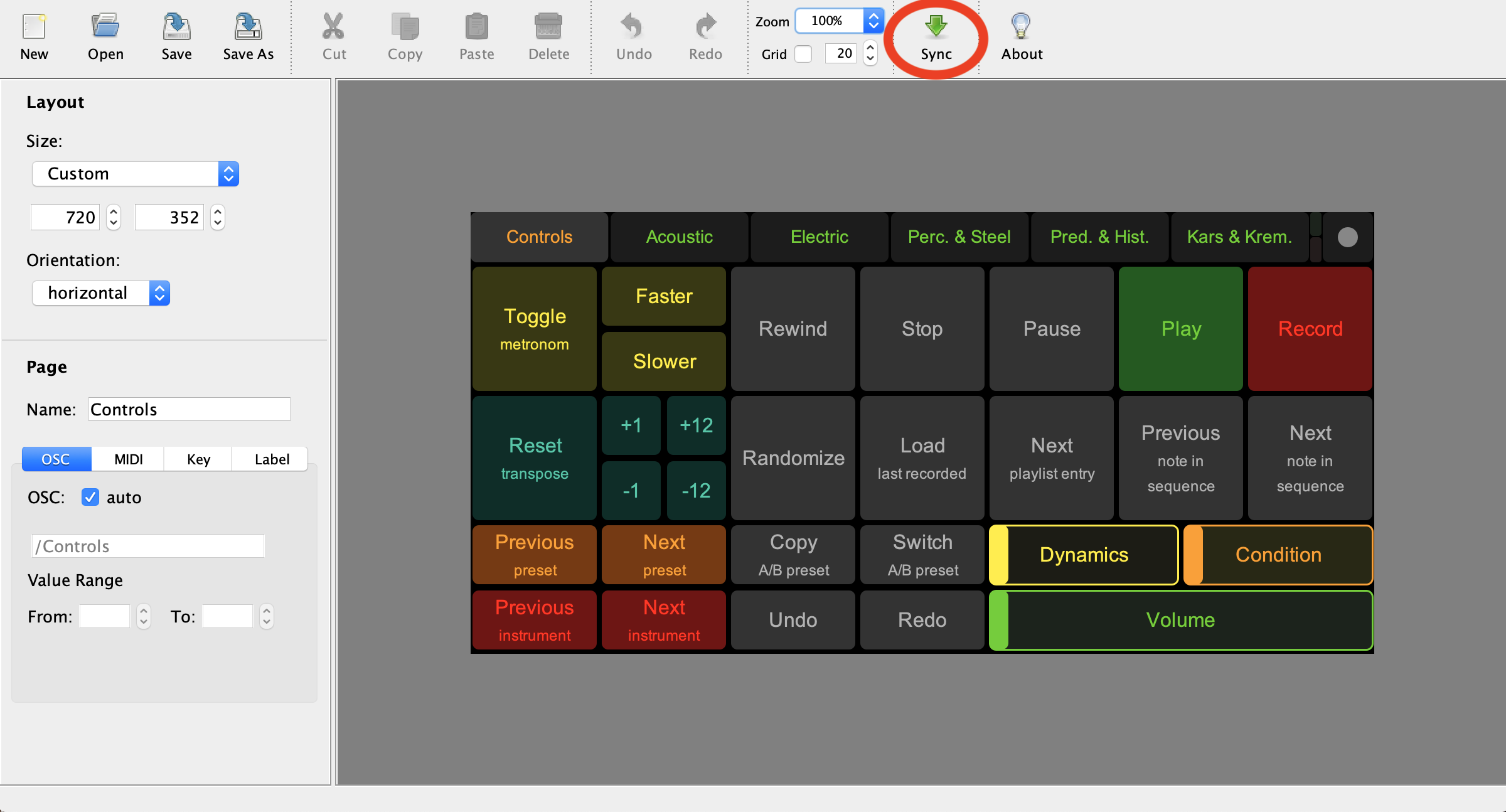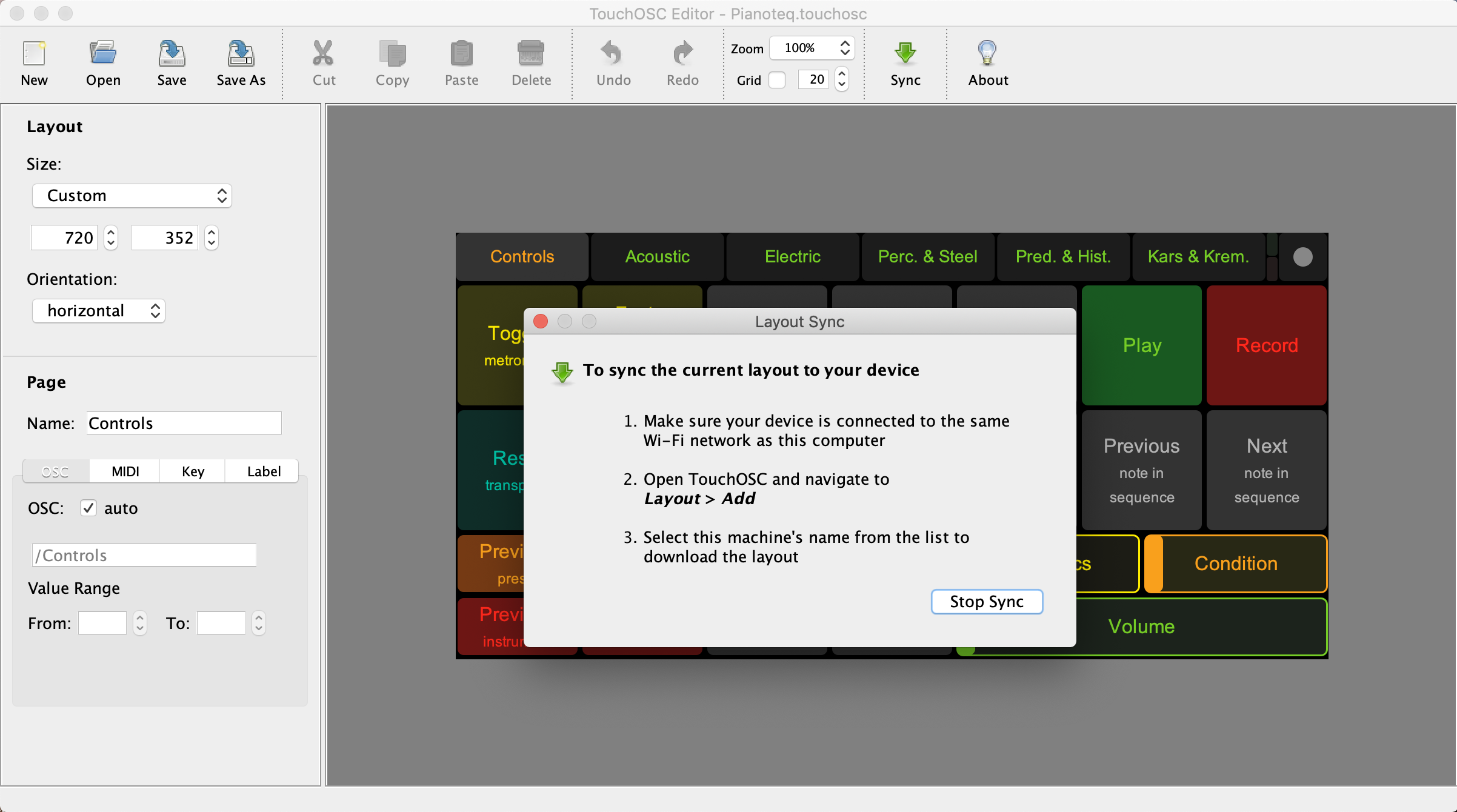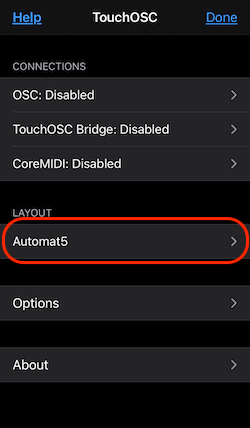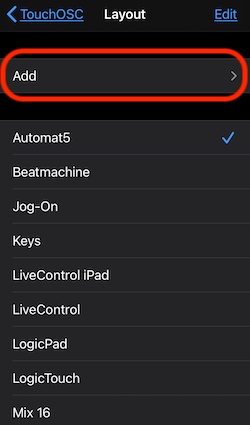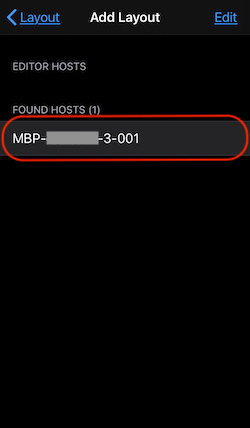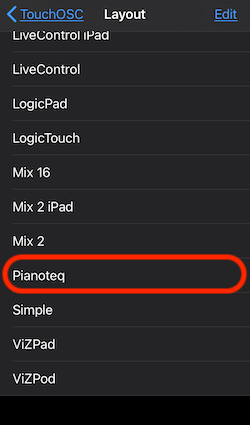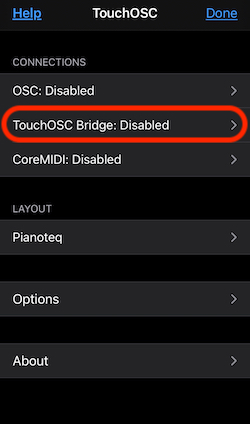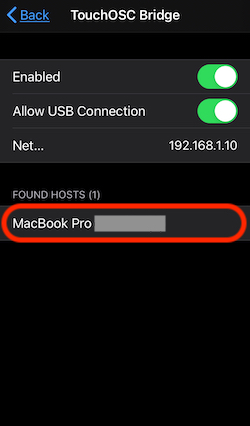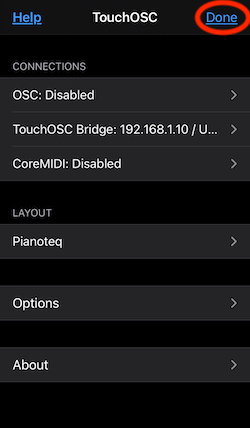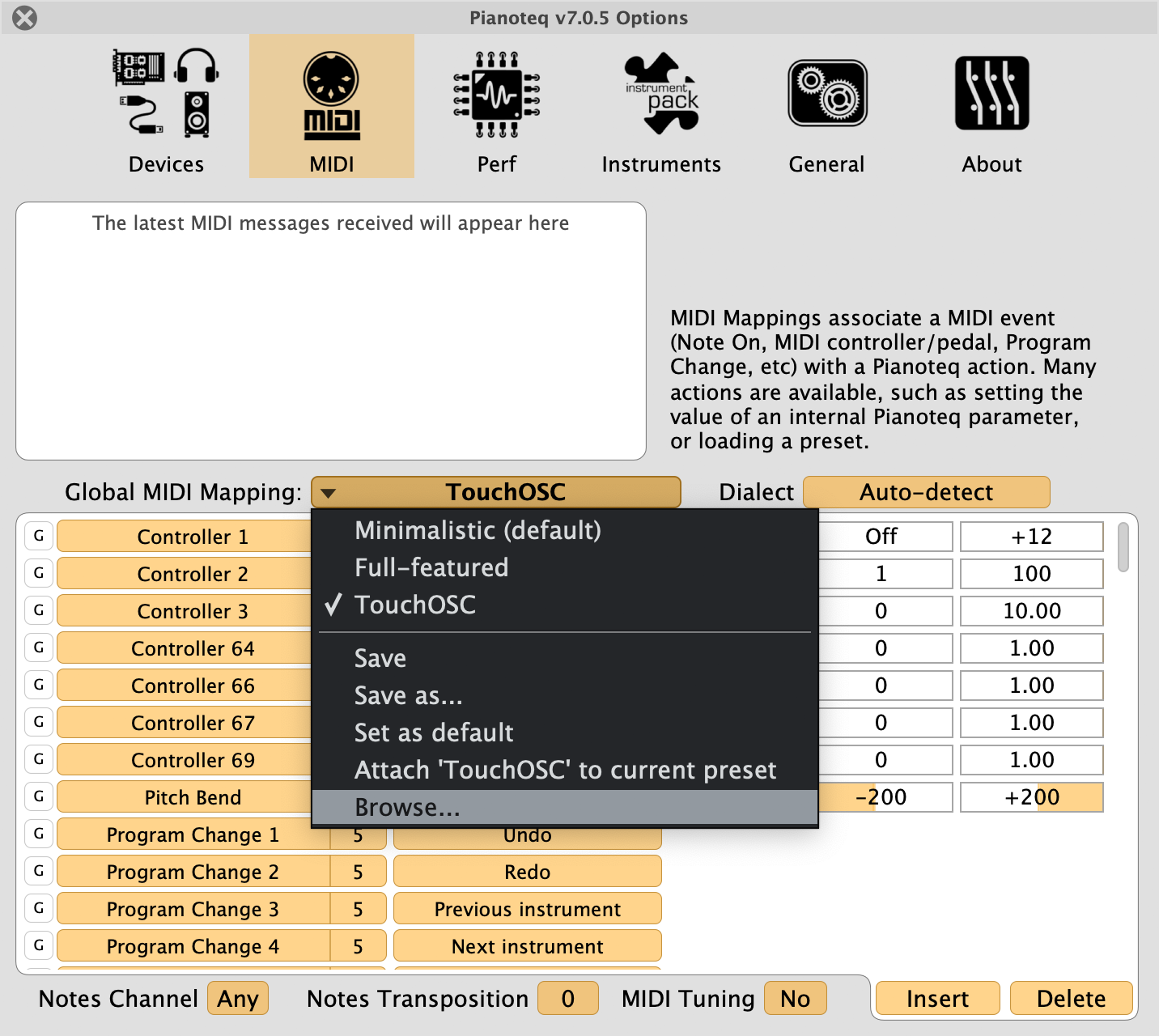control interface for Pianoteq using a TouchOSC layout.
After a small setup, you will be able to control Pianoteq via your smartphone and/or your tablet.
Controls page:
Acoustic page:
-
Install
TouchOSCapp on your mobile device (Android, iOS):
https://hexler.net/products/touchosc#get -
Sync Pianoteq layout to your mobile device:
Note: This step is only required as long as the Pianoteq layout is not shipped directly with the TouchOSC app.
-
Install
TouchOSC editor:
https://hexler.net/products/touchosc#resources -
Download the actual pianoteq TouchOSC layout:
Pianoteq.touchosc -
Open TouchOSC layout
Pianoteq.touchoscwith TouchOSC editor -
sync it to your mobile device doing the following (other methods available here):
- Connect your mobile device AND your computer to the SAME Wifi network,
- Click on
Syncin theTouchOSC Editor:
- The dialog box relative to syncing should appear:
- open the
TouchOSCapp on your mobile device (the following example shows iOS but it should be equivalent on Android). The following screen should appear. Click on the proposedLayout:
- Click on the
addbutton:
- Click on your computer name that should appear. For many reasons, this can be cumbersome and the name of the computer may not appear. If unfortunately needed, try several times and/or reconnect to the wifi network:
- After a quick download/upload on your mobile device you should see
Pianoteqin the list of available layouts. Click on it:
Your modible device is ready and need now to communicate with your computer.
-
-
Download and launch TouchOSC Bridge on your computer to "pair" your mobile device to your computer. (If you want to use directly OSC or CoreMIDI as transfert protocols, see the setup process here).
-
On your mobile device, in the TouchOSC app click on
TouchOSC Bridge:xxxxx: -
enableTouchOSC Bridge if it is not already the case, and click on your computer name that should appear: -
On the main page click
Doneand you should see the actual pianoteq control board:
It should also appear as an active MIDI device on your computer!
-
Activate the TouchOSC midi input (as configured above):
- Open the
Devicespage in the Pianoteq options. - Activate the TouchOSC MIDI input next to
Active MIDI inputs.
- Open the
-
Install MIDI mapping:
-
Download MIDI mapping:
TouchOSC.ptm -
Copy MIDI mapping
TouchOSC.ptmto theMidiMappingsfolder.
Note: In the future you may be able to drag the file directly onto the Pianoteq interface.
To find the
MidiMappingsfolder: -