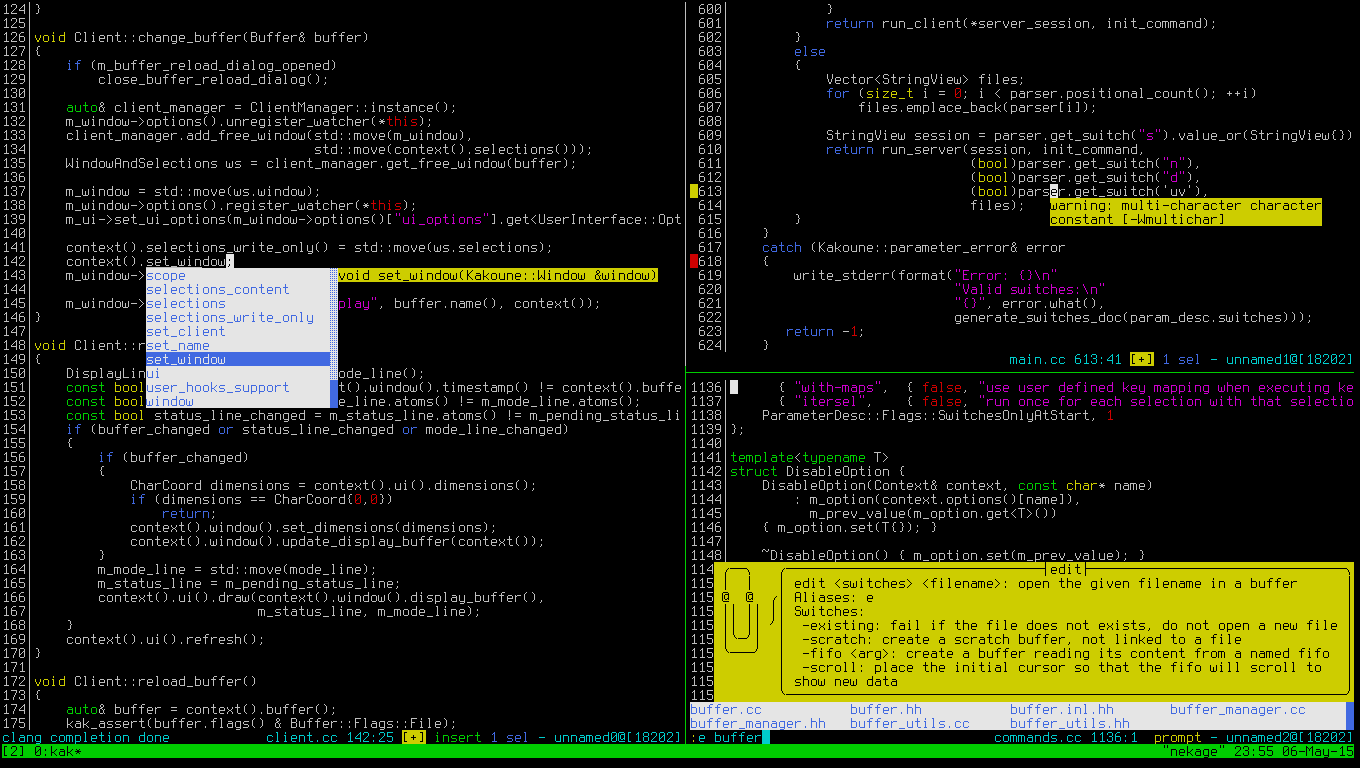Modal editor — Faster as in fewer keystrokes — Multiple selections — Orthogonal design
git clone https://github.com/mawww/kakoune.git cd kakoune/src make ./kak
See https://github.com/mawww/golf for Kakoune solutions to vimgolf challenges, regularly beating the best Vim solution.
See the design document for more information on Kakoune philosophy and design.
Kakoune is a code editor that implements Vi’s "keystrokes as a text editing language" model. As it’s also a modal editor, it is somewhat similar to the Vim editor (after which Kakoune was originally inspired).
Kakoune can operate in two modes, normal and insertion. In insertion mode, keys are directly inserted into the current buffer. In normal mode, keys are used to manipulate the current selection and to enter insertion mode.
Kakoune has a strong focus on interactivity, most commands provide immediate and incremental results, while still being competitive (as in keystroke count) with Vim.
Kakoune works on selections, which are oriented, inclusive ranges of characters. Selections have an anchor and a cursor. Most commands move both of them except when extending selections, where the anchor character stays fixed and the cursor moves around.
Join us on libera IRC #Kakoune
-
Multiple selections as a central way of interacting
-
Powerful selection manipulation primitives
-
Select all regex matches in current selections
-
Keep selections containing/not containing a match for a given regex
-
Split current selections with a regex
-
Text objects (paragraph, sentence, nestable blocks)
-
-
Powerful text manipulation primitives
-
Align selections
-
Rotate selection contents
-
Case manipulation
-
Indentation
-
Piping each selection to external filter
-
-
Client-Server architecture
-
Multiple clients on the same editing session
-
Use tmux or your X11 window manager to manage windows
-
-
Simple interaction with external programs
-
Automatic contextual help
-
Automatic as you type completion
-
Macros
-
Hooks
-
Syntax Highlighting
-
Supports multiple languages in the same buffer
-
Highlight a buffer differently in different windows
-
Kakoune dependencies are:
-
A C++17 compliant compiler (GCC >= 8 or clang >= 6) along with its associated C++ standard library (libstdc++ or libc++)
To build, just type make in the src directory. To generate man pages, type make man in the src directory.
Kakoune can be built on Linux, MacOS, and Cygwin. Due to Kakoune relying heavily on being in a Unix-like environment, no native Windows version is planned.
In order to install kak on your system, rather than running it directly from
its source directory, type make install. You can specify the PREFIX and
DESTDIR if needed.
|
Tip
|
Homebrew (macOS) or Linuxbrew
brew install kakoune |
|
Tip
|
MacPorts (macOS)
sudo port selfupdate sudo port install kakoune |
|
Tip
|
Fedora supported versions and Rawhide
dnf install kakoune |
|
Tip
|
Fedora daily builds
Use the copr repository. dnf copr enable jkonecny/kakoune dnf install kakoune |
|
Tip
|
RHEL/CentOS 8
Kakoune can be found in the EPEL8 repositories. dnf install kakoune |
|
Tip
|
Arch Linux
Kakoune is found in the repositories. pacman -S kakoune |
|
Tip
|
Gentoo
Kakoune is found in portage as app-editors/kakoune. emerge kakoune Installation and Gentoo specific documentation is available. |
|
Tip
|
Exherbo
cave resolve -x repository/mawww cave resolve -x kakoune |
|
Tip
|
openSUSE
Kakoune can be found in the repositories. sudo zypper install kakoune |
|
Tip
|
Ubuntu
Building on Ubuntu 16.04 and 18.04. Make sure you have .local/bin in your path to make the kak binary available from your shell. git clone https://github.com/mawww/kakoune.git && cd kakoune/src make PREFIX=$HOME/.local make install |
|
Tip
|
Debian
Kakoune can be found in Debian 9 (Stretch) and later releases. sudo apt install kakoune |
|
Tip
|
FreeBSD
Kakoune is available in the official ports tree as editors/kakoune. A binary package is also available and can be installed with pkg install kakoune |
|
Tip
|
OpenBSD
Building on OpenBSD 6.7 amd64. # pkg_add git gmake # git clone https://github.com/mawww/kakoune # cd kakoune # export CXX=clang++ # gmake install Kakoune is available in the 6.7-current port tree as editors/kakoune A binary package is also available for -current snapshot and can be installed with # pkg_add kakoune Running with support for plugins. # pkg_add dash $ export KAKOUNE_POSIX_SHELL=/usr/local/bin/dash $ kak |
|
Tip
|
Solus
Kakoune is available in the Solus stable repository. It can be installed with eopkg install kakoune |
|
Tip
|
Void
Kakoune is available in the repositories. It can be installed with xbps-install -S kakoune |
|
Tip
|
Termux
Kakoune is available in the repositories. It can be installed with pkg install kakoune |
|
Tip
|
Nix
nix-env -iA nixpkgs.kakoune |
Just running kak launches a new kak session with a client on local terminal. Run kak -help to discover the valid command line flags.
There are two directories containing Kakoune’s scripts:
-
runtime: located in../share/kak/relative to thekakbinary contains the system scripts, installed with Kakoune. -
userconf: located in$XDG_CONFIG_HOME/kak/, which will fallback to$HOME/.config/kak/if$XDG_CONFIG_HOMEis not set, containing the user configuration.
Unless -n is specified, Kakoune will load its startup script located
at ${runtime}/kakrc relative to the kak binary. This startup script
is responsible for loading the user configuration.
First, Kakoune will search recursively for .kak files in the autoload
directory. It will first look for an autoload directory at
${userconf}/autoload and will fallback to ${runtime}/autoload if
it does not exist.
Once all those files are loaded, Kakoune will try to source
${runtime}/kakrc.local which is expected to contain distribution provided
configuration.
And finally, the user configuration will be loaded from ${userconf}/kakrc.
|
Note
|
If you create a user autoload directory in ${userconf}/autoload,
the system one at ${runtime}/autoload will not be loaded anymore. You can
add a symbolic link to it (or to individual scripts) inside
${userconf}/autoload to keep loading system scripts.
|
The main concept in Kakoune is the selection. A selection is an inclusive, directed range of characters. A selection has two ends, the anchor and the cursor.
There is always at least one selection, and a selection is always at least one character (in which case the anchor and cursor of the selections are on the same character).
In normal mode, keys are not inserted directly inside the buffer, but are editing commands. These commands provide ways to manipulate either the selections themselves, or the selected text.
When entering insert mode, keys are now directly inserted before each selection’s cursor. Some additional keys are recognised in insert mode:
-
<esc>: leave insert mode -
<backspace>: delete characters before cursors -
<del>: delete characters under cursors -
<left>, <right>, <up>, <down>: move the cursors in given direction -
<home>: move cursors to line begin -
<end>: move cursors to end of line -
<c-n>: select next completion candidate -
<c-p>: select previous completion candidate -
<c-x>: explicit insert completion query, followed by:-
f: explicit file completion -
w: explicit word completion -
l: explicit line completion
-
-
<c-o>: disable automatic completion for this insert session -
<c-r>: insert contents of the register given by next key -
<c-v>: insert next keystroke directly into the buffer, without interpreting it. -
<c-u>: commit changes up to now as a single undo group. -
<a-;>: escape to normal mode for a single command
See Appending below for instructions on extending (appending to) the current selection, in order to select more text in multiple steps.
-
h: select the character on the left of selection end -
j: select the character below the selection end -
k: select the character above the selection end -
l: select the character on the right of selection end -
w: select the word and following whitespaces on the right of selection end -
b: select preceding whitespaces and the word on the left of selection end -
e: select preceding whitespaces and the word on the right of selection end -
<a-[wbe]>: same as [wbe] but select WORD instead of word -
f: select to (including) the next occurrence of the given character -
t: select until (excluding) the next occurrence of the given character -
<a-[ft]>: same as [ft] but in the other direction -
m: select to matching character -
M: extend selection to matching character -
x: select line on which selection end lies (or next line when end lies on an end-of-line) -
X: similar tox, except the current selection is extended -
<a-x>: expand selections to contain full lines (including end-of-lines) -
<a-X>: trim selections to only contain full lines (not including last end-of-line) -
%: select whole buffer -
<a-h>: select to line begin -
<a-l>: select to line end -
/: search (select next match) -
<a-/>: search (select previous match) -
?: search (extend to next match) -
<a-?>: search (extend to previous match) -
n: select next match -
N: add a new selection with next match -
<a-n>: select previous match -
<a-N>: add a new selection with previous match -
pageup, <c-b>: scroll one page up -
pagedown, <c-f>: scroll one page down -
<c-u>: scroll half a page up -
<c-d>: scroll half a page down -
): rotate selections (the main selection becomes the next one) -
(: rotate selections backwards -
;: reduce selections to their cursor -
<a-;>: flip the selections' direction -
<a-:>: ensure selections are in forward direction (cursor after anchor) -
<a-.>: repeat last object orf/tselection command. -
_: trim selections
A word is a sequence of alphanumeric characters or underscore, a WORD is a sequence of non whitespace characters.
For most Movement commands, using Shift extends the current selection
instead of replacing it.
Examples:
-
wWWselects 3 consecutive words: firstwselects a word, thenWWextends the selection two words further. -
f/F/selects up to and including the second/character forward.
Most selection commands also support counts, which are entered before the command itself.
For example, 3W selects 3 consecutive words and 3w select the third word on
the right of selection end.
Any normal mode command can be prefixed with \ which will disable hook execution
for the duration for the command (including the duration of modes the command could
move to, so \i will disable hooks for the whole insert session).
As autoindentation is implemented in terms of hooks, this can be used to disable it when pasting text.
-
i: enter insert mode before current selection -
a: enter insert mode after current selection -
d: yank and delete current selection -
c: yank and delete current selection and enter insert mode -
.: repeat last insert mode change (i,a, orc, including the inserted text) -
<a-d>: delete current selection -
<a-c>: delete current selection and enter insert mode -
I: enter insert mode at current selection begin line start -
A: enter insert mode at current selection end line end -
o: enter insert mode in one (or given count) new lines below current selection end -
O: enter insert mode in one (or given count) new lines above current selection begin -
<a-o>: add an empty line below cursor -
<a-O>: add an empty line above cursor -
y: yank selections -
p: paste after current selection end -
P: paste before current selection begin -
<a-p>: paste all after current selection end, and select each pasted string. -
<a-P>: paste all before current selection begin, and select each pasted string. -
R: replace current selection with yanked text -
<a-R>: replace current selection with every yanked text -
r: replace each character with the next entered one -
<a-j>: join selected lines -
<a-J>: join selected lines and select spaces inserted in place of line breaks -
<a-m>: merge contiguous selections together (works across lines as well) -
<gt> (>): indent selected lines -
<a-gt>: indent selected lines, including empty lines -
<lt> (<): deindent selected lines -
<a-lt>: deindent selected lines, do not remove incomplete indent (3 leading spaces when indent is 4) -
|: pipe each selection through the given external filter program and replace the selection with it’s output. -
<a-|>: pipe each selection through the given external filter program and ignore its output -
!: insert command output before selection -
<a-!>: append command output after selection -
u: undo last change -
<a-u>: move backward in history -
U: redo last change -
<a-U>: move forward in history -
&: align selection, align the cursor of selections by inserting spaces before the first character of the selection -
<a-&>: copy indent, copy the indentation of the main selection (or the count one if a count is given) to all other ones -
`: to lower case -
~: to upper case -
<a-`>: swap case -
@: convert tabs to spaces in current selections, uses the buffer tabstop option or the count parameter for tabstop. -
<a-@>: convert spaces to tabs in current selections, uses the buffer tabstop option or the count parameter for tabstop. -
<a-)>: rotate selections content, if specified, the count groups selections, so3<a-)>rotate (1, 2, 3) and (3, 4, 6) independently. -
<a-(>: rotate selections content backwards
Commands beginning with g are used to goto certain position and or buffer.
If a count is given prior to hitting g, g will jump to the given line.
Using G will extend the selection rather than jump.
Commands beginning with v permit to center or scroll the current
view. Using V will lock view mode until <esc> is hit
Current selections position can be saved in a register and restored later on.
See :doc keys marks.
Some commands, like the goto commands, buffer switch or search commands, push the previous selections to the client’s jump list.
See :doc keys jump-list.
Kak was designed from the start to handle multiple selections.
One way to get a multiselection is via the s key.
For example, to change all occurrences of word 'roger' to word 'marcel' in a paragraph, here is what can be done:
-
select the paragraph with enough
X -
press
sand enter roger, then enter -
now paragraph selection was replaced with multiselection of each roger in the paragraph
-
press
cand marcel<esc> to replace rogers with marcels
A multiselection can also be obtained with S, which splits the current
selection according to the regex entered. To split a comma separated list,
use S then ', *'
The regex syntax supported by Kakoune is the based on the ECMAScript script
syntax and is described at :doc regex.
s and S share the search pattern with /, and hence entering an empty
pattern uses the last one.
As a convenience, <a-s> allows you to split the current selections on
line boundaries.
To clear multiple selections, use space. To keep only the nth selection
use n followed by space, in order to remove a selection, use <a-space>.
<a-k> allows you to enter a regex and keep only the selections that
contains a match for this regex. Using <a-K> you can keep the selections
not containing a match.
C copies the current selection to the next line (or lines if a count is given)
<a-C> does the same to previous lines.
$ allows you to enter a shell command and pipe each selection to it.
Selections whose shell command returns 0 will be kept, other will be dropped.
Objects are specific portions of text, like sentences, paragraphs, numbers… Kakoune offers many keys allowing you to select various text objects.
When pressing : in normal mode, Kakoune will open a prompt to enter a command.
Commands are used for non editing tasks, such as opening a buffer, writing the current one, quitting, etc.
Some commands take an exclamation mark (!), which can be used to force
the execution of the command (i.e. to quit a modified buffer, the
command q! has to be used).
Commands starting with horizontal whitespace (e.g. a space) will not be saved in the command history.
-
cd [<directory>]: change the current directory to<directory>, or the home directory if unspecified -
doc <topic>: display documentation about a topic. The completion list displays the available topics. -
e[dit][!] <filename> [<line> [<column>]]: open buffer on file, go to given line and column. If file is already opened, just switch to this file. Use edit! to force reloading. -
w[rite][!] [<filename>]: write buffer to <filename> or use its name if filename is not given. If the file is write-protected, its permissions are temporarily changed to allow saving the buffer and restored afterwards when the write! command is used. -
w[rite]a[ll]: write all buffers that are associated to a file. -
q[uit][!] [<exit status>]: exit Kakoune, use quit! to force quitting even if there is some unsaved buffers remaining. If specified, the client exit status will be set to <exit status>. -
w[a]q[!] [<exit status>]: write the current buffer (or all buffers whenwaqis used) and quit. If specified, the client exit status will be set to <exit status>. -
kill[!]: terminate the current session, all the clients as well as the server, use kill! to ignore unsaved buffers -
b[uffer] <name>: switch to buffer <name> -
b[uffer]n[ext]: switch to the next buffer -
b[uffer]p[rev]: switch to the previous buffer -
d[el]b[uf][!] [<name>]: delete the buffer <name> -
source <filename>: execute commands in <filename> -
colorscheme <name>: load named colorscheme. -
rename-client <name>: set current client name -
rename-buffer <name>: set current buffer name -
rename-session <name>: set current session name -
echo [options] <text>: show <text> in status line, with the following options:-
-markup: expand the markup strings in <text> -
-debug: print the given text to the*debug*buffer
-
-
nop: does nothing, but as with every other commands, arguments may be evaluated. So nop can be used for example to execute a shell command while being sure that it’s output will not be interpreted by kak.:%sh{ echo echo tchou }will echo tchou in Kakoune, whereas:nop %sh{ echo echo tchou }will not, but both will execute the shell command. -
fail <text>: raise an error, uses <text> as its description
Multiple commands can be separated either by new lines or by semicolons,
as such a semicolon must be escaped with \; to be considered as a literal
semicolon argument.
Values, options and shell context can be interpolated in strings.
See :doc expansions.
If not launched with the -n switch, Kakoune will source the
../share/kak/kakrc file relative to the kak binary, which
will source additional files:
If the $XDG_CONFIG_HOME/kak/autoload directory exists, load every
*.kak files in it, and load recursively any subdirectory.
If it does not exist, falls back to the site wide autoload directory
in ../share/kak/autoload/.
After that, if it exists, source the $XDG_CONFIG_HOME/kak/kakrc file
which should be used for user configuration.
In order to continue autoloading site-wide files with a local autoload
directory, just add a symbolic link to ../share/kak/autoload/ into
your local autoload directory.
Kakoune can store named and typed values that can be used both to customize the core editor behaviour, and to keep data used by extension scripts.
See :doc options.
Faces describe how characters are displayed on the screen: color, bold, italic…
See :doc faces.
Registers are named lists of text. They are used for various purposes, like storing the last yanked text, or the captured groups associated with the selections.
See :doc registers.
Using the * key, you can set the search pattern to the current selection.
See :doc keys searching.
Kakoune regex syntax is based on the ECMAScript syntax (ECMA-262 standard). It always runs on Unicode codepoint sequences, not on bytes.
See :doc regex.
The execute-keys and evaluate-commands are useful for scripting
in non interactive contexts.
See :doc execeval.
Kakoune can propose completions while inserting text: filenames, words, lines…
From insert mode, pressing <a-;> allows you to execute a single normal mode
command. This provides a few advantages:
-
The selections are not modified: when leaving insert mode using
<esc>the selections can change, for example when insert mode was entered withathe cursor will go back one char. Or if on an end of line the cursor will go back left (if possible). -
The modes are nested: that means the normal mode can enter prompt (with
:), or any other modes (using:on-keyor:menufor example), and these modes will get back to the insert mode afterwards.
This feature is tailored for scripting/macros, as it provides a more predictable
behaviour than leaving insert mode with <esc>, executing normal mode command
and entering back insert mode (with which binding ?)
See :doc modes.
Manipulation of the displayed text, such as syntax coloration and wrapping is done through highlighters.
See :doc highlighters.
Commands can be registered to be executed when certain events arise with hooks.
See :doc hooks.
New commands can be created using :define-command.
They can be given additional short names depending of the scope with :alias.
Some helper commands are available to define composite commands.
FIFO buffers are very useful for running some commands asynchronously while progressively displaying their result in Kakoune.
Thanks to p0nce for designing the Kakoune logo.
And thanks to all the contributors who help move the project forward!