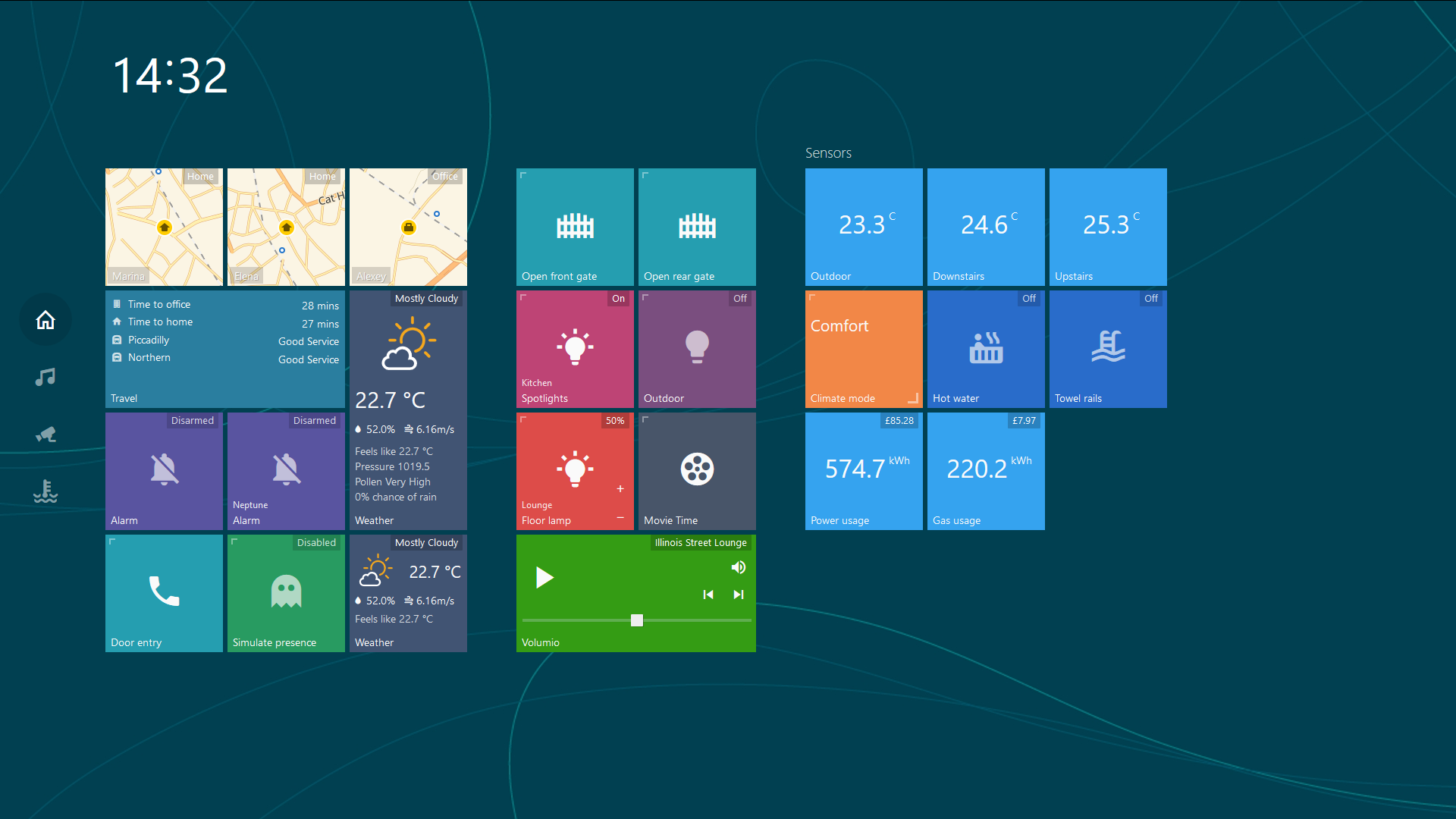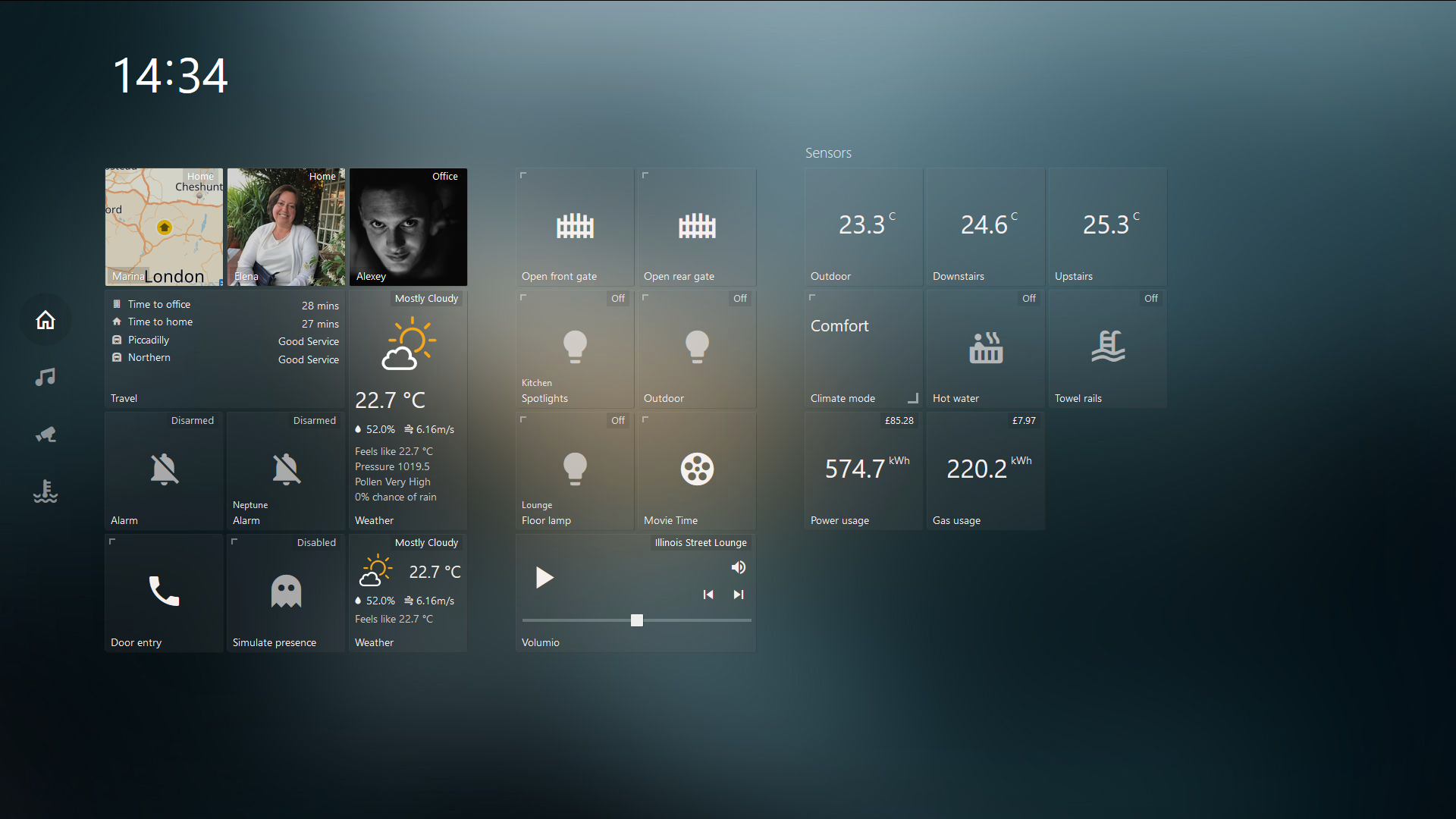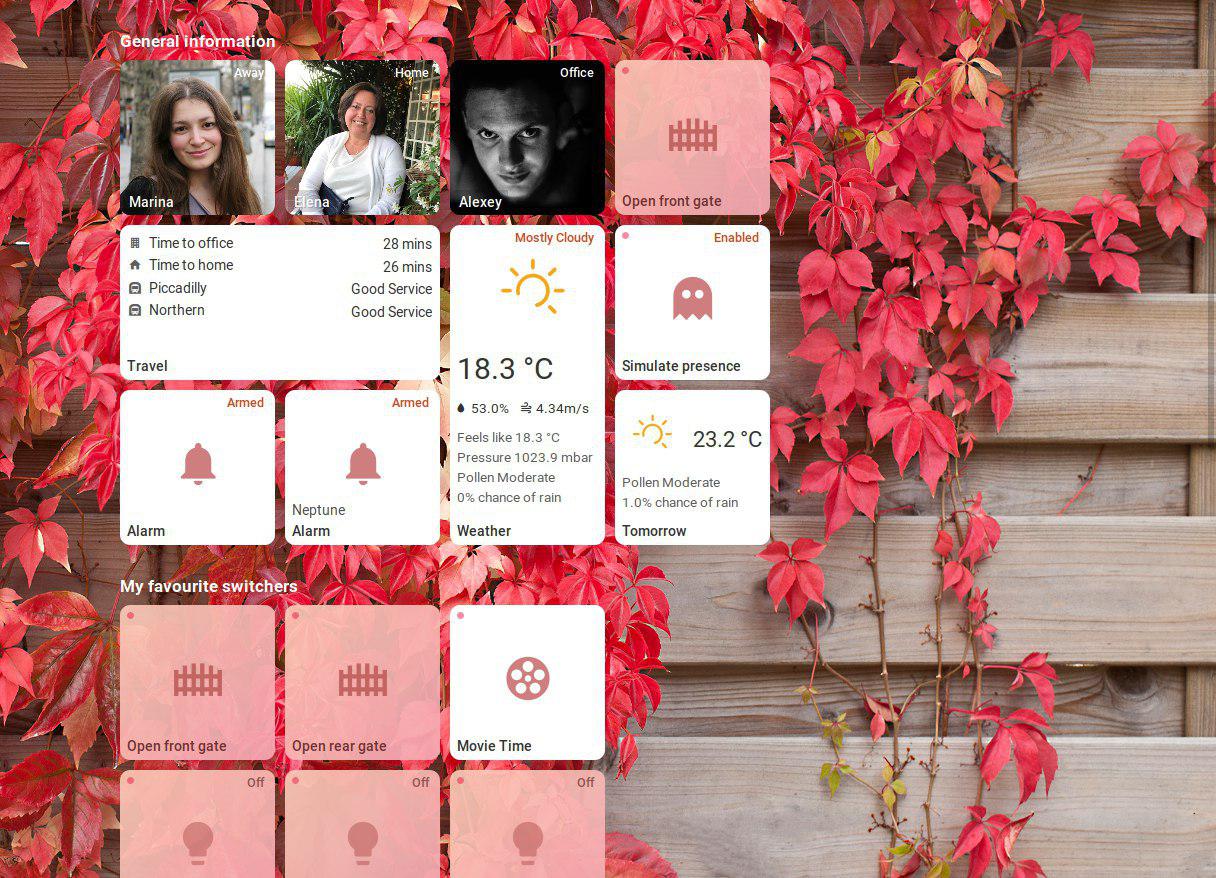This is a simple yet highly customizable dashboard for Home Assistant. The main goal of this project was to create a simple dashboard with an easy way to edit and add functionality with minimum knowledge of javascript and html. Should you have any ideas or questions please post them on the home-assistant forum or create an issue on github.
The project structure has changed in the first versioned (v1.0.0) release. Instead of checking out the repo, consider grabbing latest release from https://github.com/resoai/TileBoard/releases. For full setup instructions, see How to use section.
- Make sure that you have Home Assistant 0.77 or greater installed as only new authentication system is supported from now on
- Download latest release zip file from https://github.com/resoai/TileBoard/releases and unpack to a directory of your choice
- In chosen directory rename
config.example.jstoconfig.jsand adjust it for your needs - Create a directory called
tileboardinsidewwwdirectory in HA's config path and copy all unpacked files there. - TileBoard will be available at
http://HASS_IP:8123/local/tileboard/index.htmland will prompt you for your login credentials after restarting Home Assistant.
Alternatively you can checkout the repo and build the app manually. Check CONTRIBUTING for more info.
Files served from the www folder (/local/ url), aren’t protected by the Home Assistant authentication. Files stored in this folder, if the URL is known, can be accessed by anybody without authentication. Please make sure that your HA instance is not exposed via inetrnet or at least that long-lived token is not hardcoded in the config.
config.js will initialize a global CONFIG object. If you want to have several config files, you can create another one next to config.js and name it for example bedroom.js. The specific config will be available at http://HASS_IP:8123/local/tileboard/index.html?config=bedroom.
This config object has the following fields:
var CONFIG = {
/* customTheme: specify a custom theme for your dashboard
* Valid options: null, CUSTOM_THEMES.TRANSPARENT, CUSTOM_THEMES.MATERIAL, CUSTOM_THEMES.MOBILE, CUSTOM_THEMES.COMPACT, CUSTOM_THEMES.HOMEKIT, CUSTOM_THEMES.WINPHONE, CUSTOM_THEMES.WIN95 or a custom theme you have created
* Default: null. Array supported
*/
customTheme: null,
/* transition: The transition effect used between Pages
* Valid options: TRANSITIONS.ANIMATED, TRANSITIONS.ANIMATED_GPU, TRANSITIONS.SIMPLE
*/
transition: TRANSITIONS.ANIMATED,
/* tileSize: The default size (in pixels) of a tile */
tileSize: Number,
/* tileMargin: The default margin (in pixels) between tiles */
tileMargin: Number,
/* entitySize: Enum size of tile's content (SMALL, NORMAL, BIG)*/
entitySize: ENTITY_SIZES.NORMAL,
/* groupMarginCss: CSS margin statement to override the default margin for groups */
groupMarginCss: '20px 40px',
/* serverUrl: The URL to your HomeAssistant server */
serverUrl: 'http://hassio.local:8123',
/* wsUrl: The URL to your HomeAssistant Websocket connection.
* If HomeAssistant is behind SSL, replace ws:// with wss://
*/
wsUrl: 'ws://hassio.local:8123/api/websocket',
/* authToken: Optional Long live token that you can create in your HomeAssistant. You should never add this if HA is exposed via internet.
*/
authToken: null,
/* pingConnection: Set to false disable pinging of the websocket connection.
* Otherwise, a ping will be sent every five seconds, and if a response is not received in 3 seconds,
* a reconnect will be attempted. If not included in the config file, setting defaults to true.
*/
pingConnection: true,
/* debug: Toggle for extra debugging information.
* If enabled, will print info about state changes and entities to console.
*/
debug: Boolean,
/* timeFormat: 12 for AM/PM marker, 24 for 24 hour time (default) */
timeFormat: Number,
/* googleApiKey: Google API key is required if you are using device tracker tiles along with Google Maps.
* More info here: https://developers.google.com/maps/documentation/maps-static/usage-and-billing
*/
googleApiKey: null,
/* A Mapbox token is required if you are using device tracker tiles along with Mapbox.
* More info here: https://www.mapbox.com/maps/
*/
mapboxToken: null,
/* mapboxStyle: Enter a style URL to change the mapbox style for device tracker tiles.
* The format of the url is: mapbox://styles/username/style-id
* If no style URL is entered, the style will default to mapbox/streets-v11.
*/
mapboxStyle: null,
/* menuPosition: LEFT (default) or BOTTOM */
menuPosition: MENU_POSITIONS.LEFT,
/* hideScrollbar: Hiding horizontal scrollbar */
hideScrollbar: false,
/* groupsAlign: Align groups HORIZONTALLY (default) or VERTICALLY */
groupsAlign: GROUP_ALIGNS.HORIZONTALLY,
/* Called when connected to API and fetched the state.
* Can be called multiple times in case of reconnecting.
*/
onReady: function () {},
/* pages: A list of page objects. See documentation on Pages below */
pages: [],
/* events: A list of events. See documentation on Events below */
events: [],
/* screensaver: A digital picture frame with a clock. Appears when
* the dashboard has been idle
* https://github.com/resoai/TileBoard/wiki/Screensaver-configuration
* (optional)
*/
screensaver: {
/* timeout: Idle time (in seconds) before the screensaver will show */
timeout: 300,
/* slidesTimeout: Amount of time (in seconds) to show each slide */
slidesTimeout: 10,
styles: { fontSize: '40px' },
/* read more in wiki */
leftBottom: [{ type: SCREENSAVER_ITEMS.DATETIME }],
/* slides: Array of paths to pictures. */
slides: [
{bg: 'images/bg1.jpeg'},
{bg: 'images/bg2.png'},
{bg: 'images/bg3.jpg'}
]
},
/* header: object of header. Will be applied globally
* https://github.com/resoai/TileBoard/wiki/Header-configuration
* (optional)
*/
header: DEFAULT_HEADER,
}Page object can have the following fields:
{
/* title: The page title (not currently used) */
title: 'Page title',
/* bg: Link to the background image */
bg: 'images/bg1.jpeg',
/* icon: Page icon for the side menu */
icon: 'mdi-home-outline', // icon of page (for the side menu)
/* header: object of header for current page
* https://github.com/resoai/TileBoard/wiki/Header-configuration
*/
header: DEFAULT_HEADER,
/* tileSize: Override the global tileSize value for the current page
(optional)
*/
tileSize: Number,
/* groupMarginCss: Override global groupMarginCss for the current page
* (optional)
*/
groupMarginCss: '20px 40px',
/* hidden: hide page (optional)
* can be boolean or function that return boolean
*/
hidden: Boolean | Function,
/* groups: A list of tile groups. See documentation on Tile Groups below */
groups: [] // list of tile groups
}We divide tiles (cells) into groups on every page. Group object can have the following fields:
{
/* title: Title to display above the group */
title: 'Group title',
/* width: Number of tiles horizontally
* (optional) Can be calculated automatically
*/
width: 3,
/* height: Number of tiles vertically
* (optional) Can be calculated automatically
*/
height: 4,
/* groupMarginCss: Override default margin of tiles for the current group
* (optional)
*/
groupMarginCss: '20px 40px',
/* hidden: hide group (optional)
* can be boolean or function that return boolean
*/
hidden: Boolean | Function,
/* items: A list of Tile objects. See documentation on Tiles below */
items: [],
}Tile Object. Click here for some real-life examples
{
/* position: The x,y position of the tile inside the group */
position: [1, 0],
/* type: The type of a tile. Valid types are listed below */
type: TYPES.DEVICE_TRACKER,
/* id: The entity_id of the device from HomeAssistant (e.g. switch.xyz or light.family_room) */
id: 'device_tracker.google_maps_228',
// OPTIONAL
/* title: Title for the entity. It will use the friendly_name from HomeAssistant if not specified
* (optional)
*/
title: 'Tile title',
/* subtitle: A subtitle to display on the tile
* (optional)
*/
subtitle: 'Tile subtitle', // subtitle
/* width: How many tiles wide this tile should be
* (optional) (default=1)
*/
width: 2,
/* height: How many tiles tall this tile should be
* (optional) (default=1)
*/
height: 2,
/* states: Map a state from HomeAssistant to a different value for TileBoard to display.
* (optional)
*/
states: {on: 'Enabled', off: 'Disabled'}, // Object example
states: function (item, entity) {return entity.state}, // Function example
/* state: Set a custom state for the tile.
* (optional)
*/
state: 'Working', // String example
state: function (item, entity) {return entity.state}, // Function example
state: false, // Set to false to disable state
/* icons: Set the icon for a tile
* You can use any of the material design icons from https://materialdesignicons.com/
* as long as they have been published in the [latest npm package](https://github.com/templarian/materialdesign-svg).
* Use an object or function to map states to icons
*/
icons: {on: "mdi-volume-high", off: "mdi-volume-off"}, // Object example
icons: function (item, entity) {return entity.attributes.icon}, // Function example
/* icon: Set a static icon for a tile
* You can use any of the material design icons from https://materialdesignicons.com/
* as long as they have been published in the [latest npm package](https://github.com/templarian/materialdesign-svg).
*/
icon: 'mdi-phone',
/* customHtml: Replace the icon by a custom HTML content
* If you define this option, simple tiles will not show the icon. They will show your custom HTML instead.
* You can use an anonymous function here, or a string that will be interpreted as a template
*/
customHtml: function (item, entity) {return '<b>' + entity.state + '</b>';},
customHtml: '<b>&group.lights.state</b>',
/* bg: Link to a background image for the tile
* @ and & prefixes are explained below
*/
bg: '@attributes.entity_picture',
/* bgSuffix: Same as bg, but with the serverUrl included */
bgSuffix: '@attributes.entity_picture',
/* bgOpacity: A decimal between 0 and 1 for the background opacity */
bgOpacity: 0.5,
/* theme: Override default theme for the tile */
theme: TYPES.SWITCH,
/* slides: A list of slide images to use for the background
* Currently a maximum of 3 slides are supported
* (optional)
*/
slides: [{}, {bg: 'images/slide.jpg'}],
/* action: Define a custom action on click
* You can override the default action for any tile type.
* This function will be evaluated, when the user clicks the tile.
* Set this to false to disable the default action.
*/
action: function(item, entity) {return this.$scope.openPopupIframe(item, entity);}
action: false,
/* secondaryAction: Define a custom secondary action (on long press)
* You can override the default secondary action for any tile type.
* This function will be evaluated, when the user long-presses the tile.
* Set this to false to disable the default secondary action.
*/
secondaryAction: function(item, entity) {return this.$scope.openPopupIframe(item, entity);}
secondaryAction: false,
/* hidden: hide tile (optional)
* can be boolean or function that return boolean
*/
hidden: Boolean | Function,
/*** TILE SPECIFIC SETTINGS ***/
/** type: SCRIPT **/
/* variables: Provides extra variables to the script
* Can be a function which will be evaluated when script is called.
*/
variables: {},
variables: function(item, entity) {return { dynamicVar: true };},
/** type: SENSOR **/
/* value: Override sensor value */
value: '&sensor.bathroom_temp.state',
/* unit: Override default unit of measurement */
unit: 'kWh',
/* filter: Function for filtering/formatting the entity value */
filter: function (value) {return value},
/** type: DEVICE_TRACKER **/
/* slidesDelay: Delay before slide animation starts (optional) */
slidesDelay: 2,
/* map: Map provider for showing position inside tile
* Valid options: 'google', 'mapbox', 'yandex'
*/
map: 'google',
/* zoomLevels: zoom levels of map in slides
* left only one if you what one slide (e.g. [9])
* (optional)
*/
zoomLevels: [9, 13],
/* hideEntityPicture: hide entity picture if you want only maps */
hideEntityPicture: false,
/** type: TEXT_LIST **/
/* list: List of objects with a title, icon, and value */
list: [{title: 'Kitchen temp', icon: 'mdi-home', value: '&sensor.kitchen_temp.state'}],
/** type: MEDIA_PLAYER **/
/* hideSource: Whether the source selector should be hidden
* Value options: true, false
*/
hideSource: false,
/** type: SLIDER **/
/* filter: Function for filtering/formatting the value */
filter: function (value) {return value},
/* button: Puts slider at the bottom
* Valid options: true, false
*/
bottom: true,
/* slider: Object with slider config. See slider documentation below */
slider: {}
/** type: CAMERA or CAMERA_THUMBNAIL **/
/* bgSize: CSS background-size property */
bgSize: 'cover',
/* filter: Function for filtering/formatting the camera URL */
filter: function (url) {return url},
/* fullscreen: object of type CAMERA or CAMERA_THUMBNAIL to show it in fullscreen */
fullscreen: {},
/* refresh: Number in milliseconds (or function returning a time) to set the
* interval for refreshing the camera image
*/
refresh: Number || Function,
/* hideFromList: hide camera from the list in the popup, defaults to false */
hideFromList: true,
/** type: LIGHT **/
/* sliders: list of slider object. See slider documentation below */
sliders: [{}],
/* colorpicker: whether or not the color picker should be shown.
* Valid options: true, false, function. Default: auto-detected
*/
colorpicker: false,
/** type: POPUP_IFRAME **/
url: String || Function,
/* optional */
iframeStyles: Object || Function,
/* optional */
iframeClasses: Array || String || Function,
/** type: DIMMER_SWITCH **/
/* optional (main toggle function)*/
action: Function,
/* optional (function will be called with context)*/
actionPlus: Function,
actionMinus: Function,
/** type: WEATHER **/
/* fields: Object mapping available fields and their values.
* Full documentation on fields is below
*/
fields: {},
/** type: HISTORY **/
entity: 'sensor.temperatur_innen_gefiltert', // Entity ID (or an array of IDs) to render history for. Default: entity `id` of the tile itself
offset: 24*3600*1000*5, // Start point of the history counting from now(). Default: one day
options: { elements: {point: {radius: 3}}}, // Chart options. Refer to https://www.chartjs.org/.
/** type: GAUGE **/
/* Object containing gauge settings. Refer to https://ashish-chopra.github.io/angular-gauge/#!#documentation */
settings: {
size: 200, // Defaults to 50% of either height or width, whichever is smaller
type: 'full', // Options are: 'full', 'semi', and 'arch'. Defaults to 'full'
min: 0, // Defaults to 0
max: 25000, // Defaults to 100
cap: 'round', // Options are: 'round', 'butt'. Defaults to 'butt'
thick: 8, // Defaults to 6
label: 'My Gauge', // Defaults to undefined
append: '@attributes.unit_of_measurement', // Defaults to undefined
prepend: '$', // Defaults to undefined
duration: 1500, // Defaults to 1500ms
thresholds: { 0: { color: 'green'}, 80: { color: 'red' } }, // Defaults to undefined
labelOnly: false, // Defaults to false
foregroundColor: 'rgba(0, 150, 136, 1)', // Defaults to rgba(0, 150, 136, 1)
backgroundColor: 'rgba(0, 0, 0, 0.1)', // Defaults to rgba(0, 0, 0, 0.1)
fractionSize: 0 // Number of decimal places to round the number to. Defaults to current locale formatting
},
/** type: POPUP **/
/* popup: object containing the popup definition.
The popup is basically a single page with a single group. */
popup: { // can contain page or group settings, e.g.:
tileSize: 50, // size of tiles in popup
width: 2, height: 2, // size of the popup
items: {}, // definition of tiles in the popup
},
/* classes: A list of classes to be appended to the tile element
* Useful for custom CSS styles.
* This can be a string of space-separated classes, an object like {myclass: true/false}, or an array of such strings and objects.
* Can also be generated by an anonymous function or a template.
* Use CLASS_BIG, CLASS_SMALL or CLASS_MICRO to change the size of a tile.
* The TYPES.WEATHER tile supports '-compact' class for a compact (1x1) tile
* (optional)
*/
classes: ['-compact'],
classes: {'-compact': true},
/* customStyles: Additional styles. Enables tile customisation based on state.
* Can be used both as a object `{ 'background-color': '#FF0000' }` or,
* as a function function (item, entity) { return { 'background-color': '#FF0000' } }
* (optional)
*/
customStyles: Object || Function,
/* Object containing history settings */
history: { // If this is present in a tile, a history popup is created on secondary action
entity: 'sensor.temperatur_innen_gefiltert', // Entity ID (or an array of IDs) to render history for. Default: entity id of the tile itself
offset: 24*3600*1000*5, // Start point of the history counting from now(). Default: one day
options: { elements: {point: {radius: 3}}}, // Chart options. Refer to https://www.chartjs.org/.
styles: { border: '1px solid red'}, // Styles to apply to the <div> containing the chart. Default according to main.css
classes: 'clock--colon', // Classes to apply to the history popup. Default according to main.css
},
}Every anonymous function will call with context
{
states: {}, // list of current states
$scope: {}, // angular scope
parseFieldValue: Function, // parser function (for parsing HA states)
api: {}, // The Api service. Refer to Api.js for what it exposes.
apiRequest: Function // parser function (args: data, callback=func)
}At the moment following entity types have been implemented:
var TYPES = {
DEVICE_TRACKER: 'device_tracker',
SCRIPT: 'script',
AUTOMATION: 'automation',
SENSOR: 'sensor',
SENSOR_ICON: 'sensor_icon',
SWITCH: 'switch',
LOCK: 'lock',
COVER: 'cover',
COVER_TOGGLE: 'cover_toggle',
FAN: 'fan',
INPUT_BOOLEAN: 'input_boolean',
LIGHT: 'light',
TEXT_LIST: 'text_list',
INPUT_NUMBER: 'input_number',
INPUT_SELECT: 'input_select',
INPUT_DATETIME: 'input_datetime',
CAMERA: 'camera',
CAMERA_THUMBNAIL: 'camera_thumbnail',
SCENE: 'scene',
SLIDER: 'slider',
IFRAME: 'iframe',
DOOR_ENTRY: 'door_entry',
WEATHER: 'weather',
CLIMATE: 'climate',
MEDIA_PLAYER: 'media_player',
CUSTOM: 'custom',
ALARM: 'alarm',
WEATHER_LIST: 'weather_list',
VACUUM: 'vacuum',
POPUP_IFRAME: 'popup_iframe',
DIMMER_SWITCH: 'dimmer_switch',
GAUGE: 'gauge',
IMAGE: 'image',
};Example of slider config used for LIGHT:
{
title: "Color temp",
field: "color_temp",
max: 588,
min: 153,
step: 15,
request: {
type: "call_service",
domain: "light",
service: "turn_on",
field: "color_temp"
}
}Supported weather fields
{
summary: '&sensor.dark_sky_summary.state',
temperature: '&sensor.dark_sky_temperature.state',
temperatureUnit: '&sensor.dark_sky_temperature.attributes.unit_of_measurement',
highTemperature: '&sensor.dark_sky_daytime_high_temperature.state',
highTemperatureUnit: '&sensor.dark_sky_daytime_high_temperature.attributes.unit_of_measurement',
//highTemperatureLabel: 'High',
lowTemperature: '&sensor.dark_sky_overnight_low_temperature.state',
lowTemperatureUnit: '&sensor.dark_sky_overnight_low_temperature.attributes.unit_of_measurement',
//lowTemperatureLabel: 'Low',
windSpeed: '&sensor.dark_sky_wind_speed.state',
windSpeedUnit: '&sensor.dark_sky_wind_speed.attributes.unit_of_measurement',
humidity: '&sensor.dark_sky_humidity.state',
humidityUnit: '&sensor.dark_sky_humidity.attributes.unit_of_measurement',
list: [ // array of strings
// custom line
'Feels like '
+ '&sensor.dark_sky_apparent_temperature.state'
+ '&sensor.dark_sky_apparent_temperature.attributes.unit_of_measurement',
// another custom line
'Pressure '
+ '&sensor.dark_sky_pressure.state'
+ '&sensor.dark_sky_pressure.attributes.unit_of_measurement',
]
}As you may notice that we use @/& prefixes to get a value inside objects (entities). @ is relative to the current entity (@attributes.friendly_name) and & is for global (&sensor.kitchen_temp.state). This may not work everywhere, but you may give it a go. Read more in our wiki article.
Events can be fired from Home Assistant to control TileBoard. Useful for automation to do things like opening a camera view if it detects motion, or turning the screen off on a tablet at night or when everyone leaves.
Events in HomeAssistant must be fired with tileboard as the event type, and a command included in the event data.
events: [
/* Example: Start the screensaver on a tablet with Fully Kiosk Browser */
{
/* command: The command sent from Home Assistant */
command: 'screen_off',
/* action: Function to execute when the command is received
* The variable e contains the full event_data from HomeAssistant
*/
action: function(e) {
if (window.fully) {
window.fully.startScreensaver();
}
},
},
/* Example: End the screensaver and make sure Fully Kiosk Browser is in
* the foreground.
*/
{
command: 'screen_on',
action: function(e) {
if (window.fully) {
window.fully.stopScreensaver();
window.fully.bringToForeground();
}
},
},
/* Example: Play a sound file
* Include sound_url in the event_data from Home Assistant
*/
{
command: 'play_sound',
action: function(e) {
window.playSound(e.sound_url);
}
},
/* Example: Open a specific TileBoard page
* Include a page field in the event_data from Home Assistant
* that matches the id: of a page in the TileBoard CONFIG
*/
{
command: 'open_page',
action: function(e) {
window.openPage(CONFIG.pages[e.page]);
}
}
],Example to fire an event in a Home Assistant automation.
This example will make 'TileBoard' return to page 0 when a specific binary_sensor state change from off to on.
Tip: The page number is determinate by the order of the pages in your TileBoard CONFIG file, the first one is 0.
- alias: aquarium_ok
initial_state: true
trigger:
platform: state
entity_id: binary_sensor.seneye_param_status
from: 'on'
to: 'off'
action:
- event: tileboard
event_data:
page: 0
command: 'open_page'TileBoard has built-in support for toast notification popups in the
lower right corner. To set them up, add the following to events in CONFIG:
{
command: 'notify',
action: function(e) {
window.Noty.addObject(e);
}
}Example to fire a notification in a Home Assistant automation.
This example will fire a persistent red notification on TileBoard when a specific binary_sensor state change from on to off.
- Tip: To remove the persistent notification, resend the same one (or another one) with the same
id:with thelifetime: 1added at the end of theevent_data.*
- alias: PC2_offline
initial_state: true
trigger:
platform: state
entity_id: binary_sensor.pc2
from: 'on'
to: 'off'
action:
- event: tileboard
event_data:
command: 'notify'
id: 'PC2'
icon: 'mdi-desktop-tower'
type: 'error'
title: 'Status - PC2'
message: 'PC2 is offline, restart the left computer (big one)'id: Notification ID. Sending multiple notifications with the same id will overwrite each other.
type: Type of notification (for style purposes). Valid types are error, info, success, warning
lifetime: Length of time (in seconds) for the notification to persist before automatically dismissing. Leave a lifetime out of the event_data for persistent messages.
Several classes are added to each tile depending on the type of tile and state. Custom CSS styles can be applied by creating a custom.css file in the styles directory.
For the tablet configuration use COMPACT custom theme and reduce padding.
For the mobiles check out wiki article.
MIT License