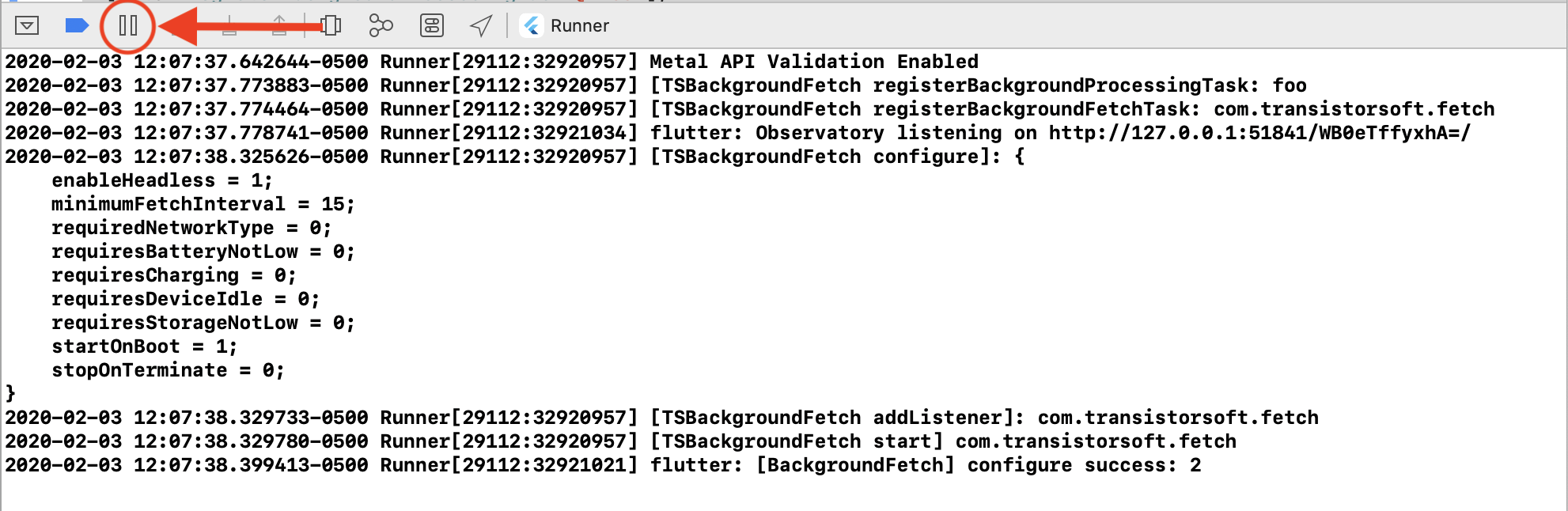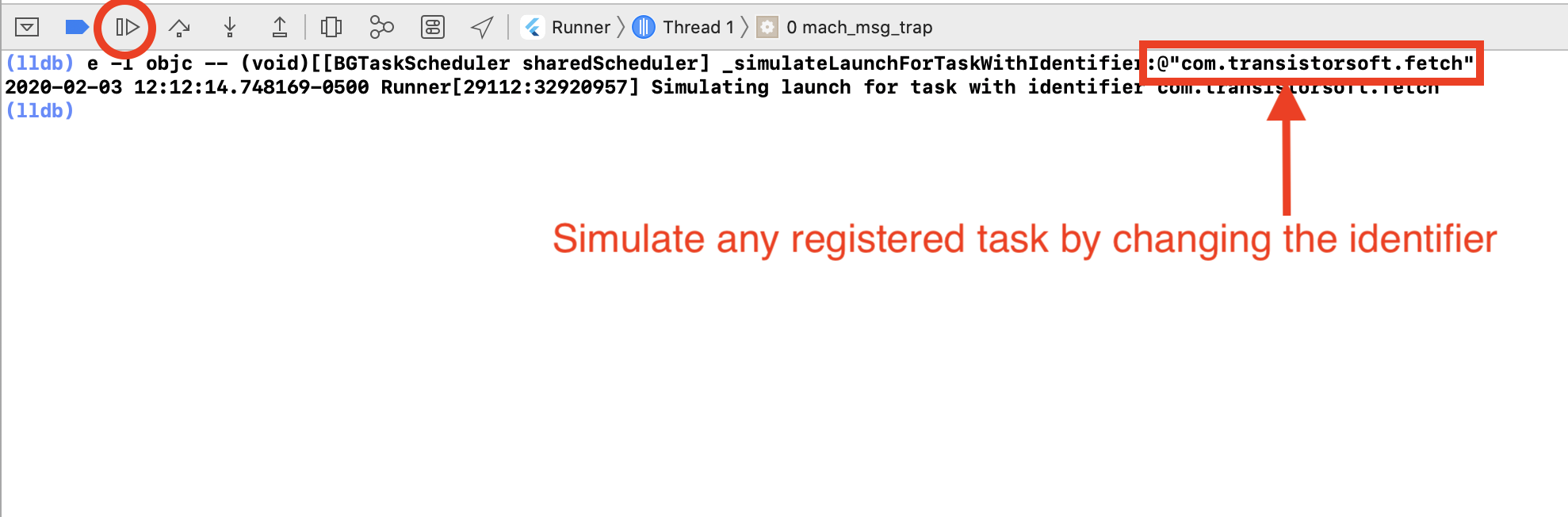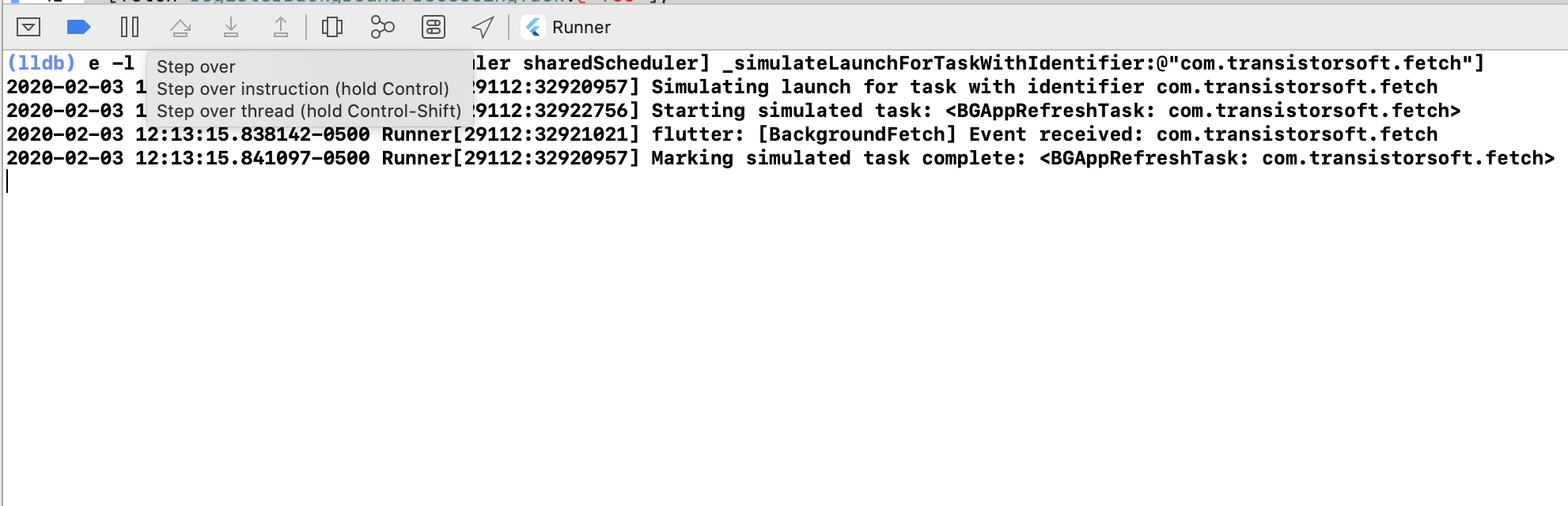By Transistor Software, creators of Cordova Background Geolocation
🆕 🛑 Capacitor version now available! See capacitor-background-fetch 🛑
Background Fetch is a very simple plugin which attempts to awaken an app in the background about every 15 minutes, providing a short period of background running-time. This plugin will execute your provided callbackFn whenever a background-fetch event occurs.
There is no way to increase the rate which a fetch-event occurs and this plugin sets the rate to the most frequent possible — you will never receive an event faster than 15 minutes. The operating-system will automatically throttle the rate the background-fetch events occur based upon usage patterns. Eg: if user hasn't turned on their phone for a long period of time, fetch events will occur less frequently or if an iOS user disables background refresh they may not happen at all.
🆕 Background Fetch now provides a scheduleTask method for scheduling arbitrary "one-shot" or periodic tasks.
- There is no way to increase the rate which a fetch-event occurs and this plugin sets the rate to the most frequent possible — you will never receive an event faster than 15 minutes. The operating-system will automatically throttle the rate the background-fetch events occur based upon usage patterns. Eg: if user hasn't turned on their phone for a long period of time, fetch events will occur less frequently.
scheduleTaskseems only to fire when the device is plugged into power.⚠️ When your app is terminated, iOS no longer fires events — There is no such thing asstopOnTerminate: falsefor iOS.- iOS can take days before Apple's machine-learning algorithm settles in and begins regularly firing events. Do not sit staring at your logs waiting for an event to fire. If your simulated events work, that's all you need to know that everything is correctly configured.
- If the user doesn't open your iOS app for long periods of time, iOS will stop firing events.
- The Android plugin provides a Headless implementation allowing you to continue handling events even after app terminate.
-
Cordova / Ionic 1 The plugin creates the object
window.BackgroundFetch. -
With Typescript (eg: Ionic 2+):
import BackgroundFetch from "cordova-plugin-background-fetch";$ pod --version
// if < 1.10.0
$ sudo gem install cocoapodsionic cordova plugin add cordova-plugin-background-fetch
cordova plugin add cordova-plugin-background-fetchnpm install cordova-plugin-background-fetch
npx cap syncℹ️ See Capacitor Setup
If you intend to execute your own custom tasks via BackgroundFetch.scheduleTask, for example:
BackgroundFetch.scheduleTask({
taskId: 'com.transistorsoft.customtask1', // <-- Your custom task-identifier
delay: 60 * 60 * 1000 // In one hour (milliseconds)
});
.
.
.
BackgroundFetch.scheduleTask({
taskId: 'com.transistorsoft.customtask2', // <-- Your custom task-identifier
delay: 60 * 60 * 1000 // In one hour (milliseconds)
});You must register these custom task-identifiers with your iOS app's Info.plist "Permitted background task scheduler identifiers":
📂 In your config.xml, find the <platform name="ios"> container and register your custom task-identifier(s):
<platform name="ios">
<config-file parent="BGTaskSchedulerPermittedIdentifiers" target="*-Info.plist">
<array>
<string>com.transistorsoft.customtask1</string>
<string>com.transistorsoft.customtask2</string>
</array>
</config-file>
</platform>com.transistorsoft. — In the future, the com.transistorsoft prefix may become required.
Only If you wish to use precise scheduling of events with forceAlarmManager: true, Android 14 (SDK 34), has restricted usage of "AlarmManager exact alarms". To continue using precise timing of events with Android 14, you can manually add this permission to your AndroidManifest. Otherwise, the plugin will gracefully fall-back to "in-exact AlarmManager scheduling":
📂 In your config.xml, add the following block within the <platform name="android"> block (exactly as-shown:
<platform name="android">
<config-file parent="/manifest" target="app/src/main/AndroidManifest.xml">
<uses-permission android:minSdkVersion="34" android:name="android.permission.USE_EXACT_ALARM" />
</config-file>
</platform>onDeviceReady: async function() {
var BackgroundFetch = window.BackgroundFetch;
// Your BackgroundFetch event handler.
var onEvent = async function(taskId) {
console.log('[BackgroundFetch] event received: ', taskId);
// Required: Signal completion of your task to native code
// If you fail to do this, the OS can terminate your app
// or assign battery-blame for consuming too much background-time
BackgroundFetch.finish(taskId);
};
// Timeout callback is executed when your Task has exceeded its allowed running-time.
// You must stop what you're doing immediately BackgroundFetch.finish(taskId)
var onTimeout = async function(taskId) {
console.log('[BackgroundFetch] TIMEOUT: ', taskId);
BackgroundFetch.finish(taskId);
};
var status = await BackgroundFetch.configure({minimumFetchInterval: 15}, onEvent, onTimeout);
console.log('[BackgroundFetch] configure status: ', status);
}import { Component } from '@angular/core';
import { NavController, Platform } from 'ionic-angular';
import BackgroundFetch from "cordova-plugin-background-fetch";
@Component({
selector: 'page-home',
templateUrl: 'home.html'
})
export class HomePage {
constructor(public navCtrl: NavController, public platform: Platform) {
this.platform.ready().then(this.onDeviceReady.bind(this));
}
async onDeviceReady() {
// Your BackgroundFetch event handler.
let onEvent = async (taskId) => {
console.log('[BackgroundFetch] event received: ', taskId);
// Required: Signal completion of your task to native code
// If you fail to do this, the OS can terminate your app
// or assign battery-blame for consuming too much background-time
BackgroundFetch.finish(taskId);
};
// Timeout callback is executed when your Task has exceeded its allowed running-time.
// You must stop what you're doing immediately BackgroundFetch.finish(taskId)
let onTimeout = async (taskId) => {
console.log('[BackgroundFetch] TIMEOUT: ', taskId);
BackgroundFetch.finish(taskId);
};
// Configure the plugin.
let status = await BackgroundFetch.configure({minimumFetchInterval: 15}, onEvent, onTimeout);
console.log('[BackgroundFetch] configure, status: ', status);
}
}In addition to the default background-fetch task defined by BackgroundFetch.configure, you may also execute your own arbitrary "oneshot" or periodic tasks (iOS requires additional Setup Instructions). However, all events will be fired into the Callback provided to BackgroundFetch#configure:
scheduleTaskon iOS seems only to run when the device is plugged into power.scheduleTaskon iOS are designed for low-priority tasks, such as purging cache files — they tend to be unreliable for mission-critical tasks.scheduleTaskwill never run as frequently as you want.- The default
fetchevent is much more reliable and fires far more often. scheduleTaskon iOS stop when the user terminates the app. There is no such thing asstopOnTerminate: falsefor iOS.
// Step 1: Configure BackgroundFetch as usual.
let status = await BackgroundFetch.configure({
minimumFetchInterval: 15
}, (taskId) => { // <-- Event callback.
console.log("[BackgroundFetch] taskId: ", taskId);
// Use a switch statement to route task-handling.
switch (taskId) {
case 'com.transistorsoft.customtask':
print("Received custom task");
break;
default:
print("Default fetch task");
}
// Finish, providing received taskId.
BackgroundFetch.finish(taskId);
}, (taskId) => { // <-- Task timeout callback.
// This task has exceeded its allowed running-time.
// You must stop what you're doing and immediately .finish(taskId)
console.log('[BackgroundFetch] TIMEOUT taskId: ', taskId);
BackgroundFetch.finish(taskId);
});
// Step 2: Schedule a custom "oneshot" task "com.transistorsoft.customtask" to execute 5000ms from now.
BackgroundFetch.scheduleTask({
taskId: "com.transistorsoft.customtask",
forceAlarmManager: true,
delay: 5000 // <-- milliseconds
});The minimum interval in minutes to execute background fetch events. Defaults to 15 minutes. Note: Background-fetch events will never occur at a frequency higher than every 15 minutes. Apple uses a secret algorithm to adjust the frequency of fetch events, presumably based upon usage patterns of the app. Fetch events can occur less often than your configured minimumFetchInterval.
ℹ️ Valid only for BackgroundGeolocation.scheduleTask. The minimum number of milliseconds in future that task should execute.
ℹ️ Valid only for BackgroundGeolocation.scheduleTask. Defaults to false. Set true to execute the task repeatedly. When false, the task will execute just once.
Set false to continue background-fetch events after user terminates the app. Default to true.
Set true to initiate background-fetch events when the device is rebooted. Defaults to false.
❗ NOTE: startOnBoot requires stopOnTerminate: false.
By default, the plugin will use Android's JobScheduler when possible. The JobScheduler API prioritizes for battery-life, throttling task-execution based upon device usage and battery level.
Configuring forceAlarmManager: true will bypass JobScheduler to use Android's older AlarmManager API, resulting in more accurate task-execution at the cost of higher battery usage.
let status = await BackgroundFetch.configure({
minimumFetchInterval: 15,
forceAlarmManager: true
}, async (taskId) => {
console.log("[BackgroundFetch] taskId: ", taskId);
BackgroundFetch.finish(taskId);
}, async (taskId) => {
// This task has exceeded its allowed running-time.
// You must stop what you're doing and immediately .finish(taskId)
console.log('[BackgroundFetch] TIMEOUT taskId: ', taskId);
BackgroundFetch.finish(taskId);
});
.
.
.
// And with with #scheduleTask
BackgroundFetch.scheduleTask({
taskId: 'com.transistorsoft.customtask',
delay: 5000, // milliseconds
forceAlarmManager: true
periodic: false
});Set basic description of the kind of network your job requires.
If your job doesn't need a network connection, you don't need to use this option as the default value is BackgroundFetch.NETWORK_TYPE_NONE.
| NetworkType | Description |
|---|---|
BackgroundFetch.NETWORK_TYPE_NONE |
This job doesn't care about network constraints, either any or none. |
BackgroundFetch.NETWORK_TYPE_ANY |
This job requires network connectivity. |
BackgroundFetch.NETWORK_TYPE_CELLULAR |
This job requires network connectivity that is a cellular network. |
BackgroundFetch.NETWORK_TYPE_UNMETERED |
This job requires network connectivity that is unmetered. |
BackgroundFetch.NETWORK_TYPE_NOT_ROAMING |
This job requires network connectivity that is not roaming. |
Specify that to run this job, the device's battery level must not be low.
This defaults to false. If true, the job will only run when the battery level is not low, which is generally the point where the user is given a "low battery" warning.
Specify that to run this job, the device's available storage must not be low.
This defaults to false. If true, the job will only run when the device is not in a low storage state, which is generally the point where the user is given a "low storage" warning.
Specify that to run this job, the device must be charging (or be a non-battery-powered device connected to permanent power, such as Android TV devices). This defaults to false.
When set true, ensure that this job will not run if the device is in active use.
The default state is false: that is, the for the job to be runnable even when someone is interacting with the device.
This state is a loose definition provided by the system. In general, it means that the device is not currently being used interactively, and has not been in use for some time. As such, it is a good time to perform resource heavy jobs. Bear in mind that battery usage will still be attributed to your application, and surfaced to the user in battery stats.
enableHeadless: true, you must be prepared to write Java code. If you're not prepared to write Java code, turn away now and do not enable this
When your application is terminated with stopOnTerminate: false, your Javascript app (and your Javascript fetch callback) are terminated. However, the plugin provides a mechanism for you to handle background-fetch events in the Native Android Environment.
Some examples where you could use the "Headless" mechanism:
- Refreshing API keys.
- Performing HTTP requests with your server.
- Posting a local notification
- create a new file in your Cordova application named
BackgroundFetchHeadlessTask.java.⚠️ The file can be located anywhere in your app but MUST be namedBackgroundFetchHeadlessTask.java.
eg: 📂 src/android/BackgroundFetchHeadlessTask.java
package com.transistorsoft.cordova.backgroundfetch;
import android.content.Context;
import com.transistorsoft.tsbackgroundfetch.BackgroundFetch;
import com.transistorsoft.tsbackgroundfetch.BGTask;
import android.util.Log;
public class BackgroundFetchHeadlessTask implements HeadlessTask {
@Override
public void onFetch(Context context, BGTask task) {
String taskId = task.getTaskId();
boolean isTimeout = task.getTimedOut();
if (isTimeout) {
Log.d(BackgroundFetch.TAG, "My BackgroundFetchHeadlessTask TIMEOUT: " + taskId);
BackgroundFetch.getInstance(context).finish(taskId);
return;
}
Log.d(BackgroundFetch.TAG, "My BackgroundFetchHeadlessTask: onFetch: " + taskId);
// Perform your work here....
// Just as in Javascript callback, you must signal #finish
BackgroundFetch.getInstance(context).finish(taskId);
}
}- In your
config.xml, add the following<resource-file>element to the<platform name="android">:
<platform name="android">
<resource-file src="src/android/BackgroundFetchHeadlessTask.java" target="app/src/main/java/com/transistorsoft/cordova/backgroundfetch/BackgroundFetchHeadlessTask.java" />
</platform>src: path to your customBackgroundFetchHeadlessTask.javafile.target:⚠️ Must be exactly as shown above.
This will copy your custom Java source-file into the cordova-plugin-background-fetch plugin, effectively overriding the plugin.
build-extras.gradle (See "build-extras" here in the Cordova Android Platform Documentation)
| Method Name | Arguments | Returns | Notes |
|---|---|---|---|
configure |
{BackgroundFetchConfig}, callbackFn, timeoutFn |
Promise<BackgroundFetchStatus> |
Configures the plugin's fetch callbackFn and timeoutFn. This callbackFn will fire each time an iOS background-fetch event occurs (typically every 15 min). The timeoutFn will be called when the OS reports your task is nearing the end of its allowed background-time. |
scheduleTask |
{TaskConfig} |
Void |
Executes a custom task. The task will be executed in the same Callback function provided to #configure. |
stopTask |
String taskId, successFn,failureFn |
Void |
Stops a scheduleTask from running. |
finish |
String taskId |
Void |
You MUST call this method in your callbackFn provided to #configure in order to signal to the OS that your task is complete. iOS provides only 30s of background-time for a fetch-event -- if you exceed this 30s, iOS will kill your app. |
start |
successFn, failureFn |
Void |
Start the background-fetch API. Your callbackFn provided to #configure will be executed each time a background-fetch event occurs. NOTE the #configure method automatically calls #start. You do not have to call this method after you #configure the plugin |
stop |
successFn, failureFn |
Void |
Stop the background-fetch API from firing fetch events. Your callbackFn provided to #configure will no longer be executed. |
status |
callbackFn |
Void |
Your callback will be executed with the current status (Integer) 0: Restricted, 1: Denied, 2: Available. These constants are defined as BackgroundFetch.STATUS_RESTRICTED, BackgroundFetch.STATUS_DENIED, BackgroundFetch.STATUS_AVAILABLE (NOTE: Android will always return STATUS_AVAILABLE) |
⚠️ At the time of writing, the new task simulator does not yet work in Simulator; Only real devices.- See Apple docs Starting and Terminating Tasks During Development
- After running your app in XCode, Click the
[||]button to initiate a Breakpoint. - In the console
(lldb), paste the following command (Note: use cursor up/down keys to cycle through previously run commands):
e -l objc -- (void)[[BGTaskScheduler sharedScheduler] _simulateLaunchForTaskWithIdentifier:@"com.transistorsoft.fetch"]- Click the
[ > ]button to continue. The task will execute and the Callback function provided toBackgroundFetch.configurewill receive the event.
First comment-out your call to BackgroundFetch.finish(taskId) in your eventCallback to simulate a task taking too long.
let status = await BackgroundFetch.configure({
minimumFetchInterval: 15
}, async (taskId) => { // <-- Event callback.
// This is the task callback.
console.log("[BackgroundFetch] taskId", taskId);
////
// NOTE: Disable BackgroundFetch.finish(taskId) when simulating an iOS task timeout
//BackgroundFetch.finish(taskId);
//
}, async (taskId) => { // <-- Event timeout callback
// This task has exceeded its allowed running-time.
// You must stop what you're doing and immediately .finish(taskId)
print("[BackgroundFetch] TIMEOUT taskId:", taskId);
BackgroundFetch.finish(taskId);
});- Now simulate an iOS task timeout as follows, in the same manner as simulating an event above:
e -l objc -- (void)[[BGTaskScheduler sharedScheduler] _simulateExpirationForTaskWithIdentifier:@"com.transistorsoft.fetch"]- Simulate background fetch events in XCode using
Debug->Simulate Background Fetch - iOS can take some hours or even days to start a consistently scheduling background-fetch events since iOS schedules fetch events based upon the user's patterns of activity. If Simulate Background Fetch works, your can be sure that everything is working fine. You just need to wait.
- Observe plugin logs in
$ adb logcat:
$ adb logcat -s TSBackgroundFetch- Simulate a background-fetch event on a device (insert <your.application.id>) (only works for sdk
24+):
$ adb shell cmd jobscheduler run -f <your.application.id> 999- For devices with sdk
<21, simulate a "Headless JS" event with (insert <your.application.id>)
$ adb shell am broadcast -a <your.application.id>.event.BACKGROUND_FETCH
The MIT License
Copyright (c) 2018 Chris Scott, Transistor Software [email protected] http://transistorsoft.com
Permission is hereby granted, free of charge, to any person obtaining a copy of this software and associated documentation files (the "Software"), to deal in the Software without restriction, including without limitation the rights to use, copy, modify, merge, publish, distribute, sublicense, and/or sell copies of the Software, and to permit persons to whom the Software is furnished to do so, subject to the following conditions:
The above copyright notice and this permission notice shall be included in all copies or substantial portions of the Software.
THE SOFTWARE IS PROVIDED "AS IS", WITHOUT WARRANTY OF ANY KIND, EXPRESS OR IMPLIED, INCLUDING BUT NOT LIMITED TO THE WARRANTIES OF MERCHANTABILITY, FITNESS FOR A PARTICULAR PURPOSE AND NONINFRINGEMENT. IN NO EVENT SHALL THE AUTHORS OR COPYRIGHT HOLDERS BE LIABLE FOR ANY CLAIM, DAMAGES OR OTHER LIABILITY, WHETHER IN AN ACTION OF CONTRACT, TORT OR OTHERWISE, ARISING FROM, OUT OF OR IN CONNECTION WITH THE SOFTWARE OR THE USE OR OTHER DEALINGS IN THE SOFTWARE.