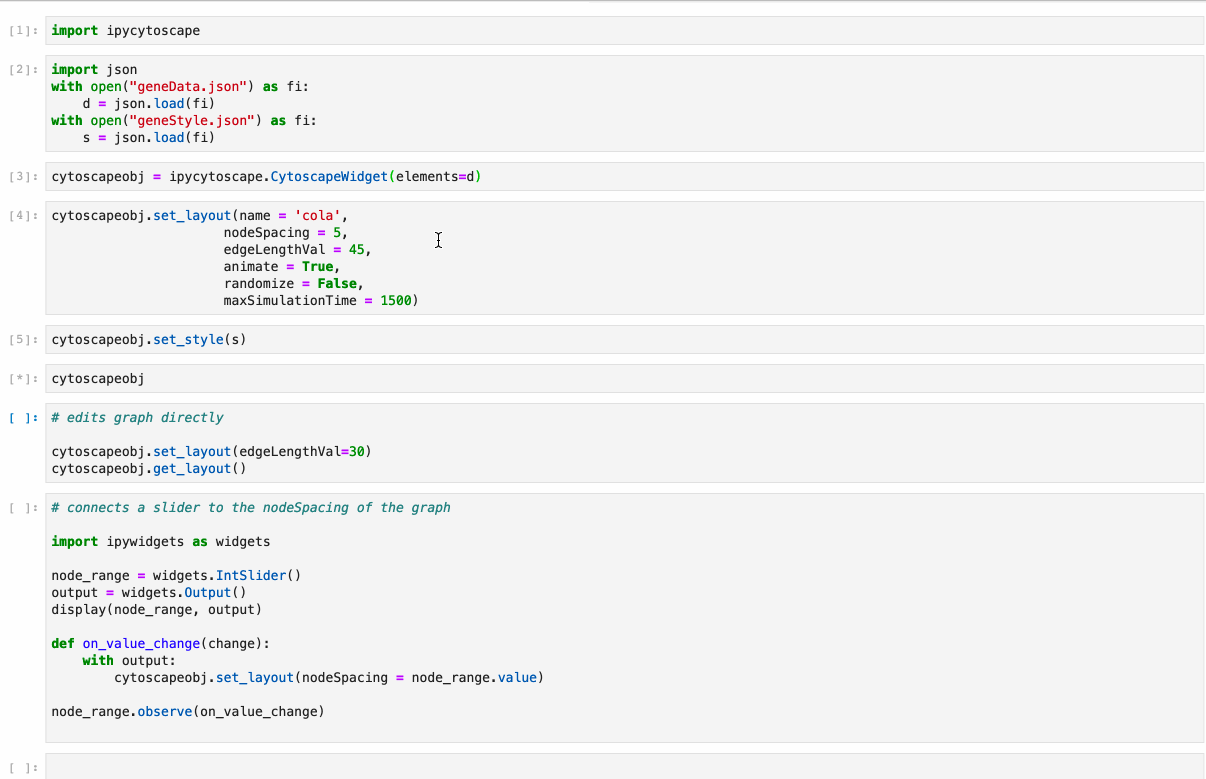A widget enabling interactive graph visualization with cytoscape.js in JupyterLab and the Jupyter notebook.
Try it out using binder: or install and try out the examples.
With mamba:
mamba install -c conda-forge ipycytoscape
With conda:
conda install -c conda-forge ipycytoscape
With pip:
pip install ipycytoscapeIf you are using JupyterLab 1.x or 2.x then you will also need to install nodejs and the jupyterlab-manager extension. You can do this like so:
# installing nodejs
conda install -c conda-forge nodejs
# install jupyterlab-manager extension
jupyter labextension install @jupyter-widgets/jupyterlab-manager --no-build
# if you have previously installed the manager you still to run jupyter lab build
jupyter lab buildYou may also need to manually enable the nbextension:
jupyter nbextension enable --py [--sys-prefix|--user|--system] ipycytoscape(requires npm)
While not required, we recommend creating a conda environment to work in:
conda create -n ipycytoscape -c conda-forge jupyterlab nodejs networkx
conda activate ipycytoscape
# clone repo
git clone https://github.com/QuantStack/ipycytoscape.git
cd ipycytoscape
# Install python package for development, runs npm install and npm run build
pip install -e .When developing ipycytoscape, you need to manually enable the extension with the notebook / lab frontend. For lab, this is done by the command:
# install jupyterlab-manager and this extension
jupyter labextension install @jupyter-widgets/jupyterlab-manager --no-build
jupyter labextension install .
For classic notebook, you can run:
jupyter nbextension install --sys-prefix --symlink --overwrite --py ipycytoscape
jupyter nbextension enable --sys-prefix --py ipycytoscape
Note that the --symlink flag doesn't work on Windows, so you will here have to run
the install command every time that you rebuild your extension. For certain installations
you might also need another flag instead of --sys-prefix, but we won't cover the meaning
of those flags here.
You need to install and build npm packages:
npm install && npm run build
Every time you change your typescript code it's necessary to build it again:
npm run build
It's possible to see your changes in real time, more about it in the How to see your changes session.
To continuously monitor the project for changes and automatically trigger a rebuild, start Jupyter in watch mode:
jupyter lab --watchAnd in a separate session, begin watching the source directory for changes:
npm run watchIf you make a change to the python code then you need to restart the notebook kernel to have it take effect.
Install necessary dependencies with pip:
pip install -e .[test]
Or with mamba:
mamba -c conda-forge install networkx pandas matplotlib nbval pytest
Or with conda:
conda -c conda-forge install networkx pandas matplotlib nbval pytest
pytest
cd docs
Install dependencies:
conda env update --file doc_environment.yml
And build them:
make html
We use a shared copyright model that enables all contributors to maintain the copyright on their contributions.
This software is licensed under the BSD-3-Clause license. See the LICENSE file for details.