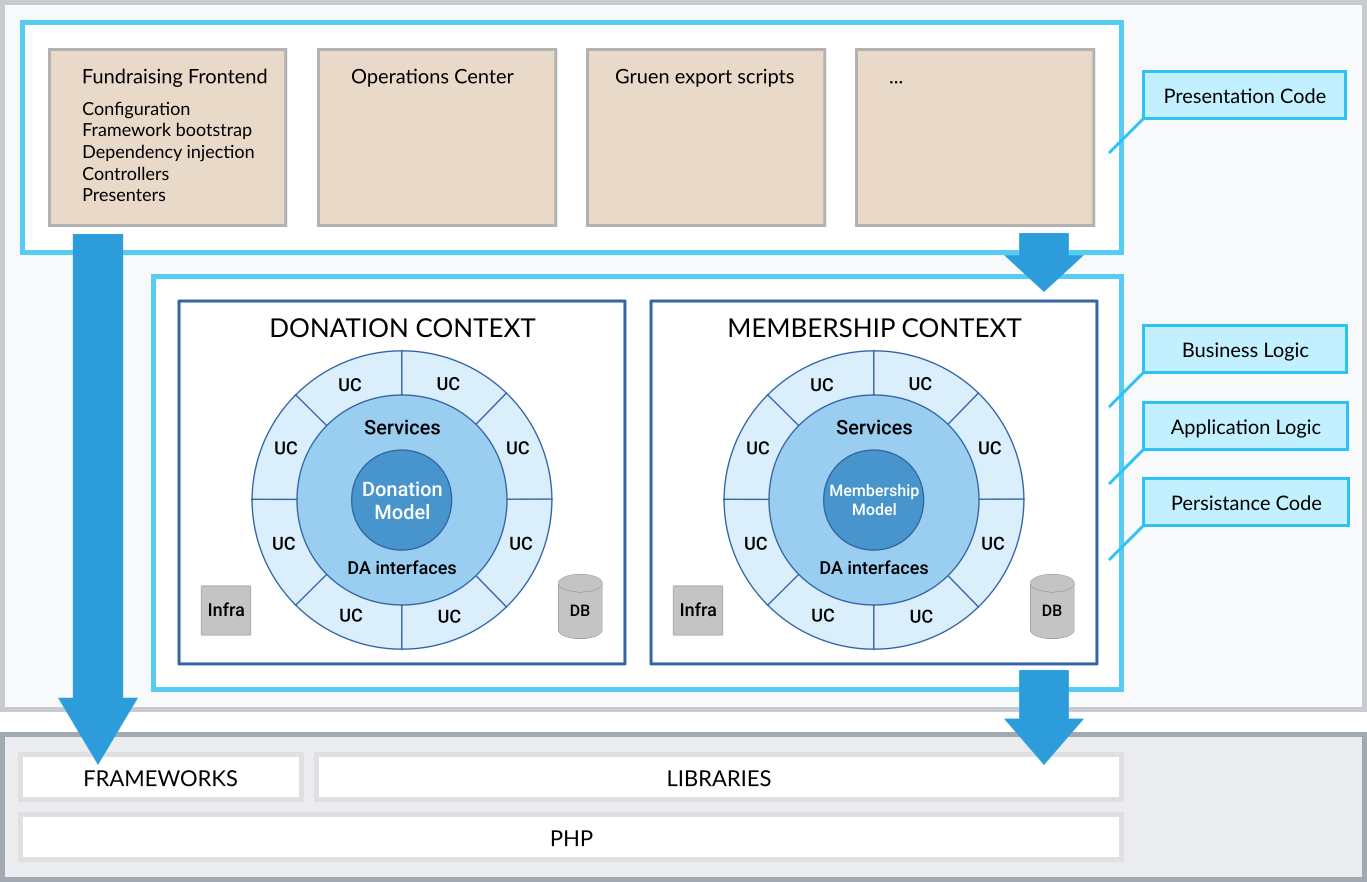User facing application for the Wikimedia Deutschland fundraising.
- Installation
- Running the application
- Configuration
- Running the tests, code style checks and static analysis
- Emails
- Database
- Frontend development
- Updating the dependencies
- Deployment
- Project structure
- See also
For development, you need to have Docker and docker-compose installed. You need at least Docker Version >= 17.09.0 and docker-compose version >= 1.17.0. If your OS does not come with the right version, please use the official installation instructions for Docker and docker-compose. You don't need to install other dependencies (PHP, Node.js, MariaDB) on your machine.
Get a clone of our git repository and then run:
make setup
This will
- Install PHP dependencies
- Copy a basic configuration file. See section Configuration for more details on the configuration.
- Generate the Doctrine Proxy classes
- Download and install the frontend assets from fundraising-app-frontend
make install-php
Will install the dependencies currently specified in composer.lock. Use
this command whenever you check out a branch that has changes to
composer.lock.
The command
make up-app
will run the application in Docker containers. You can access it at http://localhost:8082/.
To stop the application, run
make down-app
The up-app task will also make sure that your local configuration is correct and will stop previous instances of the application.
You can run the application without the Makefile, in the foreground, with the command
docker-compose up
The web and CLI entry points of the application check for the APP_ENV environment variable.
If it not set, the application assumes the value dev. Each environment must have a corresponding configuration
file in app/config, following the name pattern of config.ENVIRONMENTNAME.json. See the section "Running in different
environments" below to see how to set APP_ENV. Running the command make default-config will automatically set
up the configuration file.
You can add local modifications by adding a file that follows the name pattern of config.ENVIRONMENTNAME.local.json.
The application merges the values from the configuration files with the default values from the file
app/config/config.dist.json.
They mostly contain credentials. Symfony requires those files and will pick the file depending on the APP_ENV environment variable.
.env: Sets default values for all environments, overwritten by all following files..env.dev: Sets default values for the development environment.env.test: Sets default values for unit test environment.env.dev.local: Overrides the default values for all environments. See Payments section below.
.env.dev and .env.test contain defaults and should never contain actual credentials. If you want to override credentials,
create the file .env.dev.local. DO NOT CHECK IT IN!
When we deploy the application with our deployment scripts, the deployment script will create a file called .env with
the configuration data for production.
If you want to work on the client-side code of the application, you need
to load it from a different source, e.g. the
development server of fundraising-app-frontend running on port 7072. The
configuration has the setting assets-path that you can point to a
different path or even a URL.
The following setting will point your application to the frontend development server:
"assets-path": "http://localhost:7072"
The application will show a message if the browser can't find the assets.
To speed up the tests when running them locally, the tests use SQLite
instead of MariaDB. To run the tests with the real database, add the file
app/config/config.test.local.json with the following content:
{
"db": {
"driver": "pdo_mysql",
"user": "fundraising",
"password": "INSECURE PASSWORD",
"dbname": "fundraising",
"host": "database",
"port": 3306
}
}For a fully working instance with all payment types and working templates you need to fill out the following
configuration data in app/config/config.dev.json:
"operator-email"
"operator-displayname-organization"
"operator-displayname-suborganization"
"paypal-donation"
"paypal-membership"
"creditcard"
To be able to go to the PayPal page for payments, you also need to fill the PayPal credentials in the file .env.dev.local.
The .env.dev.local file will override the example data given in .env.dev.
See the file .env.dev for an explanation of the PayPal configuration entries.
The application needs a copy of the content repository at https://github.com/wmde/fundraising-frontend-content to work properly.
In development, the content repository is a composer dev-dependency. If you want to put the content repository in another place, you need to configure the i18n-base-path to point to it.
The following example shows the configuration when the content repository is at the same level as the application directory:
"i18n-base-path": "../fundraising-frontend-content/i18n"
For more information on how to set up the campaigns see "How to Create an A/B Test".
The campaign definitions are in the app/config directory. You can tell
the application which files to use by editing the campaigns value in
app/config/config.ENVIRONMENTNAME.json. The application will merge the
campaign configuration files on top of each other.
By default, the configuration environment is dev and the configuration file is config.dev.json. If you want to
change that, you have to pass the environment variable to make, docker and docker-compose commands.
make ci APP_ENV=prod
For docker-compose you can create a file called .env in the application directory with the contents of
APP_ENV=prod
If you want to override the defaults in the .env file, you set the variable in your shell like this:
export APP_ENV=prod
If you run a single docker container, you can pass the variable with the -e flag:
docker run -e APP_ENV=prod php some_script.php
Valid environment names are
dev- development environment, mostly for local developmenttest- unit testing environmentuat- user acceptance testingprod- production
Note: PHPUnit tests are always run in the test environment configuration, regardless of APP_ENV!
make ci
This will run the tests, check the code style, do the static analysis and check the configuration files.
make test
If you want to run a specific folder with tests or just one file, use the TEST_DIR parameter. Examples:
# Run the unit tests
make phpunit TEST_DIR=tests/Unit
# Run a specific test file
make phpunit TEST_DIR=tests/EdgeToEdge/Routes/AddDonationRouteTest.php
make cs
If you want to fix the code style violations, run
make fix-cs
We perform static code analysis with PHPStan during runs of make ci.
In the absence of dev-dependencies (i.e. to simulate the vendor/ code on production) you can run PHPStan with the commands
docker build -t wmde/fundraising-frontend-phpstan build/phpstan
docker run -v $PWD:/app --rm wmde/fundraising-frontend-phpstan analyse -c phpstan.neon --level 1 --no-progress cli/ contexts/ src/
These tasks are also performed during the DroneCI runs.
In the development environment we use mailhog to capture all emails sent by the application. You can access the mailhog web interface at http://localhost:8025/
You can find more information on how we test the email templates and how to render them without using the application in the Email Templates document.
To drop the database and rebuild it from scratch the database, you need to stop the database container, delete the volume db-storage defined in docker-compose.yml and start the database container again.
You can shut down all containers and delete all volumes with the command
docker-compose down -v
The next time you run make up-app, the database container will
process all SQL files in .docker/database.
To start the command line client, use the following commands:
docker-compose up -d database
docker-compose exec database mysql -u fundraising -p"INSECURE PASSWORD" fundraising
If you want to use a different client for accessing the database, you need to connect to port 3307.
Out of the box, the database should be in a usable state for local development.
If you make changes to the database schema, you have to do two things:
- Create a Doctrine
migration
script for the production database. Store the migration scripts in the
migrationsdirectory of the bounded context where you made the changes. - In your development environment, create the new database schema
definitions with the
make generate-database-schemacommand. This will refresh the file./docker/database/01_Database_Schema.sql. Then restart the container environment while dropping the database volume. See section "Resetting the database in your local environment" above.
The configuration file for migrations is in app/config/migrations.php
The bin/doctrine CLI command comes with the pre-configured migrations
command for the Fundraising App. Wherever the Doctrine migrations
documentation mentions running the command
vendor/bin/doctrine-migrations, use the command bin/doctrine instead.
E.g. bin/doctrine migrations:status.
In your Docker-based development environment, run the command in the app
container, using docker-compose exec. The container environment must be
running for this to work. Example:
docker-compose exec app bin/doctrine migrations:status
Have a look the deployment documentation on how to run the migrations on the server.
Note: If you're getting errors that the configuration file was not found, make sure to set APP_ENV to the right value.
See section "Running in different environments" in this document.
If you want to connect to the database container from another docker
container that's not part of the docker-compose.yml configuration (for
example to use a tool like Adminer or
PHPMyAdmin), you need to put that container
in the same virtual network as the rest of the application containers.
With the command
docker network ls
you can list all networks. There will be one network name ending in fundraising_proxy (the prefix is probably the
directory name where you checked out this repository).
Next up is finding out the full name of the database container with the command
docker ps
The database container will be the one ending in _database_1. The prefix is probably the directory name where you checked out this repository.
Copy the full network name and container name and use them instead of the placeholders __CONTAINER_NAME__ and
__NETWORK_NAME__ in the following command to run PHPMyAdmin, port 8099:
docker run -it --link __CONTAINER_NAME__:db --net __NETWORK_NAME__ -p 8099:80 phpmyadmin/phpmyadmin
To import the German postcode database, you need to place it in
.docker/database/00.postcodes.sql. The database container will pick it up
when running for the first time (when it creates the volume db-storage).
This happens when you run docker-compose up for the first time or when
you reset the database (see above). Depending on the speed of you machine,
the import will take up to 10 minutes. Watch the output of the
database container so see when the database has finished importing.
By default, the application uses an old version of pre-built frontend assets from fundraising-app-frontend. To download the assets, run
make download-assets
To get the pre-built assets from a specific branch of that repository, run
make download-assets ASSET_BRANCH=your_branch_name
We have plans to use the most recent version of the assets fom the GitHub fundraising-app-frontend, but that involves an extension of our infrastructure.
If you want to load the assets from a different source, e.g. the
development server of fundraising-app-frontend running on port 7072, you
need to add the following line to your config.dev.json file:
"assets-path": "http://localhost:7072"
The HTML templates will prefix every asset (CSS,
JavaScript) reference with the value of assets-path.
To update all the PHP dependencies, run
make update-php
To update only the messages in the application and emails, update the fundraising-frontend-content dependency with the command
make update-content
For updating an individual PHP dependency, use the command line
docker run --rm -it -v $(pwd):/app -u $(id -u):$(id -g) registry.gitlab.com/fun-tech/fundraising-frontend-docker:composer composer update PACKAGE_NAME
and replace the PACKAGE_NAME placeholder with the name of your package.
For an in-depth documentation how to deploy the application on our servers, see the deployment documentation.
The CLI commands in the container and the PHP-FPM process both share the
same cache location inside the container - /tmp/symfony. When running
CLI commands, the owner of the files will be root:root. This will
prevent the PHP-FPM process from writing to the cache. If you get a
cache-related error in your browser, run the following command while the
docker-compose environment is running:
make clear
The command will delete all cache files inside the app container. After
running the command, make sure to access the web site first, before
running another CLI command.
This app and its used Bounded Contexts follow the architecture rules outlined in Clean Architecture + Bounded Contexts.
Used Bounded Contexts:
src/: code not belonging to any Bounded Context, framework agnostic if possibleFactories/: application factories used by the framework, including top level factoryFFFactoryPresentation/: presentation code, including thePresenters/Validation/: validation code
vendor/wmde/$ContextName/src/: framework agnostic code belonging to a specific Bounded ContextDomain/: domain model and domain servicesUseCases/: one directory per use caseDataAccess/: implementations of services that binds to database, network, etcInfrastructure/: implementations of services binding to cross cutting concerns, i.e. logging
web/: web accessible codeindex.php: HTTP entry pointskins: Asset files (CSS, JavaScript, images, fonts) for different skins
app/: contains application-specific configuration and all framework (Symfony) dependent codeControllers/: Symfony ControllersEventHandlers: "Middleware" code that performs tasks before or after HTTP request handlingconfig/: configuration filesconfig.dist.json: default configurationconfig.test.json: configuration used by integration and system tests (gets merged into default config)config.test.local.json: instance specific (gitignored) test config (gets merged into config.test.json)config.development.json: instance specific (gitignored) production configuration (gets merged into default config)
config/: Symfony configuration filescli/: Command line commands, integrated into the Symfony consolevar/: Ephemeral application datalog/: Log files (in debug mode, every request creates a log file)cache/: Cache directory for Twig templates and Symfony DI containers
The test directory structure (and namespace structure) mirrors the production code. Tests for code
in src/ and app/ is in tests/.
Tests are categorized by their type. To run only tests of a given type, you can use one of the
test suites defined in phpunit.xml.dist.
Unit/: small isolated tests (one class or a small number of related classes)Integration/: tests combining several unitsEdgeToEdge/: edge-to-edge tests (fake HTTP requests to the framework)System/: tests involving outside systems (i.e., beyond our PHP app and database)Fixtures/: test doubles (stubs, spies and mocks)
If you need access the FunFunFactory in your non-unit tests, for instance to interact with
persistence, you should inherit from KernelTestCase and get the Factory
from the container.
| Network | Framework (Symfony) | Top level factory | Database and disk | |
|---|---|---|---|---|
| Unit | No | No | No | No |
| Integration | No | No | Discouraged | Yes |
| EdgeToEdge | No | Yes | Yes | Yes |
| System | Yes | Yes | Yes | Yes |
.docker/: Configuration and Dockerfiles for the development environment
- Rewriting the Wikimedia Deutschland fundraising - blog post on why we created this codebase
- Implementing the Clean Architecture - blog post on the architecture of this application