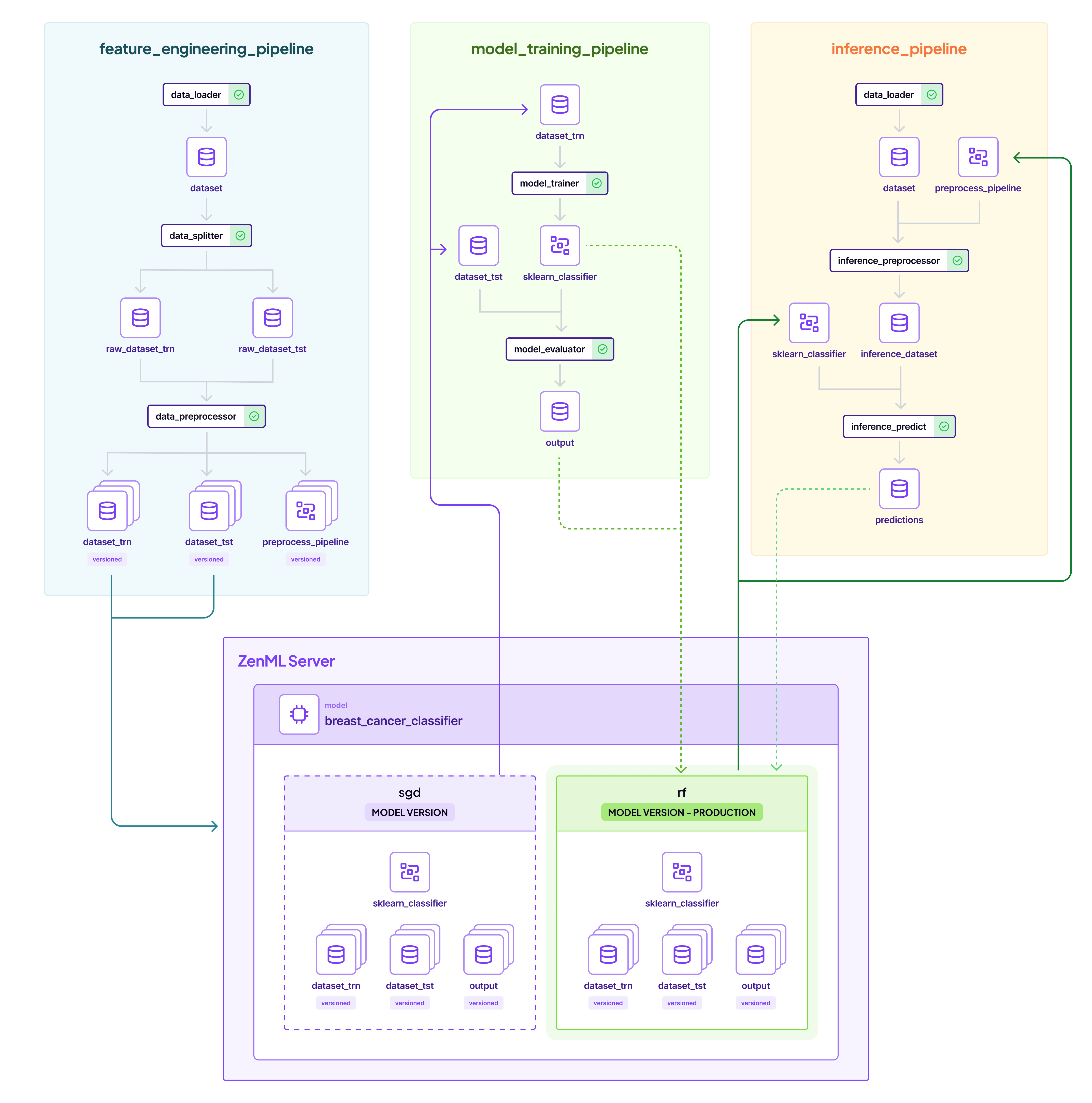Build your first MLOps pipelines with ZenML.
This repository is a minimalistic MLOps project intended as a starting point to learn how to put ML workflows in production. It features:
- A feature engineering pipeline that loads data and prepares it for training.
- A training pipeline that loads the preprocessed dataset and trains a model.
- A batch inference pipeline that runs predictions on the trained model with new data.
This is a representation of how it will all come together:
Along the way we will also show you how to:
- Structure your code into MLOps pipelines.
- Automatically version, track, and cache data, models, and other artifacts.
- Transition your ML models from development to production.
You can use Google Colab to see ZenML in action, no signup / installation required!
To run locally, install ZenML and pull this quickstart:
# Install ZenML
pip install "zenml[server]"
# clone the ZenML repository
git clone https://github.com/zenml-io/zenml.git
cd zenml/examples/quickstartNow we're ready to start. You have two options for running the quickstart locally:
pip install notebook
jupyter notebook
# open notebooks/quickstart.ipynb# Install required zenml integrations
zenml integration install sklearn -y
# Initialize ZenML
zenml init
# Start the ZenServer to enable dashboard access
zenml up
# Run the feature engineering pipeline
python run.py --feature-pipeline
# Run the training pipeline
python run.py --training-pipeline
# Run the training pipeline with versioned artifacts
python run.py --training-pipeline --train-dataset-version-name=1 --test-dataset-version-name=1
# Run the inference pipeline
python run.py --inference-pipelineThis project is also a great source of learning about some fundamental MLOps concepts. In sum, there are four exemplary steps happening, that can be mapped onto many other projects:
🥇 Step 1: Load your data and execute feature engineering
We'll start off by importing our data. In this project, we'll be working with the Breast Cancer dataset which is publicly available on the UCI Machine Learning Repository. The task is a classification problem, to predict whether a patient is diagnosed with breast cancer or not.
When you're getting started with a machine learning problem you'll want to do something similar to this: import your data and get it in the right shape for your training. Here are the typical steps within a feature engineering pipeline.
The steps can be found defined the steps directory, while the pipelines directory has the pipeline code to connect them together.
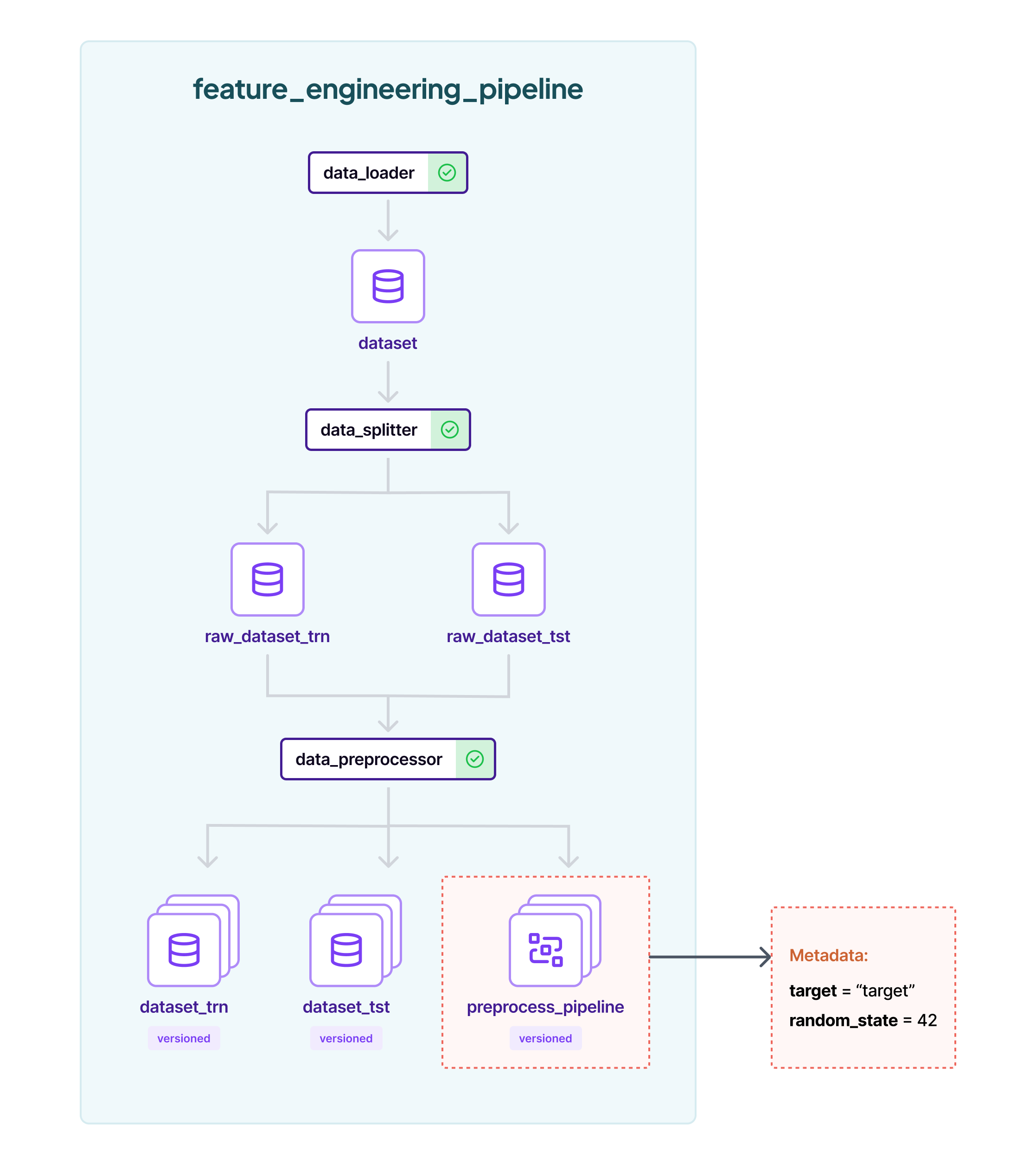
To execute the feature engineer pipelines, run:
python run.py --feature-pipelineAfter the pipeline has run, the pipeline will produce some logs like:
The latest feature engineering pipeline produced the following artifacts:
1. Train Dataset - Name: dataset_trn, Version Name: 1
2. Test Dataset: Name: dataset_tst, Version Name: 1We will use these versions in the next pipeline.
⌚ Step 2: Training pipeline
Now that our data is prepared, it makes sense to train some models to get a sense of how difficult the task is. The Breast Cancer dataset is sufficiently large and complex that it's unlikely we'll be able to train a model that behaves perfectly since the problem is inherently complex, but we can get a sense of what a reasonable baseline looks like.
We'll start with two simple models, a SGD Classifier and a Random Forest
Classifier, both batteries-included from sklearn. We'll train them on the
same data and then compare their performance.
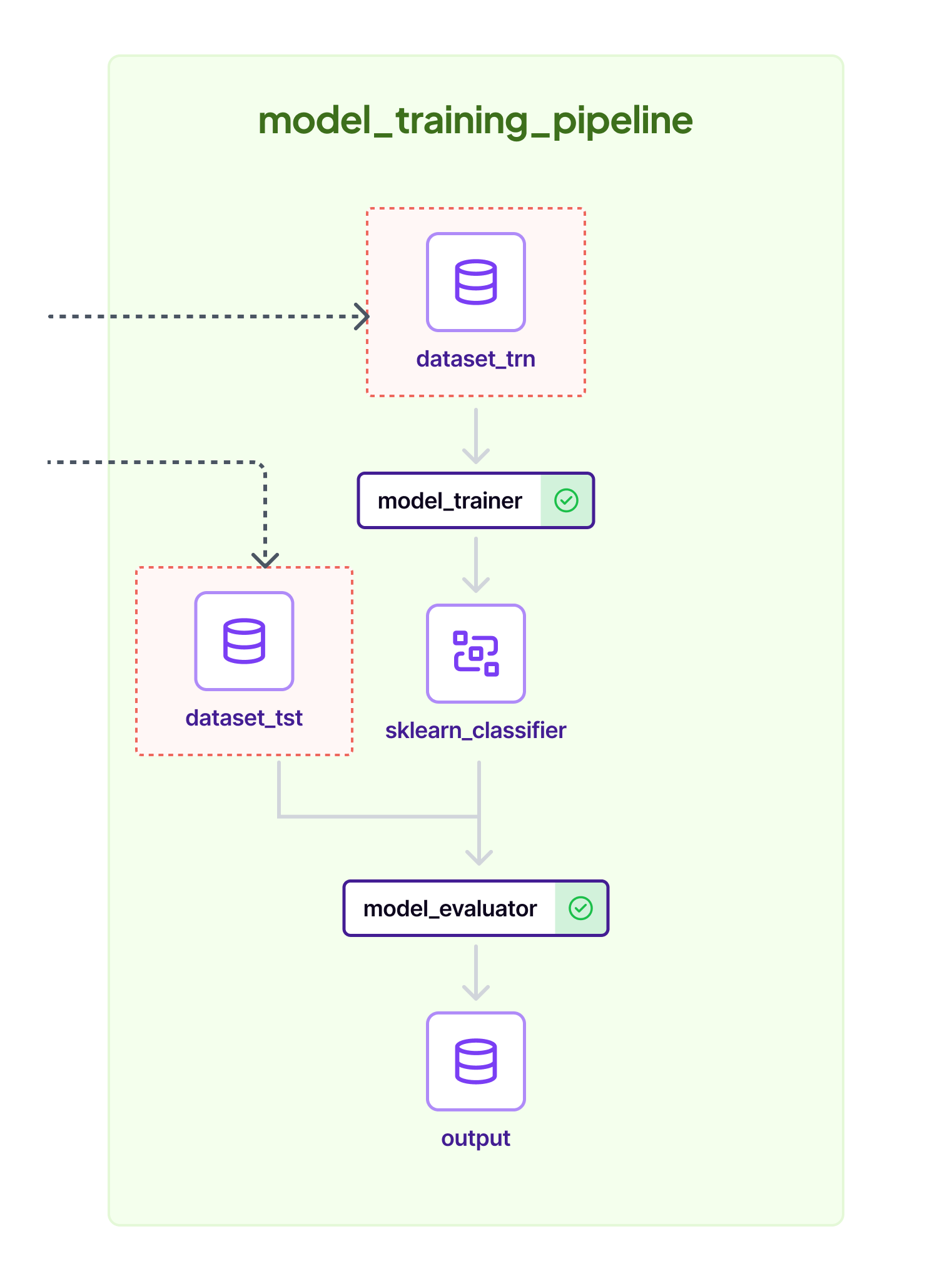
Run it by using the ID's from the first step:
# You can also ignore the `--train-dataset-version-name` and `--test-dataset-version-name` to use
# the latest versions
python run.py --training-pipeline --train-dataset-version-name 1 --test-dataset-version-name 1To track these models, ZenML offers a Model Control Plane, which is a central register of all your ML models. Each run of the training pipeline will produce a ZenML Model Version.
zenml model listThis will show you a new breast_cancer_classifier model with two versions, sgd and rf created. You can find out how this was configured in the YAML pipeline configuration files.
If you are a ZenML Cloud user, you can see all of this visualized in the dashboard:
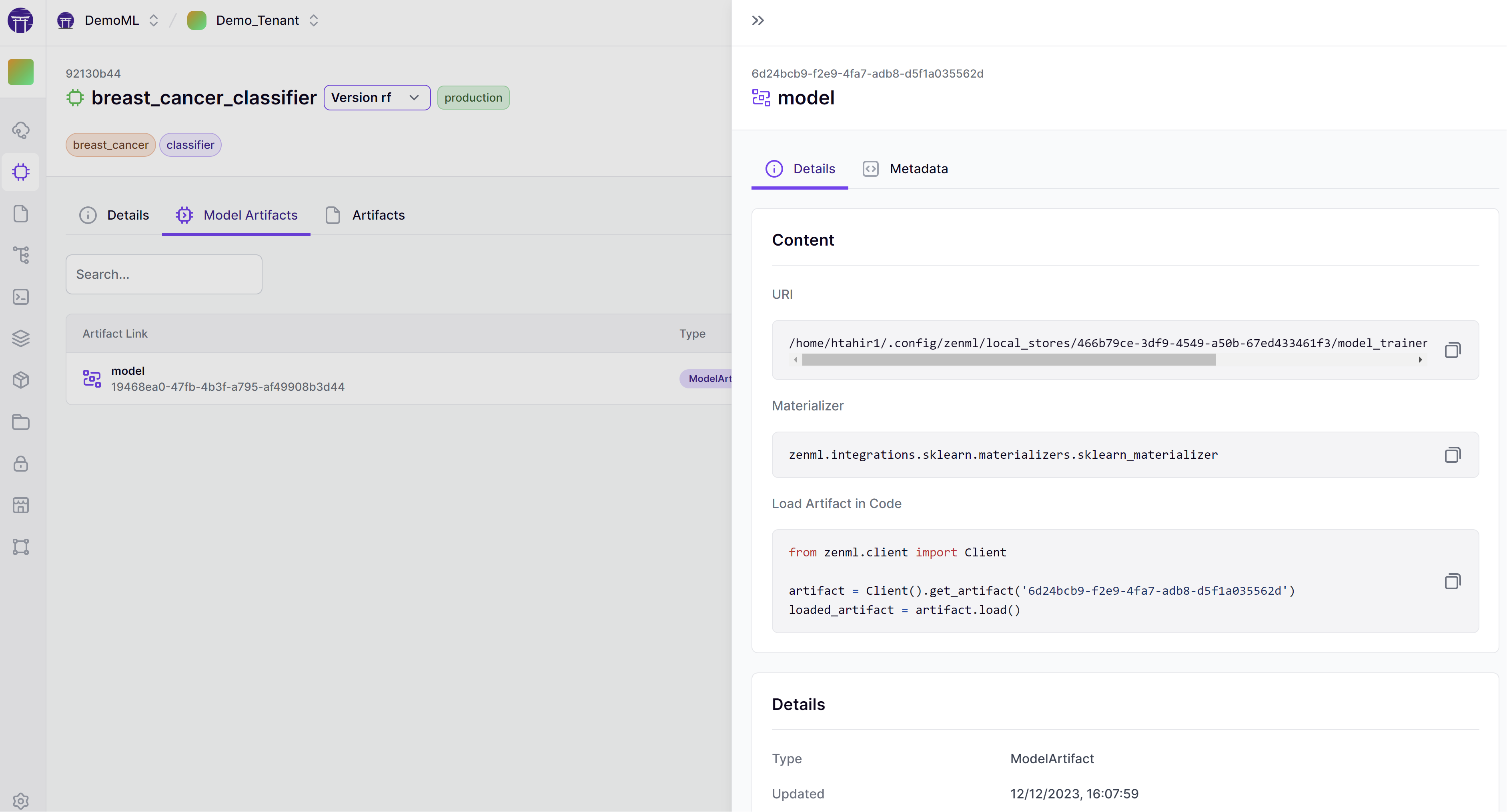
There is a lot more you can do with ZenML models, including the ability to track metrics by adding metadata to it, or having them persist in a model registry. However, these topics can be explored more in the ZenML docs.
💯 Step 3: Promoting the best model to production
For now, we will use the ZenML model control plane to promote our best
model to production. You can do this by simply setting the stage of
your chosen model version to the production tag.
zenml model version update breast_cancer_classifier rf --stage productionWhile we've demonstrated a manual promotion process for clarity, a more in-depth look at the promoter code reveals that the training pipeline is designed to automate this step. It evaluates the latest model against established production metrics and, if the new model outperforms the existing one based on test set results, it will automatically promote the model to production. Here is an overview of the process:
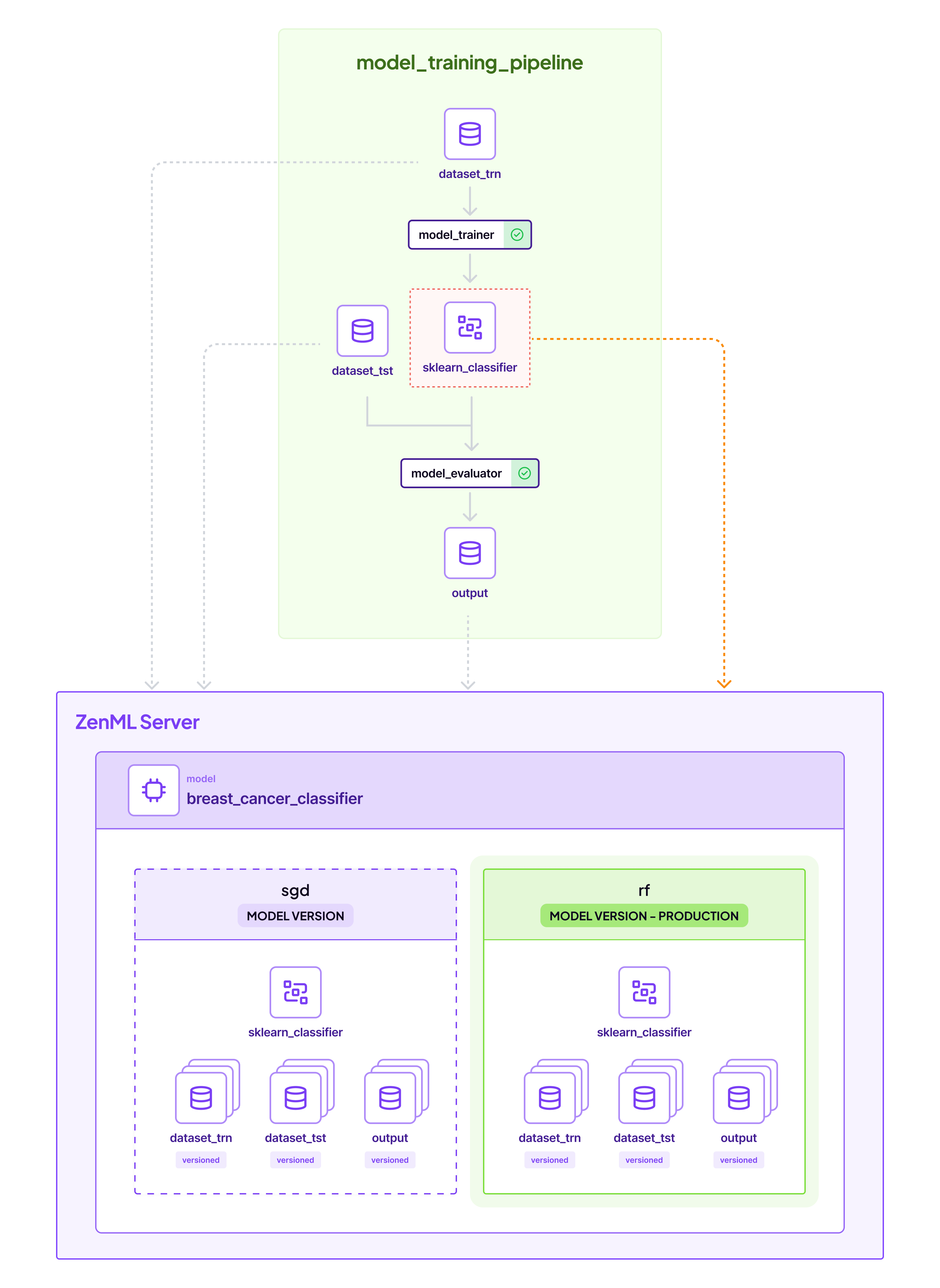
Again, if you are a ZenML Cloud user, you would be able to see all this in the cloud dashboard.
🫅 Step 4: Consuming the model in production
Once the model is promoted, we can now consume the right model version in our batch inference pipeline directly. Let's see how that works.
The batch inference pipeline simply takes the model marked as production and runs inference on it
with live data. The critical step here is the inference_predict step, where we load the model in memory and generate predictions. Apart from the loading the model, we must also load the preprocessing pipeline that we ran in feature engineering,
so that we can do the exact steps that we did on training time, in inference time. Let's bring it all together:
ZenML automatically links all artifacts to the production model version as well, including the predictions
that were returned in the pipeline. This completes the MLOps loop of training to inference:
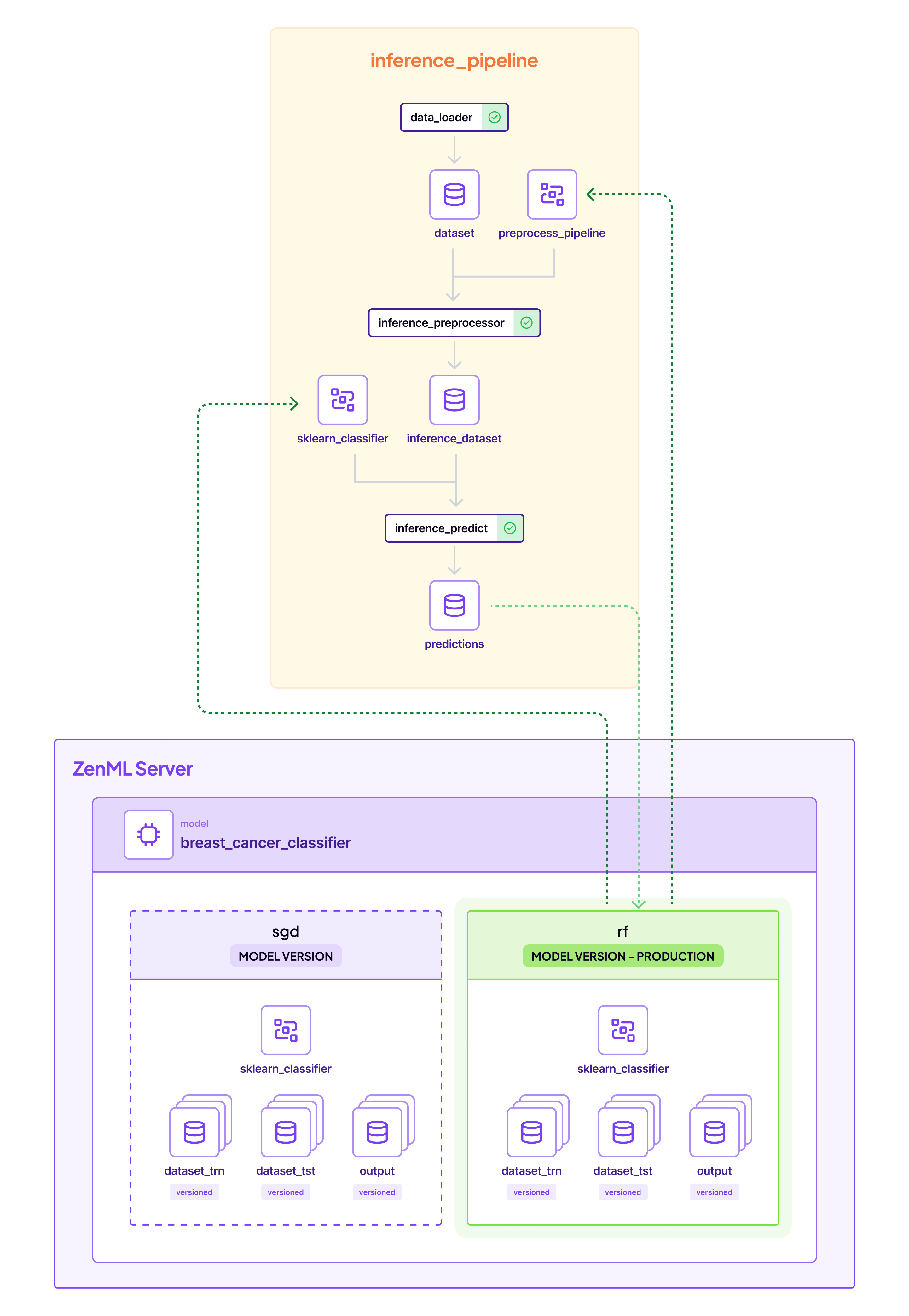
You can also see all predictions ever created as a complete history in the dashboard (Again only for ZenML Cloud users):
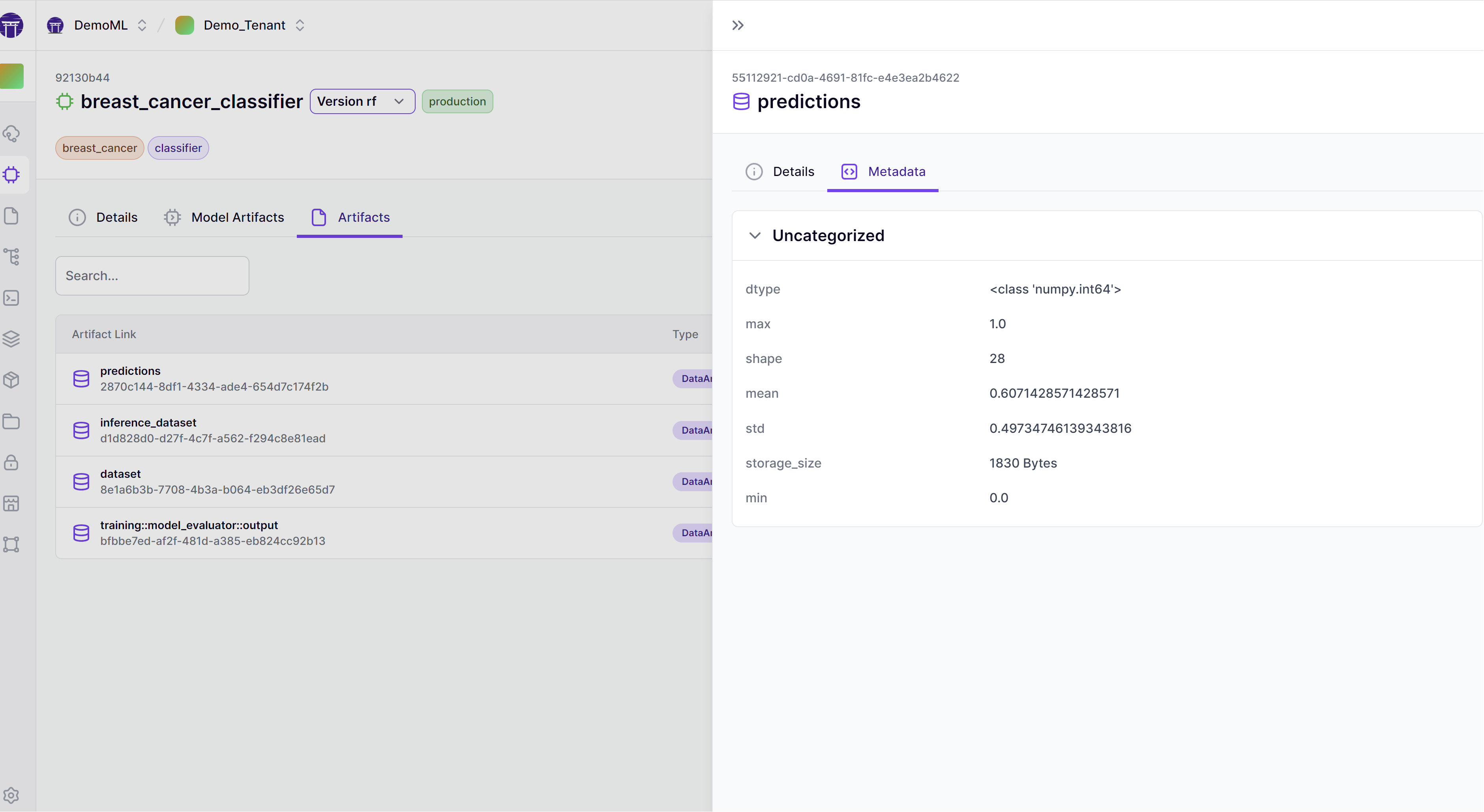
You're a legit MLOps engineer now! You trained two models, evaluated them against a test set, registered the best one with the ZenML model control plane, and served some predictions. You also learned how to iterate on your models and data by using some of the ZenML utility abstractions. You saw how to view your artifacts and stacks via the client as well as the ZenML Dashboard.
If you want to learn more about ZenML as a tool, then the 📄 ZenML Docs are the perfect place to get started. In particular, the Production Guide goes into more detail as to how to transition these same pipelines into production on the cloud.
The best way to get a production ZenML instance up and running with all batteries included is the ZenML Cloud. Check it out!
Also, make sure to join our
Slack Community
to become part of the ZenML family!