We read every piece of feedback, and take your input very seriously.
To see all available qualifiers, see our documentation.
Have a question about this project? Sign up for a free GitHub account to open an issue and contact its maintainers and the community.
By clicking “Sign up for GitHub”, you agree to our terms of service and privacy statement. We’ll occasionally send you account related emails.
Already on GitHub? Sign in to your account
在 GitHub 中,很多页面都可以使用键盘快捷键。在各个页面按下 shift + / 都可以打开键盘快捷键一览表。
shift + /
在仓库页面试着按下键盘的 t 键,然后输入要找的目录或文件的部分名称,就可以快速的在仓库进行文件筛选了。 比如在https://github.com/zhaoqize/blog这个页面按下键盘 t。
t
https://github.com/zhaoqize/blog
在 GitHub 上,通过直接修改 URL 就可以让用户以多种形式查看分支差别。 比如我想查看 master 分支与 dev 分支的差别
master
dev
https://github.com/Neilpang/acme.sh/compare/master...dev
查看指定日期之间的差别 查看master分支 2018-01-01 与现在的差别
https://github.com/Neilpang/acme.sh/compare/master@{2018-01-01}...master
查看几天前的差别 查看master分支最近1天内的差别
指定期间有上面这几种
https://github.com/Neilpang/acme.sh/compare/master@{1.day.go}...master
在Issue时候,经常会看到这个提示 只需要在仓库根目录下添加 CONTRIBUTING.md 文件后该链接就会显示出来。
CONTRIBUTING.md
我们可能经常性的在Issue中与别人讨论,会遇到想要引用别人的话语,这时候我们只需要选中想要引用的评论然后按 R 健即可。
R
文件内容的左侧会显示该文件的行号。假如我们点击第 10 行的行 号,这一行就会被高亮标记为黄色,同时 URL 末尾会自动添加“#L10”。使用这个 URL,程序员们在交流时,就可以将讨论明确指向 某一行。另外,如果将“ # L10”改成“ # L10-15”,则会标记该文件的第 10~15 行。
另外推荐一个Git 基本操作的网站:learngitbranching
The text was updated successfully, but these errors were encountered:
No branches or pull requests
键盘快捷键
在 GitHub 中,很多页面都可以使用键盘快捷键。在各个页面按下
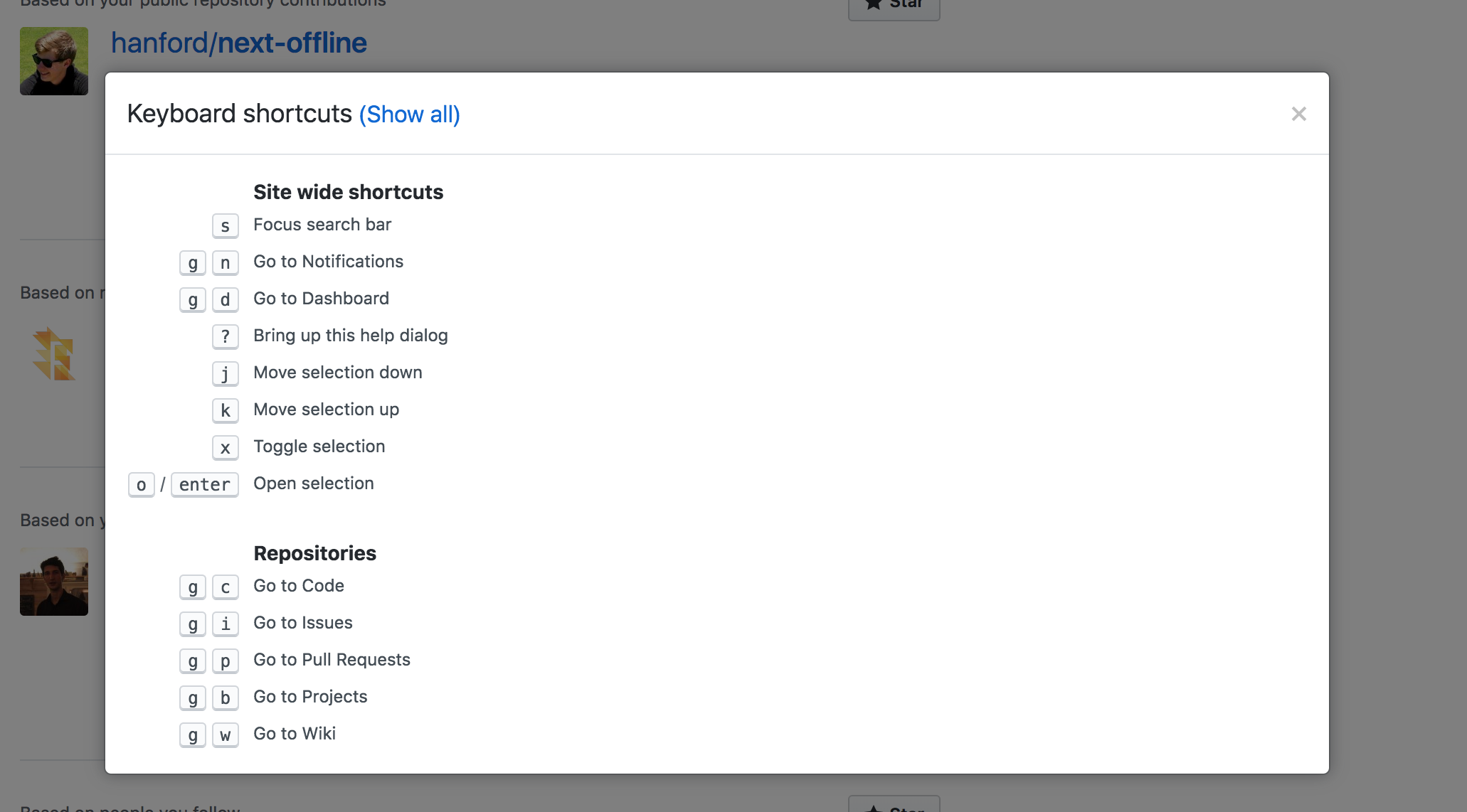
shift + /都可以打开键盘快捷键一览表。通过部分名称搜索文件
在仓库页面试着按下键盘的
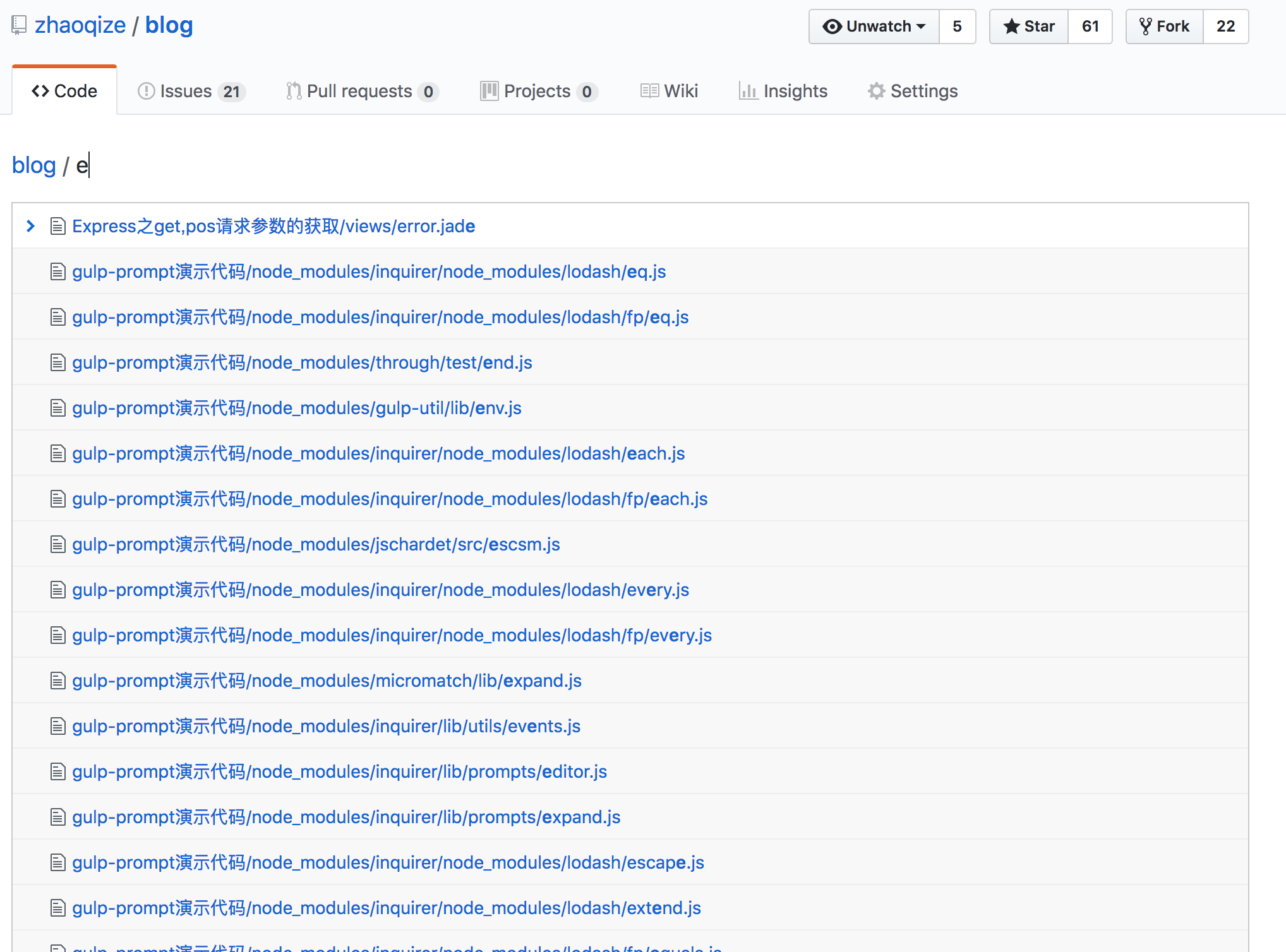
t键,然后输入要找的目录或文件的部分名称,就可以快速的在仓库进行文件筛选了。比如在
https://github.com/zhaoqize/blog这个页面按下键盘t。查看分支间的差别
在 GitHub 上,通过直接修改 URL 就可以让用户以多种形式查看分支差别。
比如我想查看
master分支与dev分支的差别查看指定日期之间的差别
查看master分支 2018-01-01 与现在的差别
查看几天前的差别
查看master分支最近1天内的差别
指定期间有上面这几种
添加贡献规则
在Issue时候,经常会看到这个提示

只需要在仓库根目录下添加
CONTRIBUTING.md文件后该链接就会显示出来。GitHub 中可使用的描述方法并不止“@ 用户名”一种
自动引用评论
我们可能经常性的在Issue中与别人讨论,会遇到想要引用别人的话语,这时候我们只需要选中想要引用的评论然后按
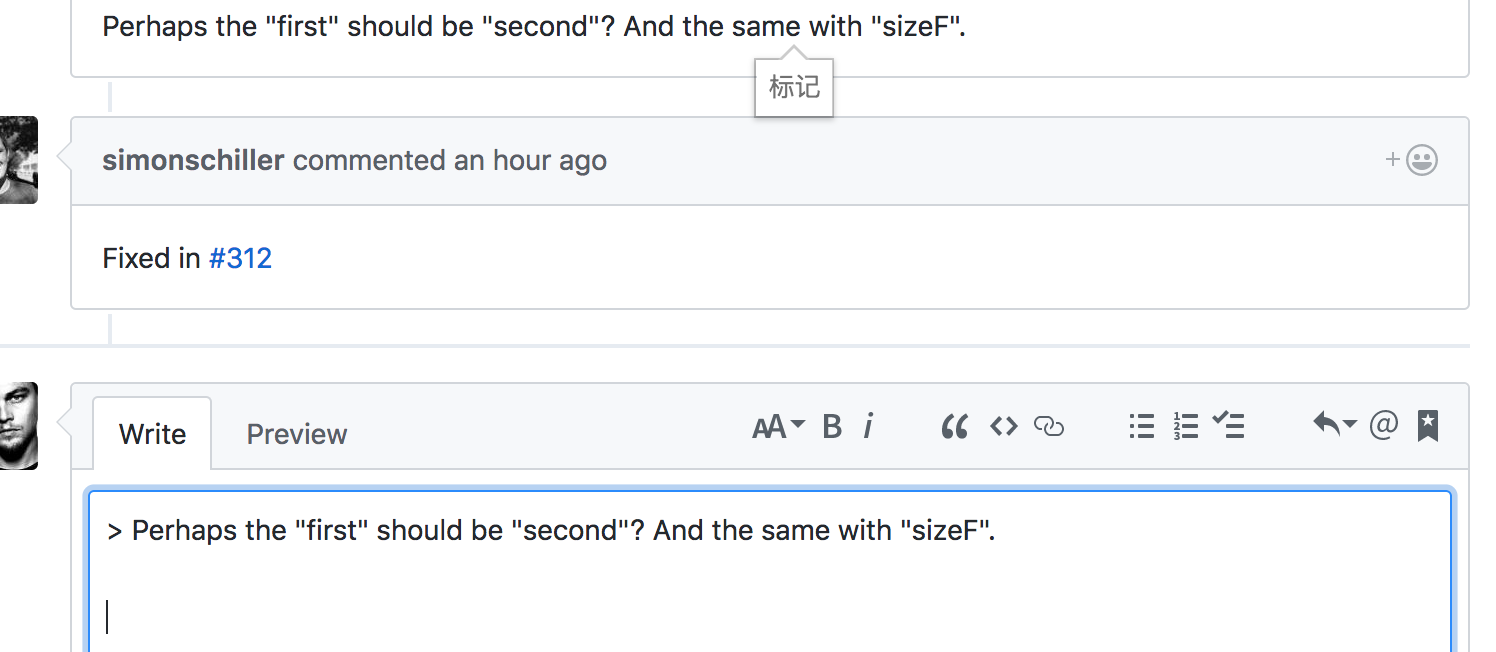
R健即可。行号定位
文件内容的左侧会显示该文件的行号。假如我们点击第 10 行的行 号,这一行就会被高亮标记为黄色,同时 URL 末尾会自动添加“#L10”。使用这个 URL,程序员们在交流时,就可以将讨论明确指向 某一行。另外,如果将“ # L10”改成“ # L10-15”,则会标记该文件的第 10~15 行。


The text was updated successfully, but these errors were encountered: