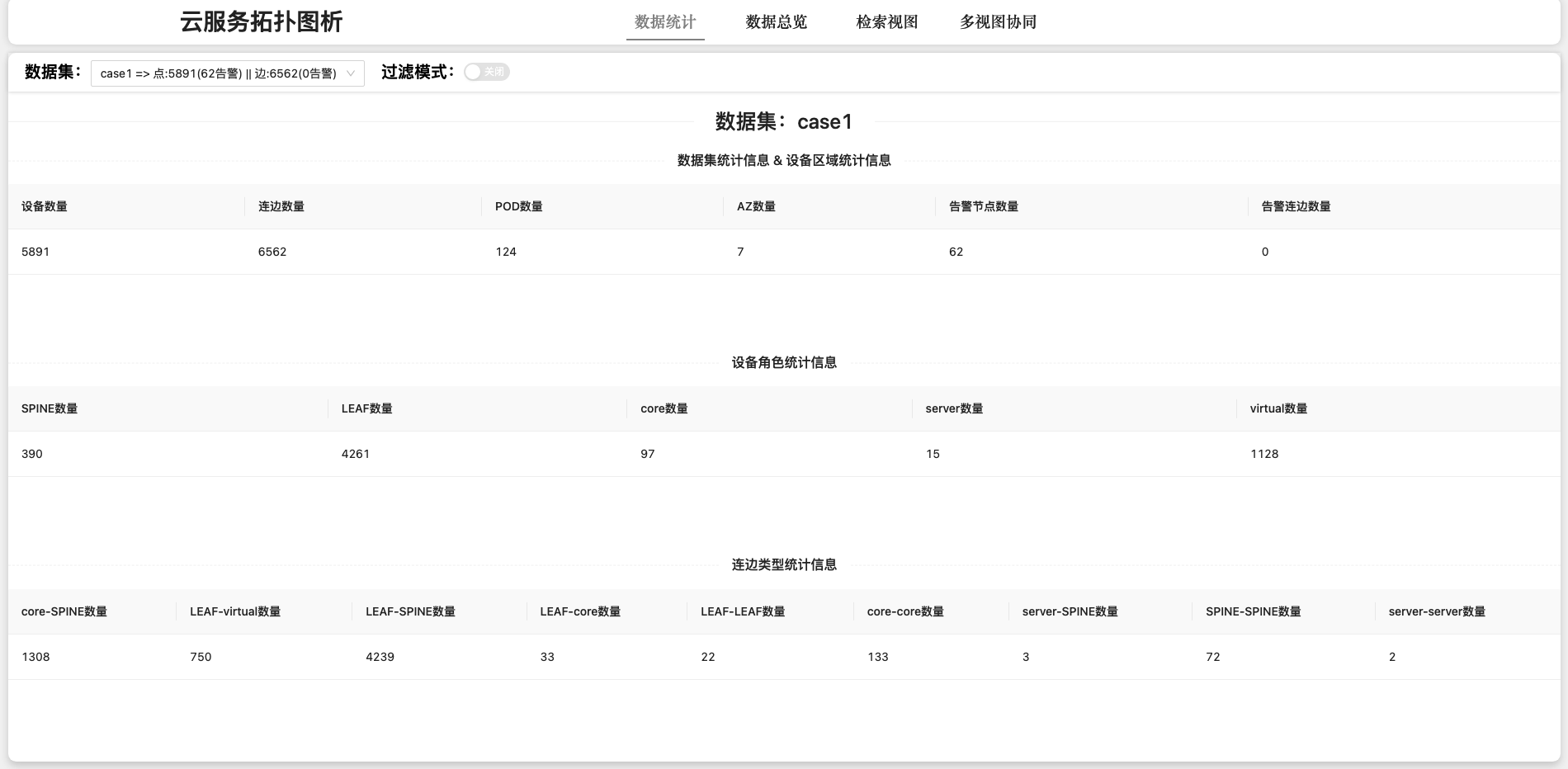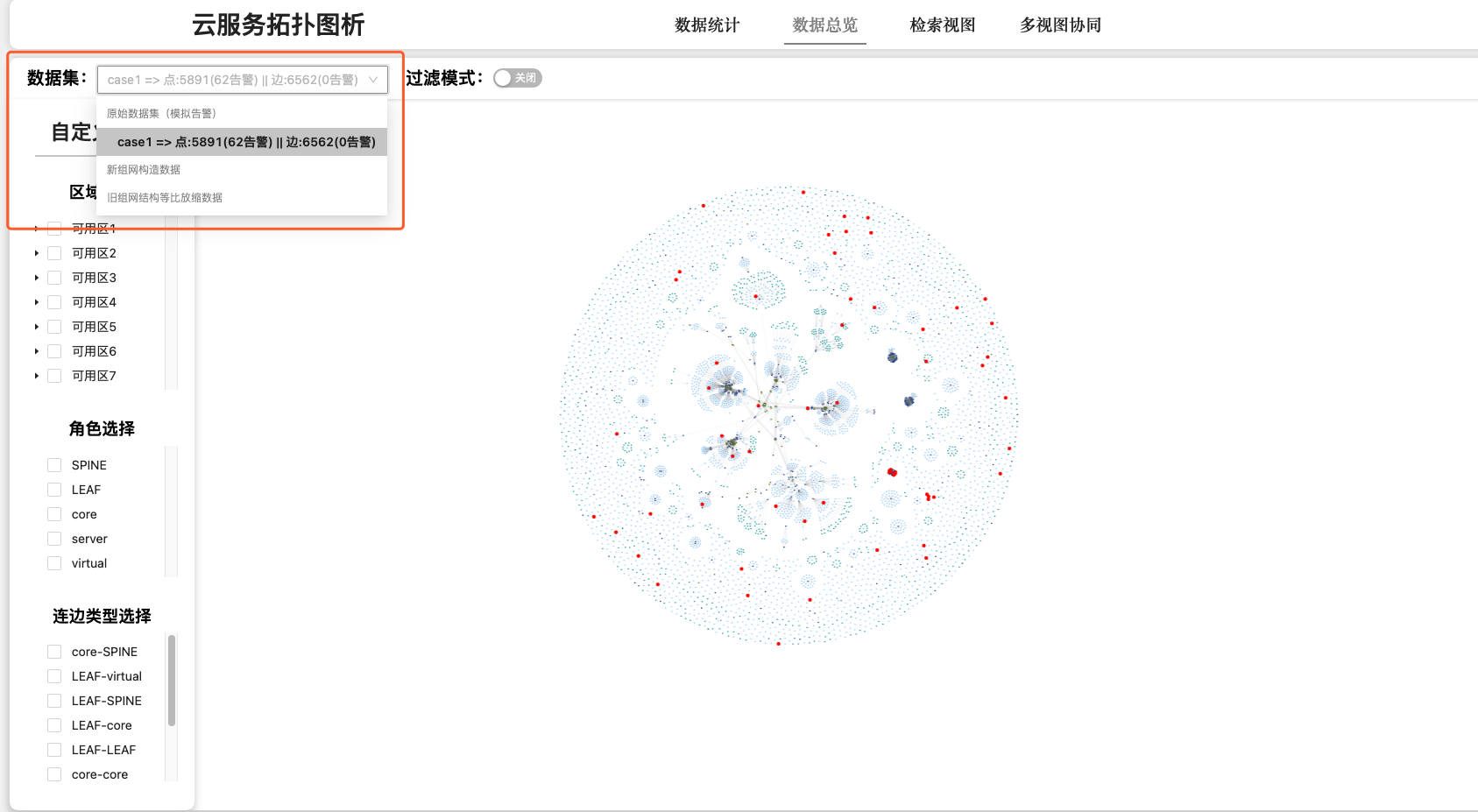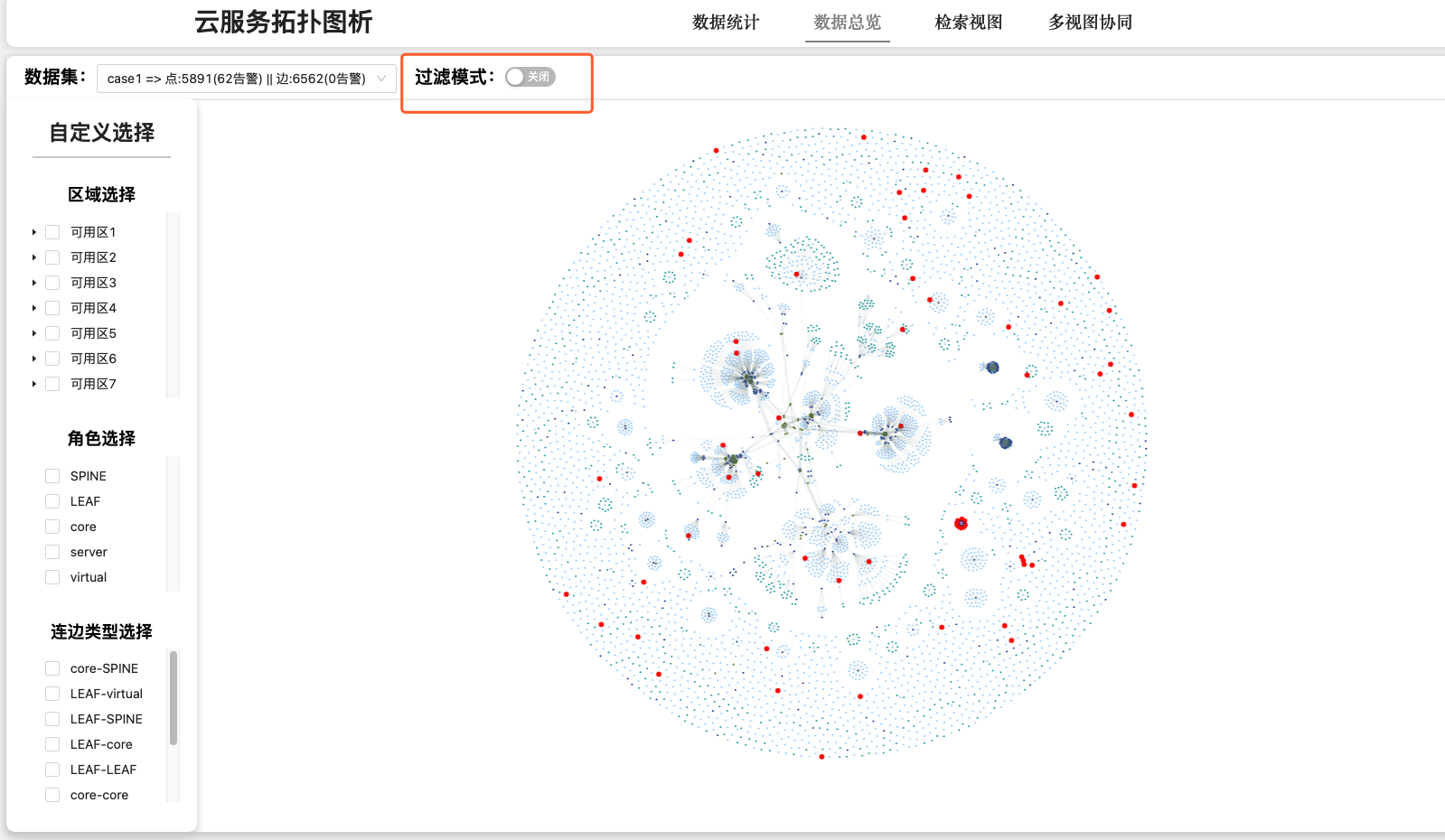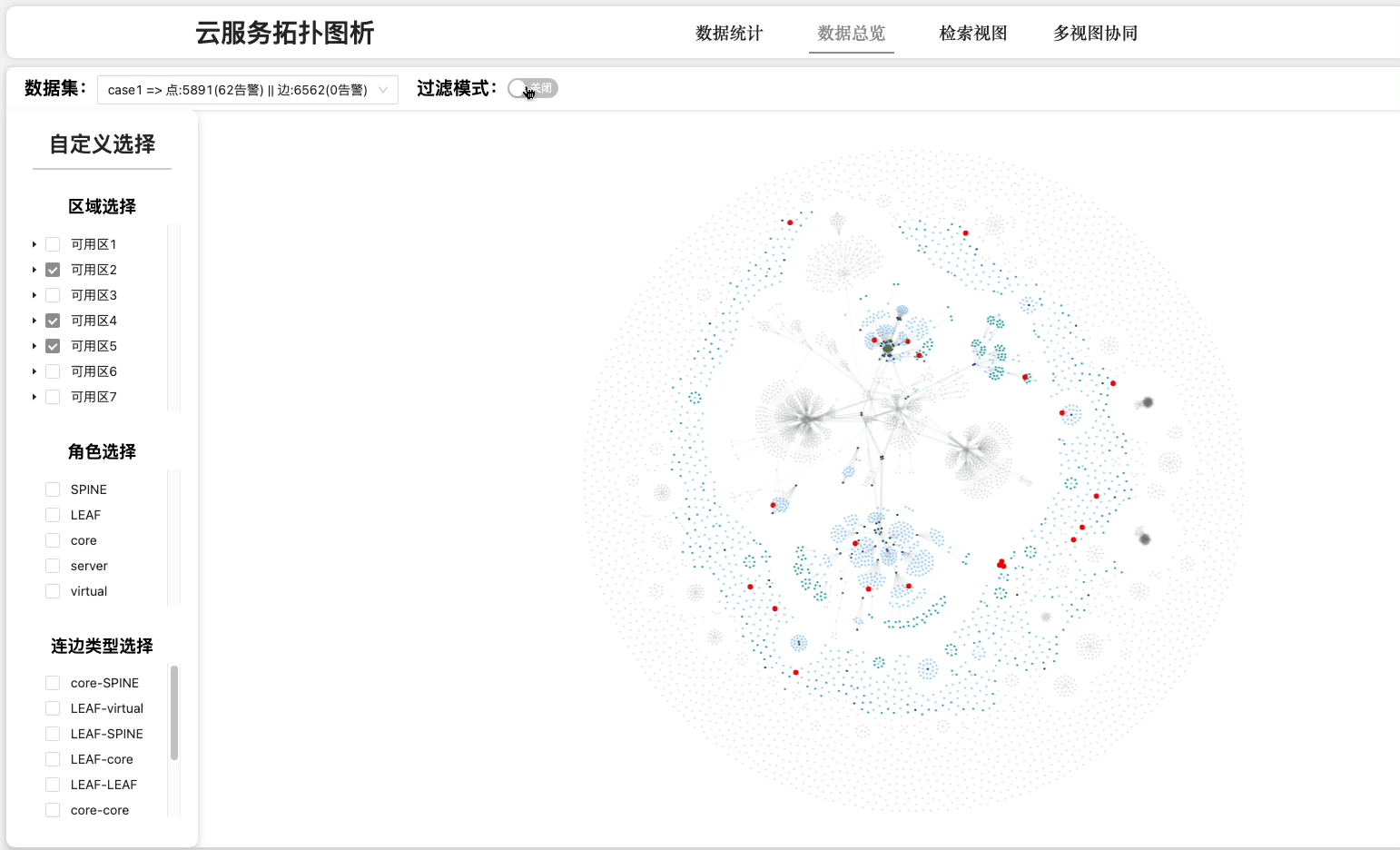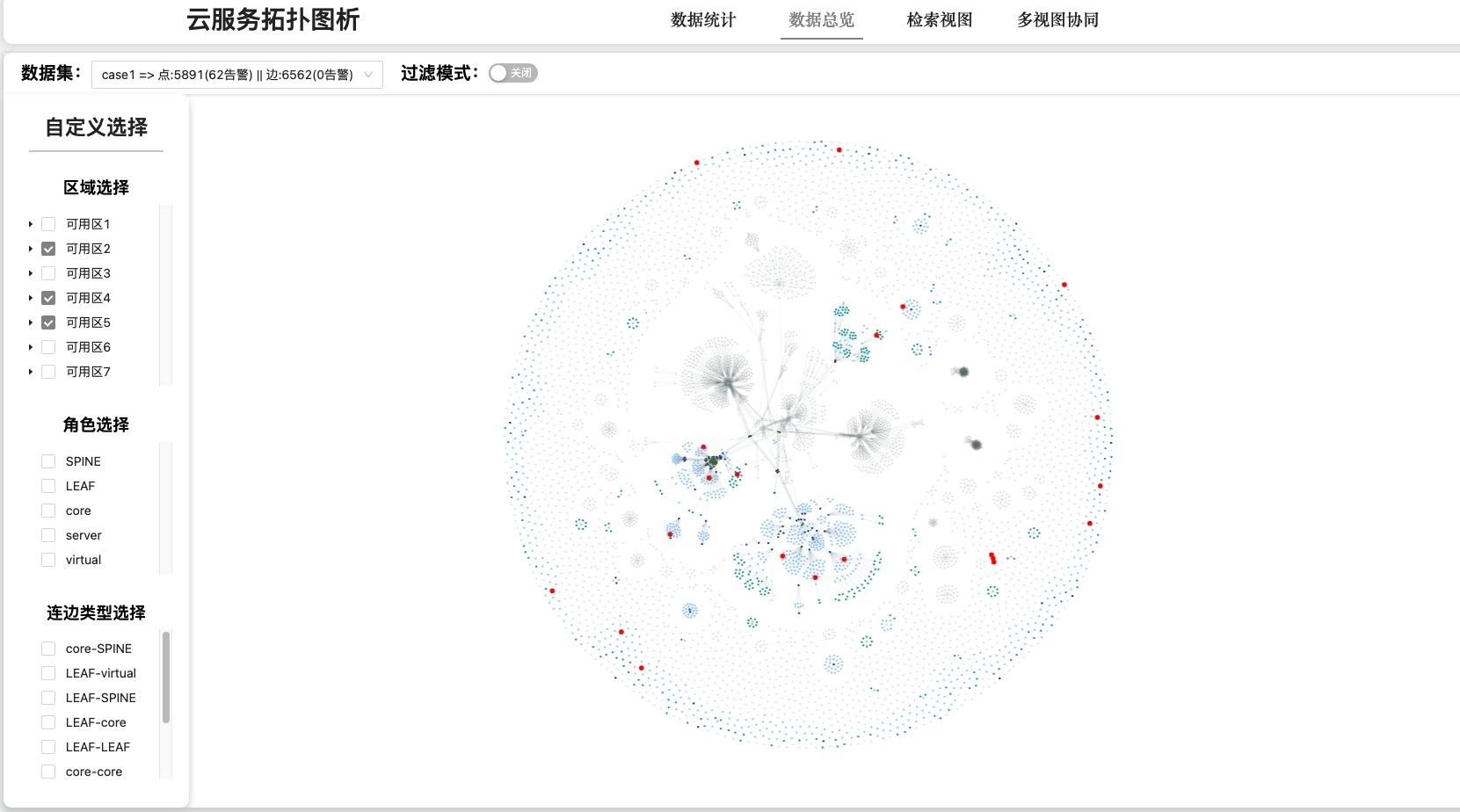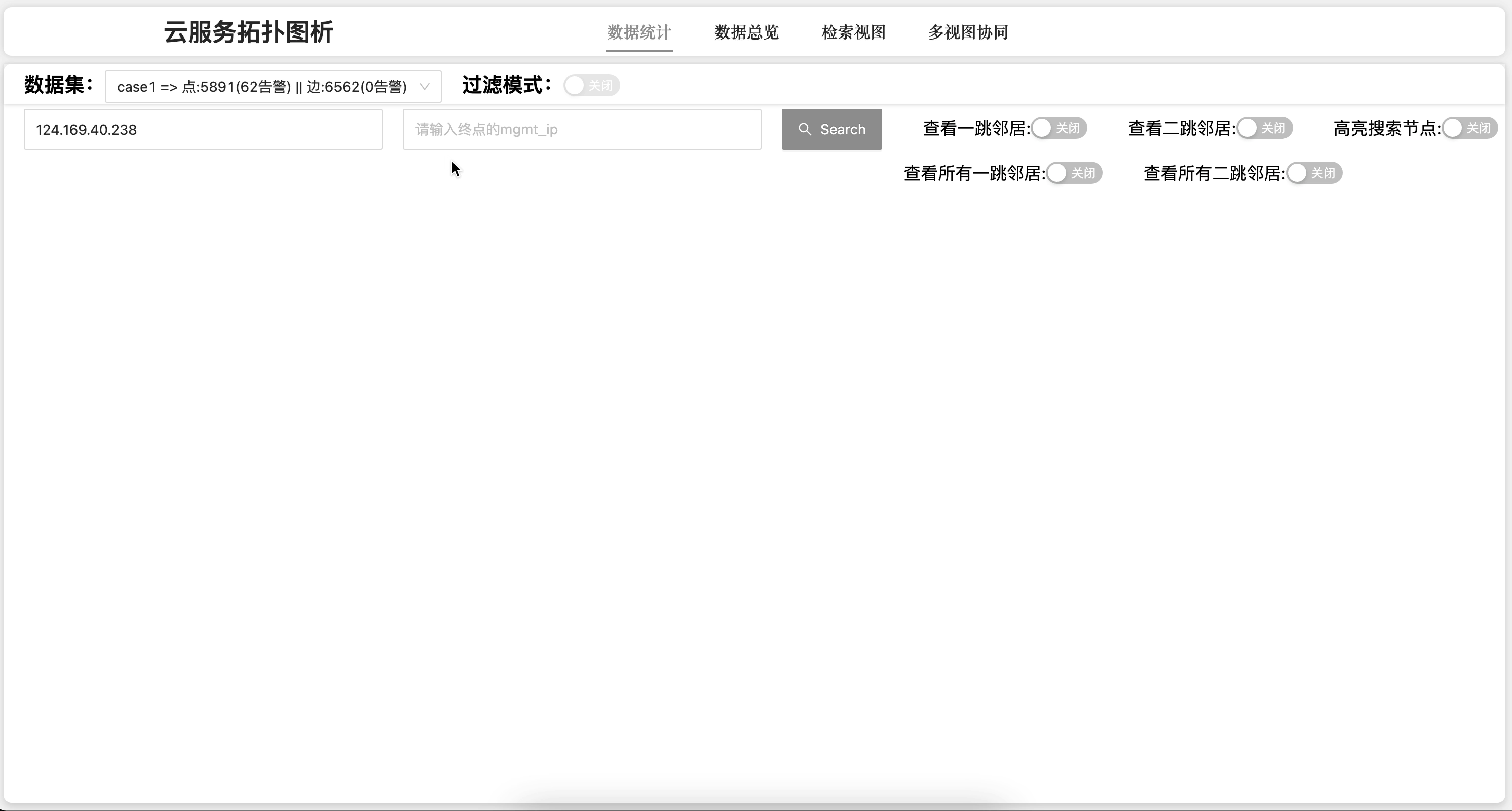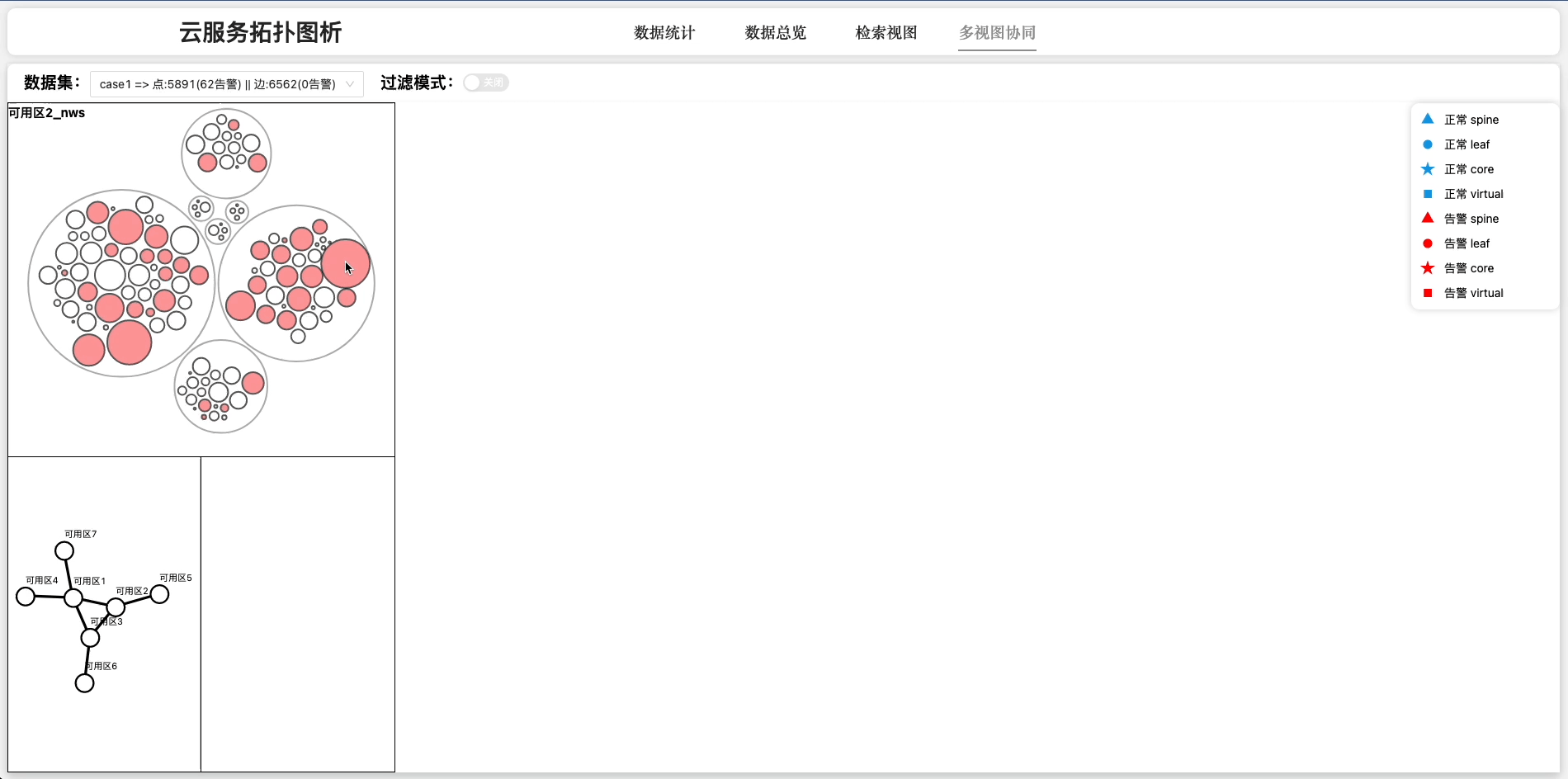Large-scale cloud service network operation and maintenance systems are often unfriendly to users due to the large number of devices.
An efficient and fast way to look up cloud network topology.
npm install- There are two packages
cracoreact-scriptin conflict, if an error occurs, execute the following instructions
npm install --force- follow the below steps
1. run npm start
2. visit `localhost:3000`
There are four pages in this project
-
Statistics Page
Show detail information about this dataset
-
Overview Page
-
Detail View Page
In this view, you can look up two specific nodes and deeply learn their background (node context).
For the convenience of observation, this page provides the methods of "find one-hop neighbor", "find two-hop neighbor" and "highlight node"
-
Multi-View Page
This page consists of three parts, hierarchical thumbnails, main canvas and operation sidebar.
- The thumbnail uses the force algorithm to display the connection status of Region-AZ-POD respectively.
- The main canvas can display the connection status of devices in a specific area.
- The operation sidebar can perform some special operations. see Advanced Usage.
If you want to observe a more efficient topology, you can introduce some Community Detection and Aggregation algorithms. Due to some commercial reasons, here I can only show the gif and cannot provide the code.😢
Added datasets should follow the following format:
interface Node {
"az": string,
"pod_name": string,
"type": string,
"role": "SPINE"|"CORE"|"LEAF"|"TOR",
"mgmt_ip": string,
"is_alarming": boolean
}
interface Link{
"src_ip": string,
"dst_ip": string,
}
interface Data {
nodes:Node[],
links:Link[],
}For example:
{
nodes:[
{
"az": "可用区1",
"pod_name": "obs",
"type": "交换机",
"role": "SPINE",
"mgmt_ip": "124.180.219.65",
"is_alarming": false
},
...
],
links:[
{
"src_ip": "124.183.187.47",
"dst_ip": "124.183.187.52",
},
...
]
}src/assets
Some data sets are stored here, Data has been desensitized
src/util
In the utils folder, getData.js is the configuration of dataset . If you want to add a dataset, please follow the steps below to modify it in this file
- Step1:
Store the dataset in the corresponding directory
- Step2:
modify/src/utils/getData.js
//import data source first
//Replace "casexxxx" with the data set you want to import, and replace ${path} with its corresponding path
import casexxxx from "../assets/${path}"
//Add this dataset to the datasets in the generate function
export default function generate() {
const datasets = {
case1,
case2,
case3,
case4,
case5,
case6,
case7,
case8,
case9,
case10,
casexxxxxs, //your new data set
}
return datasets;
}- Step3:restart
-
When observing the data distribution, it is recommended to use the highlight mode
-
When observing the network structure、detail topology of cloud sub-network in a certain area, the connection mode of devices, etc., it is recommended to use the focus mode
-
⚠️ Frequent switching of modes may lead to untimely updates and incorrect canvas drawing. This problem can be solved by overloading the page