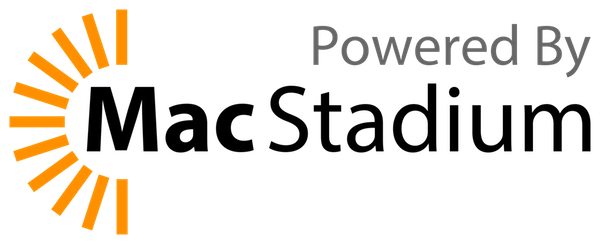The PyQt5 wheels do not provide tools such as Qt Designer that were included in the old binary installers. This package aims to provide those in a separate package which is useful for developers while the official PyQt5 wheels stay focused on fulfilling the dependencies of PyQt5 applications.
Both Windows and Linux are supported. Adjust paths etc accordingly if applying the explanations below in Linux rather than Windows. macOS support is incomplete but see issue #12 if you want to discuss it.
yourenv/Scripts/pip.exe install pyqt5-tools~=5.15You will generally install pyqt5-tools using pip install. In most cases
you should be using virtualenv or venv to create isolated environments to
install your dependencies in. The above command assumes an env in the
directory yourenv. The ~=5.15 specifies a release compatible with
5.15 which will be the latest version of pyqt5-tools built for PyQt5 5.15. If
you are using a different PyQt5 version, specify it instead of 5.15. PyPI
keeps a list of all available versions.
- Note:
- As of pyqt5-tools v3 the package has been broken down into four pieces. The wrappers remain here but the plugins are located in pyqt5-plugins, some Qt application helpers in qt5-tools, and the applications are in qt5-applications.
A program is provided available as Scripts/pyqt5-tools.exe. There are
subcommands provided for each of Designer, QML Scene, and the QML Test Runner.
These wrapper commands provide additional functionality related to launching
the underlying programs. A larger set of Qt application are available as
subcommands of the Scripts/qt5-tools.exe program. In both cases, passing
--help will list the available subcommands.
Additionally, each pyqt5-tools subcommand listed below includes a parameter
to run a basic example which can be used to see if the plugins are working.
These examples are not intended to be used as examples of good code.
Each subcommand searches up the filesystem tree from your current
working directory to find a .env file and loads it if found. If found, the
environment variable DOT_ENV_DIRECTORY will be set to the directory
containing the .env file. With this extra variable you can specify paths
relative to the .env location.
PYQTDESIGNERPATH=${PYQTDESIGNERPATH};${DOT_ENV_DIRECTORY}/path/to/my/widgetsThere is a Scripts/pyqt5-tools.exe designer.exe entry point that will help fill out
PYQTDESIGNERPATH from either command line arguments or a .env file.
Unknown arguments are passed through to the original Qt Designer program.
Usage: pyqt5-tools designer [OPTIONS]
Options:
-p, --widget-path DIRECTORY Paths to be combined with PYQTDESIGNERPATH
--example-widget-path Include the path for the pyqt5-tools example
button (c:\users\sda\testenv\lib\site-
packages\pyqt5_plugins)
--designer-help Pass through to get Designer's --help
--test-exception-dialog Raise an exception to check the exception
dialog functionality.
--qt-debug-plugins / --no-qt-debug-plugins
Set QT_DEBUG_PLUGINS=1
--help Show this message and exit.
If you want to view the generated code from within Designer, you can
run Scripts/pyqt5-tools.exe installuic and it will copy pyuic5.exe
such that Designer will use it and show you generated Python code. Note that
this will enable viewing using the C++ menu item while the Python menu item
will be broken. Without having made this adjustment, the C++ option shows
C++ code while the Python option shows PySide2 code. pyqt5 must already
be installed or this script will be unable to find the original pyuic5.exe
to copy.
In addition to the standard features of the official Designer plugin, this provides an exception dialog for your widget's Python code. Otherwise Designer in Windows silently crashes on Python exceptions.
The QML plugin is also included. In the future a tool may be provided to handle copying of the plugin to each directory where it is needed. For now this must be done manually.
site-packages/pyqt5_tools/Qt/bin/plugins/pyqt5qmlplugin.dll
Usage: pyqt5-tools qmlscene [OPTIONS]
Options:
-p, --qml2-import-path DIRECTORY
Paths to be combined with QML2_IMPORT_PATH
--qmlscene-help Pass through to get QML scene's --help
--qt-debug-plugins / --no-qt-debug-plugins
Set QT_DEBUG_PLUGINS=1
--run-qml-example Run the pyqt5-tools QML example
--help Show this message and exit.
Usage: pyqt5-tools qmltestrunner [OPTIONS]
Options:
-p, --qml2-import-path DIRECTORY
Paths to be combined with QML2_IMPORT_PATH
--qmltestrunner-help Pass through to get QML test runner's --help
--qt-debug-plugins / --no-qt-debug-plugins
Set QT_DEBUG_PLUGINS=1
--test-qml-example Test the pyqt5-tools QML example
--help Show this message and exit.
Thanks to MacStadium for providing me with a macOS system to develop and test out the final pyqt5-tools platform. This is still 'in work'. See issue #12.