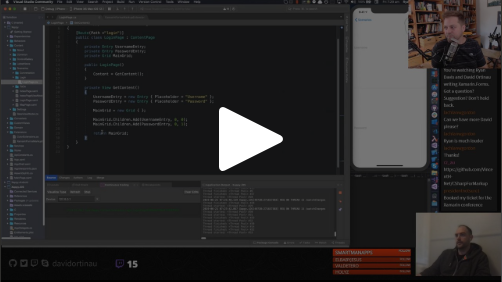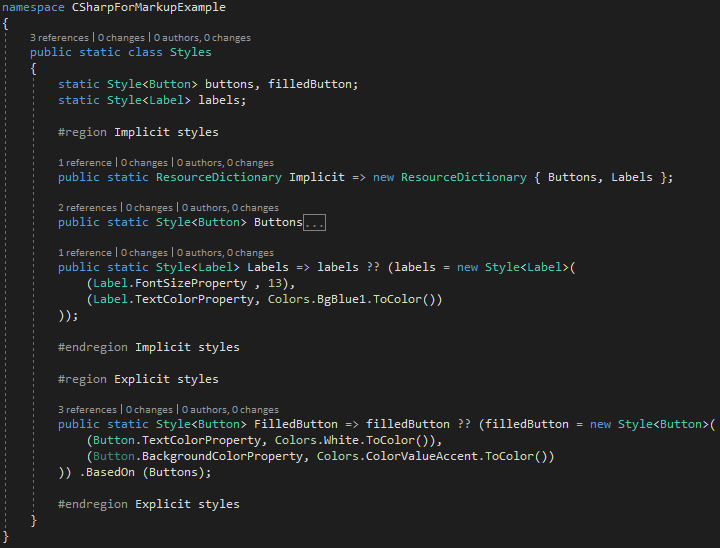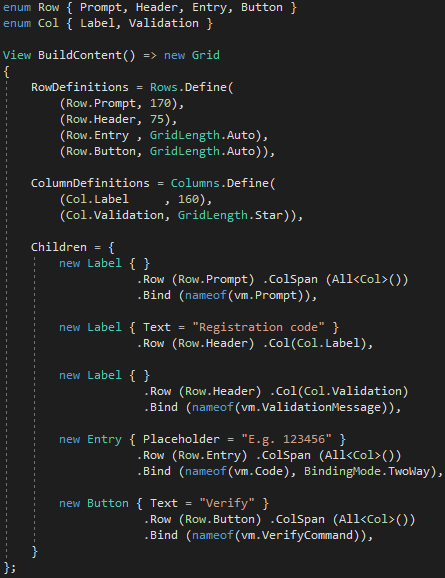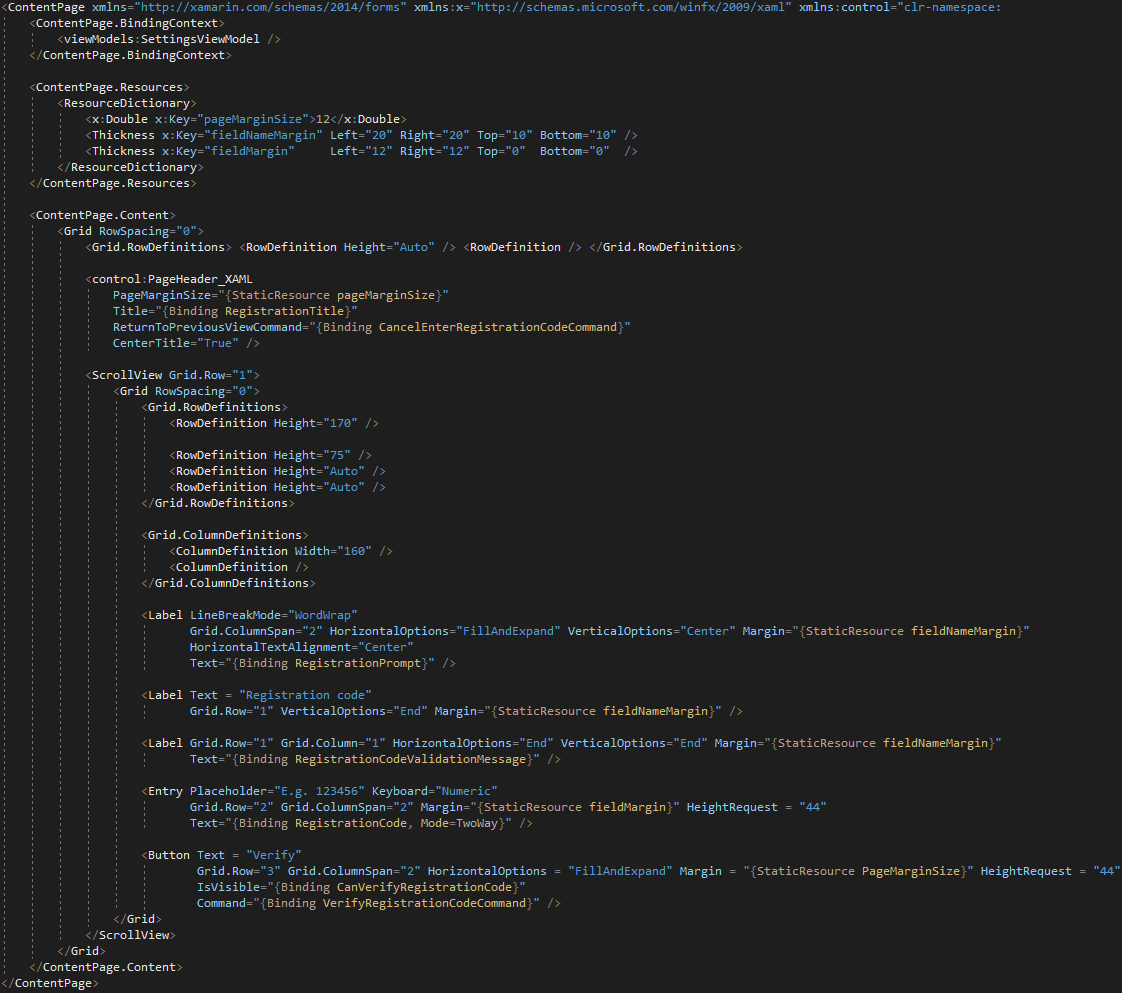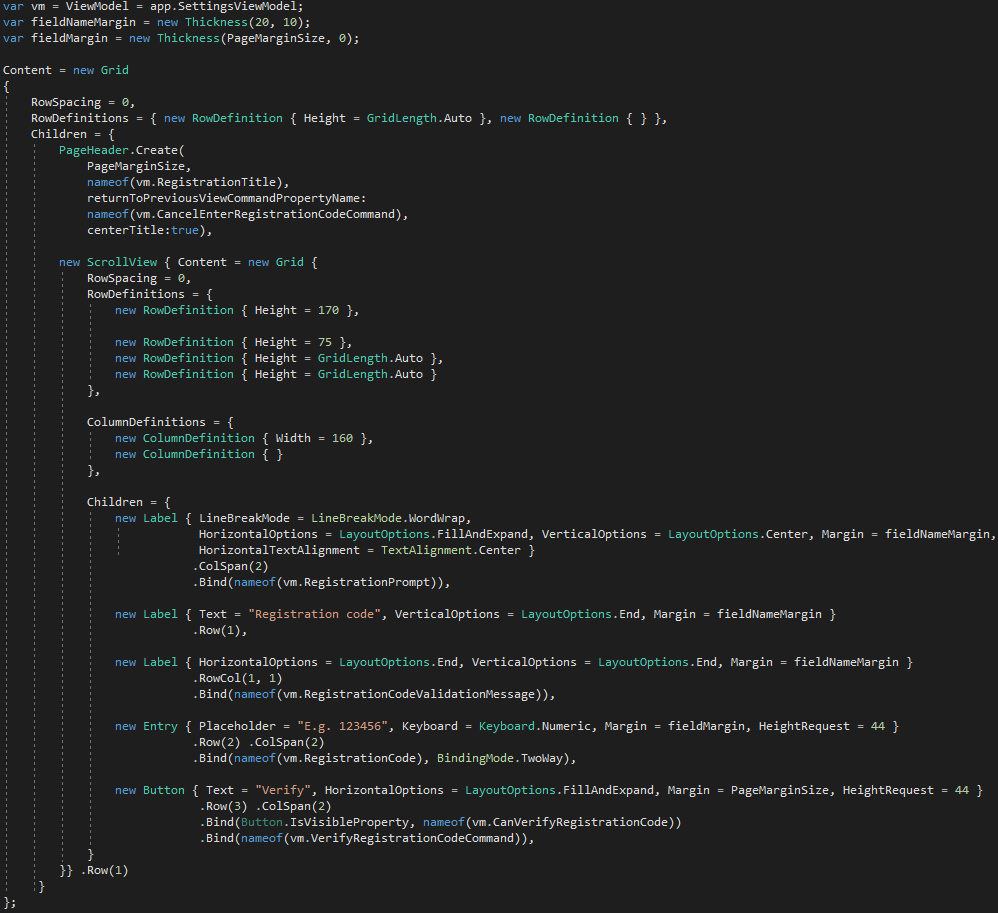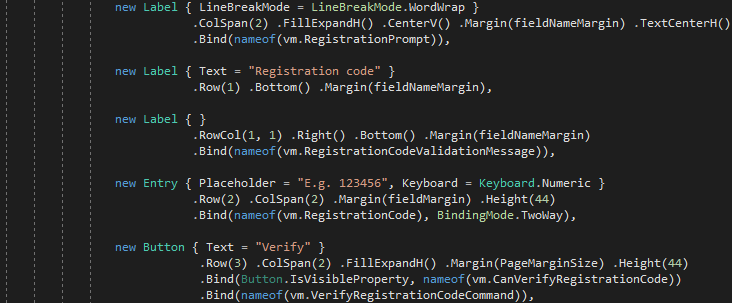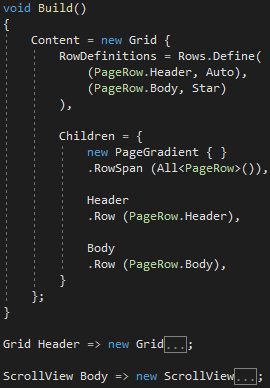Use declarative style C# instead of XAML for Xamarin Forms UI.
All you need are these simple helpers; include the single .cs file in your project and off you go.
The helpers offer a fluent API with Bind, Effects, Invoke, Assign, Row, Col, FormattedText, Style, Font, inline converters, support for using enums for Grid rows + columns and more. Simple to change/extend; you could easily create your own markup DSL.
These helpers have been used to create production apps for years; see this App video and source
Check out this awesome Twitch stream by David Ortinau where Ryan Davis demonstrates these helpers - using hot reload!
Because declarative UI in C# has a much better developer experience than XAML, and reads either very similar or with more clarity.
Modern UI frameworks such as Flutter and SwiftUI offer declarative UI. These helpers offer the same for Xamarin Forms; no need to learn XAML.
If you do know XAML, you can keep using your knowledge, and gain productivity (because of the better IDE support for C# and because you don't need language bridging mechanisms). The syntax is very close to XAML and the same MVVM pattern is used; you should be familiar within a couple of hours.
Compare this Entry markup:
See Pro's and Con's for a detailed comparison.
Use Bind as in the above examples. Note that Bind knows the default bindable property for each view type; you can omit it in most cases. If needed you can specify it like this:
new Label { Text = "No data available" }
.Bind (Label.IsVisibleProperty, nameof(vm.IsEmpty))Bind a command to any type of view using gesture recognizers:
new Label { Text = "Tap Me" }
.BindTapGesture (nameof(vm.TapCommand)) // Or use any type of gesture with Bind<TView, TGestureRecognizer>(...)Pass inline converter code with convert and convertBack (type-safe):
new Label { Text = "Tree" }
.Bind (Label.MarginProperty, nameof(TreeNode.TreeDepth), convert: (int depth) => new Thickness(depth * 20, 0, 0, 0))Re-use converter code and instances with FuncConverter:
treeMarginConverter = new FuncConverter<int, Thickness>(depth => new Thickness(depth * 20, 0, 0, 0));
//...
new Label { Text = "Tree" }
.Bind(Label.MarginProperty, nameof(TreeNode.TreeDepth), converter: treeMarginConverter),Use FormattedText together with binding to Spans:
new Label { } .FormattedText (
new Span { Text = "Built with " },
new Span { TextColor = Color.Blue, TextDecorations = TextDecorations.Underline }
.BindTap (nameof(vm.ContinueToCSharpForMarkupCommand))
.Bind (nameof(vm.Title))
)Note that you can bind gestures to spans with BindTap and BindGesture (due to C#'s inability to have generic overloads with different where clauses these have to be named different from the helpers for Views).
Add Effects:
new Button { Text = "Tap Me" }
.Effects (new ButtonMixedCaps())Use Invoke to execute code inline in your declarative markup:
new ListView { } .Invoke (l => l.ItemTapped += MyListView_ItemTapped)Use Assign if you need to access a control from outside the UI markup (in UI logic):
new ListView { } .Assign (out MyListView),Note that you can cleanly separate UI markup from UI logic while encapsulating both by using partial class files, e.g. LoginPage.cs + LoginPage.logic.cs
Use Style to create type-safe, declarative coded styles:
using static CSharpForMarkupExample.Styles;
...
new Button { Text = "Tap Me" } .Style (FilledButton)Note that instead of using Style, you can simply create your own extension methods to set styling even more type-safe:
new Button { Text = "Tap Me" } .Filled ()public static TButton Filled<TButton>(this TButton button) where TButton : Button
{
button.Buttons(); // Equivalent to Style .BasedOn (Buttons)
button.TextColor = Color.White;
button.BackgroundColor = Color.Red;
return button;
}You can also use enums for Grid rows and columns instead of numbers, so you don't have to renumber manually when you add or remove rows or columns. Readability and intent of the layout is also improved:
Finally, these helpers also offer support for some Platform Specifics e.g. iOSSetGroupHeaderStyleGrouped. Using these helpers avoids the name conflicts on view types that you get when using platform specifics from the Xamarin Forms namespaces.
These helpers are battle tested for usability and stability. They have been used for years to build production apps, e.g. the app in this video:
How about some real-world source? Here is a simple registration code page (taken from a production app):
XAML:
C#, close to XAML:
By using more helper methods, you can further improve C# readability (but it will be less simular to the XAML):
This markup follows some conventions. For each control:
- Bound properties are last, one per line
- The line before the bound properties is about layout, ordered inward: rows / cols, layout options, margin, size, padding, content alignment
- Before that are the other properties; any property that identifies the control's purpose comes first (e.g. Text or Placeholder)
Some observations that may help you if you like XAML but wonder whether declarative C# would work for you:
C#
- Simply compose markup top-down with named methods or properties for better maintainability of complex UI. It can read like a story (see example above)
- Refactorings like renaming a bindable property work reliably across logic and markup; zero chance of broken bindings.
- Cleanly separate UI markup from UI logic while encapsulating both in a single class with partial class files, e.g.
LoginPage.cs+LoginPage.logic.cs. - No need for separate Value Converter classes. Inlining simple value converter code in your markup improves UI maintainability.
- No need for XAML Triggers
- No need for XAML Compilation
- No need for XAML Compiled Bindings. Bindings are fully compiled, including bindings that specify the
Sourceproperty (which XAML can't compile).
C#
- Numbers and enums don't need quotes
- Constants don't need keyword or quotes (i.e. name vs "{StaticResource name}" )
- Can use calculated constants (i.e. marginb = margina + 10)
- Don't need parent class (i.e. RowDefinitions vs Grid.RowDefinitions)
- Designed for human readability
XAML
- Don't need enum name (i.e. "End" vs LayoutOptions.End)
- Don't need new keyword for each control
- Don't need Children = { or Content = for child controls
- Designed for (visual designer) tools
C#
- No strings for properties: rename, code lens (where/not) used, compile time safety all just work
- Better IntelliSense (i.e. in XAML margins are strings)
- Simpler markup reuse (control builder method with parameters)
- Simple extensibility (i.e. don't need to write XAML extensions; customize your markup syntax with extension methods, creating your own DSL if you like)
- Better Diff & Merge
- HotReload in LiveSharp
XAML
- Visual preview in IDE (very limited - no renderers etc)
- HotReload in LiveXAML
The question of C# versus XAML is not so much "Why use C# for markup?" as it is "Why use XAML for markup?"
- Why would you want to hand-code an object serialization format?
- Why would you choose a different language for markup if it reads the same but has inferior IDE support?
- Why would you scatter your UI markup with language bridging mechanisms? (converters etc)
This repo resulted from this discussion on the Xamarin Forms forum: Using declarative style C# instead of XAML - should Xamarin redirect XAML efforts elsewhere?
Imo XAML in Xamarin Forms exists for historical reasons, to convince developers that are familiar with other Microsoft XAML dialects to onboard. However, if used as above, developers can use their existing XAML knowledge in C#. It should not take more than a day to become accustomed to the small syntax changes, to gain productivity every day.
NJoy!