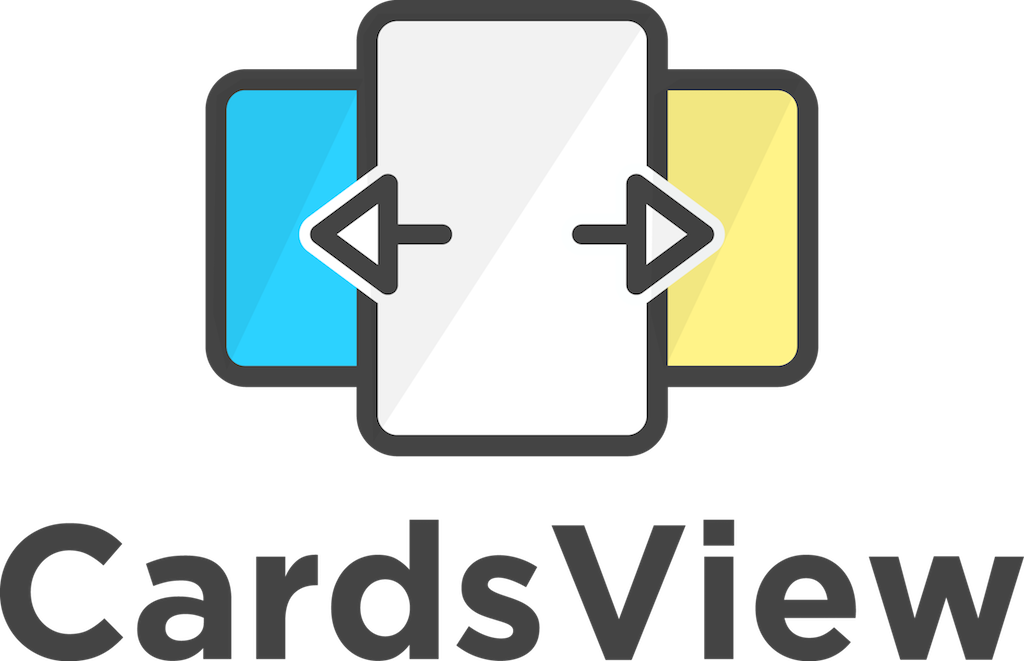| CardsView | CarouselView | CoverFlowView | CubeView |
|---|---|---|---|
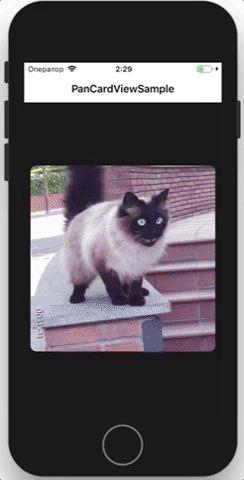 |
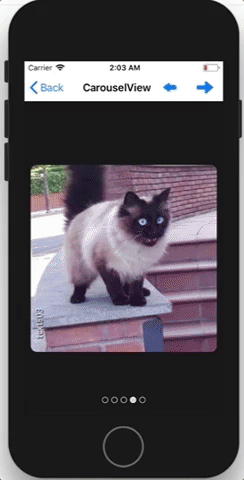 |
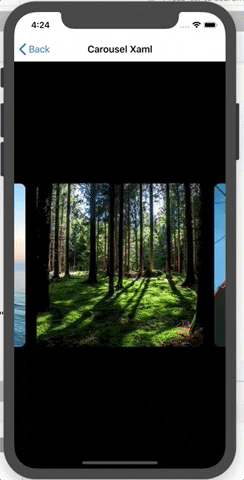 |
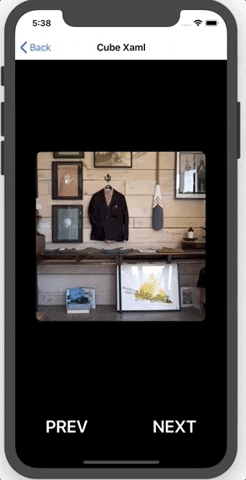 |
| ScaleFactor & OpacityFactor | ScaleFactory & OpacityFactor [2] | TabsControl |
|---|---|---|
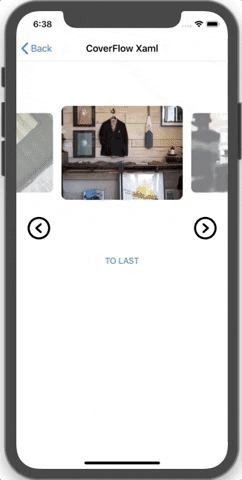 |
 |
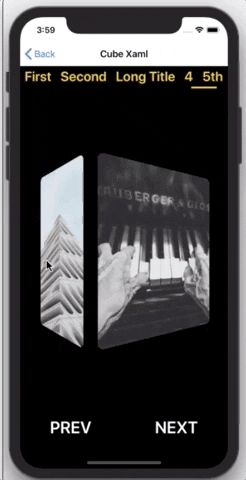 |
- Available on NuGet: CardsView.Maui
- Add nuget package to your project.
- Add
.UseCardsView()to your MauiApp builder.
public static class MauiProgram
{
public static MauiApp CreateMauiApp()
{
var builder = MauiApp.CreateBuilder();
builder
.UseMauiApp<App>()
.UseCardsView()
.ConfigureFonts(fonts =>
{
fonts.AddFont("OpenSans-Regular.ttf", "OpenSansRegular");
fonts.AddFont("OpenSans-Semibold.ttf", "OpenSansSemibold");
});
return builder.Build();
}
}C#:
-> Create CardsView and setup it
var cardsView = new CardsView
{
ItemTemplate = new DataTemplate(() => new ContentView()) //your template
};
cardsView.SetBinding(CardsView.ItemsSourceProperty, nameof(PanCardSampleViewModel.Items));
cardsView.SetBinding(CardsView.SelectedIndexProperty, nameof(PanCardSampleViewModel.CurrentIndex));-> Optionaly you can create ViewModel... or not... as you wish
-> Indicators bar (For CarouselView, perhaps). It's easy to add indicators -> Just add IndicatorsControl into your carouselView as a child view.
carouselView.Children.Add(new IndicatorsControl());XAML:
<cards:CarouselView
ItemsSource="{Binding Items}"
SelectedIndex="{Binding CurrentIndex}">
<cards:CarouselView.ItemTemplate>
<DataTemplate>
<ContentView>
<Frame
VerticalOptions="Center"
HorizontalOptions="Center"
HeightRequest="300"
WidthRequest="300"
Padding="0"
HasShadow="false"
IsClippedToBounds="true"
CornerRadius="10"
BackgroundColor="{Binding Color}">
<Image Source="{Binding Source}"/>
</Frame>
</ContentView>
</DataTemplate>
</cards:CarouselView.ItemTemplate>
<controls:LeftArrowControl/>
<controls:RightArrowControl/>
<controls:IndicatorsControl/>
</cards:CarouselView>Also you are able to manage IndicatorsControl appearing/disappearing. For example if user doesn't select new page during N miliseconds, the indicators will disappear. Just set ToFadeDuration = 2000 (2 seconds delay before disappearing) Yoy manage LeftArrowControl and RightArrowControl as well as IndicatorsControl (ToFadeDuration is presented too).
Indicators styling:
<ContentPage.Resources>
<ResourceDictionary>
<Style x:Key="ActiveIndicator" TargetType="Border">
<Setter Property="BackgroundColor" Value="Red" />
</Style>
<Style x:Key="InactiveIndicator" TargetType="Border">
<Setter Property="BackgroundColor" Value="Transparent" />
<Setter Property="Stroke" Value="Red" />
</Style>
</ResourceDictionary>
</ContentPage.Resources>
...
<controls:IndicatorsControl ToFadeDuration="1500"
SelectedIndicatorStyle="{StaticResource ActiveIndicator}"
UnselectedIndicatorStyle="{StaticResource InactiveIndicator}"/>if you want to add items directly through xaml
...
<cards:CarouselView.ItemsSource>
<x:Array Type="{x:Type View}">
<ContentView>
<Image Source="yourImage.png"/>
</ContentView>
<RelativeLayout>
<Button Text="Click" />
</RelativeLayout>
<StackLayout>
<Label Text="any text"/>
</StackLayout>
</x:Array>
</cards:CarouselView.ItemsSource>
...if you want to achieve scale or opacity changing effects for side views (ScaleFactor & OpacityFactor), you should mange corresponding properties in processor and pass them to view constructor via x:Arguments:
<ContentPage
...
xmlns:cards="clr-namespace:PanCardView;assembly=PanCardView"
xmlns:proc="clr-namespace:PanCardView.Processors;assembly=PanCardView">
...
<cards:CoverFlowView
PositionShiftValue="145"
ItemsSource="{Binding Items}">
<x:Arguments>
<proc:CoverFlowProcessor ScaleFactor="0.75" OpacityFactor="0.25" />
</x:Arguments>
<cards:CoverFlowView.ItemTemplate>
<DataTemplate>
<Frame
Margin="80">
....
</Frame>
</DataTemplate>
</cards:CoverFlowView.ItemTemplate>
</cards:CoverFlowView>
...-> If you want to customize indicators, you need set SelectedIndicatorStyle and/or UnselectedIndicatorStyle, or you are able to extend this class and override several methods. Also you can customize position of indicators (You need to set Rotation / Layout Options, Bounds etc.)
This class is describing default indicators styles (each default indicator item is a Border) https://github.com/AndreiMisiukevich/CardView.MAUI/blob/main/PanCardView/Common/Styles/DefaultIndicatorItemStyles.cs
MORE SAMPLES you can find here https://github.com/AndreiMisiukevich/CardView.MAUI/tree/main/PanCardViewSample
You are able to create custom animations, just implement IProcessor or extend existing processors (change animation speed or type etc.) https://github.com/AndreiMisiukevich/CardView.MAUI/tree/main/PanCardView/Common/Processors
-> If you want to put your cardsView/carouselView INTO a TabbedPage on Android:
- Add an event handler for the
UserInteractionevent - On
UserInteractionStatus.Started: Disable TabbedPage Swipe Scrolling - On
UserInteractionStatus.Ending/Ended: Enabled TabbedPage Swipe Scrolling
Example:
- TabbedPage:
public partial class TabbedHomePage
{
public static TabbedHomePage Current { get; private set; }
public TabbedHomePage()
{
Current = this;
}
public static void DisableSwipe()
{
Current.On<Android>().DisableSwipePaging();
}
public static void EnableSwipe()
{
Current.On<Android>().EnableSwipePaging();
}
}- Page with CardsView/CarouselView:
public PageWithCarouselView()
{
InitializeComponent();
carouselView.UserInteracted += CarouselView_UserInteracted;
}
private void CarouselView_UserInteracted(PanCardView.CardsView view, PanCardView.EventArgs.UserInteractedEventArgs args)
{
if (args.Status == PanCardView.Enums.UserInteractionStatus.Started)
{
TabbedHomePage.DisableSwipe();
}
if (args.Status == PanCardView.Enums.UserInteractionStatus.Ended)
{
TabbedHomePage.EnableSwipe();
}
}-> If you don't want to handle vertical swipes or they interrupt your scrolling, you can set IsVerticalSwipeEnabled = "false"
-> If all these tricks didn't help you, you may use IsPanInteractionEnabled = false This trick disables pan interaction, but preserve ability to swipe cards.
-> If you get crashes during ItemsSource update, try to add/set items in Main Thread (Device.BeginInvokeOnMainThread)
-> GTK use click / double click for forward/back navigation.
Check source code for more info, or just ask me =)
https://github.com/AndreiMisiukevich/CardView.MAUI/tree/master/docs
The MIT License (MIT) see License file
Feel free to create issues and PRs 😃