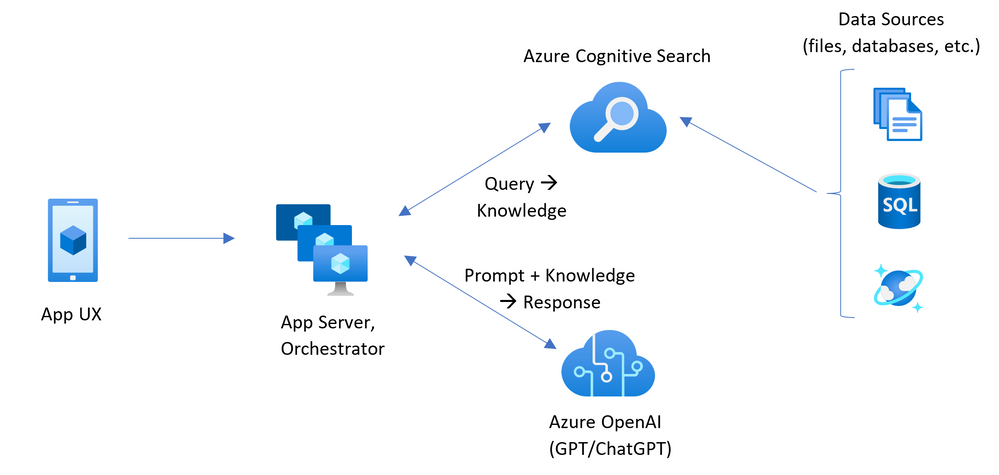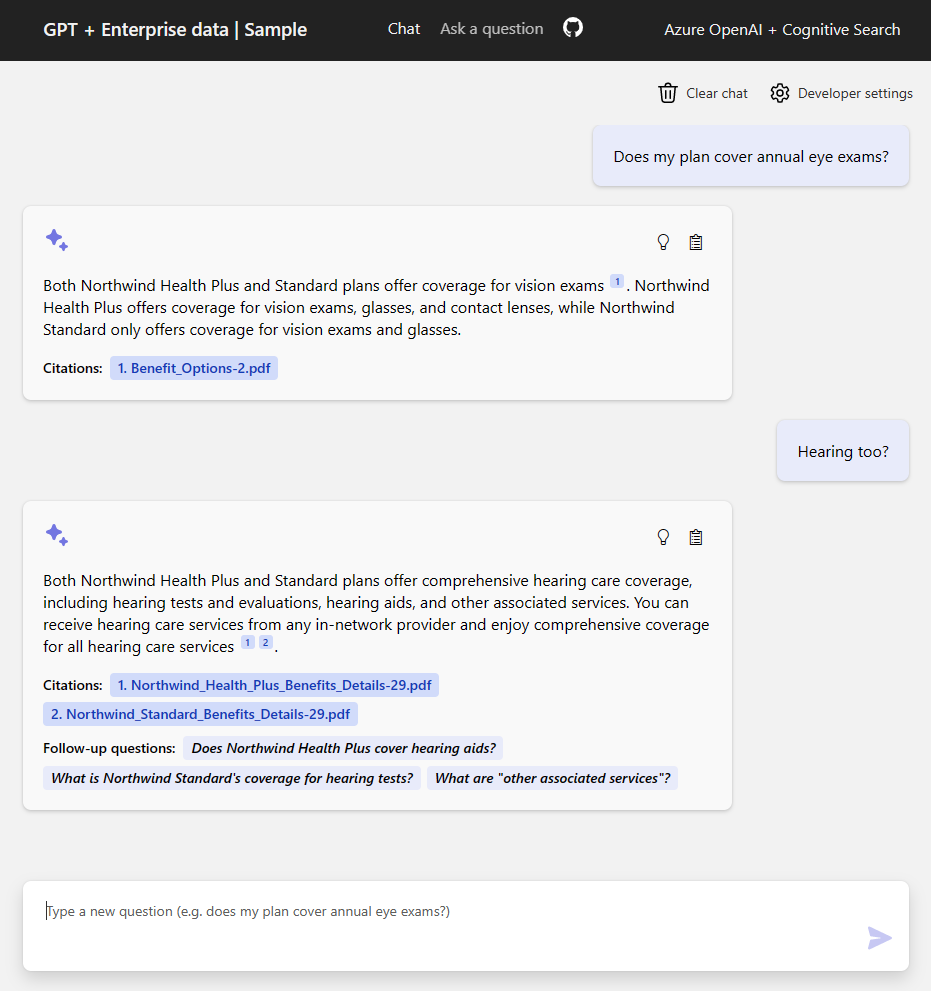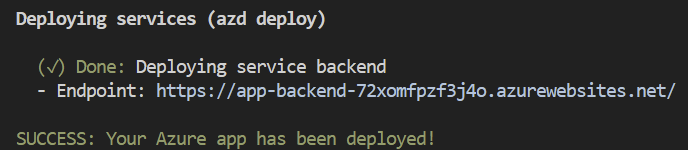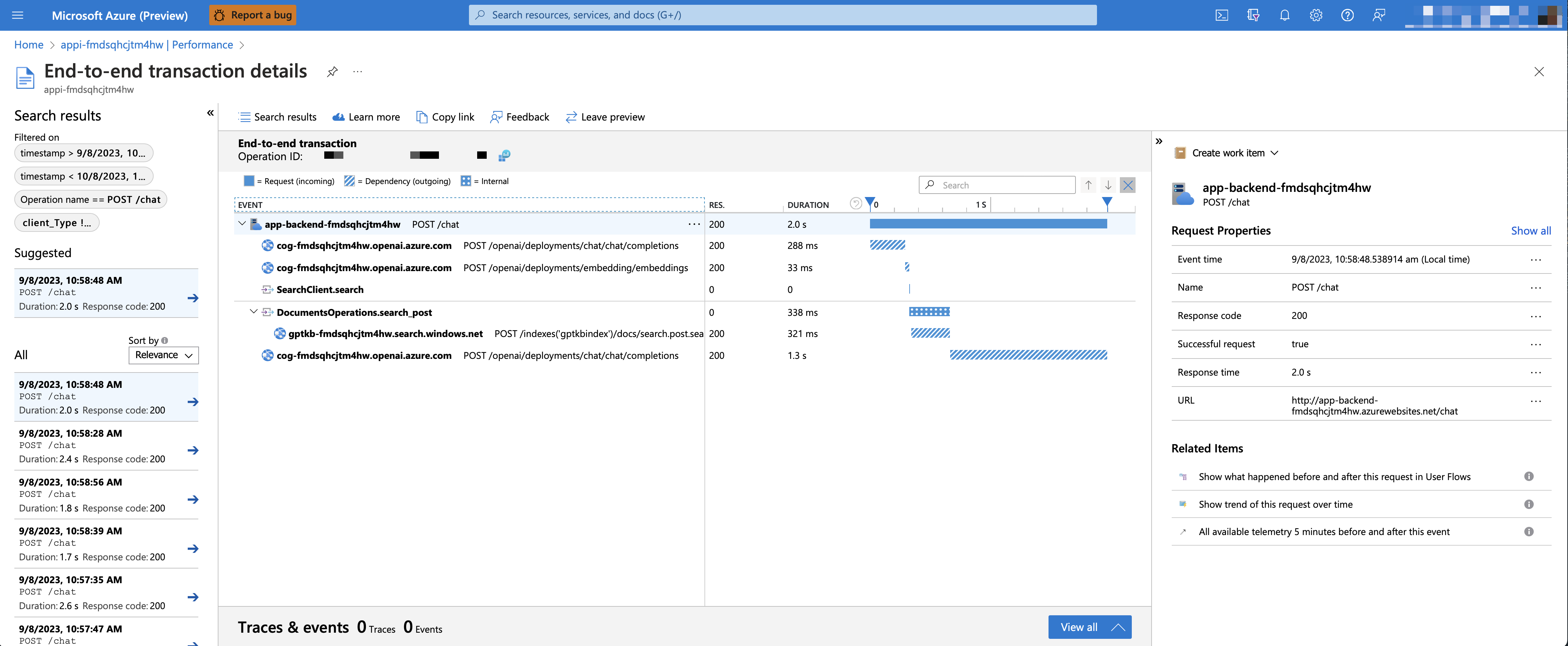This sample demonstrates a few approaches for creating ChatGPT-like experiences over your own data using the Retrieval Augmented Generation pattern. It uses Azure OpenAI Service to access the ChatGPT model (gpt-35-turbo), and Azure Cognitive Search for data indexing and retrieval.
The repo includes sample data so it's ready to try end to end. In this sample application we use a fictitious company called Contoso Electronics, and the experience allows its employees to ask questions about the benefits, internal policies, as well as job descriptions and roles.
- Chat and Q&A interfaces
- Explores various options to help users evaluate the trustworthiness of responses with citations, tracking of source content, etc.
- Shows possible approaches for data preparation, prompt construction, and orchestration of interaction between model (ChatGPT) and retriever (Cognitive Search)
- Settings directly in the UX to tweak the behavior and experiment with options
- Optional performance tracing and monitoring with Application Insights
IMPORTANT: In order to deploy and run this example, you'll need an Azure subscription with access enabled for the Azure OpenAI service. You can request access here. You can also visit here to get some free Azure credits to get you started.
Pricing varies per region and usage, so it isn't possible to predict exact costs for your usage. However, you can try the Azure pricing calculator for the resources below.
- Azure App Service: Basic Tier with 1 CPU core, 1.75 GB RAM. Pricing per hour. Pricing
- Azure Open AI: Standard tier, ChatGPT and Ada models. Pricing per 1K tokens used, and at least 1K tokens are used per question. Pricing
- Form Recognizer: SO (Standard) tier using pre-built layout. Pricing per document page, sample documents have 261 pages total. Pricing
- Azure Cognitive Search: Standard tier, 1 replica, free level of semantic search. Pricing per hour.Pricing
- Azure Blob Storage: Standard tier with ZRS (Zone-redundant storage). Pricing per storage and read operations. Pricing
- Azure Monitor: Pay-as-you-go tier. Costs based on data ingested. Pricing
To reduce costs, you can switch to free SKUs for Azure App Service, Azure Cognitive Search, and Form Recognizer by changing the parameters file under the infra folder. There are some limits to consider; for example, you can have up to 1 free Cognitive Search resource per subscription, and the free Form Recognizer resource only analyzes the first 2 pages of each document. You can also reduce costs associated with the Form Recognizer by reducing the number of documents in the data folder, or by removing the postprovision hook in azure.yaml that runs the prepdocs.py script.
azd down.
- Azure Developer CLI
- Python 3.9+
- Important: Python and the pip package manager must be in the path in Windows for the setup scripts to work.
- Important: Ensure you can run
python --versionfrom console. On Ubuntu, you might need to runsudo apt install python-is-python3to linkpythontopython3.
- Node.js 14+
- Git
- Powershell 7+ (pwsh) - For Windows users only.
- Important: Ensure you can run
pwsh.exefrom a PowerShell command. If this fails, you likely need to upgrade PowerShell.
- Important: Ensure you can run
NOTE: Your Azure Account must have
Microsoft.Authorization/roleAssignments/writepermissions, such as User Access Administrator or Owner.
You can run this repo virtually by using GitHub Codespaces or VS Code Remote Containers. Click on one of the buttons below to open this repo in one of those options.
- Create a new folder and switch to it in the terminal
- Run
azd auth login - Run
azd init -t azure-search-openai-demo- note that this command will initialize a git repository and you do not need to clone this repository
Execute the following command, if you don't have any pre-existing Azure services and want to start from a fresh deployment.
- Run
azd up- This will provision Azure resources and deploy this sample to those resources, including building the search index based on the files found in the./datafolder.- For the target location, the regions that currently support the models used in this sample are East US, South Central US, and West Europe. For an up-to-date list of regions and models, check here.
- After the application has been successfully deployed you will see a URL printed to the console. Click that URL to interact with the application in your browser.
It will look like the following:
NOTE: It may take a minute for the application to be fully deployed. If you see a "Python Developer" welcome screen, then wait a minute and refresh the page.
- Run
azd env set AZURE_OPENAI_SERVICE {Name of existing OpenAI service} - Run
azd env set AZURE_OPENAI_RESOURCE_GROUP {Name of existing resource group that OpenAI service is provisioned to} - Run
azd env set AZURE_OPENAI_CHATGPT_DEPLOYMENT {Name of existing ChatGPT deployment}. Only needed if your ChatGPT deployment is not the default 'chat'. - Run
azd env set AZURE_OPENAI_EMB_DEPLOYMENT {Name of existing GPT embedding deployment}. Only needed if your embeddings deployment is not the default 'embedding'. - Run
azd up
NOTE: You can also use existing Search and Storage Accounts. See
./infra/main.parameters.jsonfor list of environment variables to pass toazd env setto configure those existing resources.
If you've only changed the backend/frontend code in the app folder, then you don't need to re-provision the Azure resources. You can just run:
azd deploy
If you've changed the infrastructure files (infra folder or azure.yaml), then you'll need to re-provision the Azure resources. You can do that by running:
azd up
- Run
azd login - Change dir to
app - Run
./start.ps1or./start.shor run the "VS Code Task: Start App" to start the project locally.
To give someone else access to a completely deployed and existing environment, either you or they can follow these steps:
- Install the Azure CLI
- Run
azd init -t azure-search-openai-demoor clone this repository. - Run
azd env refresh -e {environment name}They will need the azd environment name, subscription ID, and location to run this command. You can find those values in your.azure/{env name}/.envfile. This will populate their azd environment's.envfile with all the settings needed to run the app locally. - Set the environment variable
AZURE_PRINCIPAL_IDeither in that.envfile or in the active shell to their Azure ID, which they can get withaz account show. - Run
./scripts/roles.ps1or.scripts/roles.shto assign all of the necessary roles to the user. If they do not have the necessary permission to create roles in the subscription, then you may need to run this script for them. Once the script runs, they should be able to run the app locally.
To enable Application Insights and the tracing of each request, along with the logging of errors, set the AZURE_USE_APPLICATION_INSIGHTS variable to true before running azd up
- Run
azd env set AZURE_USE_APPLICATION_INSIGHTS true - Run
azd up
To see the performance data, go to the Application Insights resource in your resource group, click on the "Investigate -> Performance" blade and navigate to any HTTP request to see the timing data. To inspect the performance of chat requests, use the "Drill into Samples" button to see end-to-end traces of all the API calls made for any chat request:
To see any exceptions and server errors, navigate to the "Investigate -> Failures" blade and use the filtering tools to locate a specific exception. You can see Python stack traces on the right-hand side.
- In Azure: navigate to the Azure WebApp deployed by azd. The URL is printed out when azd completes (as "Endpoint"), or you can find it in the Azure portal.
- Running locally: navigate to 127.0.0.1:50505
Once in the web app:
- Try different topics in chat or Q&A context. For chat, try follow up questions, clarifications, ask to simplify or elaborate on answer, etc.
- Explore citations and sources
- Click on "settings" to try different options, tweak prompts, etc.
By default, the deployed Azure web app will have no authentication or access restrictions enabled, meaning anyone with routable network access to the web app can chat with your indexed data. You can require authentication to your Azure Active Directory by following the Add app authentication tutorial and set it up against the deployed web app.
To then limit access to a specific set of users or groups, you can follow the steps from Restrict your Azure AD app to a set of users by changing "Assignment Required?" option under the Enterprise Application, and then assigning users/groups access. Users not granted explicit access will receive the error message -AADSTS50105: Your administrator has configured the application <app_name> to block users unless they are specifically granted ('assigned') access to the application.-
- Revolutionize your Enterprise Data with ChatGPT: Next-gen Apps w/ Azure OpenAI and Cognitive Search
- Azure Cognitive Search
- Azure OpenAI Service
Note: The PDF documents used in this demo contain information generated using a language model (Azure OpenAI Service). The information contained in these documents is only for demonstration purposes and does not reflect the opinions or beliefs of Microsoft. Microsoft makes no representations or warranties of any kind, express or implied, about the completeness, accuracy, reliability, suitability or availability with respect to the information contained in this document. All rights reserved to Microsoft.
Why do we need to break up the PDFs into chunks when Azure Cognitive Search supports searching large documents?
Chunking allows us to limit the amount of information we send to OpenAI due to token limits. By breaking up the content, it allows us to easily find potential chunks of text that we can inject into OpenAI. The method of chunking we use leverages a sliding window of text such that sentences that end one chunk will start the next. This allows us to reduce the chance of losing the context of the text.
How can we upload additional PDFs without redeploying everything?
To upload more PDFs, put them in the data/ folder and run ./scripts/prepdocs.sh or ./scripts/prepdocs.ps1. To avoid reuploading existing docs, move them out of the data folder. You could also implement checks to see whats been uploaded before; our code doesn't yet have such checks.
How does this sample compare to other Chat with Your Data samples?
Another popular repository for this use case is here: https://github.com/Microsoft/sample-app-aoai-chatGPT/
That repository is designed for use by customers using Azure OpenAI studio and Azure Portal for setup. It also includes azd support for folks who want to deploy it completely from scratch.
The primary differences:
- This repository includes multiple RAG (retrieval-augmented generation) approaches that chain the results of multiple API calls (to Azure OpenAI and ACS) together in different ways. The other repository uses only the built-in data sources option for the ChatCompletions API, which uses a RAG approach on the specified ACS index. That should work for most uses, but if you needed more flexibility, this sample may be a better option.
- This repository is also a bit more experimental in other ways, since it's not tied to the Azure OpenAI Studio like the other repository.
Here are the most common failure scenarios and solutions:
-
The subscription (
AZURE_SUBSCRIPTION_ID) doesn't have access to the Azure OpenAI service. Please ensureAZURE_SUBSCRIPTION_IDmatches the ID specified in the OpenAI access request process. -
You're attempting to create resources in regions not enabled for Azure OpenAI (e.g. East US 2 instead of East US), or where the model you're trying to use isn't enabled. See this matrix of model availability.
-
You've exceeded a quota, most often number of resources per region. See this article on quotas and limits.
-
You're getting "same resource name not allowed" conflicts. That's likely because you've run the sample multiple times and deleted the resources you've been creating each time, but are forgetting to purge them. Azure keeps resources for 48 hours unless you purge from soft delete. See this article on purging resources.
-
You see
CERTIFICATE_VERIFY_FAILEDwhen theprepdocs.pyscript runs. That's typically due to incorrect SSL certificates setup on your machine. Try the suggestions in this StackOverflow answer. -
After running
azd upand visiting the website, you see a '404 Not Found' in the browser. Wait 10 minutes and try again, as it might be still starting up. Then try runningazd deployand wait again. If you still encounter errors with the deployed app, consult these tips for debugging App Service app deployments and file an issue if the error logs don't help you resolve the issue.