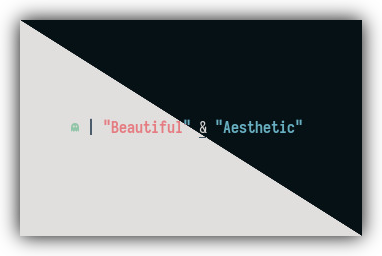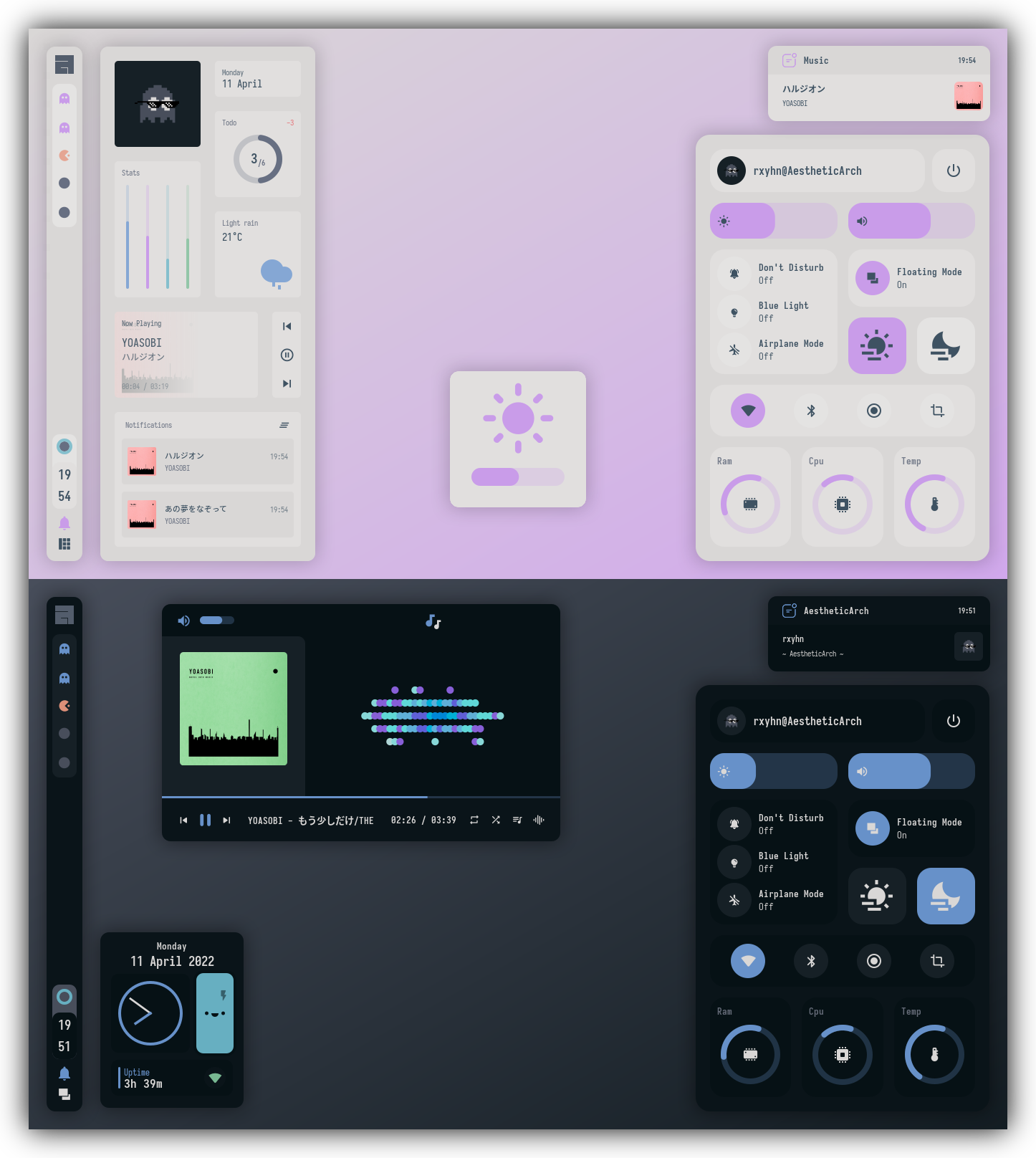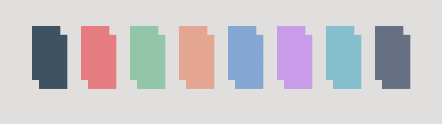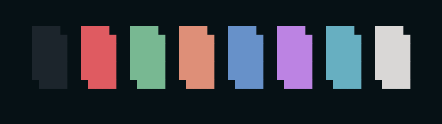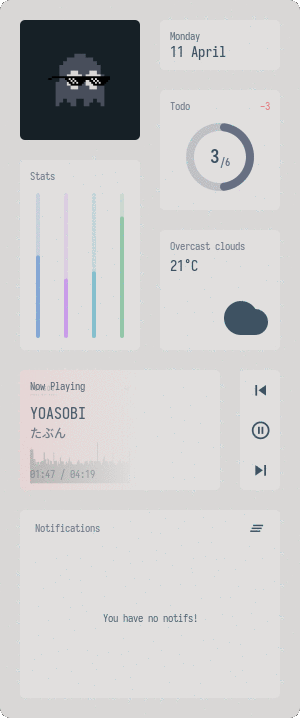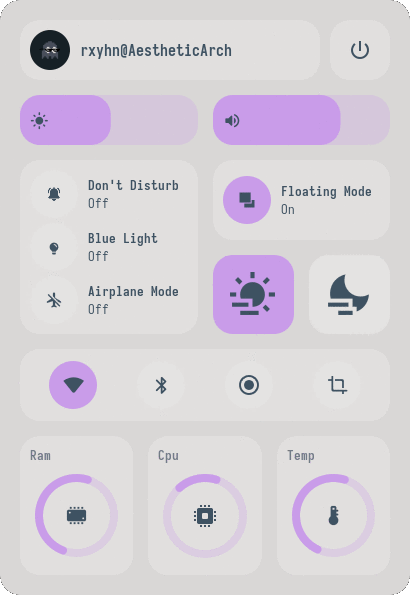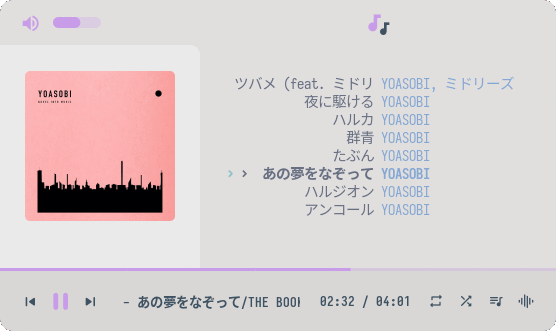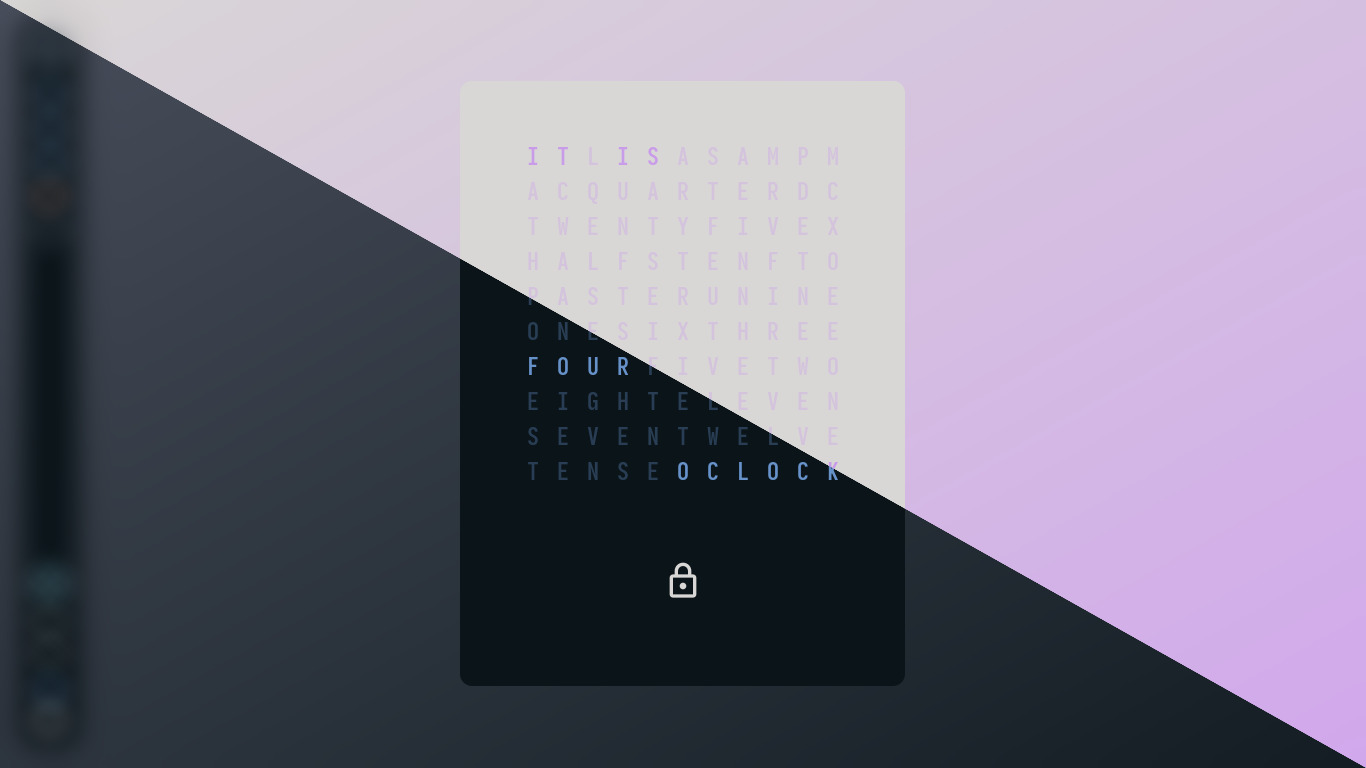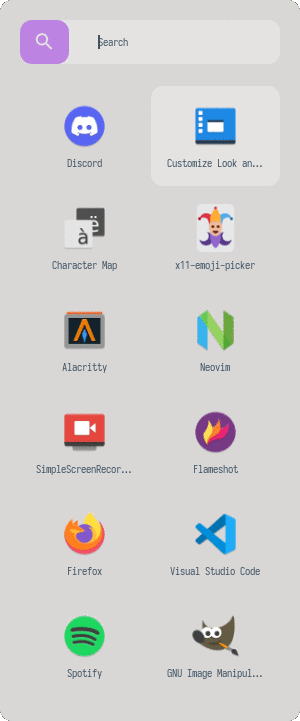🌕 Rxyhn's Beautiful & Aesthetic Configuration Files 🌑
Beautiful & Aesthetic AwesomeWM Dotfiles with Animation! ✨
Welcome to my AwesomeWM configuration files! You might be here for looking my AwesomeWM configuration files? or looking for Linux Rice reference? feel free to steal anything from here but don't forget to give me credits :)
AwesomeWM is the most powerful window manager on Linux, Although it takes time and effort to configure it, but I'm very satisfied with the result. You're right! only this wm can satisfy me.
Idk why i do this things, i love it but ahhh nvm, anyway I do this because it's my hobby.
If you like or are using these dotfiles you should stars this repo rn!
So i'll be more enthusiastic to make other interesting things,
Thank you! <3
These dotfiles are made with love, for sure.
Here are some details about my setup:
| Programs | Using |
|---|---|
| WM | awesome |
| OS | arch linux |
| Terminal | alacritty |
| Shell | zsh |
| Editor | neovim / vscode |
| Compositor | picom |
| Launcher | rofi |
S E T U P
This is step-by-step how to install these dotfiles. Just R.T.F.M.
-
Install the git version of AwesomeWM.
Assuming your AUR helper is
yayyay -S awesome-git
-
Install dependencies and enable services
- Dependencies
-
Arch Linux (and all Arch-based distributions)
Assuming your AUR helper is
yayyay -Sy picom-git alacritty rofi todo-bin acpi acpid \ wireless_tools jq inotify-tools polkit-gnome xdotool xclip maim \ brightnessctl alsa-utils alsa-tools pulseaudio lm_sensors \ mpd mpc mpdris2 ncmpcpp playerctl redshift ffmpeg bluez-utils --needed
-
Services
# For automatically launching mpd on login systemctl --user enable mpd.service systemctl --user start mpd.service # For charger plug/unplug events (if you have a battery) sudo systemctl enable acpid.service sudo systemctl start acpid.service
-
Install needed fonts
You will need to install a few fonts (mainly icon fonts) in order for text and icons to be rendered properly.
Necessary fonts:
Once you download them and unpack them, place them into
~/.fontsor~/.local/share/fontsand run this command for your system to detect the newly installed fonts.fc-cache -v
-
Install my AwesomeWM configuration files
Clone this repository
git clone https://github.com/rxyhn/dotfiles.git cd dotfilesCopy config and binaries files
cp -r config/* ~/.config/ cp -r bin/* ~/.local/bin/ cp -r misc/. ~/
You have to add
TODO_PATHin your env variableexport TODO_PATH="path/to/todo"
-
Configure stuff
The relevant files are inside your
~/.config/awesomedirectory.-
User preferences and default applications
In
rc.luathere is a Default Applications section where user preferences and default applications are defined. You should change those to your liking.Note: For the weather widgets to work, you will also need to create an account on openweathermap, get your key, look for your city ID, and set
openweathermap_keyandopenweathermap_city_idaccordingly.
-
-
Lastly, log out from your current desktop session and log in into AwesomeWM.
F E A T U R E S
These are the features included in my AwesomeWM setups!
- Have two themes!
- Aesthetic
Dashboardngl. - Very useful
Control Centerikr. - Custom mouse-friendly
ncmpcppUI with album art ofc. Word Clock Lockscreenwith PAM Integration!- Notification Center
- ToDo Reminder
- Battery Indicator
- PopUp Notifications
- Some Tooltip Widget
- Applications Launcher
K E Y B I N D S
I use super AKA Windows key as my main modifier. also with alt, shift, and ctrl
Keyboard
| Keybind | Action |
|---|---|
| super + enter | Spawn terminal |
| super + w | Spawn web browser |
| super + x | Spawn color picker |
| super + f | Spawn file manager |
| super + d | Launch applications launcher |
| super + shift + d | Toggle dashboard |
| super + shift + c | Toggle control center |
| super + shift + n | Toggle notifications center |
| super + q | Close client |
| super + ctrl + l | Toggle lock screen |
| super + [1-0] | View tag AKA change workspace (for you i3/bsp folks) |
| super + shift + [1-0] | Move focused client to tag |
| super + space | Select next layout |
| super + s | Set tiling layout |
| super + shift + s | Set floating layout |
| super + c | Center floating client |
| super + [arrow keys] | Change focus by direction |
| super + shift + f | Toggle fullscreen |
| super + m | Toggle maximize |
| super + n | Minimize |
| ctrl + shift + n | Restore minimized |
| alt + tab | Window switcher |
Mouse on the desktop
| Mousebind | Action |
|---|---|
left click |
Dismiss all notifications |
right click |
Main menu |
middle click |
Toggle Dashboard |
scroll up/down |
Cycle through tags |
For more information check awesome/configuration/keys.lua
Acknowledgements
-
Credits
-
Special thanks to