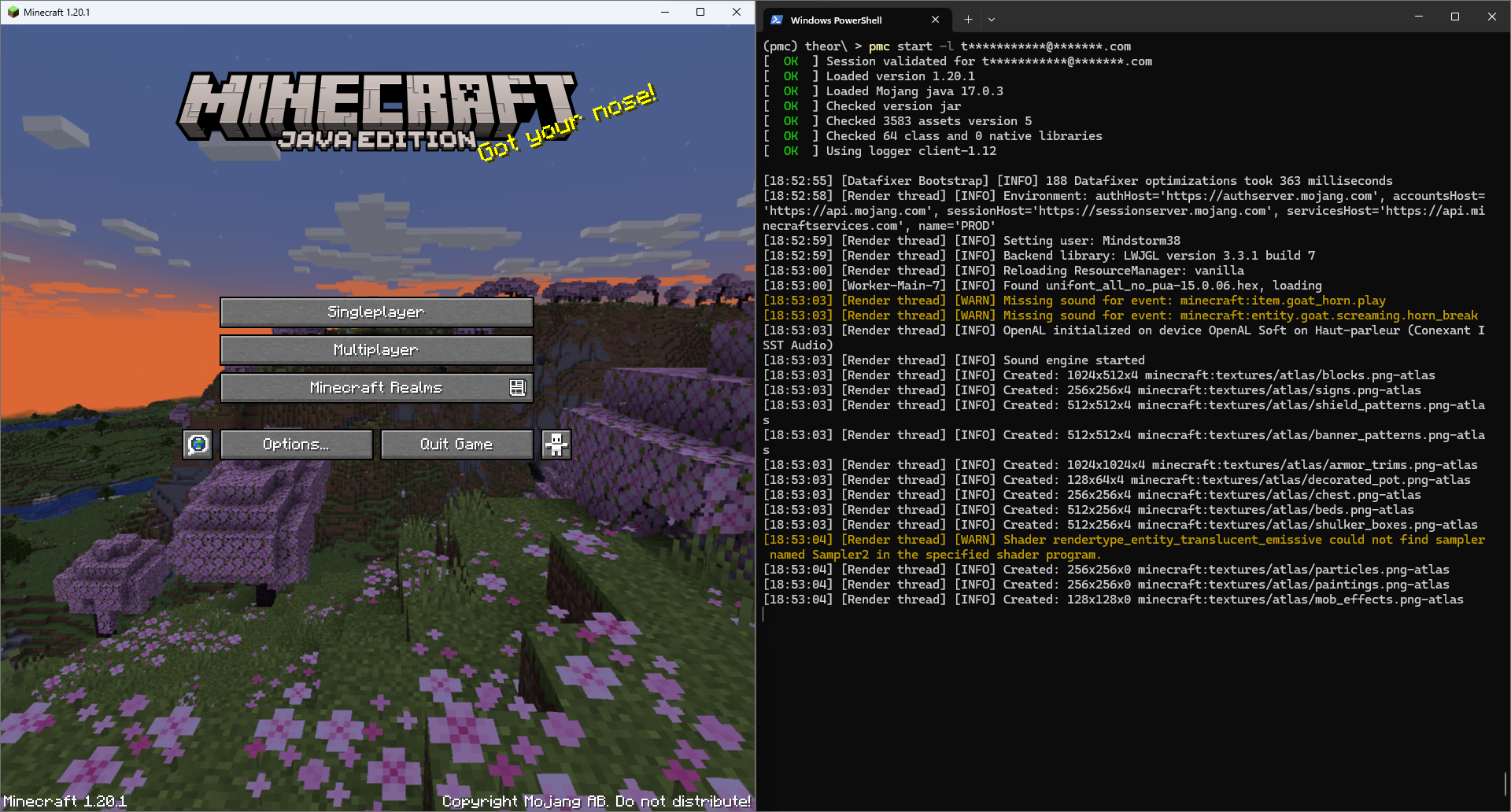A fast, reliable and cross-platform command-line Minecraft launcher and API for developers. This launcher is compatible with the official Minecraft launcher's version specification. It also includes fast installation of common mod loaders such as Fabric, Forge and Quilt.
This launcher is tested for Python 3.7, 3.8, 3.9, 3.10, 3.11.
This launcher can be installed using pip. On some linux distribution you might have to
use pip3 instead of pip in order to run it on Python 3. You can also use
python -m pip if the pip command is not in the path and the python executable is.
pip install --user portablemcIt's recommended to keep --user because this installs the launcher for your
current user only, it is implicit if you are not an administrator and if you are, it
allows not to modify other users' installations.
After that, you can try to show the launcher help message using portablemc in your
terminal. If it fails, you should check that the scripts directory is in your user path
environment variable. On Windows you have to search for a directory at
%appdata%/Python/Python3X/Scripts and add it to the user's environment variable Path.
On UNIX systems it's ~/.local/bin.
Arguments are split between multiple commands.
For example portablemc [global-args] <cmd> [args].
You can use -h argument to display help (also works for every command).
By default the launcher will run any command from the OS standard .minecraft directory
(check wiki for more information). You can
change this directory using --main-dir <path> global argument.
You may also need --work-dir <path> to change the directory where your saves, resource
packs and all "user-specific" content is stored. This can be useful if you have a shared
read-only main directory (--main-dir) and user-specific working directory (for example
in .minecraft, by default it's the location of your main directory). The launcher also
stores cached version manifest and authentication database in the working directory.
The two arguments --main-dir and --work-dir may or may not be used by commands,
but they are always valid to use, allowing you to define command aliases for running
PortableMC.
Another argument, --timeout <seconds> can be used to set a global timeout value that
will be used for all network connections.
The general output format of the launcher can be changed using the --output <mode> with
one of the following modes:
human: Human readable output, translated messages, formatted tables and tasks, default if stdout if not a TTY.human-color: Same ashumanbut with some color where relevant, like tasks states and game logs, default if stdout is a TTY.machine: Machine readable output, with one light per state change.
The verbosity of the launcher can be adjusted if you encounter issues, using multiple
-v arguments (usually -v through -vvv). It's very useful to maintainers when fixing
issues.
The first thing you may want to do is install and start Minecraft, to do so you can use
the portablemc start [args] [version] command. This command will install every component
needed by the version before launching it. If you provide no version, the latest release
is started, but you can specify a version to launch, or a version alias: release
or snapshot for the latest version of their type:
In addition to Mojang's vanilla versions, the launcher natively supports common mod
loaders such as Fabric, Forge and Quilt. To start such versions, you can
prefix the version with either fabric:, forge: or quilt: (or vanilla: to
explicitly choose a vanilla version).
Depending on the mod loader, the version you put after the colon is different:
- For Fabric and Quilt, you can directly specify the vanilla version, optionally followed
by
:<loader_version>. - For Forge, you can put either a vanilla game version, optionally followed by
-latestor-recommended, or-<loader_version>.
You can search for versions using the search command.
# Start latest release
portablemc start
portablemc start release
# Start latest snapshot
portablemc start snapshot
# Start 1.20.1
portablemc start 1.20.1
# Start latest Fabric/Quilt/Forge version
portablemc start fabric:
portablemc start quilt:
portablemc start forge:
# Start Fabric for 1.20.1
portablemc start fabric:1.20.1
# Start Fabric for 1.20.1 with loader 0.11.2
portablemc start fabric:1.20.1:0.11.2
# Start latest or recommended Forge for 1.20.1
portablemc start forge:1.20.1-latest
portablemc start forge:1.20.1-recommended
# Start Forge for 1.20.1 with loader 46.0.14
portablemc start forge:1.20-46.0.14Online mode is supported by this launcher, use the -l <email_or_username> (--login)
argument to log into your account (login with a username is deprecated by Mojang).
If your session is not cached or no longer valid, the launcher will ask for the
password or open the Microsoft connection page.
By default, this will authenticate you using the Microsoft authentication services,
although you can change that using the --auth-service argument, for example with
yggdrasil if you need to log into an old Mojang account (being phased out by Mojang).
If you want to be asked for password on each authentication, you can use -t
(--temp-login). This has no effect if the session is already cached before that.
You can also use --auth-anonymize in order to hide most of your email when printing
it to the terminal. For example, [email protected] will become f*****r@g***l.com,
this is useful to avoid leaking it when recording or streaming.
However, if you use this, make sure that you either use an alias or a variable with the
-l argument, for exemple -l $PMC_LOGIN.
Check below for more information about authentication sessions.
If you need fake offline accounts you can use -u <username> (--username) to define the
username and/or -i <uuid> (--uuid) to define your player's
UUID.
If you omit the UUID, a random one is chosen. If you omit the username, the first 8
characters of the UUID are used for it.
These two arguments are overwritten by the -l (--login) argument.
The launcher uses Java Virtual Machine to run the game, by default the launcher downloads
and uses the official JVM distributed by Mojang
which is adapted to the running version. The JVM is installed in a sub-directory called
jvm inside the main directory.
You can change it by providing a path to the java binary with the
--jvm <path_to/bin/java> argument. By default, the launcher starts the JVM with default
arguments, these are the following and are the same as the Mojang launcher:
-Xmx2G -XX:+UnlockExperimentalVMOptions -XX:+UseG1GC -XX:G1NewSizePercent=20 -XX:G1ReservePercent=20 -XX:MaxGCPauseMillis=50 -XX:G1HeapRegionSize=32M
You can change these arguments using the --jvm-args=<args>, please always quote your
set of arguments, this set must be one argument for PMC. For example
portablemc start "--jvm-args=-Xmx2G -XX:+UnlockExperimentalVMOptions".
Since Minecraft 1.6 we can start the game and automatically connect to a server.
To do so you can use -s <addr> (--server) for the server address
(e.g. mc.hypixel.net) and the -p (--server-port) to specify the port,
defaults to 25565.
Modern releases use the quick play arguments rather than arguments specified above, the behavior remains the same.
With --lwjgl {3.2.3,3.3.0,3.3.1} you can update the LWJGL version used when starting the
game. This can be used to support ARM architectures, but this may only work with modern
versions which are already using LWJGL 3. This argument works by dynamically rewriting the
version's metadata, the new metadata is dumped in the version directory.
Using these versions on ARM is unstable and can show you an error with GLXBadFBConfig,
in such cases you should export the following environment variable
export MESA_GL_VERSION_OVERRIDE=4.5
(more info here).
In case with the above you still get an error: GLSL 1.50 is not supported you may also
try export MESA_GLSL_VERSION_OVERRIDE=150.
Some Mojang-provided natives (.so, .dll, .dylib) might not be compatible with your system.
To mitigate that, the launcher provides two arguments, --exclude-lib and --include-bin
that can be provided multiples times each.
With --exclude-lib <artifact>[:[<version>][:<classifier>]] you can exclude libraries
(.jar) from the game's classpath (and so of the downloads). If a classifier is given, it
will match libs' classifiers that starts with itself, for example lwjgl-glfw::natives
will match the library lwjgl-glfw:3.3.1:natives-windows-x86.
With --include-bin <bin-file> you can dynamically include binary natives (.so, .dll,
.dylib) to the runtime's bin directory (usually under .minecraft/bin/<uuid>).
The binary will be symlinked into the directory, or copied if not possible (mostly on
Windows). For shared objects files (.so) that contains version numbers in the filename,
these are discarded in the bin directory, for example
/lib/libglfw.so.3 -> .minecraft/bin/<uuid>/libglfw.so.
These arguments can be used together to fix various issues (e.g. wrong libc being linked by the LWJGL-provided natives).
Note that these arguments are compatible with, and executed after the --lwjgl argument.
You must however ensure that excluded lib and included binaries are compatible.
With --dry, the start command does not start the game, but simply installs it.
With --demo you can enable the demo mode
of the game.
With --resolution <width>x<height> you can change the resolution of the game window.
The two arguments --disable-mp (mp: multiplayer) and --disable-chat can respectively
disable the multiplayer button and the in-game chat (since 1.16).
The portablemc search [-k <kind>] [version] command is used to search for versions.
By default, this command will search for official Mojang versions available to download,
you can instead search for many kinds of versions using the -k (--kind) arguments:
local, show all installed versions.forge, show all recommended and latest Forge loader versions (only 1.5.2 and onward can be started).fabric, show all available Fabric loader versions.quilt, show all available Quilt loader versions.
The search string is optional, if not specified no filter is applied on the table shown.
Two subcommands allow you to store or logout of sessions: portablemc login|logout <email_or_username>.
These subcommands don't prevent you from using the -l (--login) argument when starting
the game, these are just here to manage the session storage.
By default, this will authenticate you using the Microsoft authentication services,
you can change that using --auth-service argument, for example with yggdrasil if
you need to log into an old Mojang account (being phased out by Mojang).
Your password is not saved! Only tokens are saved (the official launcher also does
that) in the file portablemc_auth.json in the working directory.
The launcher is safe to Log4j exploit since v2.2.0, if you are running an older version, please update or read the following issue for a temporary fix: #52.
The launcher supports certifi when installed. This package provides Mozilla’s carefully curated collection of Root Certificates for validating the trustworthiness of SSL certificates while verifying the identity of TLS hosts.
This can be useful if you encounter certificates errors while logging into your account
or downloading other things. Problems can arise because Python depends by default on your
system to provide these root certificates, so if your system is not up to date, it may be
necessary to install certifi.
Conda (or Miniconda) is recommended for easy development together with Poetry. If you want to try you can use the following commands:
# You can use any version of Python here from 3.7 to test
# compatibility of the launcher.
conda create -n pmc python=3.11 pip
# This line is optional if you don't have any user site-packages
# in your host installation, if not it allows to isolate pip.
# This is useful to avoid conflicts with packages installed
# outside of the environment.
conda env config vars set PYTHONNOUSERSITE=1 -n pmcOnce you have a conda environment, you can install the development version locally in it:
# Assume we are in the project's directory.
# First, we need to activate the environment.
conda activate pmc
# If poetry isn't installed, or outdated
# (minimum version tested is 1.5.0).
pip install poetry --upgrade
# Then you can install the portablemc package locally.
poetry install
# Now, you can test the development version of the launcher.
portablemc show aboutYou can call this development version from everywhere using:
conda run -n pmc portablemcThis launcher would not be as functional without the contributors, and in particular the following for their bug reports, suggestions and pull requests to make the launcher better: GoodDay360, Ristovski, JamiKettunen MisileLaboratory and GooseDeveloper.
There must be a lot of hidden issues, if you want to contribute you just have to install and test the launcher, and report every issue you encounter, do not hesitate!