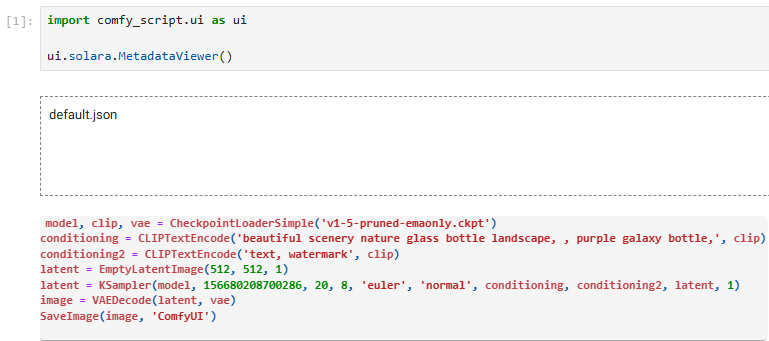A Python frontend and library for ComfyUI.
It has the following use cases:
-
Serving as a human-readable format for ComfyUI's workflows.
This makes it easy to compare and reuse different parts of one's workflows.
It is also possible to train LLMs to generate workflows, since many LLMs can handle Python code relatively well. This approach can be more powerful than just asking LLMs for some hardcoded parameters.
Scripts can be automatically translated from ComfyUI's workflows. See transpiler for details.
-
Directly running the script to generate images.
The main advantage of doing this than using the web UI is being able to mix Python code with ComfyUI's nodes, such as doing loops, calling library functions, and easily encapsulating custom nodes. This also makes adding interaction easier since the UI and logic can be both written in Python. And, some people may feel more comfortable with simple Python code than a graph-based GUI.1
See runtime for details. Scripts can be executed locally or remotely with a ComfyUI server.
-
Using ComfyUI as a function library.
With ComfyScript, ComfyUI's nodes can be used as functions to do ML research, reuse nodes in other projects, debug custom nodes, and optimize caching to run workflows faster.
See runtime's real mode for details.
-
Generating ComfyUI's workflows with scripts.
Scripts can also be used to generate ComfyUI's workflows and then used in the web UI or elsewhere. This way, one can use loops and generate huge workflows where it would be time-consuming or impractical to create them manually. See workflow generation for details. It is also possible to load workflows from images generated by ComfyScript.
-
Retrieving any wanted information by running the script with some stubs.
See workflow information retrieval for details.
-
Converting workflows from ComfyUI's web UI format to API format without the web UI.
- Runtime
- Images
- Models
- Additional Nodes
- Transpiler
- UI
- Examples
- Differences from ComfyUI-to-Python-Extension
Install ComfyUI first, see Installing or use Comfy-Cli to install:
python -m pip install comfy-cli
comfy --here installAnd then run the following commands to install ComfyScript:
cd ComfyUI/custom_nodes
git clone https://github.com/Chaoses-Ib/ComfyScript.git
cd ComfyScript
python -m pip install -e ".[default]"Update:
cd ComfyUI/custom_nodes/ComfyScript
git pull
python -m pip install -e ".[default]"[default] is necessary to install common dependencies. See pyproject.toml for other options. If no option is specified, ComfyScript will be installed without any dependencies.
Install ComfyUI package first:
-
If PyTorch is not installed:
python -m pip install git+https://github.com/hiddenswitch/ComfyUI.git
-
If PyTorch is already installed (e.g. Google Colab):
python -m pip install wheel python -m pip install --no-build-isolation git+https://github.com/hiddenswitch/ComfyUI.git
Install/update ComfyScript:
python -m pip install -U "comfy-script[default]"If there are problems with the latest ComfyUI package, one can use the last tested version:
python -m pip install --no-build-isolation git+https://github.com/hiddenswitch/ComfyUI.git@e8eab4dbc6487a14a0c548a806b0b772e274e3df
- Modal by @the-dream-machine (ComfyUI + Comfy-Cli)
See troubleshooting if you encountered any problems. To use ComfyScript without installed ComfyUI, see only ComfyScript package for details. To uninstall, see uninstallation.
The transpiler can translate ComfyUI's workflows to ComfyScript.
When ComfyScript is installed as custom nodes, SaveImage and similar nodes will be hooked to automatically save the script as the image's metadata. The script will also be printed to the terminal.
For example, here is a workflow in ComfyUI:
ComfyScript translated from it:
model, clip, vae = CheckpointLoaderSimple('v1-5-pruned-emaonly.ckpt')
conditioning = CLIPTextEncode('beautiful scenery nature glass bottle landscape, , purple galaxy bottle,', clip)
conditioning2 = CLIPTextEncode('text, watermark', clip)
latent = EmptyLatentImage(512, 512, 1)
latent = KSampler(model, 156680208700286, 20, 8, 'euler', 'normal', conditioning, conditioning2, latent, 1)
image = VAEDecode(latent, vae)
SaveImage(image, 'ComfyUI')If there two or more SaveImage nodes in one workflow, only the necessary inputs of each node will be translated to scripts. For example, here is a 2 pass txt2img (hires fix) workflow:
ComfyScript saved for each of the two saved image are respectively:
-
model, clip, vae = CheckpointLoaderSimple('v2-1_768-ema-pruned.ckpt') conditioning = CLIPTextEncode('masterpiece HDR victorian portrait painting of woman, blonde hair, mountain nature, blue sky', clip) conditioning2 = CLIPTextEncode('bad hands, text, watermark', clip) latent = EmptyLatentImage(768, 768, 1) latent = KSampler(model, 89848141647836, 12, 8, 'dpmpp_sde', 'normal', conditioning, conditioning2, latent, 1) image = VAEDecode(latent, vae) SaveImage(image, 'ComfyUI')
-
model, clip, vae = CheckpointLoaderSimple('v2-1_768-ema-pruned.ckpt') conditioning = CLIPTextEncode('masterpiece HDR victorian portrait painting of woman, blonde hair, mountain nature, blue sky', clip) conditioning2 = CLIPTextEncode('bad hands, text, watermark', clip) latent = EmptyLatentImage(768, 768, 1) latent = KSampler(model, 89848141647836, 12, 8, 'dpmpp_sde', 'normal', conditioning, conditioning2, latent, 1) latent2 = LatentUpscale(latent, 'nearest-exact', 1152, 1152, 'disabled') latent2 = KSampler(model, 469771404043268, 14, 8, 'dpmpp_2m', 'simple', conditioning, conditioning2, latent2, 0.5) image = VAEDecode(latent2, vae) SaveImage(image, 'ComfyUI')
Comparing scripts:
To control these features, see settings.example.toml.
You can also use the transpiler via the CLI.
With the runtime, one can run ComfyScript like this:
from comfy_script.runtime import *
load()
from comfy_script.runtime.nodes import *
with Workflow():
model, clip, vae = CheckpointLoaderSimple('v1-5-pruned-emaonly.ckpt')
conditioning = CLIPTextEncode('beautiful scenery nature glass bottle landscape, , purple galaxy bottle,', clip)
conditioning2 = CLIPTextEncode('text, watermark', clip)
latent = EmptyLatentImage(512, 512, 1)
latent = KSampler(model, 156680208700286, 20, 8, 'euler', 'normal', conditioning, conditioning2, latent, 1)
image = VAEDecode(latent, vae)
SaveImage(image, 'ComfyUI')A Jupyter Notebook example is available at examples/runtime.ipynb.
-
Type stubs will be generated at
comfy_script/runtime/nodes.pyiafter loading. Mainstream code editors (e.g. VS Code) can use them to help with coding:

Python enumerations are generated for all arguments provding the value list. So instead of copying and pasting strings like
'v1-5-pruned-emaonly.ckpt', you can use:Checkpoints.v1_5_pruned_emaonly # or CheckpointLoaderSimple.ckpt_name.v1_5_pruned_emaonly
Embeddings can also be referenced as
Embeddings.my_embedding, which is equivalent to'embedding:my-embedding'. See enumerations for details.If type stubs are not working for you (cannot get results similar to the screenshot), see Type stubs not working.
-
The runtime is asynchronous by default. You can queue multiple tasks without waiting for the first one to finish. A daemon thread will watch and report the remaining tasks in the queue and the current progress, for example:
Queue remaining: 1 Queue remaining: 2 100%|██████████████████████████████████████████████████| 20/20 Queue remaining: 1 100%|██████████████████████████████████████████████████| 20/20 Queue remaining: 0Some control functions are also available:
# Interrupt the current task queue.cancel_current() # Clear the queue queue.cancel_remaining() # Interrupt the current task and clear the queue queue.cancel_all() # Call the callback when the queue is empty queue.when_empty(callback) # With Workflow: Workflow(cancel_remaining=True) Workflow(cancel_all=True)
See differences from ComfyUI's web UI if you are a previous user of ComfyUI's web UI, and runtime for the details of runtime.
with Workflow():
seed = 0
pos = 'sky, 1girl, smile'
neg = 'embedding:easynegative'
model, clip, vae = CheckpointLoaderSimple(Checkpoints.AOM3A1B_orangemixs)
model2, clip2, vae2 = CheckpointLoaderSimple(Checkpoints.CounterfeitV25_25)
model2 = TomePatchModel(model2, 0.5)
for color in 'red', 'green', 'blue':
latent = EmptyLatentImage(440, 640)
latent = KSampler(model, seed, steps=15, cfg=6, sampler_name='uni_pc',
positive=CLIPTextEncode(f'{color}, {pos}', clip), negative=CLIPTextEncode(neg, clip),
latent_image=latent)
SaveImage(VAEDecode(latent, vae2), f'{seed} {color}')
latent = LatentUpscaleBy(latent, scale_by=2)
latent = KSampler(model2, seed, steps=15, cfg=6, sampler_name='uni_pc',
positive=CLIPTextEncode(f'{color}, {pos}', clip2), negative=CLIPTextEncode(neg, clip2),
latent_image=latent, denoise=0.6)
SaveImage(VAEDecode(latent, vae2), f'{seed} {color} hires')Automatically queue new workflows when the queue becomes empty.
For example, one can use comfyui-photoshop (currently a bit buggy) to automatically do img2img with the image in Photoshop when it changes:
def f(wf):
seed = 0
pos = '1girl, angry, middle finger'
neg = 'embedding:easynegative'
model, clip, vae = CheckpointLoaderSimple(Checkpoints.CounterfeitV25_25)
image, width, height = PhotoshopToComfyUI(wait_for_photoshop_changes=True)
latent = VAEEncode(image, vae)
latent = LatentUpscaleBy(latent, scale_by=1.5)
latent = KSampler(model, seed, steps=15, cfg=6, sampler_name='uni_pc',
positive=CLIPTextEncode(pos, clip), negative=CLIPTextEncode(neg, clip),
latent_image=latent, denoise=0.8)
PreviewImage(VAEDecode(latent, vae))
queue.when_empty(f)Screenshot:
For example, to generate 3 images at once, and then let the user decide which ones they want to hires fix:
import ipywidgets as widgets
queue.watch_display(False)
latents = []
image_batches = []
with Workflow():
seed = 0
pos = 'sky, 1girl, smile'
neg = 'embedding:easynegative'
model, clip, vae = CheckpointLoaderSimple(Checkpoints.AOM3A1B_orangemixs)
model2, clip2, vae2 = CheckpointLoaderSimple(Checkpoints.CounterfeitV25_25)
for color in 'red', 'green', 'blue':
latent = EmptyLatentImage(440, 640)
latent = KSampler(model, seed, steps=15, cfg=6, sampler_name='uni_pc',
positive=CLIPTextEncode(f'{color}, {pos}', clip), negative=CLIPTextEncode(neg, clip),
latent_image=latent)
latents.append(latent)
image_batches.append(SaveImage(VAEDecode(latent, vae), f'{seed} {color}'))
grid = widgets.GridspecLayout(1, len(image_batches))
for i, image_batch in enumerate(image_batches):
image_batch = image_batch.wait()
image = widgets.Image(value=image_batch[0]._repr_png_())
button = widgets.Button(description=f'Hires fix {i}')
def hiresfix(button, i=i):
print(f'Image {i} is chosen')
with Workflow():
latent = LatentUpscaleBy(latents[i], scale_by=2)
latent = KSampler(model2, seed, steps=15, cfg=6, sampler_name='uni_pc',
positive=CLIPTextEncode(pos, clip2), negative=CLIPTextEncode(neg, clip2),
latent_image=latent, denoise=0.6)
image_batch = SaveImage(VAEDecode(latent, vae2), f'{seed} hires')
display(image_batch.wait())
button.on_click(hiresfix)
grid[0, i] = widgets.VBox(children=(image, button))
display(grid)This example uses ipywidgets for the GUI, but other GUI frameworks can be used as well.
Screenshot:
A simple image viewer that can display multiple images with optional titles.
These Solara widgets can be used in Jupyter Notebook and in web pages.
A widget for viewing the metadata of an image generated by ComfyScript / ComfyUI / Stable Diffusion web UI. Workflow JSON files are supported too, including both the web UI format and the API format.