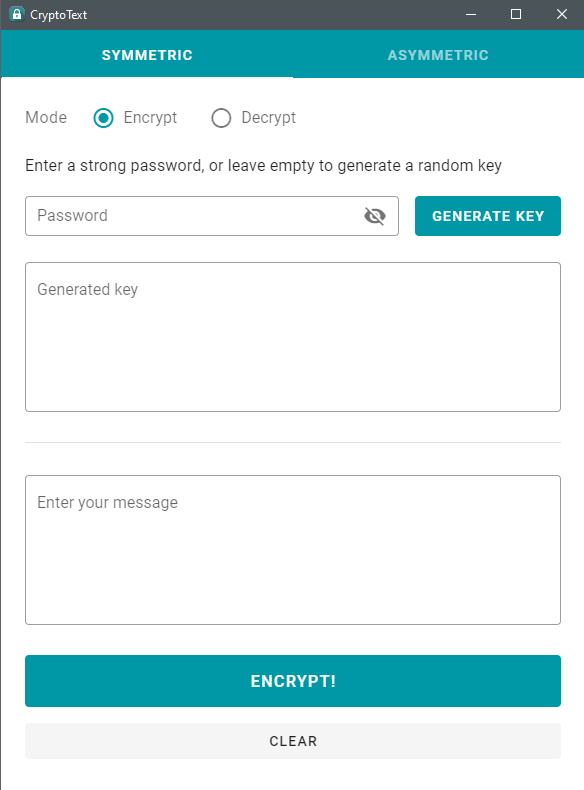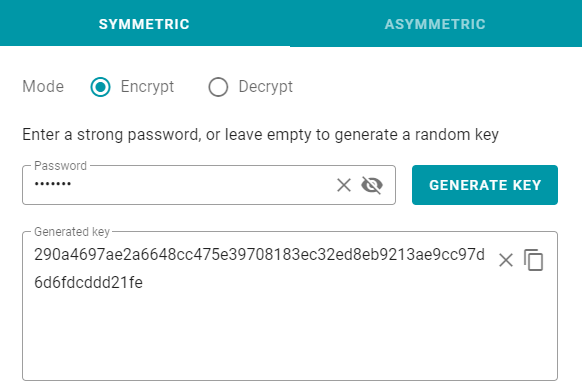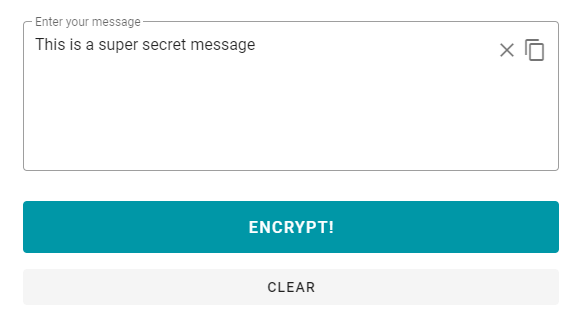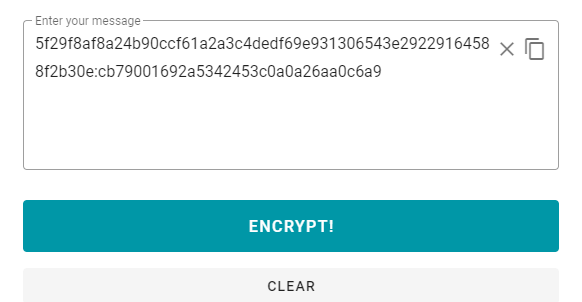This project uses Vue 2 and Electron 13. This app is suitable for demonstration purposes only.
- Node >=
16.13.12 - NPM >=
7.14.0 - Vue CLI
latest
Clone the repository, run npm install to install the dependencies.
To serve the application with hot reload.
npm run electron:serve
Electron configuration is stored in vue.config.js file.
public/
resources/
src/
├─ electron/
│ ├─ asymmetric.js
│ ├─ symmetric.js
│ ├─ background.js
├─ vue/
vue.config.js
- To build the application run below command. Build files will be output to
bin/Desktopdirectory.
npm run electron:dev
-
This application is built and tested on Windows 10. Other platforms are not tested yet.
-
After building the application, run the setup in
bin/Desktopdirectory. After the installation app will automatically open. -
To directly run the app without installing, run the executable file in
bin/Desktop/win-unpacked.
Initial UI.
- A symmetric key can be generated by clicking on the
Generate Keybutton. - A password can be supplied, or it can be left empty to automatically generate a random password.
- After generating a key, enter your secret message into below textarea and click encrypt button.
- Upon clicking encrypt, the message will be replaced by the ciphertext.
-
Copy both ciphertext and key into clipboard. Switch to decrypt mode and paste key and ciphertext into relevant fields.
-
Upon clicking decrypt button, decrypted text will be displayed.
-
A key pair can be generated and saved in
.pemformat by clicking ongenerate key pairbutton. It will open a dialog to indicate save location. -
Select your desired location in the computer and
pub.pemandpri.pemwill be saved there. It may take a few moments to generate keys. -
Then, enter a secret message in the field and select the generated public key using
select public keybutton in order to encrypt it. The selected key name will be displayed next to the button.
-
Click the encrypt button, and the ciphertext will be displayed in the below textarea.
-
Copy the ciphertext and switch to decrypt mode.
-
Paste the ciphertext into the textarea and select the private key using
select private keybutton. -
Click the decrypt button to decipher the text.
-
Done!
Code quality is pretty ridiculous. Contributions are welcome.