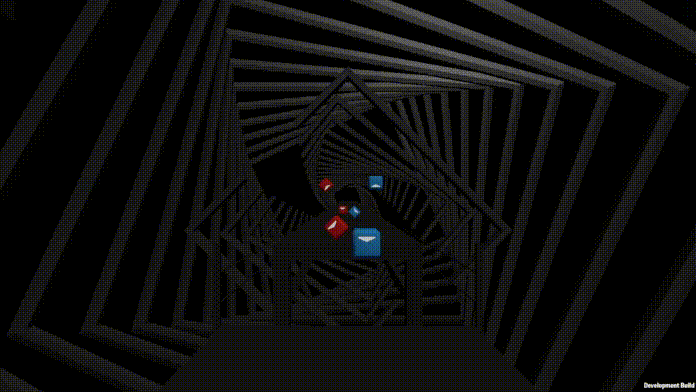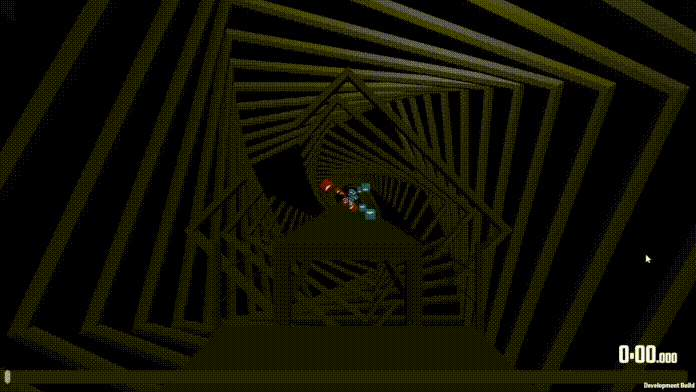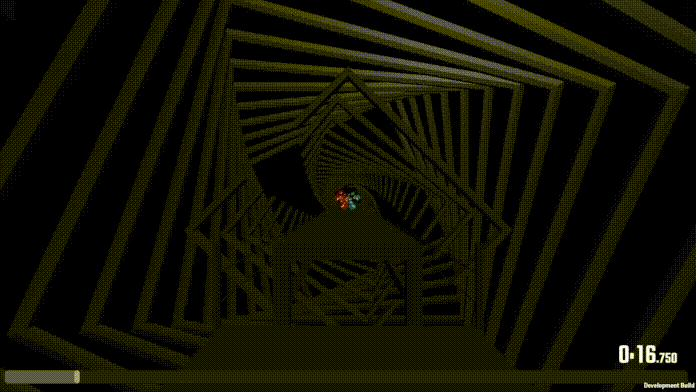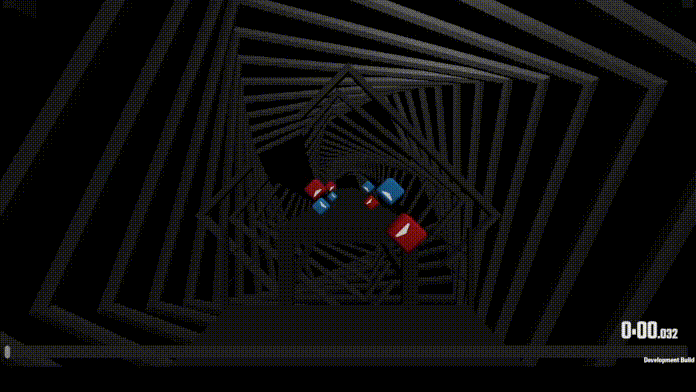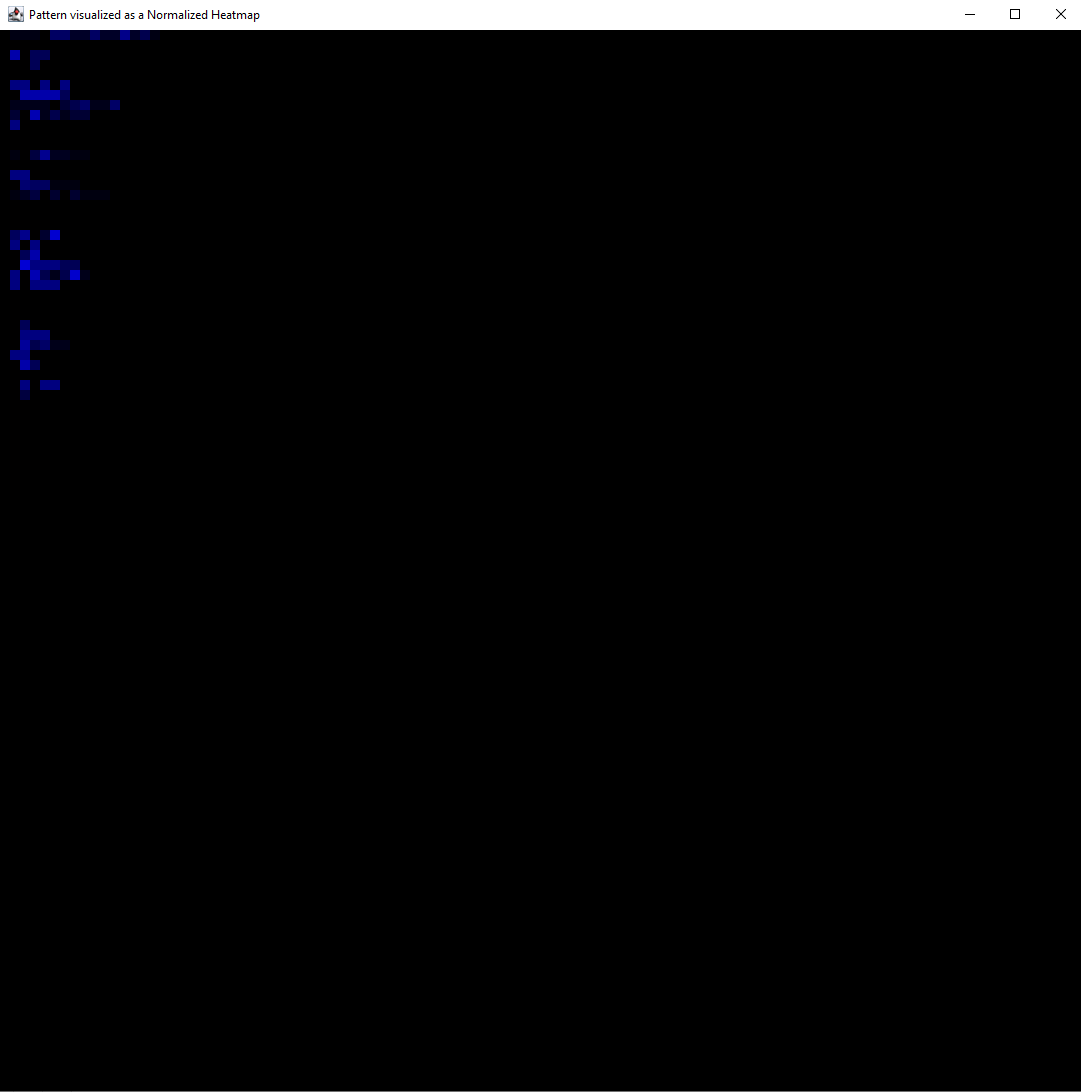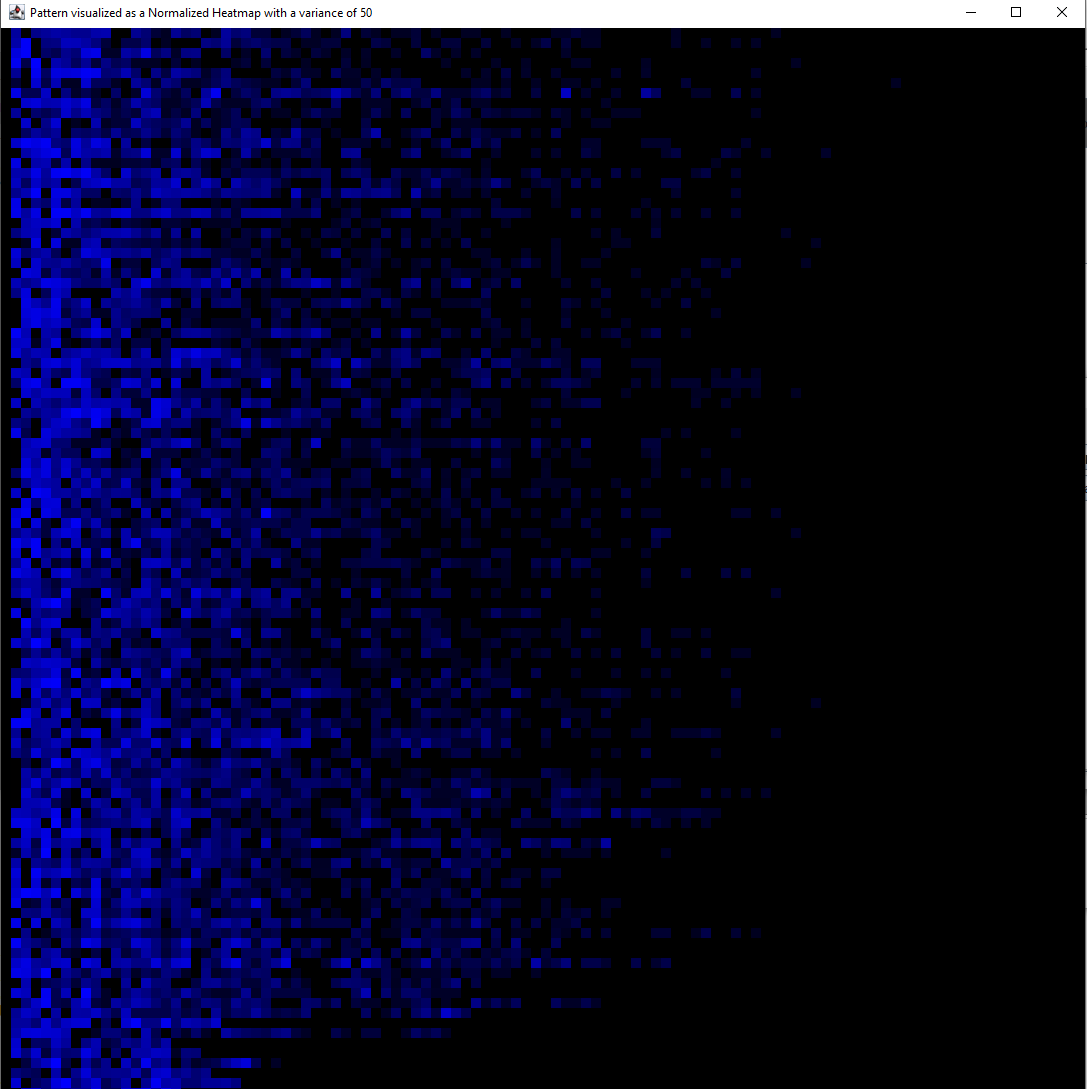A collection of Beat Saber automapping tools. This Toolset aims to speed up creating an outline for a Beat Saber map.
It can create timings or whole maps.
It is not meant to be a replacement for a human mapper. It is meant to be a tool to speed up the process of mapping.
It is possible to generate a whole map with this tool, but it will not be a good map (for now). It will be a map that
you can work with.
The map generation is still in its early stages and will be improved.
It can also generate Onsets for a song. This is useful if you want to create a map but not the timings of the song.
The Onset generation is not perfect (yet) and will generate a LOT of false positives. So you will have to check the
timings and correct the mistakes.
The difference to BeatSage is that BeatSage is a full automapper. It will generate a map without any human interaction.
BeatKenja is a tool to speed up the mapping process. It will generate a map that you can work with. It is not meant to
be a replacement for a human mapper.
Furthermore, BeatSage will make a lot of parity errors. BeatKenja will try make as little as possible parity errors. It
will also try not make any DDs or resets. But if it does, it will warn you.
It is not possible to tweak or customise a BeatSage map. But with BeatKenja it is fully possible. (See "Create Map").
This tool is still in its early stages and will be improved.
-
Python 3.11+ (Only needed for onset generation)
-
Install pip (only needed for onsets)
py -m ensurepip --upgrade
-
Install dependencies (only needed for onsets):
pip install librosa pip install ffmpeg # if this fails, install it from: https://ffmpeg.org/download.html (and add it to PATH) pip install pydubNote that you may need to install ffmpeg manually and add it to PATH. Here is a tutorial for Windows tutorial
-
Download newest .jar file from Releases. You may put it into its own folder. It will generate a few files and folders.
-
Open BeatKenja.jar and let it create a few files and folders. Then close it again.
-
open config.txt and change the defaultPath to your WIP folder (or whatever folder you may like). replace the backward slashes with forward ones!!! Verbose shouldn't be changed except if you want to get spammed by the program
-
Now you are ready to go
Note that a map is the whole of a map. It contains a song, info.dat and at least one difficulty. A diff (short for difficulty) is only a single difficulty file (For example: "ExpertPlusStandard.dat"). We will only work with difficulties from this point on.
You need to have all prerequisites installed!
- Put all your desired Songs into the folder "./OnsetGeneration/mp3Files/". Note: All your files must be mp3 files! (.wav files will probably work too).
- Start BeatKenja and hit Convert "MP3s to timing maps". This will analyze the song and make a timings map. The output
will be saved at OnsetGeneration/output/SongName.
The more songs that need to be converted, the longer it will take. You can always review the progress when you look into the OnsetGeneration/output folder. - Copy all the desired Maps folders from OnsetGeneration/output/ to your WIP folder. You can now open your maps in the editor of your choice.
- Verify the accuracy of the note placements. No algorithm is perfect. So the chance is VERY high that the algorithm placed some notes wrong.
If you now want to make a "real" map out of these timings, then have a look at the next chapter:
Prepare a timings and a target difficulty. A timings difficulty (Example) is a diff where every
note is a dot note and is located in the bottom left corner. There MUST ONLY BE BLUE NOTES!! Or else the program may
not work.
If you are unsure to what a timing diff is, then convert an existing diff to a 1 color timing diff and then load it into
your editor of your choice.
It is recommended that the timing diff is a no arrows diff
Map to timing notes --> To 1 color timing notes --> SAVE MAP
The target difficulty should be the diff that you want to export the diff as. For example if you want to create an
Expert diff with this program, then you should create an Expert diff in the editor of your choice. You will later
overwrite
this diff. THERE WILL BE NO BACKUPS OF THE DIFF YOU OVERWRITE!!
If the timings and target difficulties are prepared, then open BeatKenja.jar and choose the timing diff.
When you click on Map creator you will then have a few options:
-
Create Linear Map (Example):
A really simple linear map. There should be no DDs or resets. It gets quite boring, quite fast. The swings will * always* be alternating. It is possible to make a one-handed Linear Map: Map creator --> one han... (top left option) -
Create Complex Map (Example):
A map which can contain quite interesting patterns but the swings will always be alternating.
It might contain DDs or resets. But it will give a warning if it detects some.
It is possible to make a one-handed Complex Map: Map creator --> complex (top right option) -
Create Map (Example): This is where you can have a LOT of freedom.
With bookmarks, it is possible to create different sections. The supported bookmarks at the moment:complex | linear | 1-2 | 2-1 | 2-2 | small, normal, big jumps | doubles | sequence (WIP)
To create a section choose a bookmark from the ones above, and name the bookmark accordingly. The color is irrelevant for generating the map. Bookmarks can be freely set. There are no real restrictions. Just name the bookmark for example "small jump" or "doubles", and it will create a small jump or doubles section. A section will go on as long as there are notes in the map or until the next bookmark.
If a bookmark is directly on a note, then the note will count to the section that begins right there.
If a bookmark is not supported (or written incorrectly), then it will warn you and use the "complex" in the meantime.
Then at last, hit SAVE MAP and select the target difficulty that you created earlier and hit save.
BE AWARE! THERE WILL BE NO BACKUPS OF THE OVERWRITTEN DIFFICULTY!! Check twice if you overwrite the correct
diff!
It is possible to change the patterns of "Create Complex Map" and "Create Map". There is a button named "load patterns". just simply load a .pat file and watch the patterns change. Additionally, you can also load a difficulty file from a map.
TODO: Explain what load patterns does
It is possible to change the variance of the pattern.
- When the variance is low, the program will always generate a similar pattern and often repeat certain notes. There is a low chance of parity breaks.
- When the variance is high, the program will generate a variety of different notes and patterns. There is a high chance of mapping errors and parity breaks!
You can always display the Pattern under "Visualize Pattern" and then "Normalized Heatmap". The more intense the color blue is, the higher the chance that it will get picked.
Note that if the Slider only works as intended, if it has seen all notes it is supposed to generate.
Example of very high variance:

- Make diff into a no arrow diff
- Convert all flashing lights
This converts all flashing light events into regular on events. - Delete Note Type. Blue: 1 and Red: 0
- fix Placements This moves all placements to (by default) 1/16 of a beat
- V3 Maps are finally supported YAY
- There are holes in the map: No Algorithm is perfect. But I will fix that sometime in the future
- Map won't load in Beat Saber: There may be something wrong with a difficulty file. Just go into the editor of your choice and open and save every difficulty. That should fix it.
- The map I generated doesn't show up in the editor: TBD
- The map didn't change after generating a new one: There may be 2 possibilities:
- The Program didn't feel like generating something
- Chromapper caches difficulties. If this is the case, exit and then reopen the difficulty. That should fix it.
- Advanced Complex Map generation (wip)
- Change to another Pattern when the map gets faster (wip)
- Fix timings & swing patterns when the map gets faster (wip)
- creating new pattern types:
- doubles
- (small, normal, big) jumps
- more variation
- stacks
- Variation Slider
- Audio Analysis via Spectograms
- Better music onsets
- Database Support
- Parity checking
- Ignore DDs
- proper logging
- Added a config
- open all maps in directory
- Dark Mode
- Finish README.MD
- FIX BIG JUMPS
- .pat file extension format loading
- add V3 support
- mouse over support
- Aim of the tool?
- Error message: "No audio files found in '/OnsetGeneration/wavFiles'"
- Max length Path for Windows users
Features that may or may not be implemented in the future
- Deep Learning Models: Train a model on a large dataset of Beat Saber maps and their corresponding audio files. The model could learn to predict sequences of moves that not only follow the beat but also the mood and style of different parts of a song.
- Dynamic Probability Adjustments: Instead of static probabilities, adjust them dynamically based on certain triggers or sections in the music. For example, increase the complexity during a chorus or a bridge.
- Pattern Variation: Instead of focusing solely on the next note's probability, consider sequences of moves or introducing special patterns that can occur under certain conditions, like rapid sequences or alternating patterns that match the music's intensity.
- Difficulty Scaling: Scale the map's difficulty based on the song's progression or introduce difficulty spikes that correspond to climactic moments in the music.
- Customizable Parameters: Allow users to adjust the probabilities and patterns used by the algorithm to create maps that match their preferences or the style of a particular song.
- Real-Time Feedback: Provide real-time feedback on the generated map, such as visualizations of the note placements and patterns, to help users understand how the algorithm is interpreting the music and make adjustments as needed.
- Customization Options: Let users set preferences for map characteristics, like favoring certain patterns, complexity levels, or even specific movements, and use these preferences to tailor the map generation.