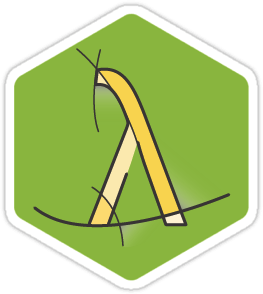Command line tool to locally run and deploy your node.js application to Amazon Lambda.
$ node-lambda run
$ npm install -g node-lambda
The node-lambda-template example app makes it easy to get up and running.
There are 4 available commands.
$ node-lambda setup
$ node-lambda run
$ node-lambda package
$ node-lambda deploy
Initializes the event.json, context.json, .env, deploy.env files, and event_sources.json files. event.json is where you mock your event. context.json is where you can add additional mock data to the context passed to your lambda function. .env is where you place your deployment configuration. deploy.env has the same format as .env, but is used for holding any environment/config variables that you need to be deployed with your code to Lambda but you don't want in version control (e.g. DB connection info). event_sources.json is used to set the event source of the Lambda function (Not all event sources available in Lambda are supported).
$ node-lambda setup --help
Usage: setup [options]
Options:
-h, --help output usage information
After running setup, it's a good idea to gitignore the generated event.json and .env files, as well as .lambda.
$ echo -e ".env\ndeploy.env\nevent.json\n.lambda" >> .gitignore
AWS_ENVIRONMENT // (default: '')
CONFIG_FILE // (default: '')
EVENT_SOURCE_FILE // (default: '')
EXCLUDE_GLOBS // (default: '')
AWS_ACCESS_KEY_ID // (default: not set!)
AWS_SECRET_ACCESS_KEY // (default: not set!)
AWS_PROFILE = // (default: '')
AWS_SESSION_TOKEN = // (default: '')
AWS_REGION = // (default: 'us-east-1,us-west-2,eu-west-1')
AWS_FUNCTION_NAME // (default: package.json.name or 'UnnamedFunction')
AWS_HANDLER // (default: 'index.handler')
AWS_ROLE_ARN || AWS_ROLE // (default: 'missing')
AWS_MEMORY_SIZE // (default: 128)
AWS_TIMEOUT // (default: 60)
AWS_RUN_TIMEOUT // (default: 3)
AWS_DESCRIPTION // (default: package.json.description or '')
AWS_RUNTIME // (default: 'nodejs6.10')
AWS_PUBLISH // (default: false)
AWS_FUNCTION_VERSION // (default: '')
AWS_VPC_SUBNETS // (default: '')
AWS_VPC_SECURITY_GROUPS // (default: '')
AWS_TRACING_CONFIG // (default: '')
EVENT_FILE // (default: 'event.json')
PACKAGE_DIRECTORY // (default: not set)
CONTEXT_FILE // (default: 'context.json')
PREBUILT_DIRECTORY // (default: '')
SRC_DIRECTORY // (default: '')
DEPLOY_TIMEOUT // (default: '120000')
DOCKER_IMAGE // (default: '')
DEPLOY_ZIPFILE // (default: '')
AWS_DLQ_TARGET_ARN // (default: not set)
Runs your Amazon Lambda index.js file locally. Passes event.json data to the Amazon Lambda event object.
$ node-lambda run --help
Usage: run [options]
Options:
-h, --help Output usage information
-H, --handler [index.handler] Lambda Handler {index.handler}
-j, --eventFile [event.json] Event JSON File
-f, --configFile [] Path to file holding secret environment variables (e.g. "deploy.env")
-u, --runtime [nodejs6.10] Lambda Runtime {nodejs6.10, nodejs4.3}
-t, --timeout [3] Lambda Timeout in seconds (max of 300)
-x, --contextFile [context.json] Context JSON file
Bundles your application into a local zip file.
$ node-lambda package --help
Usage: package [options]
Options:
-h, --help output usage information
-A, --packageDirectory [build] Local Package Directory
-I, --dockerImage [] Docker image for npm install
-n, --functionName [node-lambda] Lambda FunctionName
-H, --handler [index.handler] Lambda Handler {index.handler}
-e, --environment [staging] Choose environment {development, staging, production}
-f, --configFile [] Path to file holding secret environment variables (e.g. "deploy.env")
-x, --excludeGlobs [] Add a space separated list of file(type)s to ignore (e.g. "*.json .env")
-D, --prebuiltDirectory [] Prebuilt directory
Bundles and deploys your application up to Amazon Lambda.
$ node-lambda deploy --help
Usage: deploy [options]
Options:
-h, --help output usage information
-e, --environment [staging] Choose environment {development, staging, production}
-a, --accessKey [your_key] AWS Access Key
-s, --secretKey [your_secret] AWS Secret Key
-P, --profile [your_profile] AWS Profile
-k, --sessionToken [your_token] AWS Session Token
-r, --region [us-east-1] AWS Region(s)
-n, --functionName [node-lambda] Lambda FunctionName
-H, --handler [index.handler] Lambda Handler {index.handler}
-o, --role [your_role] Amazon Role ARN
-m, --memorySize [128] Lambda Memory Size
-t, --timeout [3] Lambda Timeout
-d, --description [missing] Lambda Description
-u, --runtime [nodejs6.10] Lambda Runtime {nodejs6.10, nodejs4.3}
-p, --publish [false] This boolean parameter can be used to request AWS Lambda to create the Lambda function and publish a version as an atomic operation
-L, --lambdaVersion [custom-version] Lambda Version
-f, --configFile [] Path to file holding secret environment variables (e.g. "deploy.env")
-b, --vpcSubnets [] VPC Subnet ID(s, comma separated list) for your Lambda Function, when using this, the below param is also required
-g, --vpcSecurityGroups [] VPC Security Group ID(s, comma separated list) for your Lambda Function, when using this, the above param is also required
-Q, --deadLetterConfigTargetArn [] Lambda DLQ resource
-T, --tracingConfig [] Lambda tracing settings
-A, --packageDirectory [] Local package directory
-I, --dockerImage [] Docker image for npm install
-S, --eventSourceFile [event_sources.json] Path to file holding event source mapping variables (e.g. "event_sources.json")
-x, --excludeGlobs [] Add a space separated list of file(type)s to ignore (e.g. "*.json .env")
-D, --prebuiltDirectory [] Prebuilt directory
-z, --deployZipfile [] Deploy zipfile
-T, --deployTimeout [120000] Deploy Timeout
-G, --sourceDirectory [.] Path to lambda source Directory (e.g. "./some-lambda")
AWS Lambda will let you set environment variables for your function. Use the sample deploy.env file in combination with the --configFile flag to set values which will be added to the lambda configuration upon deploy. Environment variables will also be set when running locally using the same flag
AWS Lambda now supports Node.js 6.10 and Node.js 4.3. Please also check the Programming Model (Node.js) page.
When running node-lambda deploy if you need to do some action after npm install --production and before deploying to AWS Lambda (e.g. replace some modules with precompiled ones or download some libraries, replace some config file depending on environment) you can create post_install.sh script. If the file exists the script will be executed (and output shown after execution) if not it is skipped. Environment string is passed to script as first parameter so you can use it if needed. Make sure that the script is executable.
Example post_install.sh:
printf "\n\n###### Post install script ###### \n"
ENV="production";
if [ ! -z $1 ]
then
ENV=$1;
fi
cp -v "config_$ENV.js" "config.js" \
&& printf "###### DONE! ###### \n\n"
If you wish to invoke your deployed AWS Lambda function, you can add the following as a script to your package.json:
"invoke:remote": "aws lambda invoke --function-name myLambdaFnName --payload fileb://fixtures/hi.json invoked.json --log-type Tail | jq -r '.LogResult' | base64 --decode && rm invoked.json"
The --prebuiltDirectory flag is useful for working with Webpack for example. It skips npm install --production and post_install.sh and simply packages the specified directory.
Perhaps the easiest way to handle these cases is to bundle the code using Webpack and use the --prebuiltDirectory flag to package the output for deployment.
When using the eventSourceFile flag (-S or --eventSourceFile) to set a ScheduleEvent trigger, you can pass an optional ScheduleDescription key into the ScheduleEvent object with a custom description for the CloudWatch event rule you are defining. By default, node-lambda generates a ScheduleDescription for you based on the ScheduleName and ScheduleExpression of the rule.
When setting ScheduleState to ENABLED or DISABLED for ScheduleEvents, it is useful to note that this sets the state of the CloudWatch Event rule but DOES NOT set the state of the trigger for the Lambda function you are deploying; ScheduleEvent triggers are enabled by default in the Lambda console when added using the eventSourceFile flag.
- Fork it
- Create your feature branch (
git checkout -b my-new-feature) - Commit your changes (
git commit -am 'Added some feature') - Push to the branch (
git push origin my-new-feature) - Create new Pull Request
$ npm install
$ npm test