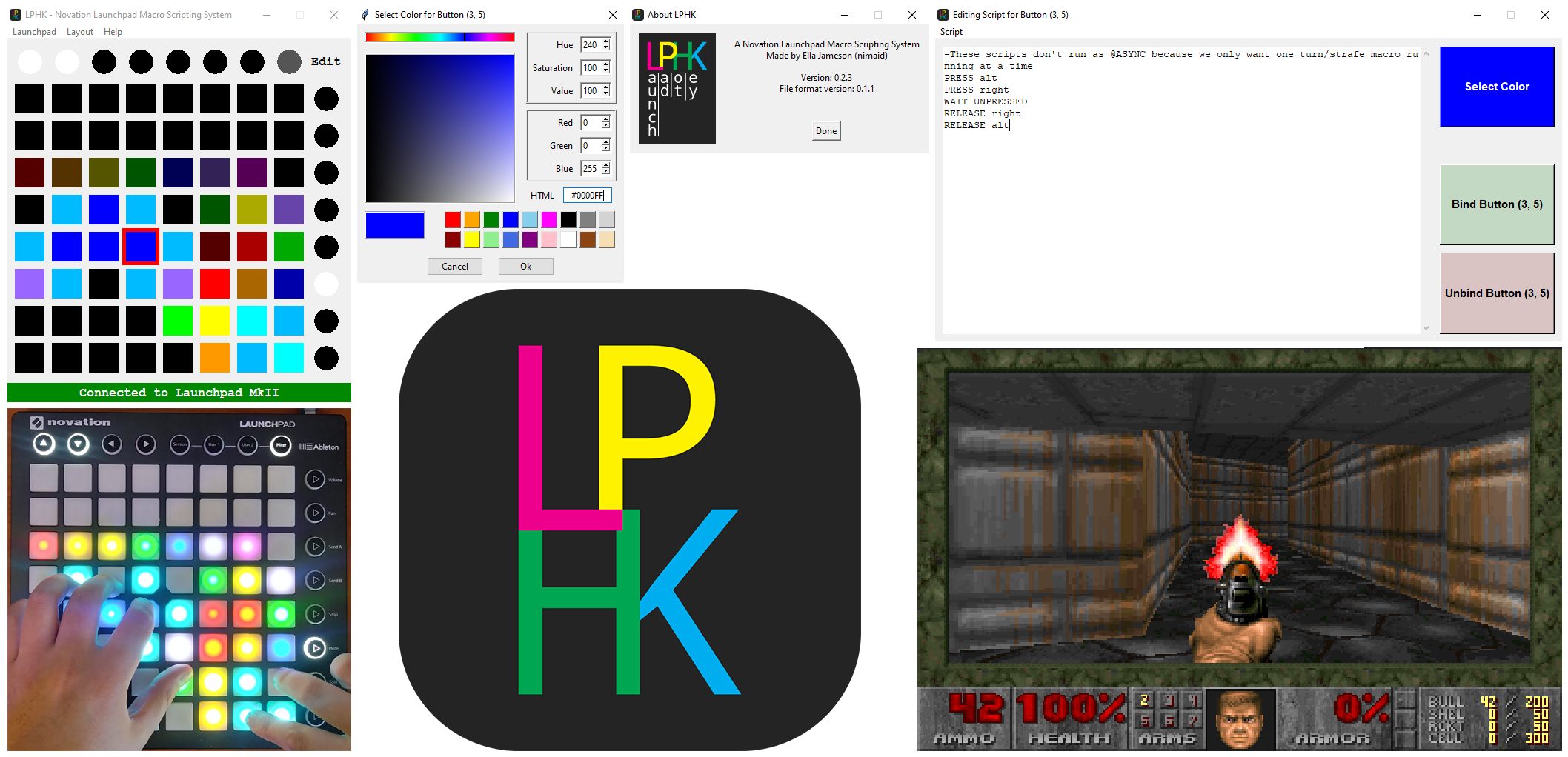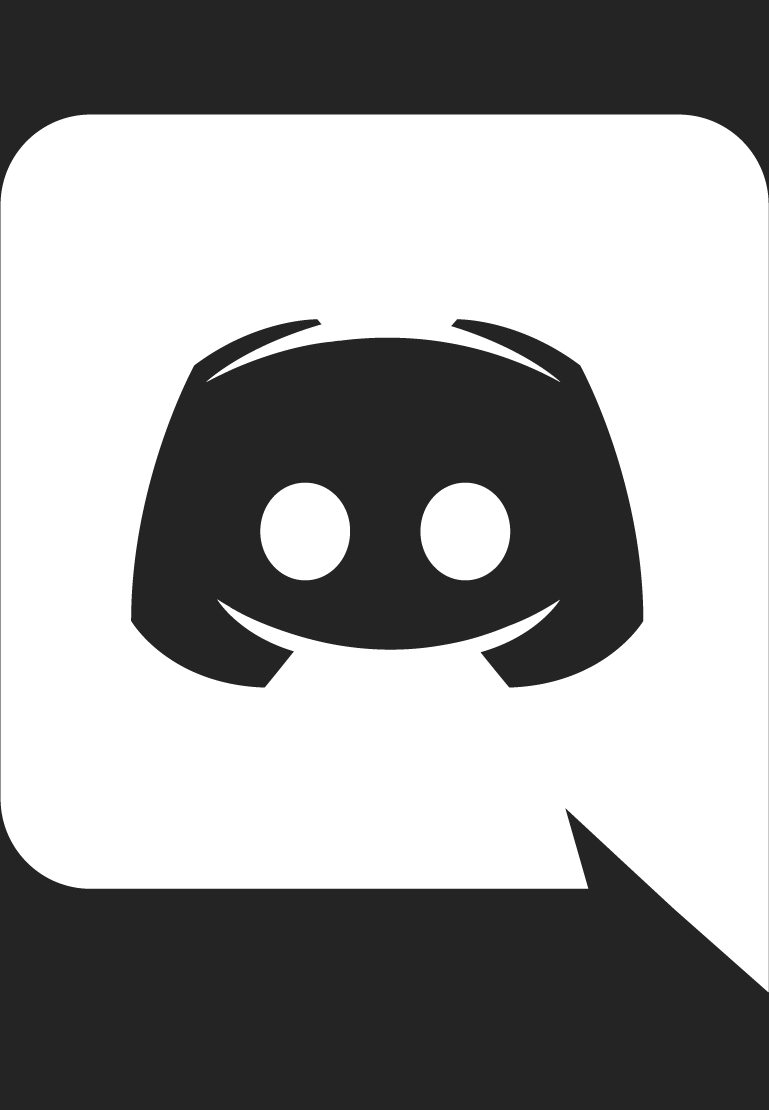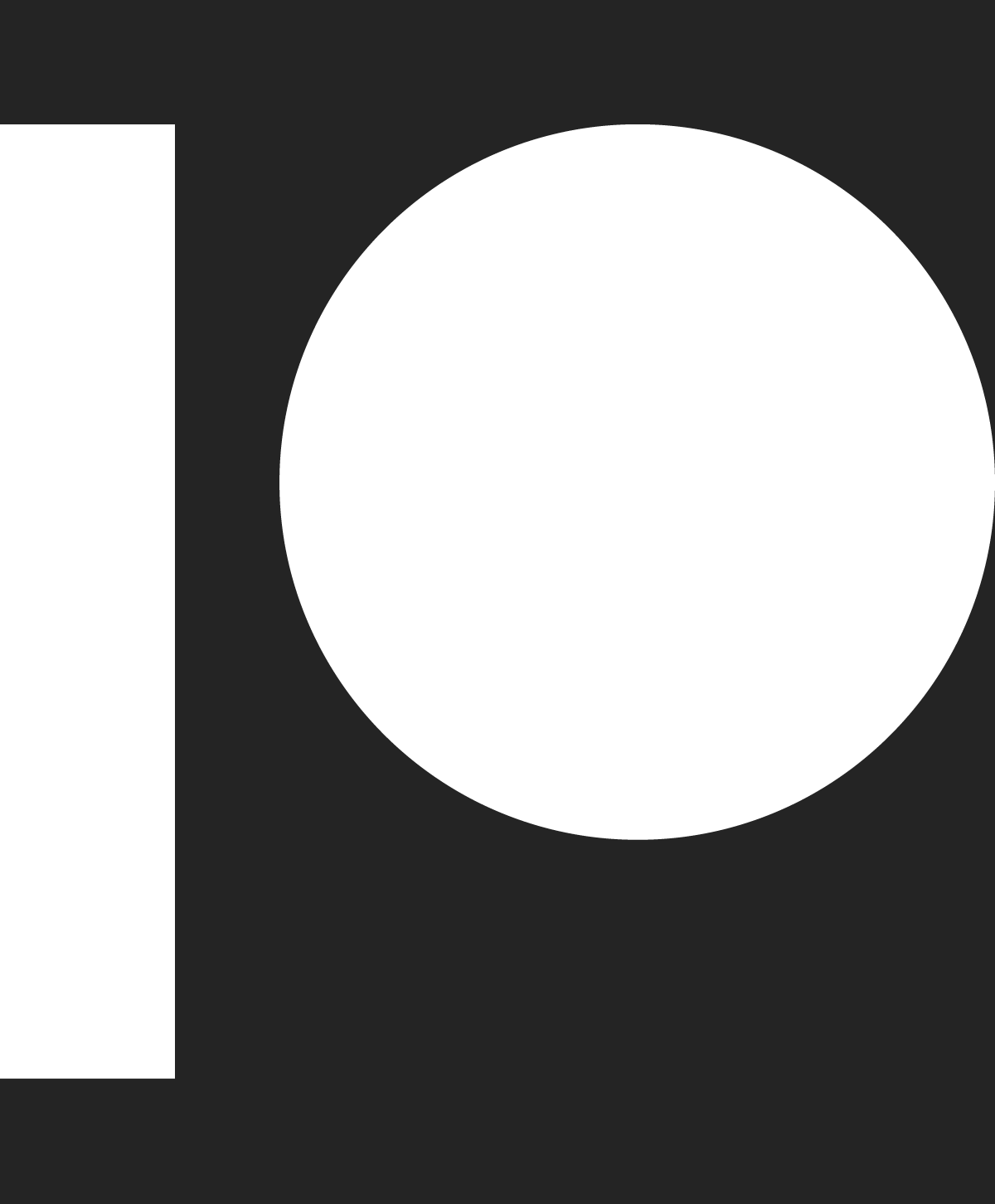A Novation Launchpad macro scripting system.
- Links
- What does it do?
- Compatibility
- Installation
- How do I use it? (Post-Install)
- What is LPHKscript?
- Known Issues / Troubleshooting
- TODO List
- DONE List
Links [Table of Contents]
- Video Tutorial, Updates, and Plans
- First Look
- Scheduling System
- Hackaday Early Writeup
- DOOM on a Launchpad
- Mouse Commands Demo - Maze
- Medium.com Advanced Soundboard Writeup
What does it do? [Table of Contents]
The goal of this project is to implement a macro scripting system for the Novation Launchpad, in order to use the launchpad as a scriptable, general purpose macro keyboard.
It uses "LPHKscript", a very simple scripting language similar to DuckyScript, and has a GUI to enter scripts, set colors, and to save/load your setup.
LPHK can be used for the following:
- Gaming, to bind:
- Items
- Volume
- Attacks
- Typed commands
- Automatic Glitch/Trick Execution (think ABH or propsurfing in Source)
- Repetitive tasks (grinding)
- Reference Website launcher
- Window switcher
- Streaming, to bind:
- Sound effects
- Streaming software hotkeys
- Quickly open a folder with assets
- Editing, to bind:
- Cuts/insertions
- Modes
- Effects
- Render
- Preview
- Scrubbing
- Automate repetitive tasks
- Programming, to bind:
- Repetitive re-formatting
- Commenting code
- Auto-typing function/loop templates
- Compiling/executing
- Breakpoints
- Debugger
- As an interface to other programs with hotkeys
- ... and many more!
LPHK has all of its core features functional and ready to use! There are a lot of new features wanted, and there are massive bugs that need fixing, and it needs some more polish, but you can still do quite a lot with it as it is currently!
LPHK is still a work-in-progress, so things will be changing often. See below for a todo list. I have a life (a crazy one at that), so no promises on a delivery date. Feel free to offer your help! You can see project updates and ask questions on the official Discord server! You can also donate on the official Patreon page to help speed up development, or just say thanks!
Compatibility [Table of Contents]
I have specifically chosen to do my best to develop this using as many cross platform libraries as possible, with a hard requirement that Linux and Windows be supported, and a strong preference for Mac as well. The GUI is driven by TK, which works on all of the above plus Unix. The interface with the launchpad and several script functions are built on pygame, which is compatible with basically everything ever. Pretty much everything else is standard Python 3.
Current compatibility:
- Windows
- Strong compatibility
- Everything works
- This is the platform it is developed on
- Includes pre-built binaries with nothing else required (PyInstaller)
- Graphical installer (Inno Setup)
- Portable version (Single
.exe)
- Strong compatibility
- Linux
- Weak compatibility
- Many bugs, mostly with system permissions
- Most systems are unable to run it at all
- Please try to install and report your issues on the Discord or as a Github issue.
- Include
LPHK.log
- Include
- Pre-built binaries building, but not released
- If anybody installs on Linux successfully and lets me know, I will start releasing binaries.
- Weak compatibility
- Mac
- Completely untested
Installation [Table of Contents]
Note: Files used in the installation are named with a version number, and will change with each new release. The word VERSION is used in the below filenames and paths to denote where this version number will be. When going to https://github.com/nimaid/LPHK/releases/latest, it will redirect to the page with the latest versions of these files, so the correct value of VERSION should be plainly obvious.
Note: Because pyautogui is used you may need to install some extra libraries to your machine, more info on this page: https://pyautogui.readthedocs.io/en/latest/install.html
Windows Install/Run Instructions [Table of Contents]
Is these pre-built binaries do not work for you, please share the issue in the Discord or as a GitHub issue. In the meantime, advanced users can use INSTALL\environment.yml to install the LPHK conda environment, and then run python LPHK.py after activating it.
- If you want the installed version (recommended)
- Download the latest
LPHK_setup_VERSION.exefile from https://github.com/nimaid/LPHK/releases/latest - Run LPHK_setup_VERSION.exe` and follow the on-screen setup instructions.
- To run LPHK, use one of the shortcuts, either the
Start MenuorDesktopone (if you selected that option). - You can uninstall LPHK like any other program, with the Windows
Add or remove programsutility.- There will also be an uninstaller named
unins000.exein the program folder. You can open the program folder by clicking the menu optionHelp > Program folder....
- There will also be an uninstaller named
- LPHK also creates a folder in
My DocumentsnamedLPHK. This is where layouts, scripts, sounds, and the log is stored. You can open this folder by clicking the menu optionHelp > User folder....
- Download the latest
- If you want to run LPHK portably (advanced)
- This method lets you use LPHK by simply downloading
LPHK_portable_win_VERSION.zipand extracting it to a folder of your choice. You can then move the folder to a flash drive, between computers, etc. - It takes much longer to start up this way
- Run
LPHK.exe
- This method lets you use LPHK by simply downloading
Linux Install/Run Instructions [Table of Contents]
The following instructions are for a beta version installer that aims to be fairly easyto use. Eventually, once Linux stability improves, there will be pre-built binaries released. Until then, if this installer fails, please share the issue in the Discord or as a GitHub issue. In the meantime, advanced users can use INSTALL\environment.yml to install the LPHK conda environment, and then run python LPHK.py after activating it.
THE FOLLOWING INSTRUCTIONS ARE FOR THE BETA INSTALLER, WHICH AIMS TO BE PAINLESS TO USE. IT IS GOING TO SOON BE REPLACED BY BINARY RELEASES. IF THIS INSTALLER FAILS, TRY MANUALLY INSTALLING CONDA AND THE CONDA ENVIRONMENT IN INSTALL/environment.yml. THEN, RUN LPHK.py INSIDE THE LPHK CONDA ENVIRONMENT.
- Download the source of the latest release at https://github.com/nimaid/LPHK/releases/latest
- Either the
VERSION.ziporVERSION.tar.gzfile will work, but theVERSION.zipfile is probably easier to use
- Either the
- Extract the
LPHK-VERSIONfolder - Run
LPHK-VERSION/INSTALL/linux_beta/install_linux.bash"via abashshell (NOTsh,fish, etc.)- You can do this via terminal or, if it's set up, by double clicking it.
- One of three things will happen:
- If LPHK is already installed, it will prompt if you would like to uninstall it. Type either
yornand pressenter.- At the moment, this only uninstalls the conda environment. You still have to manually delete the LPHK files and shortcuts.
- If Miniconda3 is installed in
~/miniconda3/, it will prompt if you would like to uninstall that as well. Type eitheryornand pressenter.
- If you do not have a conda distribution installed, it will prompt you if you want to install Miniconda3 and LPHK. Type
yand pressenter. - If a conda distribution is already installed, the installer will prompt you if you want to install LPHK. Type
yand pressenter.
- If LPHK is already installed, it will prompt if you would like to uninstall it. Type either
- To run LPHK, run
LPHK-VERSION/RUN.bash..desktopshortcuts are coming soon!
How do I use it? (Post-Install) [Table of Contents]
- Before starting the program, make sure your Launchpad Classic/Mini/S or MkII is connected to the computer.
- If you have a Launchpad Pro, there is currently beta support for it. Please put it in
Livemode by following the instructions in the pop-up when trying to connect in the next step. For more info, see the User Manual.
- If you have a Launchpad Pro, there is currently beta support for it. Please put it in
- Click
Launchpad > Connect to Launchpad....- If the connection is successful, the grid will appear, and the status bar at the bottom will turn green.
- The current mode is displayed in the upper right, in the gap between the circular buttons. Clicking this text will change the mode. There are four modes:
- "Edit" mode: Click on a button to open the Script Edit window for that button.
- All scripts are saved in the
.lpl(LaunchPad Layout) files, but the editor also has the ability to import/export single.lps(LaunchPad Script) files.- For examples, you can click
Import Scriptand look through theuser_scripts/examples/folder.
- For examples, you can click
- Select the button color, then click
Bind Button (x, y).- If there are syntax errors, this is when they will be caught, and you will be informed without the editor closing.
- All scripts are saved in the
- "Move" mode: Click on a button to highlight it, then click on a second button to move the script/color from the highlighted one.
- The selected button will be unbound
- The second button will have the selected button's old script and color bound to it
- If the second button is already bound, you will get a dialog box with options.
- "Swap" mode: Click on a button to highlight it, then click on a second button to swap the script/color with the highlighted one.
- The selected button will have the second button's script and color bound to it.
- The second button will have the selected button's old script and color bound to it.
- "Copy" mode: Click on a button to highlight it, then click on a second button to copy the script/color to the highlighted one.
- The selected button will remain unchanged.
- The second button will have the selected button's old script and color bound to it.
- If the second button is already bound, you will get a dialog box with options.
- "Edit" mode: Click on a button to open the Script Edit window for that button.
- Go to
Layout > Save layout as...to save your current layout for future use, colors and all. - Go to
Layout > Load layout...to load an existing layout. Examples are inuser_layouts/examples/. - (Optional) Create a layout with the name
startup.lplthat will be automatically loaded every time LPHK starts up.
The whole GUI is still rough around the edges, so don't be too surprised if something breaks. If it does, kindly open a detailed issue on GitHub so I can fix the error. :) And don't feel shy making feature requests, either!
What is LPHKscript? [Table of Contents]
LPHKscript is a simple macro scripting language tailor made for LPHK. Syntax is closer to a shell/batch script than, say, JavaScript.
Comments [Table of Contents]
Any line that starts with a dash - will be considered a comment, and will be ignored by the syntax validator/script parser. Useful to add notes for yourself or others!
Scheduling [Table of Contents]
Only one script runs at a time, and there is a scheduling system for them. If a script is scheduled, it's button will pulse red. If the script is running, the button will flash red quickly. This is true for the 8x8 grid, however, the function keys cannot flash or pulse, as a hardware limitation. These keys will be bright orange for scheduled and bright red for running.
When you press a script button, if there is a script running, it adds the script to the queue. If no scripts are running, the script is added to the queue and the queue execution is started. Tapping a scheduled script's button will unschedule it, and tapping a running scripts button will kill it. If that sounds confusing, load up user_layouts/examples/all_delays_all_day.lpl and press a bunch of buttons.
Headers [Table of Contents]
Headers are commands that start with @ and go on the first line of a script. They are used to put the scripting engine into different "modes", allowing you to do some interesting things.
The @ASYNC Header [Table of Contents]
There is one exception to the scheduling system. If the script has the @ASYNC header, it will run in the background and will not interact with the other scripts. It can still be prematurely killed by tapping the button. If this is used, it must come before any other commands. Only comments and blank lines can come before it.
The @SIMPLE Header [Table of Contents]
This is a quick way to bind a controller button to a simple keypress of (argument 1). This has the equivalent code to:
@ASYNC
PRESS (argument 1)
WAIT_UNPRESSED
RELEASE (argument 1)
If this is used, all other lines in the file must either be blank lines or comments.
Commands List [Table of Contents]
Commands follow the format: COMMAND arg1 arg2 .... Scripts are just a text file with newlines separating commands.
Utility [Table of Contents]
DELAY- Delays the script for (argument 1) seconds.
GOTO_LABEL- Goto label (argument 1).
IF_PRESSED_GOTO_LABEL- If the button the script is bound to is pressed, goto label (argument 1).
IF_PRESSED_REPEAT_LABEL- If the button the script is bound to is pressed, goto label (argument 1) a maximum of (argument 2) times.
IF_UNPRESSED_GOTO_LABEL- If the button the script is bound to is not pressed, goto label (argument 1).
IF_UNPRESSED_REPEAT_LABEL- If the button the script is bound to is not pressed, goto label (argument 1) a maximum of (argument 2) times.
LABEL- Sets a label named (argument 1) for use with the
*GOTO_LABELcommands.
- Sets a label named (argument 1) for use with the
OPEN- Opens the file or folder (argument 1).
REPEAT_LABEL- Goto label (argument 1) a maximum of (argument 2) times.
RESET_REPEATS- Reset the counter on all repeats. (no arguments)
SOUND- Play a sound named (argument 1) inside the
user_sounds/folder.- Supports
.wav,.flac, and.oggonly.
- Supports
- If (argument 2) supplied, set volume to (argument 2).
- Range is 0 to 100
- Play a sound named (argument 1) inside the
SOUND_STOP- Stops all sounds currently playing.
- If (argument 1) supplied, fading for (argument 1) milliseconds and then stops the sounds.
WAIT_UNPRESSED- Waits until the button the script is bound to is unpressed. (no arguments)
WEB- Open website (argument 1) in default browser.
WEB_NEW- Open website (argument 1) in default browser, try new window.
Keypresses [Table of Contents]
PRESS- Presses the key (argument 1).
- See valid key names below.
- Presses the key (argument 1).
RELEASE- Releases the key (argument 1).
- See valid key names below.
- Releases the key (argument 1).
RELEASE_ALL- Releases all pressed keys, including those pressed by other scripts. (no arguments)
STRING- Types whatever text comes after it.
TAP- Taps the key (argument 1).
- See valid key names below.
- If (argument 2) supplied, tap (argument 2) number of times.
- If (argument 3) supplied, delay (argument 3) seconds before releasing each time.
- Taps the key (argument 1).
Mouse Movement [Table of Contents]
M_LINE- Move the mouse in a line from absolute point (argument 1),(argument 2) to absolute point (argument 3),(argument 4).
- If (argument 5) supplied, delay (argument 5) milliseconds between each step.
- If (argument 6) supplied, move (argument 6) pixels per step.
- If not supplied, assumed to be 1
M_LINE_MOVE- Move the mouse cursor in a line (argument 1) horizontally and (argument 2) vertically, relative to current position
- If (argument 3) supplied, delay (argument 3) milliseconds between each step.
- If (argument 4) supplied, move (argument 4) pixels per step.
- If not supplied, assumed to be 1
M_LINE_SET- Move the mouse cursor in a line to absolute point (argument 1),(argument 2)
- If (argument 3) supplied, delay (argument 3) milliseconds between each step.
- If (argument 4) supplied, move (argument 4) pixels per step.
- If not supplied, assumed to be 1
M_MOVE- Moves the mouse cursor (argument 1) horizontally and (argument 2) vertically, relative to current position.
M_RECALL- Sets the mouse position to the last location stored with
M_STORE.- Will not do anything if
M_STOREhas not been called in that script.
- Will not do anything if
- Sets the mouse position to the last location stored with
M_RECALL_LINE- Move the mouse cursor in a line to the last location stored with
M_STORE.- Will not do anything if
M_STOREhas not been called in that script.
- Will not do anything if
- If (argument 1) supplied, delay (argument 1) milliseconds between each step.
- If (argument 2) supplied, move (argument 2) pixels per step.
- If not supplied, assumed to be 1
- Move the mouse cursor in a line to the last location stored with
M_SCROLL- Scrolls the mouse vertically by (argument 1).
- If (argument 2) supplied, scroll horizontally by (argument 2).
M_SET- Sets the absolute cursor position to (argument 1) horizontal and (argument 2) vertical.
M_STORE- Stores the current mouse position for use with the
M_RECALL*commands.
- Stores the current mouse position for use with the
Key Names [Table of Contents]
For the PRESS, RELEASE, and TAP commands, all single character non-whitespace keys and the following key names are allowed:
altalt_grbackspacecaps_lockcmdctrldeletedownendenterescf1-f24homeinsertleftmenumouse_leftmouse_middlemouse_rightmutenext_tracknum_lockpage_downpage_uppauseplay_pauseprev_trackprint_screenrightscroll_lockshiftshift_rspacetabupvol_downvol_up
Known Issues / Troubleshooting [Table of Contents]
- The USB connection on the Launchpads, quite frankly, suck. If the angle is wrong, the Launchpad may receive power, but will not be able to transmit or receive data. While using the Launchpad, if you wiggle the connection somehow, it will straight up break the MIDI library I use. You will have to do the following:
- Click on "Launchpad > Disconnect from Launchpad xxx..."
- Unplug your Launchpad and wait about 5 seconds for the capacitors inside the Launchpad to drain. (It stays powered for a few seconds after losing it's connection, we want it dead as a doorknob)
- Connect the Launchpad via USB
- If you see the rainbow wipe effect and are left with no lights on, the connection is good
- If the pad has psychedelic waves of colors exploding everywhere, it is getting power but cannot transmit or receive data. Try again, maybe with a different cable
- If it does not light up at all, try again with a different cable or USB port
- Click on "Launchpad > Redetect...". This will kill the program and restart it. This resets the MIDI library
- If this does not fix the problem, or if the LP can connect and light up, but not receive input:
- Try a different cable
- Try a different USB port
- Unplug and restart the program manually
- Maybe restart your computer?
- At this point IDK, maybe the USB on your Launchpad needs to be replaced.
- If your game/application does not detect mouse movements, see if there is an option to turn off "raw input" in the settings. This setting bypasses all software and reads directly from the mouse, which you don't want for this.
TODO List [Table of Contents]
In order of priority:
- Set unbound buttons to
nullin.lplfiles- Thank you MatijaK from the Discord for reminding me about this!
- Add splash screen to PyInstaller executable, for feedback while loading
- This feature of PyInstaller is in development at this very moment by Chrisg2000 and others Once it's done, I can do this!
- Re-factor to use PyAutoGui
- Adds support for more keys
- For example,
5andnum5are different, wherekeyboardsays they are the same
- For example,
- May fix root issues on Linux
- Will make everything just easier and cleaner, it's a library for automation in Python
- Adds support for more keys
- Add
@LOAD_LAYOUTheader command to load a specified layoutBasic functionality(BETA, undocumented)- Check if layout currently exists when binding to a button (incl during load layout)
- If not, prompt user if they want to continue anyway
- Add option to override save changes prompt
- Temporary fix for LP classic, make use colors from function rows (orange, red)
- Add script status icons (bound, playing, queued)
Create icons- Draw icons
- With this, allow buttons to be bound with the light off
- Add startup config file
- Default layout specification
- Auto connect overide
- Force launchpad model setting
- Add more sound commands
- Use different sound library that supports playing an arbitrary number of sounds, and controlling each sound individually while it plays
- Add optional label argument to
SOUND - Add
SOUND_VOLUMEto set the sound volume by label - Add
SOUND_STOPto stop playing sound by label and delete the sound label - Add
SOUND_ALL_*commands to stop/change the volume of all sounds
- Let
SOUNDuse spaces in it's path if it has double quotes around it - Let program function as a layout editor without LP connection
- Would probably be easier to write a "Dummy LP" class
- Make an installer for Linux
- Should be a
.debinstaller package Should use acondaenvironment created from anenvironment.ymlfile- Should copy LPHK files into an appropriate directory
- Should give options to add various shortcuts
- Should be a
- Add temporary command
__M_PRINT_POPUP__that gives a pop-up with the current cursor position - Option to minimize to system tray
- Tkinter does not provide a way to do this. There may be Windows-specific extentions I can use, but maybe not.
- Add auto-update feature using
gitThere will be a VERSION file in the main directory with the version string- This can be polled at
https://raw.githubusercontent.com/nimaid/LPHK/master/VERSION- For example:
wget -qO- https://raw.githubusercontent.com/nimaid/LPHK/master/VERSION
- For example:
- This can be polled at
- This will be displayed in the
Help > About LPHKdialog. - If this string does not match the newest one at the above link, prompt to update
- Make
PRESS,RELEASE,TAP, and@SIMPLEaccept multiple keys- Will accept multiple arguemnts seperated by spaces
- Will be pressed in the order
arg1,arg2... and unpress in the order ...arg2,arg1
- Add percentage of screen width/height option to the
M_*commands - Add
SCRIPTcommand to run (argument 1) script in theuser_scriptsfolder (like a function!) - Add settings menu to configure the startup config
- Add more color customization
- Make new fields in the
.lpllayout format- Add
run_colorto set the "running" color- Default is red (255, 0, 0)
- Add
schedule_colorto set the "scheduled" color- Default is red (255, 0, 0)
- Add
run_color_modeto set the "running" color modeflashis a quick blinking (default)pulseis a slow fade in and fade outsolidis coninuously on
- Add
schedule_color_modeto set the "scheduled" color modepulseis a slow fade in and fade out (default)flashis a quick blinkingsolidis coninuously on
- Add
- Add more selectors to script entry window
- Make new fields in the
- Add a
Soundmenu withChoose default output device...option - Refactor code to make LPHKscript functions in auto-implementing modules, for ease of delevopment
- A new testing branch will be created while the functional code is re-worked. To avoid merging issues, pull requests may have acceptance delayed until the refactor is complete.
- There are a few complex refactoring tasks required for this, I will be crossing them off here on the testing branch:
Make a killable delay/time library that monitors thread kill flagsPort keyboard functions over to LPHKfunction modules- Make
commands.pymodule to house the actual command logic - Move
@SIMPLEto keyboard module.- Allow F['COMMAND']['macro'] = True to disallow other non-comment lines in the script. Default is False.
- Macros will automatically have
_added to the beginning (@will only be for headers) validate_script()will take care of making sure macros are alone (after comment/nl stripping)
- Macros will automatically have
- Allow F['COMMAND']['macro_async'] = True to enable async on a macro. Default is False, ignored if not a macro.
- When importing functions on startup, make a dict to keep track of what macros are async
scripts.pywill have arun_asyncdict to keep track of if a script is async- (Comments/nl stripped) During scheduling of the script, if first line is
@ASYNCor is an async macro (1 functional line), then run_async[x][y] is set, otherwise unset
- Allow F['COMMAND']['macro'] = True to disallow other non-comment lines in the script. Default is False.
- Write the importer library (test standalone w/ simple delay)
Lobotomize the program (read: remove the hellish logic in scripts.py)- Integrate the importer into the main program (scripts.py)
- Find and kill all of the bugs
- Port the rest of the old logic to LPHKfuction modules
- Deal with the Pandora's box that porting those functions will open (this list will probably grow)
- Make a way for modules to use standard commands, and to use other modules
- Take a drink and merge the branches
- Allow named arguments for certain commands
- Add a
Choose default MIDI deviceoption to theSoundmenu. (For multiple launchpads plugged in) - Add a third argument to
SOUNDfor overriding the default sound device - Add variables and mathematical evaluation (mostly done!)
- Add conditional jumps based on value comparisons (Would this make LPHKscript Turing complete? :D)
- Add syntax highlighting
- Add GUI scaling
- Full support for Launchpad Pro
- The lack of tactile feedback, inability to utilize the pressure sensitive inputs (launchpad.py limitation), and inconvenient function keys where the hand rests makes support for the LP Pro a lower priority.
- Add generalized macro recorder wizard
- Make
Add Command...menu that acts as a guided helper for making commands - Add mouse event capture prompts to
Add Command...menu boxes - Add keyboard event capture (incl. unknown keycodes) to
Add Commands...menu boxes - Add
CMDcommand to run OS commands- Make multi-level scary warning dialog boxes when binding to a button (incl during load layout)
- Give option (and strongly recommend its use) for users to run command once and verify it does what they want before binding to button (incl during load layout)
- MIDI output command? (low priority due to LPMM, an older project of mine that I no longer have time for due to LPHK)
DONE List [Table of Contents]
Support for Launchpad MkIIEvents systemColors systemLPHKScript base iterationKeyboard lib baseProof of concept demoSaving/LoadingSound functionalityBasic GUISave/load single scripts in GUIScript entry error checkingAdd launchpad connection menuAddM_MOVE,M_TAP,M_SCROLL, andM_SETcommandsAddM_PRESS,M_RELEASE, andM_TAPcommandsPut save/load script into menuAddM_LINE,M_LINE_SET, andM_LINE_MOVEcommandsAdd aWAIT_UNPRESSEDcommand that delays while the button the script is bound to is pressedAdd@ASYNCheader command to run script independent of other scriptsAdd launchpad connection status indicator/remove popupsAdd commenting script linesMake pressing a running/queued button cancel/terminate executionMake queued/playing buttons blink instead of be solid(Big shout out to FMMT666 for adding the features I needed to launchpad.py!)Make user defined colors RGBAdd RGB color selectorAddLABELcommandAddIF_PRESSED_GOTO_LABELcommand to jump from this line to aLABELif the key is still pressedAddGOTO_LABELcommandAddIF_UNPRESSED_GOTO_LABELcommand to jump from this line to aLABELif the key is unpressedAddREPEAT_LABELcommand to jump from this line to aLABELn number of times maxAddIF_PRESSED_REPEAT_LABELcommand to jump from this line to aLABELif the key is still pressed n number of times maxAddIF_UNPRESSED_REPEAT_LABELcommand to jump from this line to aLABELif the key is unpressed n number of times maxAddM_STORE,M_RECALL, andM_RECALL_LINEfunctions to remember where the mouse was before executionFix syntax checking being done inmain_logic()instead of the, you know, syntax checker?MergeSP_functions into smart versions of their single-character counterpartsAdd feature to syntax checking for SOUND to check if file exists/is usableDo syntax checks on loading a layoutAdd@SIMPLEheader for simple keybinding of single keyboard keysMergeM_TAP,M_PRESS, andM_RELEASEcommands into their keyboard counterpartsAdd button move/swap/copy featureFix button highlighting clipping at screen edgesAdd warning prompts to move/copyAdd "Do you want to save your layout?" popup on exit if layout is unsaved.Add save layout if changed prompt to load/new layoutDo not prompt to save blank layoutDo not warn about moving/copying to the same buttonMake script being edited highlightedFix weird bug where GOTO and DELAY didn't obey a kill command (caught on video)AddOPENcommand to open folders and filesAddRELEASE_ALLcommandAddRESET_REPEATScommand to reset the counter on all repeatsBasic support for Launchpad Classic/S/Mini- Thanks to Patreon patron Korbinian Maag for fully funding the purchase of a LP Mini for developing this feature!
- Includes Behringer CMD Touch TC64 in Novation compatibility mode
Add partial Pro support (left and bottom rows not enabled)- A huge shoutout to MiniStumpy Bloopers in the Discord, who was able to find out that adding this feature was actually fairly simple! I really need a Pro to develop with.
Make a special color picker for Classic/Mini/S that only has the 16 possible colorsRe-writefiles.pyto use a JSON format for layouts.Make an installer for WindowsSimply strip comments and empty lines before the first real command. That way, first line can be a comment and second a header, etc.