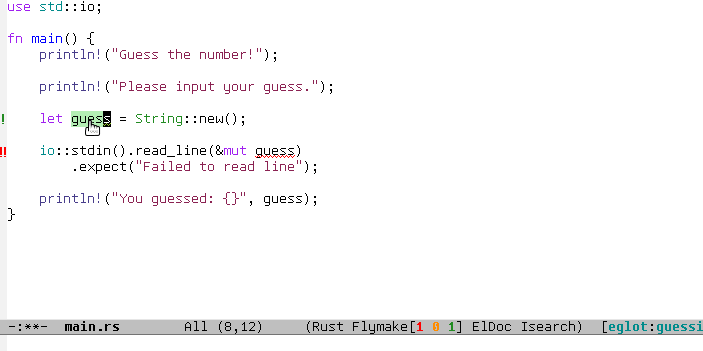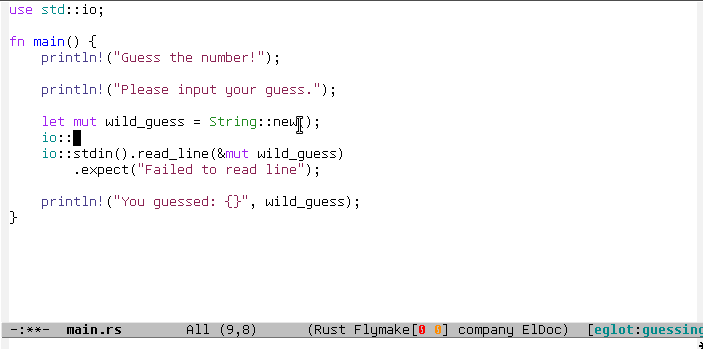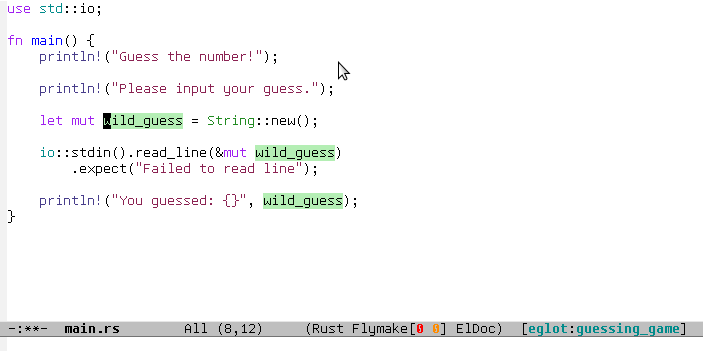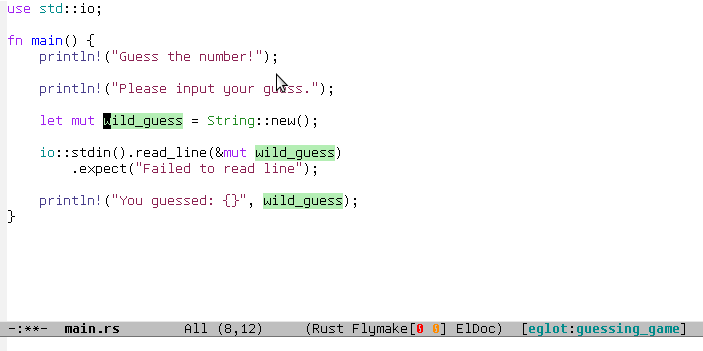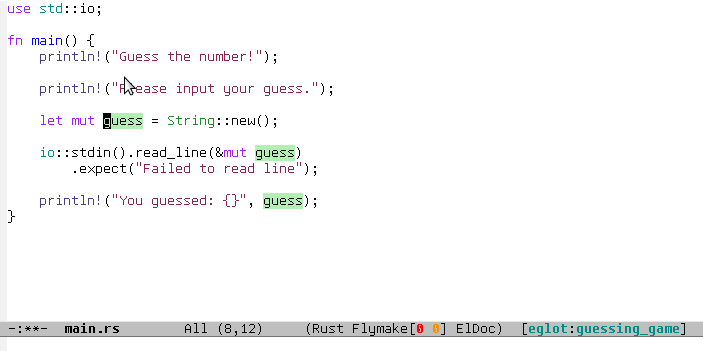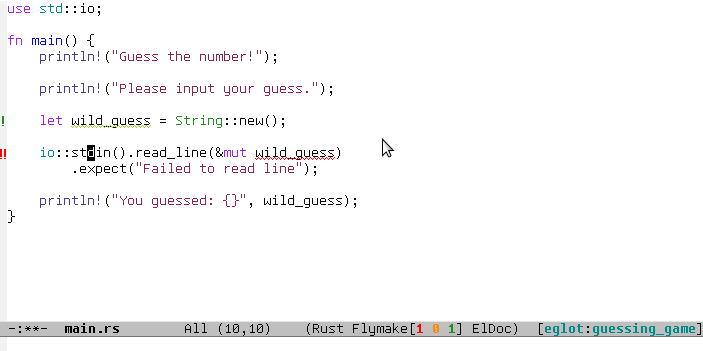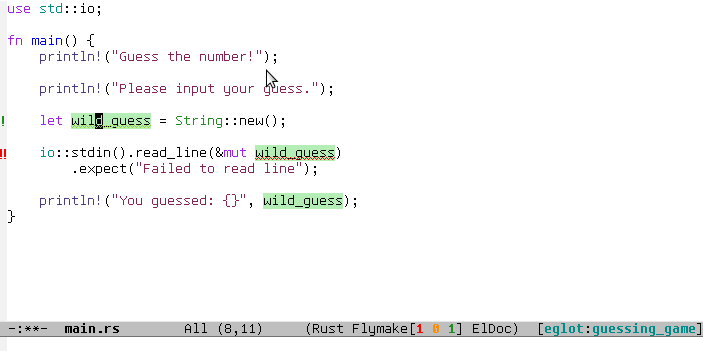Emacs Polyglot: an Emacs LSP client that stays out of your way:
- 📽 Scroll down this README for some pretty gifs
- 📚 Read about servers, commands and keybindings, and customization
- 📣 Read the NEWS file
Install from ELPA or MELPA. Just type M-x package-install RET eglot RET into Emacs 26.1+.
Now find some source file, any source file, and type M-x eglot.
That's it. If you're lucky, this guesses the LSP program to start for the language you're using. Otherwise, it prompts you to enter one.
M-x eglot can guess and work out-of-the-box with these servers:
- Javascript's javascript-typescript-stdio
- Rust's rls
- Python's pyls
- Ruby's solargraph
- Java's Eclipse JDT Language Server
- Bash's bash-language-server
- PHP's php-language-server
- C/C++'s ccls (cquery and clangd also work)
- Haskell's IDE engine
- Kotlin's kotlin-language-server
- Go's gopls
- Ocaml's ocaml-language-server
- R's languageserver
- Dart's dart_language_server
- Elixir's elixir-ls
I'll add to this list as I test more servers. In the meantime you can
customize eglot-server-programs:
(add-to-list 'eglot-server-programs '(foo-mode . ("foo-language-server" "--args")))Let me know how well it works and we can add it to the list. If the server has some quirk or non-conformity, it's possible to extend Eglot to adapt to it. Here's how to get cquery working for example:
(add-to-list 'eglot-server-programs '((c++ mode c-mode) . (eglot-cquery "cquery")))You can also enter a server:port pattern to connect to an LSP
server. To skip the guess and always be prompted use C-u M-x eglot.
You can also do:
(add-hook 'foo-mode-hook 'eglot-ensure), to attempt to start an eglot session automatically everytime a
foo-mode buffer is visited.
The examples above use a "pipe" to talk to the server, which works fine on Linux and OSX but in some cases may not work on Windows.
To circumvent this limitation, or if the server doesn't like pipes,
you can use C-u M-x eglot and give it server:port pattern to
connect to a previously started TCP server serving LSP information.
If you don't want to start it manually every time, you can configure Eglot to start it and immediately connect to it. Ruby's solargraph server already works this way out-of-the-box.
For another example, suppose you also wanted start Python's pyls
this way:
(add-to-list 'eglot-server-programs
`(python-mode . ("pyls" "-v" "--tcp" "--host"
"localhost" "--port" :autoport)))You can see that the element associated with python-mode is now a
more complicated invocation of the pyls program, which requests that
it be started as a server. Notice the :autoport symbol in there: it
is replaced dynamically by a local port believed to be vacant, so that
the ensuing TCP connection finds a listening server.
Having trouble connecting to a server? Expected to have a certain capability supported by it (e.g. completion) but nothing happens? Or do you get spurious and annoying errors in an otherwise smooth operation? We may have help, so open a new issue and try to be as precise and objective about the problem as you can:
-
Try to replicate the problem with as clean an Emacs run as possible. This means an empty
.emacsinit file or close to it (just loadingeglot.el,company.elandyasnippet.elfor example, and you don't even needuse-package.elto do that). -
Include the log of LSP events and the stderr output of the server (if any). You can find the former with
M-x eglot-events-bufferand the latter withM-x eglot-stderr-buffer. You run these commands in the buffer where you enabled Eglot, but if you didn't manage to enable Eglot at all (because of some bootstrapping problem), you can still find these buffers in your buffer list: they're named like*EGLOT <project>/<major-mode> events*and*EGLOT <project>/<major-mode> stderr*. -
If Emacs errored (you saw -- and possibly heard -- an error message), make sure you repeat the process using
M-x toggle-debug-on-errorso you get a backtrace of the error that you should also attach to the bug report.
Some more notes: it's understandable that you report it to Eglot first, because that's the user-facing side of the LSP experience in Emacs, but the outcome may well be that you will have to report the problem to the server's developers, as is often the case. But the problem can very well be on Eglot's side, of course, and in that case we want to fix it! Also bear in mind that Eglot's developers have limited resources and no way to test all the possible server combinations, so you'll have to do most of the testing.
Here's a summary of available commands:
-
M-x eglot, as described above; -
M-x eglot-reconnectreconnects to the server; -
M-x eglot-shutdownsays bye-bye to the server; -
M-x eglot-renameask the server to rename the symbol at point; -
M-x eglot-formatasks the server to format buffer or the active region; -
M-x eglot-code-actionsasks the server for any code actions at point. These may tipically be simple fixes, like deleting an unused variable, or fixing an import. Left click on diagnostics to check if there are any there; -
M-x eglot-help-at-pointasks the server for help for symbol at point. -
M-x eglot-events-bufferjumps to the events buffer for debugging communication with the server. -
M-x eglot-stderr-bufferif the LSP server is printing useful debug information in stderr, jumps to a buffer with these contents. -
M-x eglot-signal-didChangeConfigurationupdates the LSP server configuration according to the value of the variableeglot-workspace-configuration, which you may be set in a.dir-localsfile, for example.
There are no keybindings specific to Eglot, but you can bind stuff
in eglot-mode-map, which is active as long as Eglot is managing a
file in your project. The commands don't need to be Eglot-specific,
either:
(define-key eglot-mode-map (kbd "C-c h") 'eglot-help-at-point)
(define-key eglot-mode-map (kbd "<f6>") 'xref-find-definitions)
Here's a quick summary of the customization options. In Eglot's
customization group (M-x customize-group) there is more
documentation on what these do.
-
eglot-autoreconnect: Control ability to reconnect automatically to the LSP server; -
eglot-connect-timeout: Number of seconds before timing out LSP connection attempts; -
eglot-sync-connect: Control blocking of LSP connection attempts; -
eglot-events-buffer-size: Control the size of the Eglot events buffer; -
eglot-ignored-server-capabilites: LSP server capabilities that Eglot could use, but won't; -
eglot-put-doc-in-help-buffer: If non-nil, put eldoc docstrings in separate*eglot-help*buffer; -
eglot-auto-display-help-buffer: If non-nil, automatically display*eglot-help*buffer;
There are a couple more variables that you can customize via Emacs lisp:
-
eglot-server-programs: as described above; -
eglot-strict-mode: Set tonilby default, meaning Eglot is generally lenient about non-conforming servers. Set this to(disallow-non-standard-keys enforce-required-keys)when debugging servers. -
eglot-server-initialized-hook: Hook run after server is successfully initialized;
M-x eglot starts a server via a shell-command guessed from
eglot-server-programs, using the current major-mode (for whatever
language you're programming in) as a hint.
If the connection is successful, you see an [eglot:<server>]
indicator pop up in your mode-line. More importantly, this means
current and future file buffers of that major mode inside your
current project automatically become "managed" by the LSP server,
i.e. information about their contents is exchanged periodically to
provide enhanced code analysis via xref-find-definitions,
flymake-mode, eldoc-mode, completion-at-point, among others.
To "unmanage" these buffers, shutdown the server with M-x eglot-shutdown.
- initialize
- initalized
- shutdown
- exit
- $/cancelRequest
- window/showMessage
- window/showMessageRequest
- window/logMessage
- telemetry/event
- client/registerCapability (but only
workspace/didChangeWatchedFiles, like RLS asks) - client/unregisterCapability (ditto)
- workspace/workspaceFolders (3.6.0)
- workspace/didChangeWorkspaceFolders (3.6.0)
- workspace/didChangeConfiguration
- workspace/configuration (3.6.0)
- workspace/didChangeWatchedFiles
- workspace/symbol
- workspace/executeCommand
- workspace/applyEdit
- textDocument/didOpen
- textDocument/didChange (incremental or full)
- textDocument/willSave
- textDocument/willSaveWaitUntil
- textDocument/didSave
- textDocument/didClose
- textDocument/publishDiagnostics
- textDocument/completion
- completionItem/resolve (works quite well with company-mode)
- textDocument/hover
- textDocument/signatureHelp (fancy stuff with Python's pyls)
- textDocument/definition
- textDocument/typeDefinition (3.6.0)
- textDocument/implementation (3.6.0)
- textDocument/references
- textDocument/documentHighlight
- textDocument/documentSymbol
- textDocument/codeAction
- textDocument/codeLens
- codeLens/resolve
- textDocument/documentLink
- documentLink/resolve
- textDocument/documentColor
- textDocument/colorPresentation (3.6.0)
- textDocument/formatting
- textDocument/rangeFormatting
- textDocument/onTypeFormatting
- textDocument/rename
Around May 2018, I wrote a comparison of Eglot to lsp-mode.el, and
was discussed with its then-maintainer. That mode has since been
refactored/rewritten and now
purports to support
a lot of features that differentiated Eglot from it. It may now be
very different or very similar to Eglot, or even sing with the birds
in the trees, so go check it out. That said, here's the
original comparison, which I will not be updating any more.
"Eglot is considerably less code and hassle than lsp-mode.el. In most cases, there's nothing to configure. It's a minimalist approach focused on user experience and performance.
User-visible differences:
-
The single most visible difference is the friendly entry point
M-x eglot, notM-x eglot-<language>. Also, there are noeglot-<language>extra packages. -
There's no "whitelisting" or "blacklisting" directories to languages.
M-x eglotstarts servers to handle file of a major mode inside a specific project, using Emacs's built-inproject.ellibrary to discover projects. Then it automatically detects current and future opened files under that project and syncs with server; -
Easy way to quit/restart a server, just middle/right click on the connection name;
-
Pretty interactive mode-line section for live tracking of server communication;
-
Automatically restarts frequently crashing servers (like RLS);
-
Slow-to-start servers start asynchronously in the background;
-
Server-initiated edits are confirmed with the user;
-
Diagnostics work out-of-the-box (no
flycheck.elneeded); -
Smoother/more responsive (read below).
Under the hood:
- Message parser is much simpler.
- Defers signature requests like
textDocument/hoveruntil server is ready. - Sends
textDocument/didChangefor groups of edits, not one per each tiny change. - Easier to read and maintain elisp. Yeah I know, very subjective, so judge for yourself.
- Doesn't require anything other than Emacs, but will automatically
upgrade to work with stuff outside Emacs, like
company,markdown-mode, if you happen to have these installed. - Has automated tests that check against actual LSP servers."