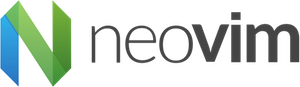Make sure you have install homebrew. Then run the following command to install Neovim and some dependencies.
[See the Brewfile for details]
brew bundle install --verbose --no-lock
Clone this repository into ~/.config/nvim
git clone [email protected]:Davidslv/nvim.git ~/.config/nvim
Open nvim and enter the following:
:checkhealth
lua
├── lsp - LSP Configuration
├── plugins - this is where you setup your plugins
│ ├── alpha.lua
│ ├── nvim-tree.lua
│ ├── nvim-treesitter.lua
│ ├── toggleterm.lua
│ └── which-key.lua
├── plugins.lua - this is where all plugins are installed, via packer
└── settings
├── colorscheme.lua
├── init.lua - main settings
├── keymaps - this is where you setup your keymaps
│ ├── nvim-tree.lua
│ ├── telescope.lua
│ └── toggleterm.lua
└── keymaps.lua
Each vim is quite personal to each individual, you should customize it to your own needs.
- Lua-fy everthing
- Settings
- Keymaps
- Commands
- Autocmds
- etc..
| Plugin | Command | Description |
|---|---|---|
| NvimTree | a | Press a (add) to create a new file, you need to be on the file Explorer |
| NvimTree | r | Press r (rename) to rename a file/folder |
| NvimTree | d | Press d (delete) to delete a file/folder |
| NvimTree | o | Press o (open) to open a folder |
| NvimTree | f | Press f (filter) to filter files with given match |
| NvimTree | m | Press m (mark) toggle mark node, selects a tree node (to use with bmv) |
| NvimTree | bmv | Press bmv (bulk move) marked notes to given destination |
| WhichKey | <leader>w | Press \w to popup menu with possible key bindings |
| Telescope | <leader>ff | Press \ff to popup menu to find files by name |
| Telescope | <leader>fg | Press \fg to popup menu to find text in files |
| Telescope | <leader>fb | Press \fb to popup menu to list open buffers in current Neovim instance |
| vim-rails | :AS/:AV |
Opens test file underneath or on right side of current file |
| Native | <C-v> | Press CTRL + v to enter visual mode (text selection) |
| Native | <C-v> + c | CTRL + v, select, press c, apply your change, press ESC, everything select should have changed |
- Make sure you have your package manager install
- Make sure you do have a ruby version installed
$ gem install neovim solargraph
cd /path/to/workspace
# in the directory of the project create a .solargraph.yml file
touch .solargraph.yml
include:
- "**/*.rb"
exclude:
- spec/**/*
- test/**/*
- vendor/**/*
- db/**/*
- ".bundle/**/*"
require: []
domains: []
reporters:
- rubocop
- require_not_found
max_files: 8000And then scan the project directory
$ solargraph scan -v
:LspRestart
Warning: The workspace is too large to index
neoclide/coc.nvim
[coc.nvim] build/index.js not found, please install dependencies and compile coc.nvim by: yarn install
You need to run yarn install manually in the coc.nvim packer directory
cd ~/.local/share/nvim/site/pack/packer/start/coc.nvim
yarn install
Trigger completion
That's it...