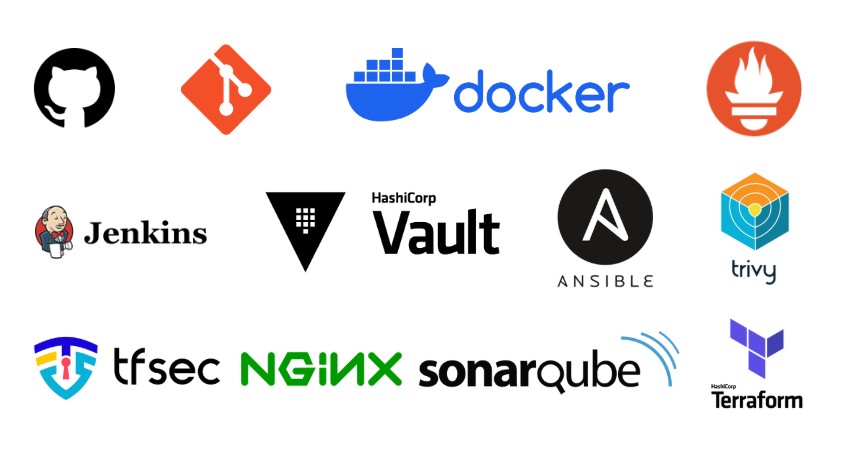This is a Sample e-commerce project designed to showcase core DevOps principles and tools. The project includes frontend development with static assets, served using NGINX as the backend. It demonstrates a complete DevOps lifecycle with tools like Docker, Jenkins, Terraform, HashiCorp Vault, and Ansible. The project also incorporates monitoring, code quality assurance, and security using Prometheus, SonarQube, Trivy, and TSEC.
- Frontend: HTML, CSS, JavaScript
- Backend: Initially Node.js and Express.js, later replaced with NGINX for static file serving.
- DevOps Tools:
- Git - Version control.
- NGINX - Web server.
- Jenkins - CI/CD pipeline.
- Docker - Containerization.
- Docker Compose - Multi-container orchestration.
- Terraform - Infrastructure as Code.
- HashiCorp Vault - Secrets management.
- Prometheus - Monitoring and observability.
- SonarQube - Code analysis and quality assurance.
- Ansible - Configuration management.
- Trivy - Security and Vulnerability Scanning
- TSEC (Terraform Security Checks) - Infrastructure Security...
-
Static Frontend:
- Responsive design using Bootstrap.
- Links to external product catalogs (e.g., Amazon).
- Dynamic rendering of product cards using JavaScript.
-
Backend with NGINX:
- Serves static assets (HTML, CSS, JS) efficiently.
- Configured for optimal performance and reliability.
-
DevOps Workflow:
1. Automated Code Management with Git:
- All project files and configurations are version-controlled using Git.
- Hosted on GitHub for easy collaboration and CI/CD pipeline integration.
2. Automated Build and Deployment with Jenkins:
- Jenkins is configured to pull code changes from the GitHub repository.
- Jenkins triggers the build process using the Dockerfile and other deployment scripts.
- Supports automated deployment to staging and production environments.
3. Containerization with Docker:
- The application is containerized using a Dockerfile, ensuring consistency across different environments.
- The Docker image is created and stored locally or pushed to a container registry for deployment.
4. Infrastructure Automation with Terraform:
- Cloud resources, such as EC2 instances, security groups, and networking, are provisioned using Terraform.
- Secrets management for Terraform is integrated with HashiCorp Vault.
5. Secrets Management with HashiCorp Vault:
- Vault is used to securely manage and provide dynamic secrets for the application and infrastructure.
- Terraform pulls sensitive credentials (e.g., AWS keys) directly from Vault.
6. Code Quality Assurance with SonarQube:
- SonarQube analyzes the code for bugs, vulnerabilities, and code smells.
- Ensures high code quality before deployment.
7. Security and Vulnerability Scanning:
- Trivy scans Docker images for vulnerabilities.
- TSEC (Terraform Security Checks) ensures the infrastructure code follows best practices.
8. Monitoring and Observability with Prometheus:
- Application and infrastructure metrics are collected and visualized.
- Alerts are configured for performance or availability issues.
9. Configuration Management with Ansible:
- Ansible is used for automating server configuration and application deployment.
Sample-E-Commerce-Project/
├── index.html # Main HTML file for the webpage
├── public/ # Static assets
├── styles.css # CSS styles
├── script.js # JavaScript for dynamic rendering
├── server.js # (Initially Node.js backend, now replaced by NGINX)
├── Docker # Docker configuration for containerizing the project
├── Dockerfile
├── Jenkinsfile # CI/CD pipeline configuration
├── prometheus/ # Prometheus configuration files
├── prometheus.yml # Prometheus configuration file
└── alerts.yml # Alerts configuration
├──Terraform/ # Terraform scripts for cloud infrastructure │
├── main.tf # Main Terraform configuration file
├── variables.tf # Variables for infrastructure parameters │
└── outputs.tf # Outputs for infrastructure details
├──Terraform-with-Vault # Terraform-with-vault scripts for cloud infrastructure & vault to fetch keys │
├── main.tf # Main Terraform-with-vault configuration file & fetch data from vault
├── variables.tf # Variables for infrastructure parameters, tocken and keys │
└── outputs.tf
└── README.md # Project documentation
- HTML/CSS: For creating a responsive UI.
- JavaScript: For dynamic rendering of content.
- Bootstrap: For responsive design and styling.
- NGINX: Used as a static file server for the application.
Follow these steps to set up and run the project locally or on a server.
Pre-Requities
- Git Should be installed
yum install git -ygit clone https://github.com/DevopsProjects05/Sample-E-Commerce-Project.gitcd Sample-E-Commerce-Project/Install NGINX:
sudo yum update -ysudo yum install nginx -y
Start the NGINX Service:
sudo systemctl start nginx
sudo systemctl enable nginx
- Verify NGINX is running:
sudo systemctl status nginx
- Open your browser and navigate to your server's IP address (http://). You should see the default NGINX welcome page.
-
NGINX serves static files from
/usr/share/nginx/htmlby default. -
Move your project files (HTML, CSS, and JS) to this directory:
Move project files to the NGINX web root:
sudo mv * /usr/share/nginx/html//usr/share/nginx/html/
├── index.html
├── public/
│ ├── styles.css
│ └── script.js
- Open the NGINX configuration file
sudo nano /etc/nginx/nginx.conf
- Modify the server block to point to your files:
server {
listen 80;
server_name localhost;
root /usr/share/nginx/html; # Path to your project files
index index.html; # Default file to load
location / {
try_files $uri /index.html; # Serve the application
}
location /public/ {
root /usr/share/nginx/html; # Serve static assets like CSS and JS
}
error_page 404 /404.html; # Optional: Custom 404 page
}
- Save and exit (Ctrl+O, Enter, Ctrl+X).
- Before reloading NGINX, ensure the configuration is correct:
sudo nginx -t
- If there are no errors, reload NGINX to apply the changes:
sudo systemctl reload nginx
Ensure that port 80 (HTTP) is open to allow incoming traffic.
-
For AWS EC2:
-
Go to your EC2 instance's security group settings.
-
Add an inbound rule to allow HTTP (port 80) traffic.
- Open your browser and navigate to http://your-server-ip:80
- Your finalized project should now be served by NGINX.....
Feel free to fork this repository and submit pull requests. Contributions are welcome!
Click here to Deploy Sample E-commerce Application Using Docker
Click here to Deploy Sample E-commerce Application Using Docker-Compose
Click here to Deploy Sample E-commerce Application Using Terraform