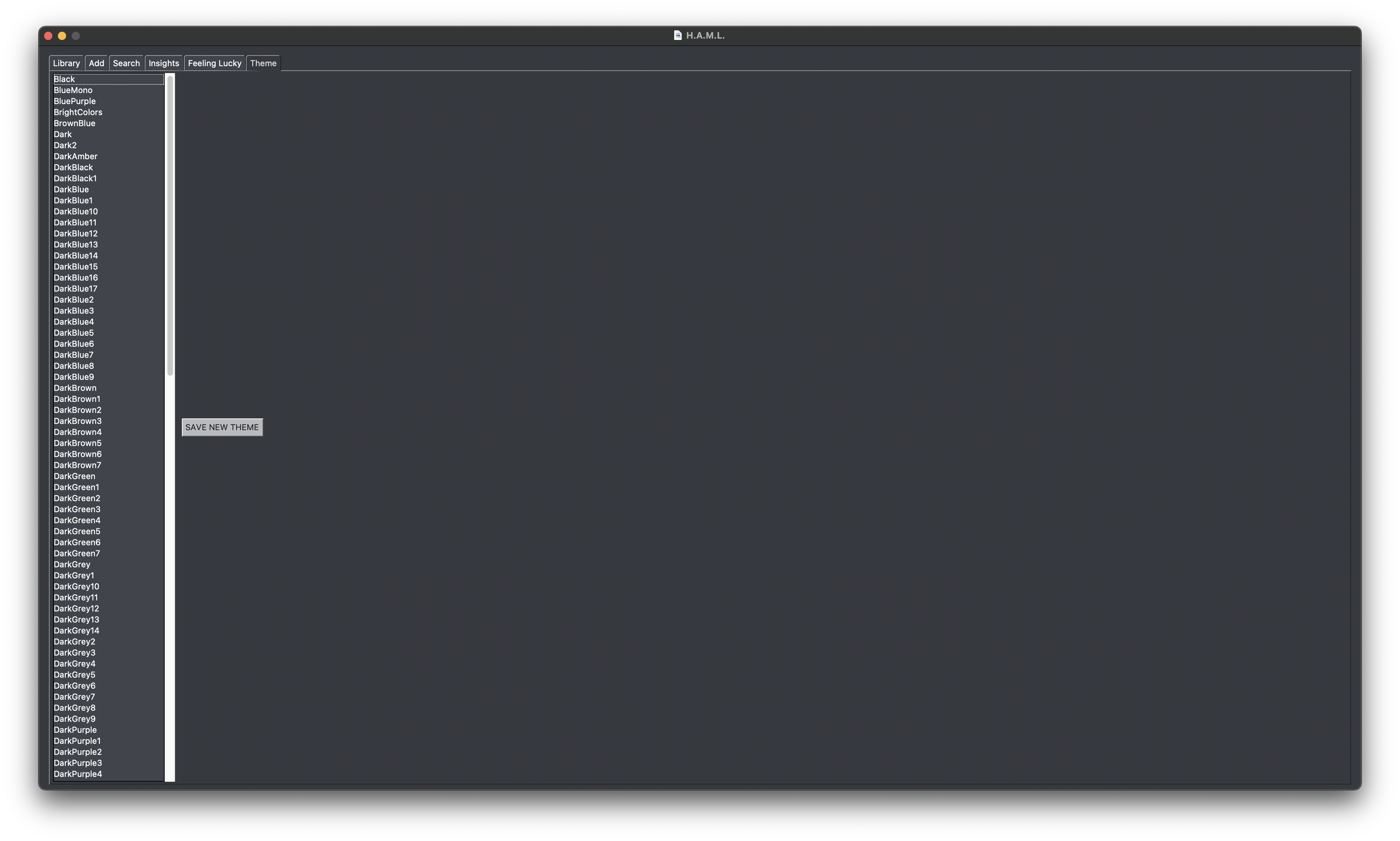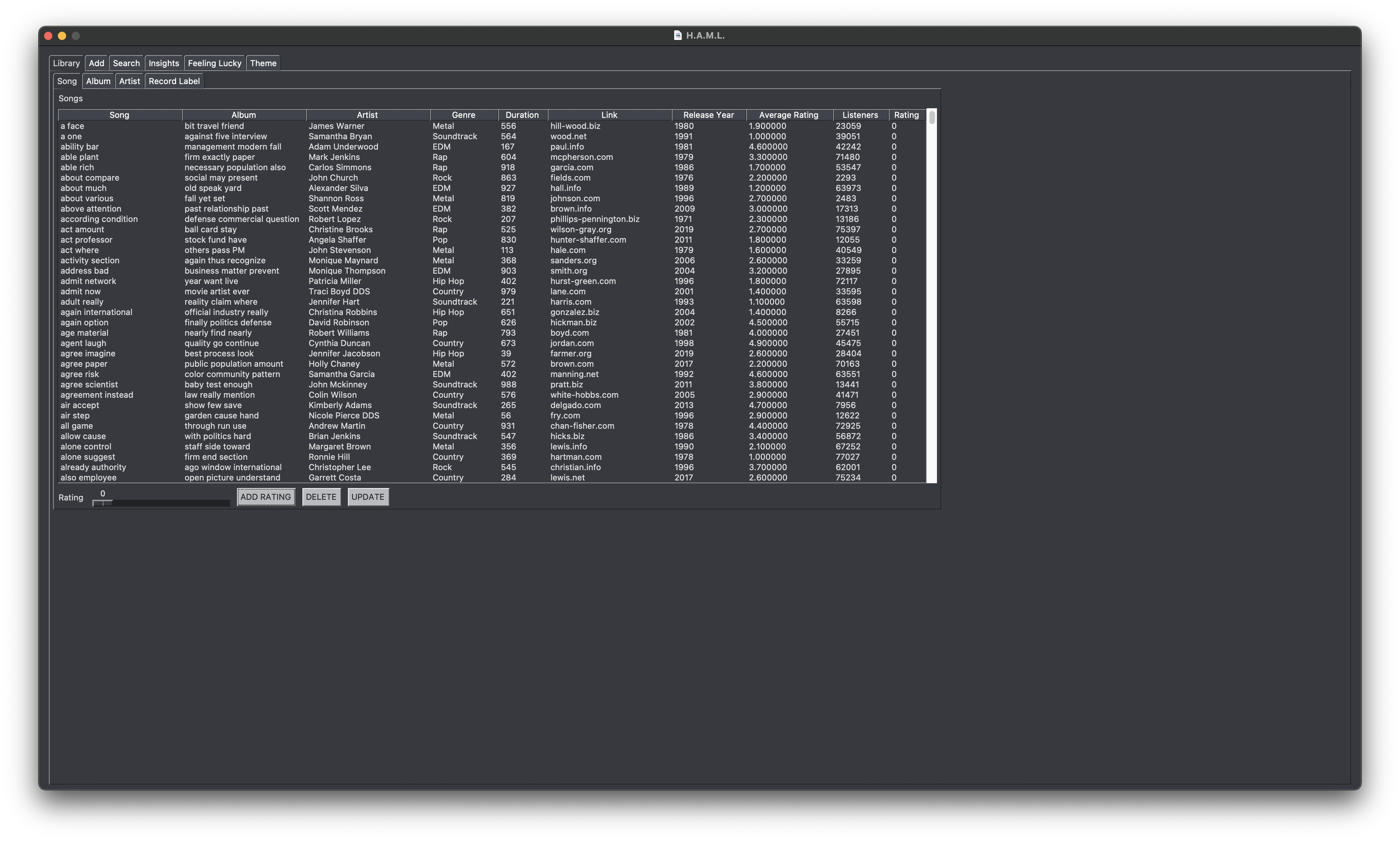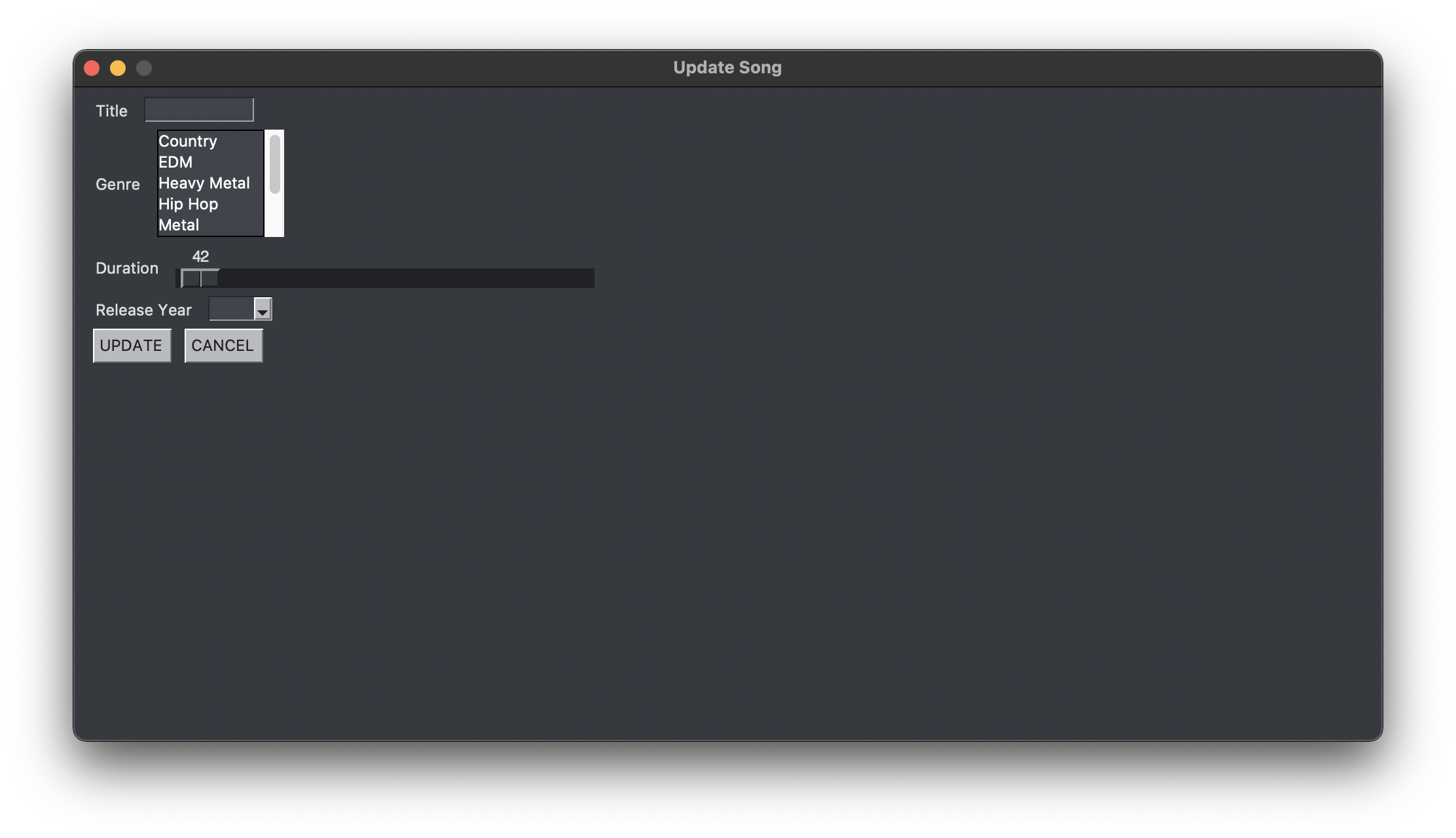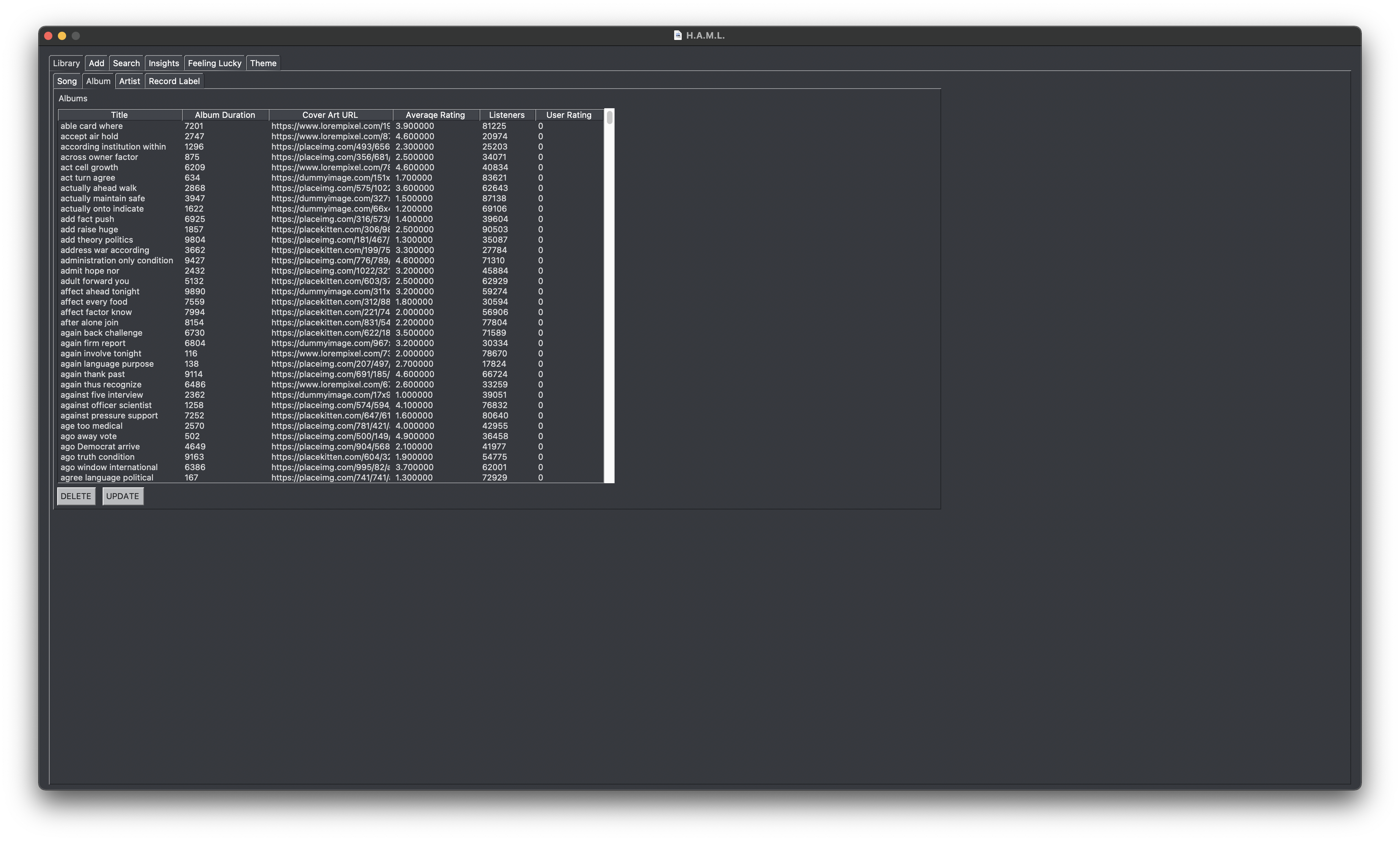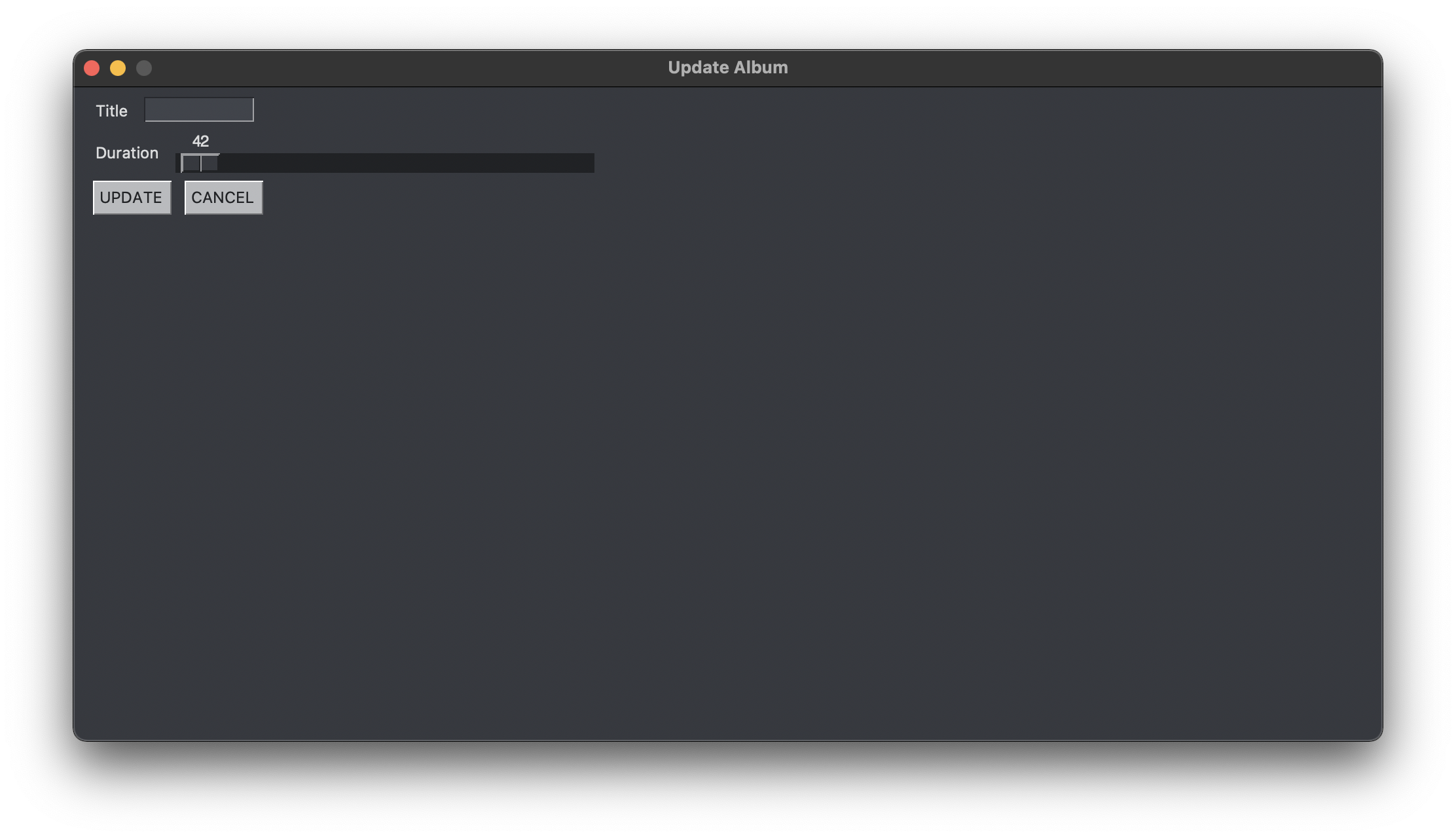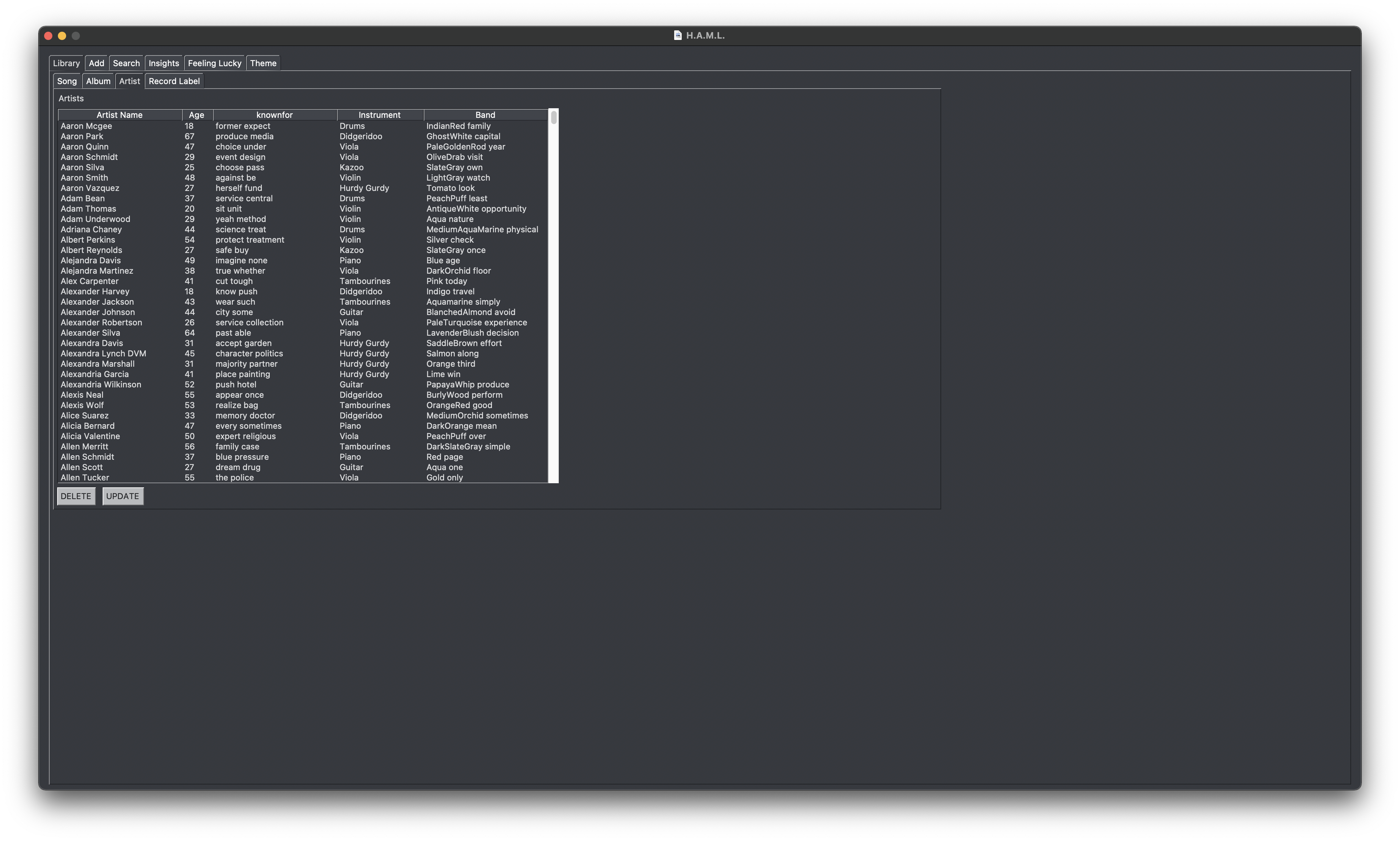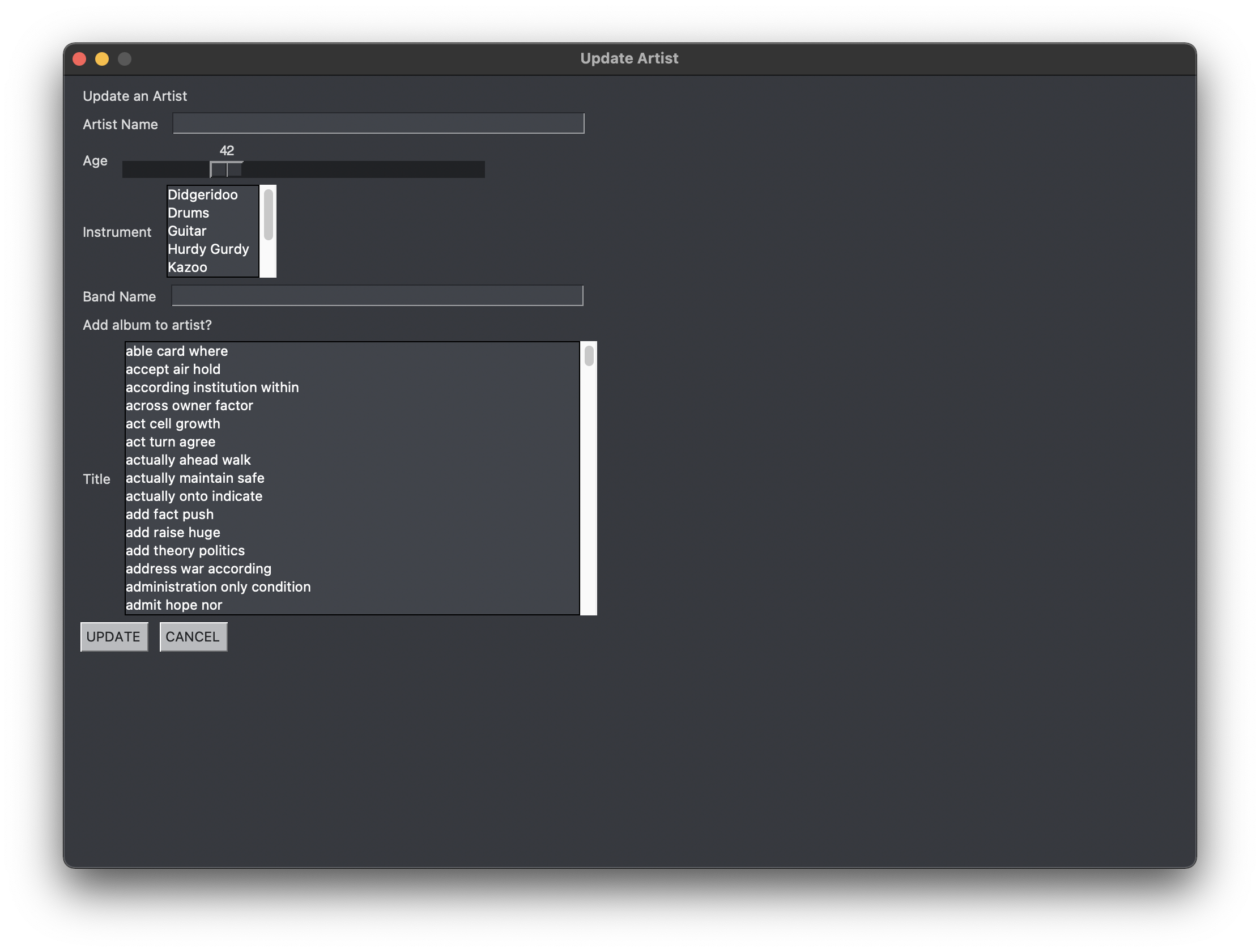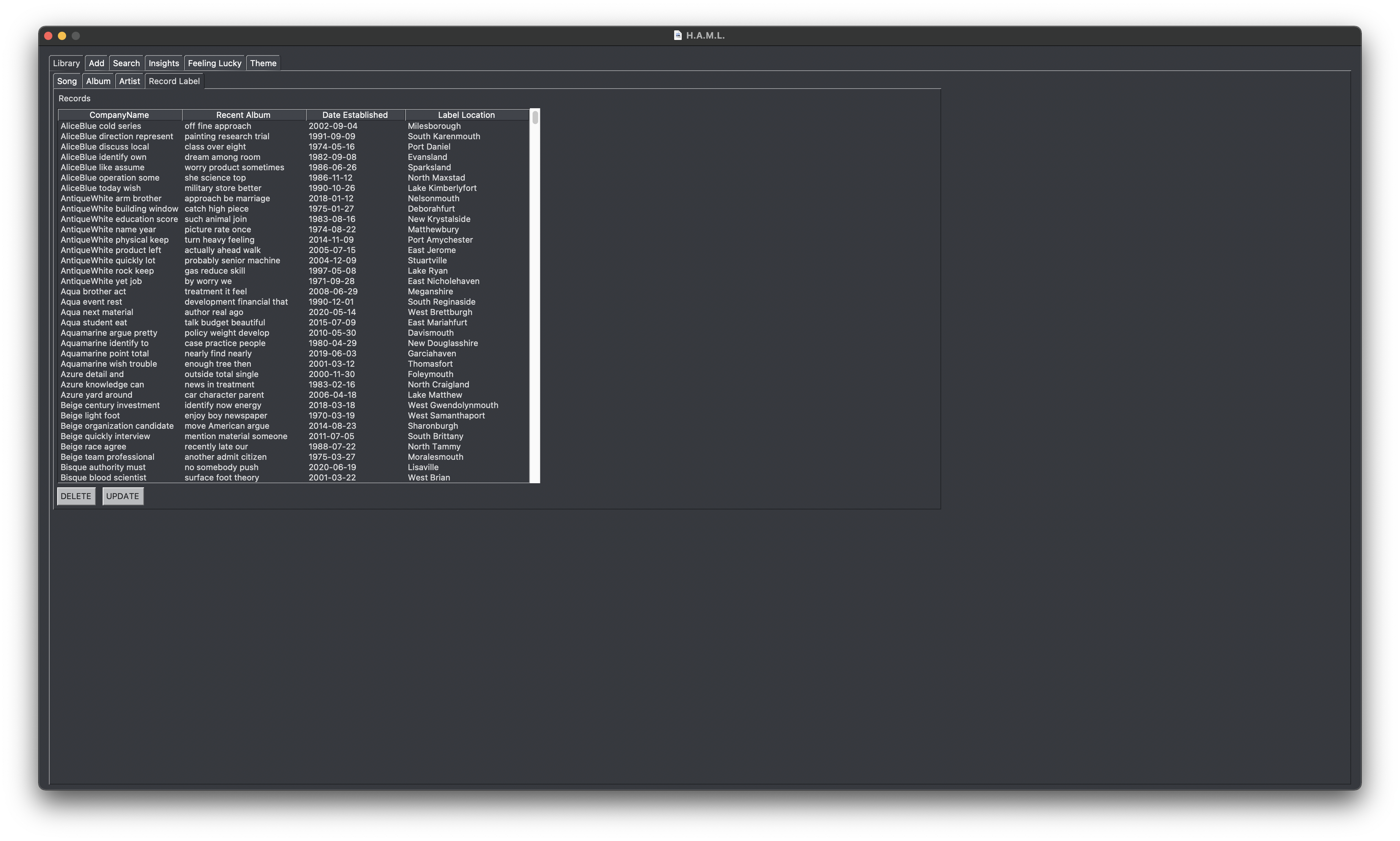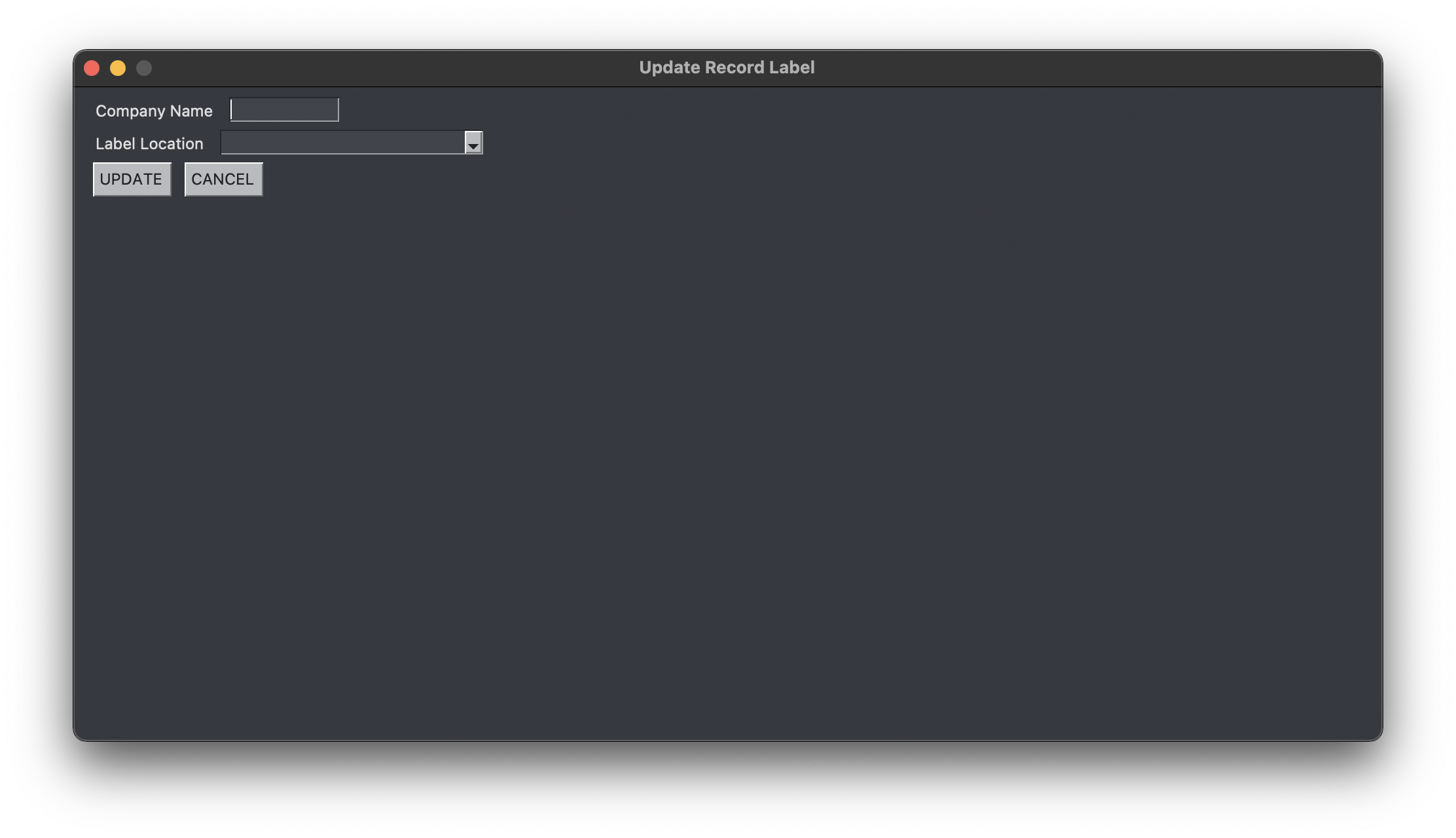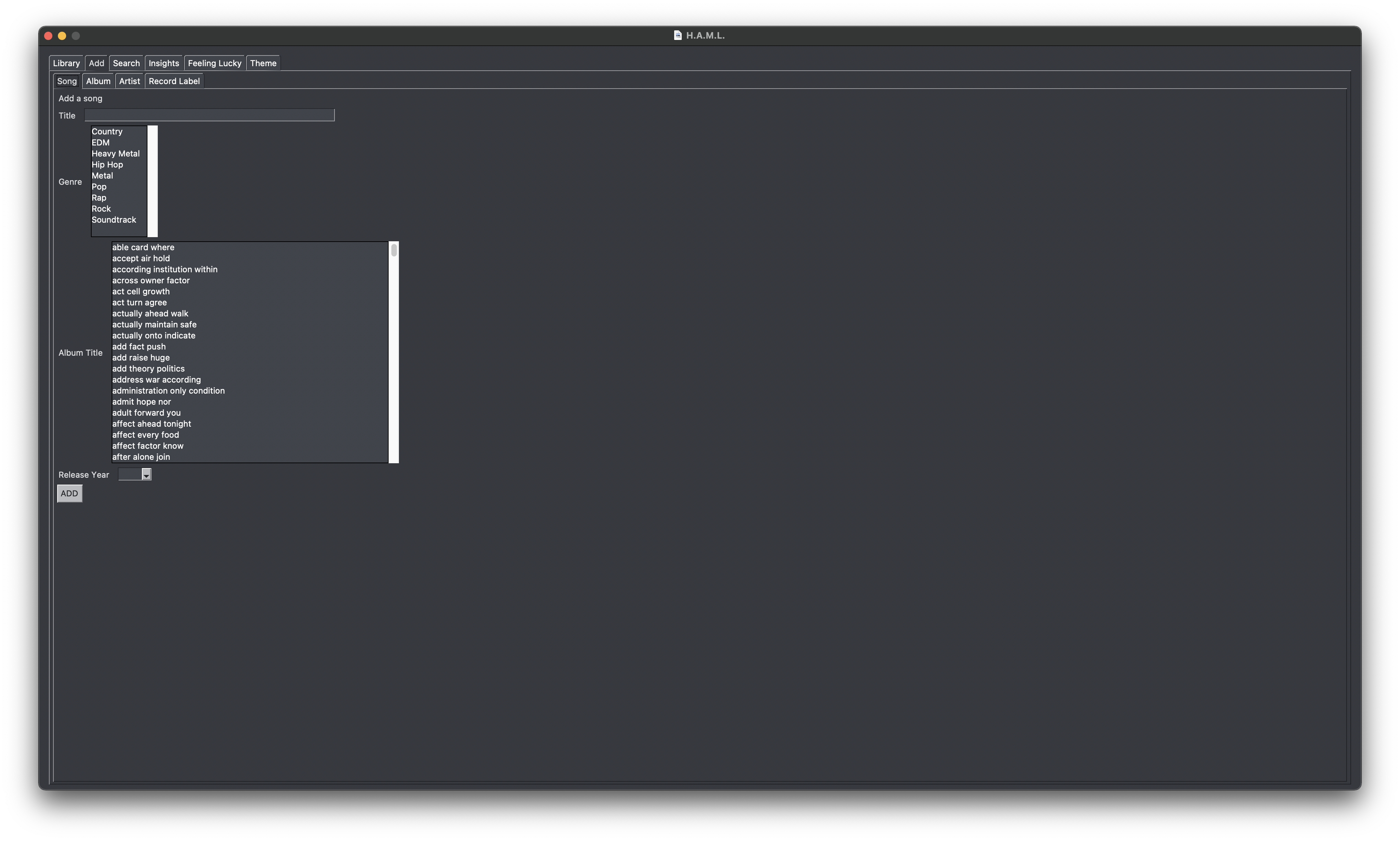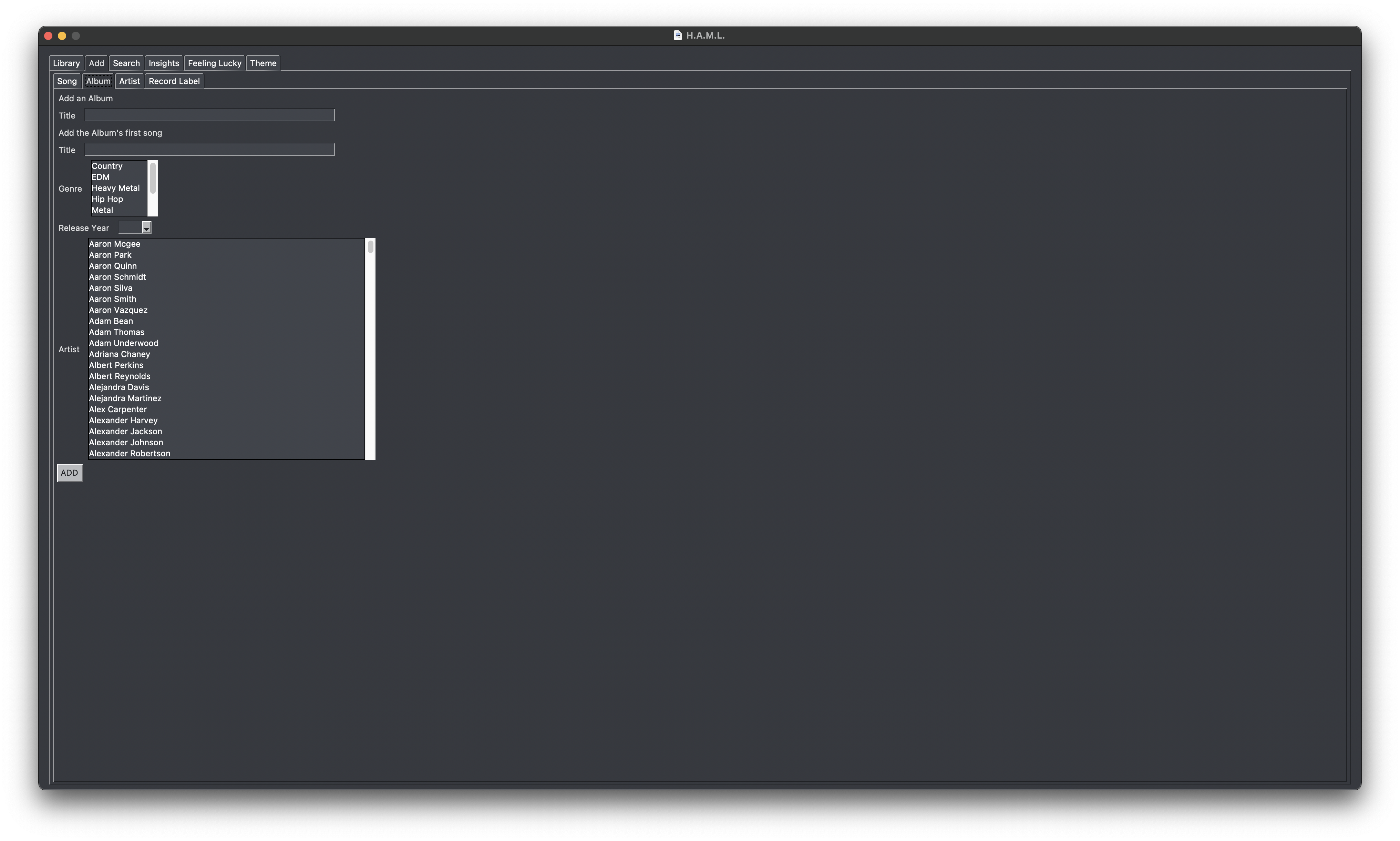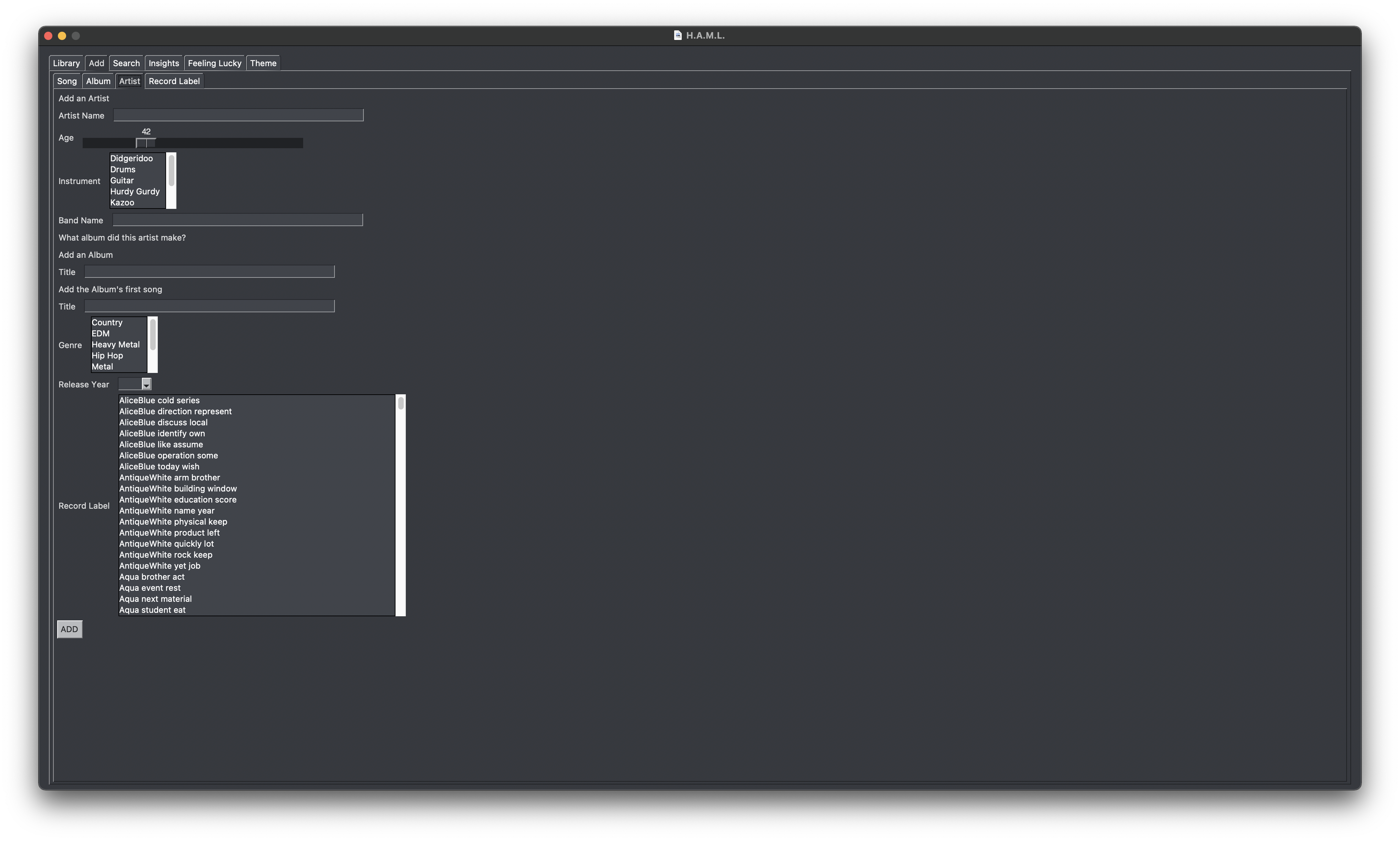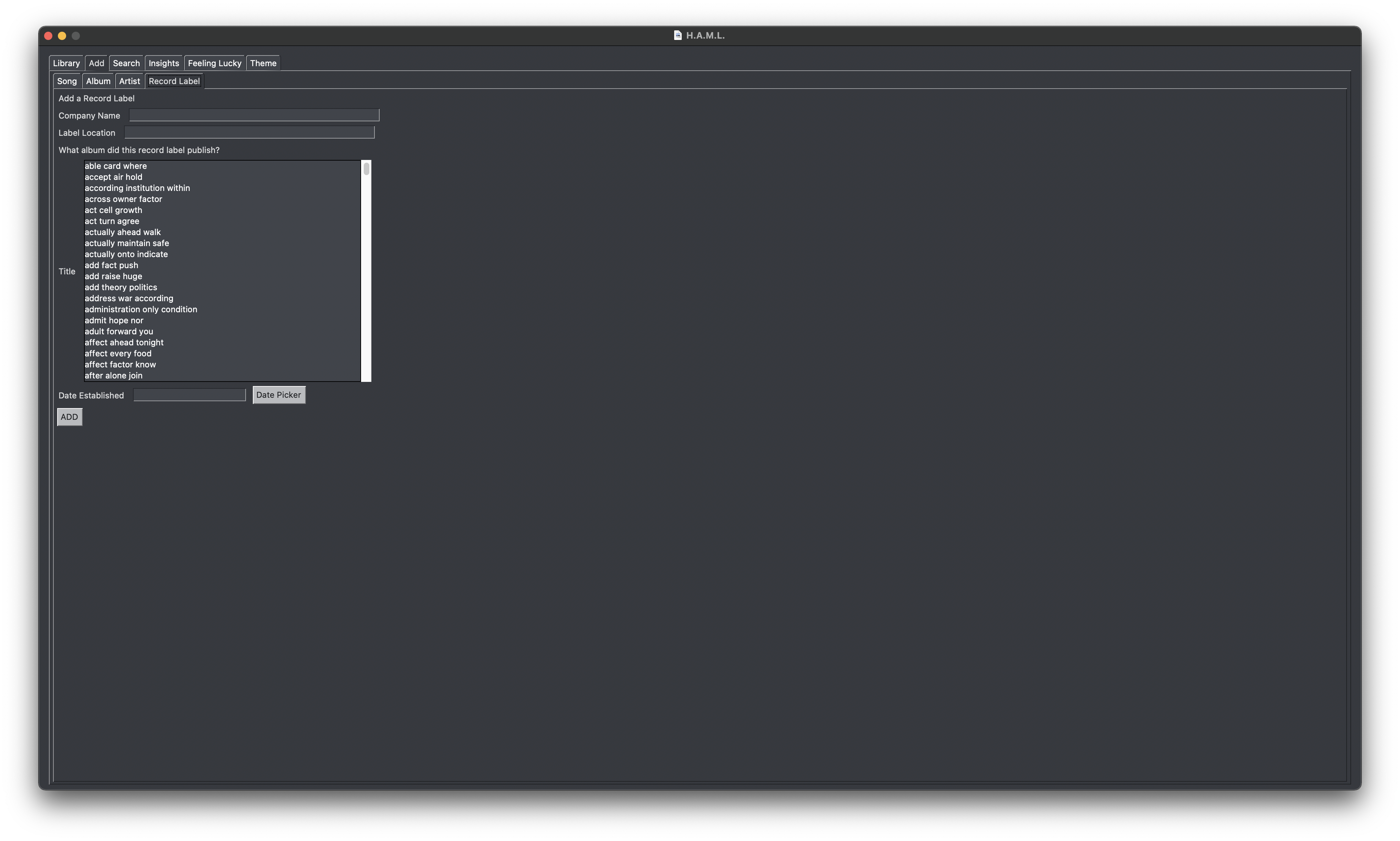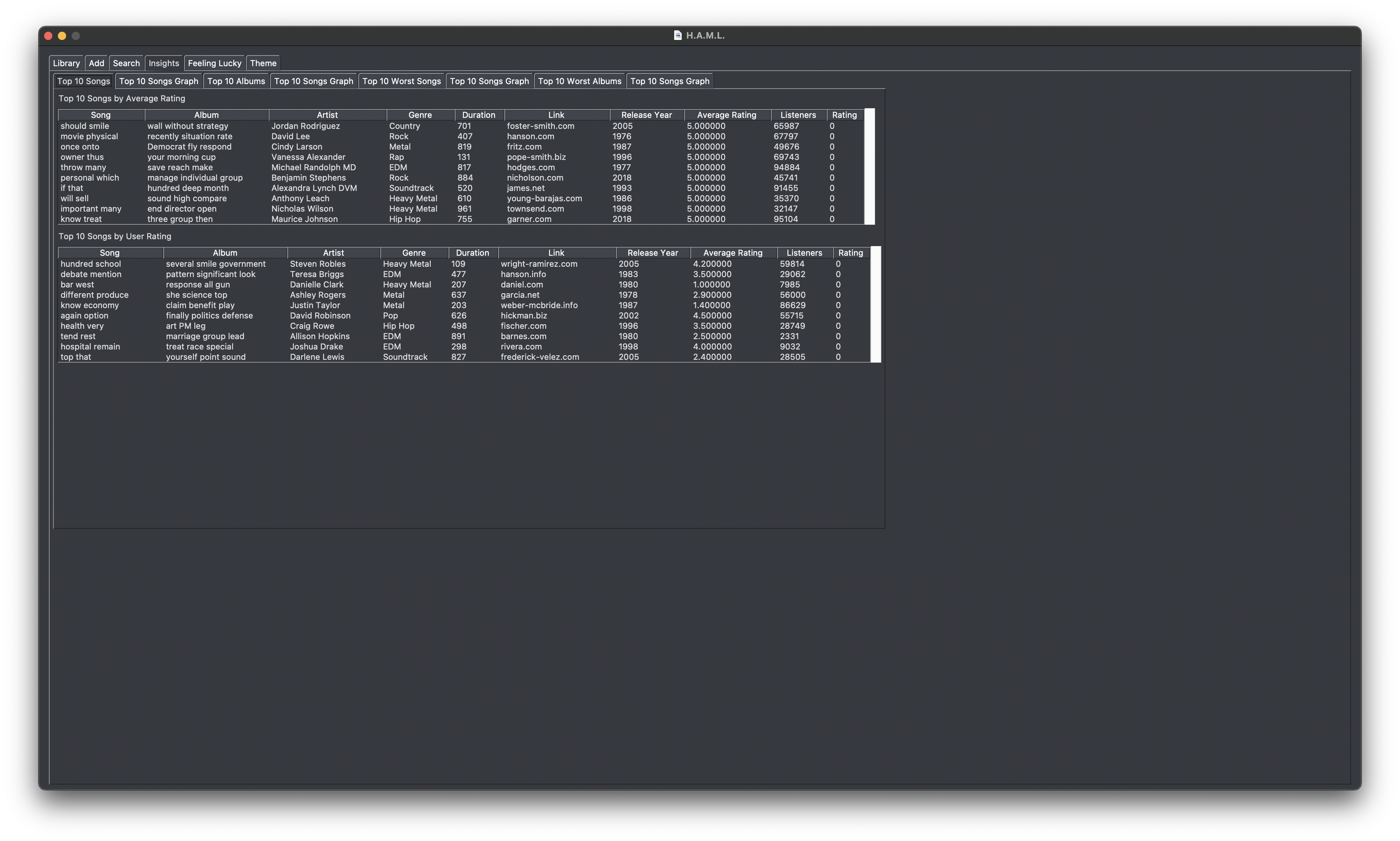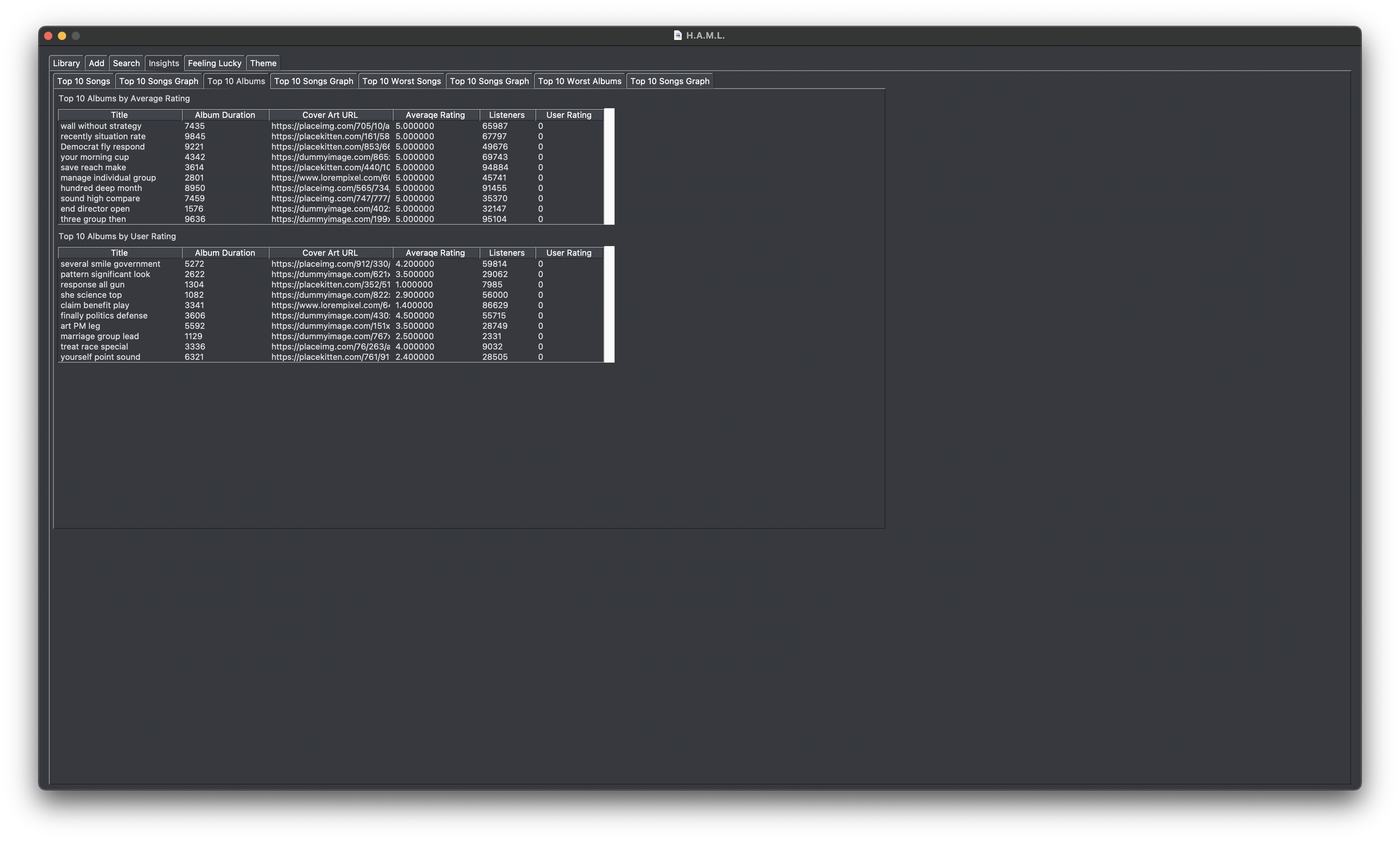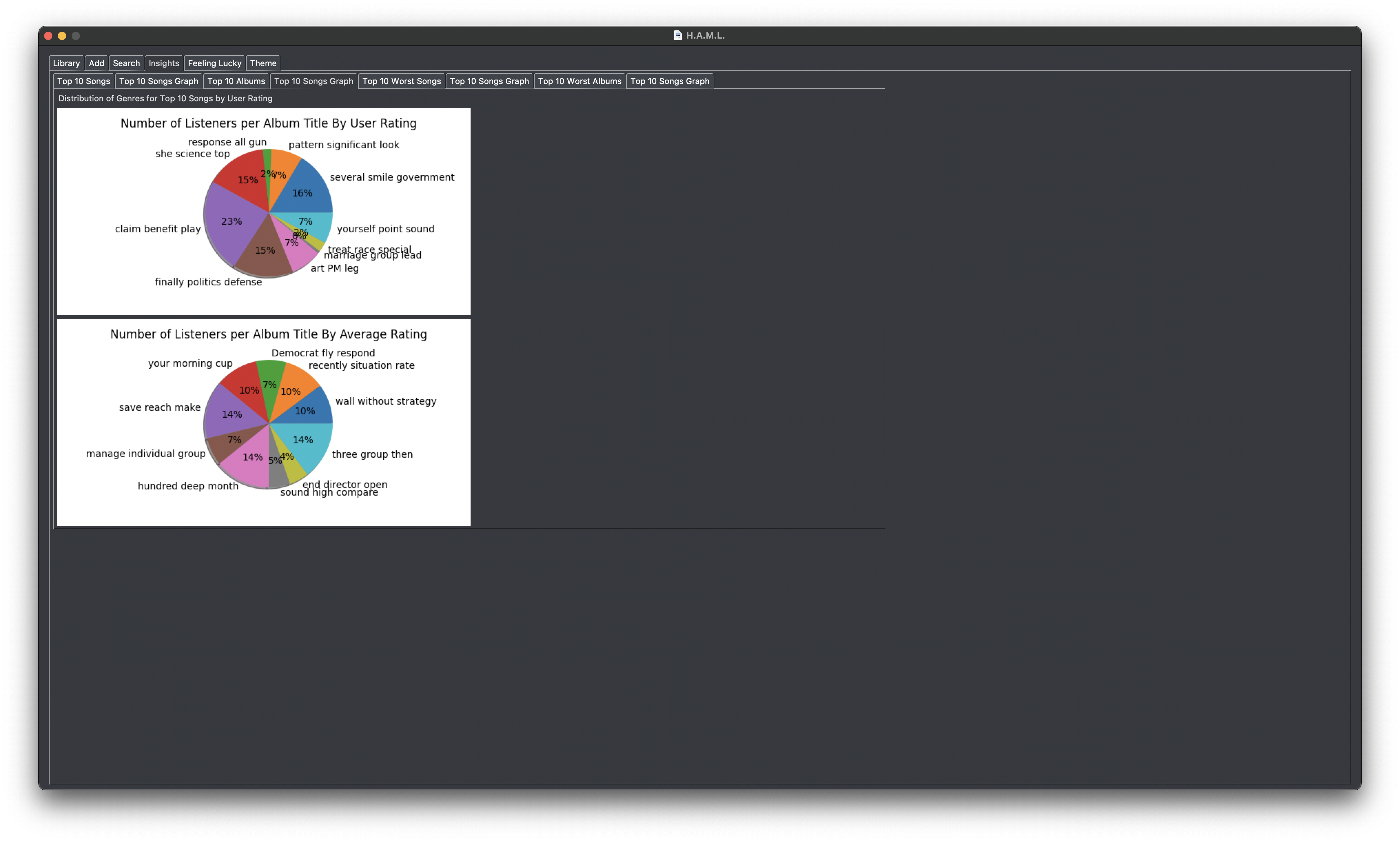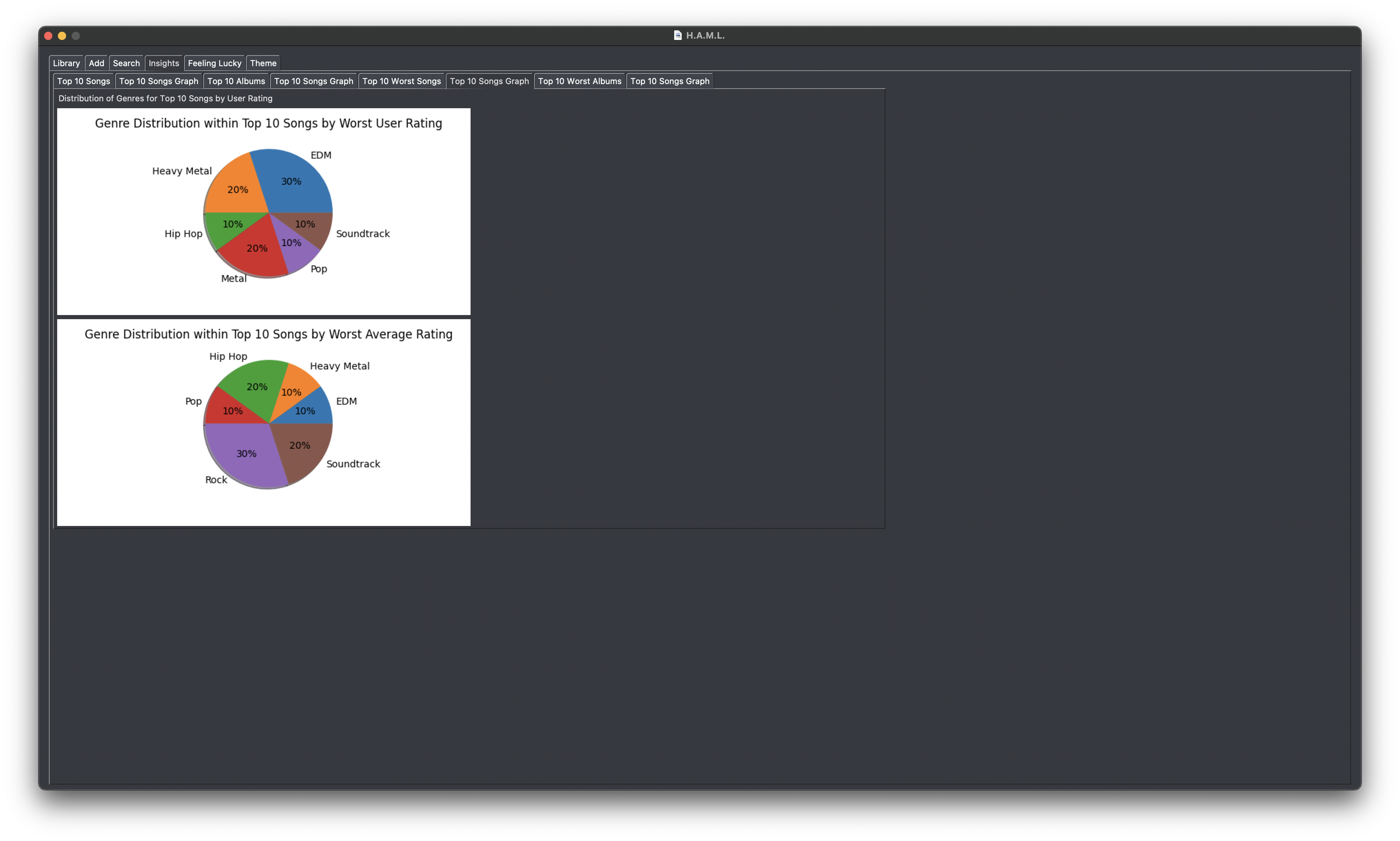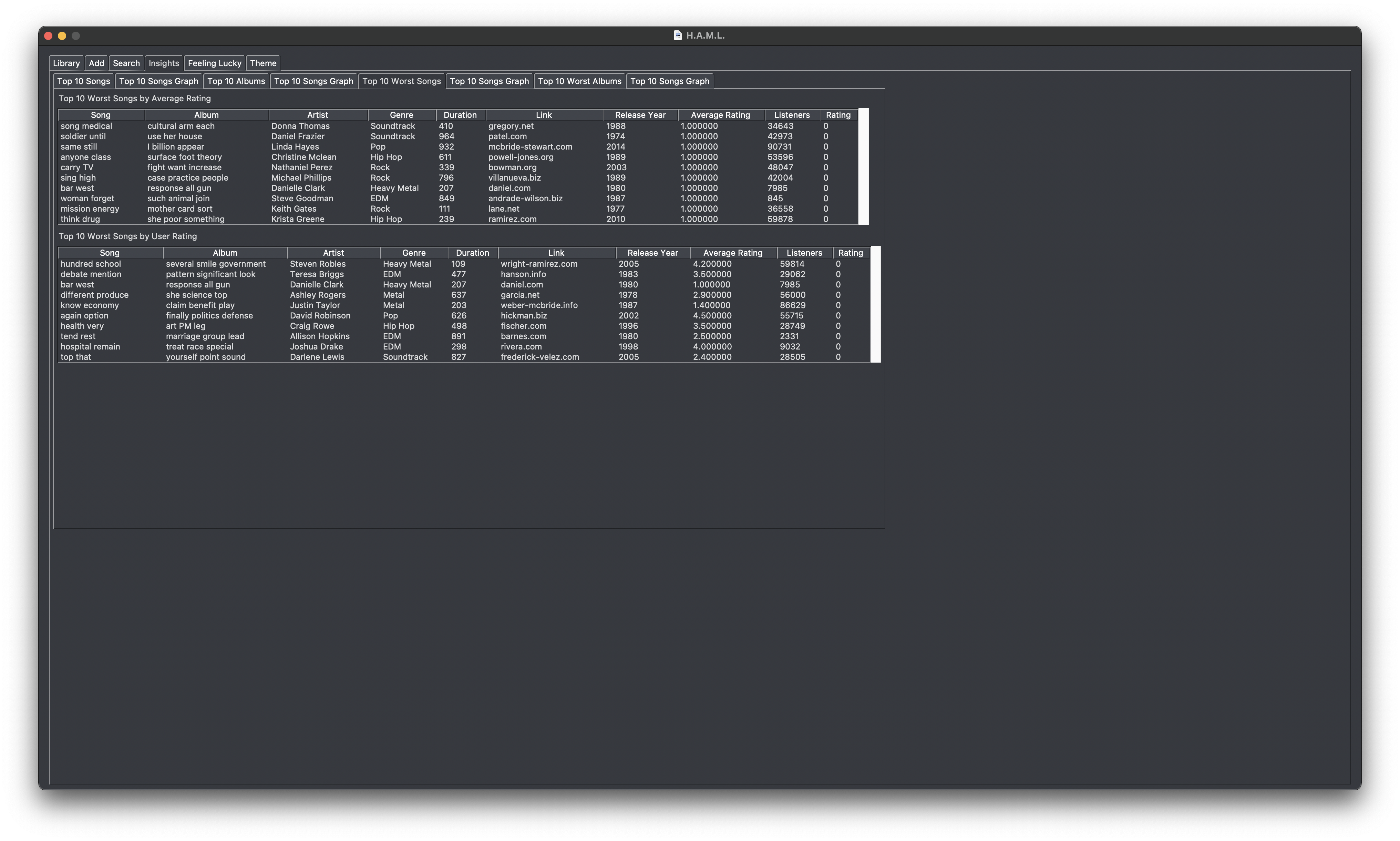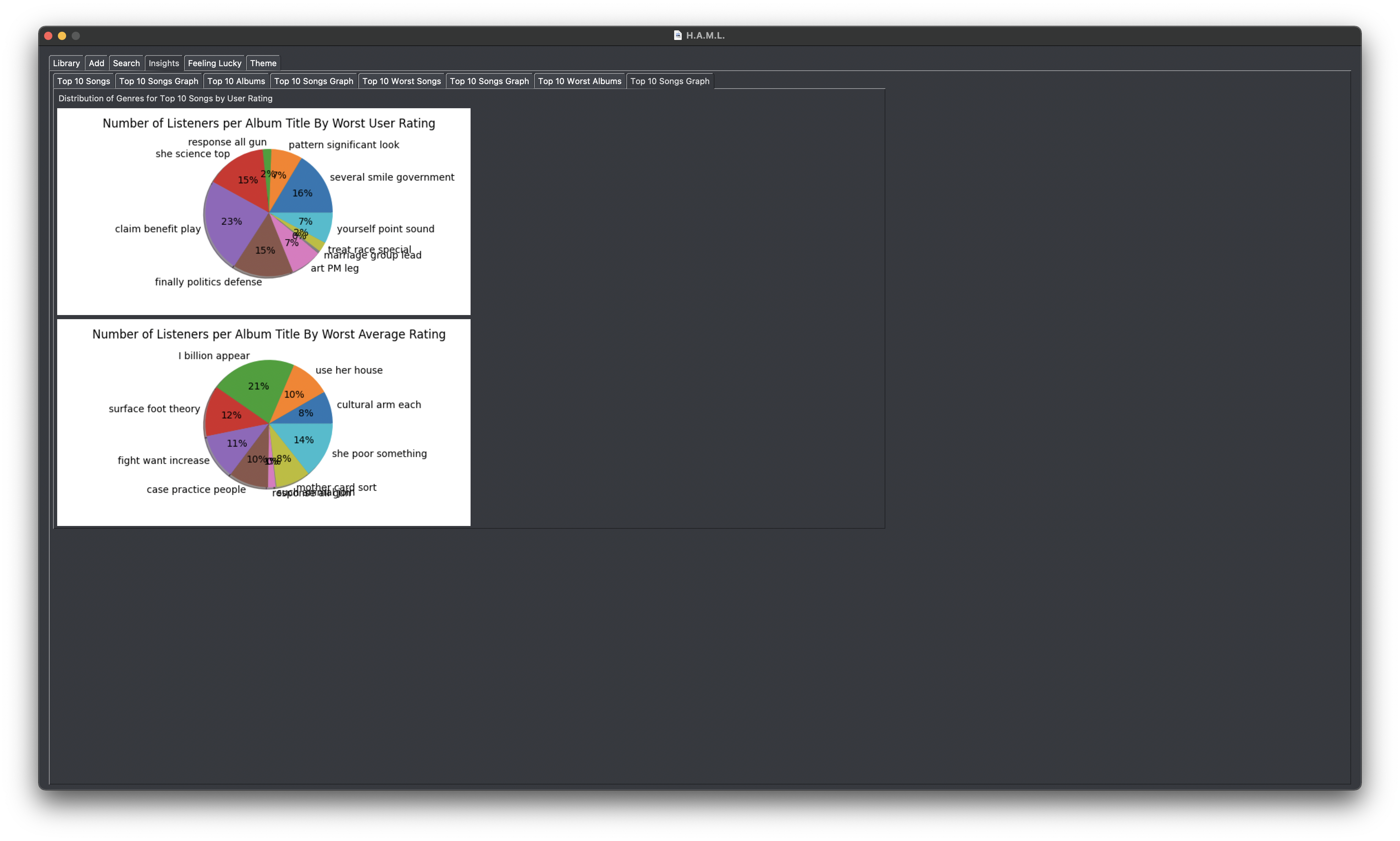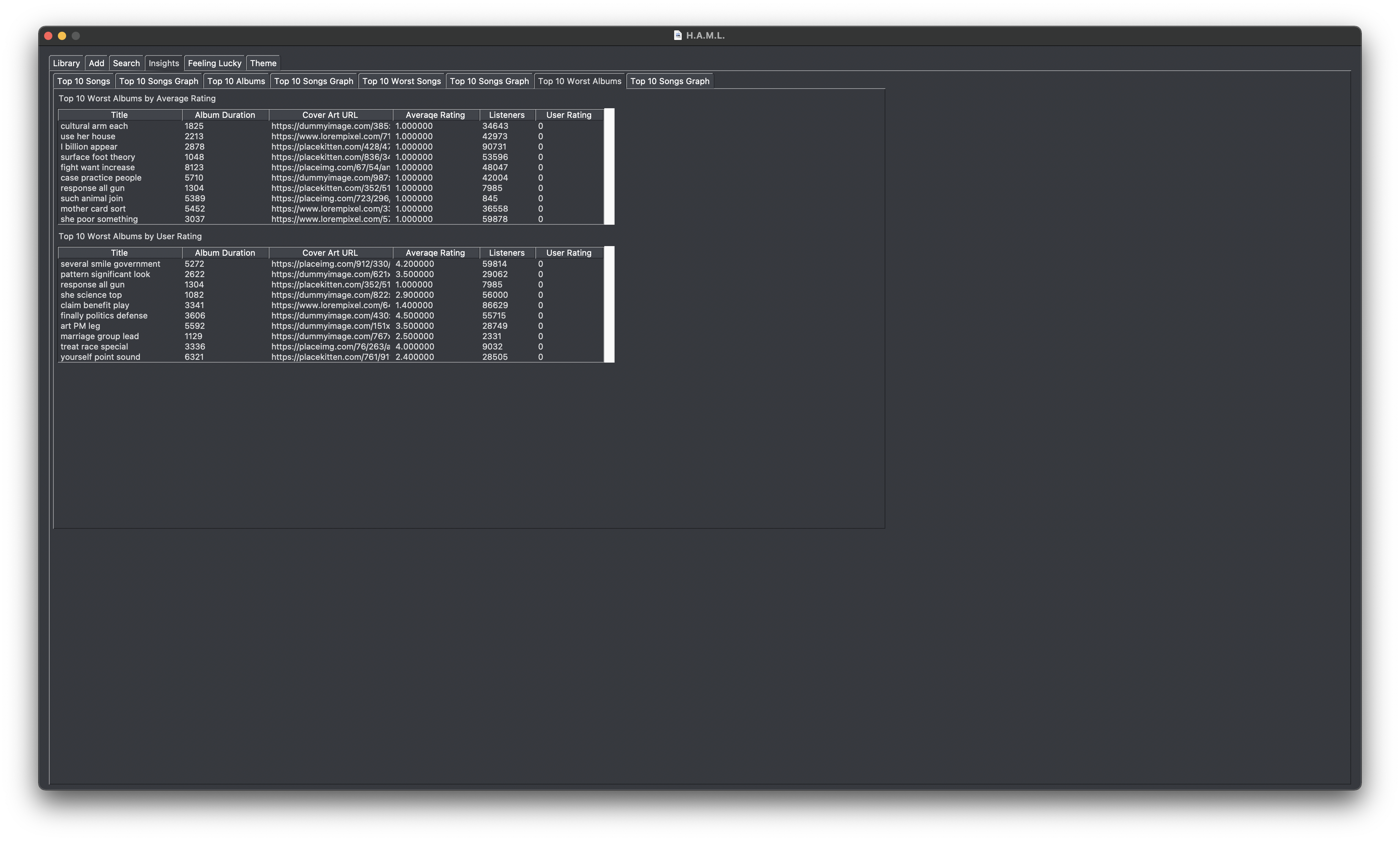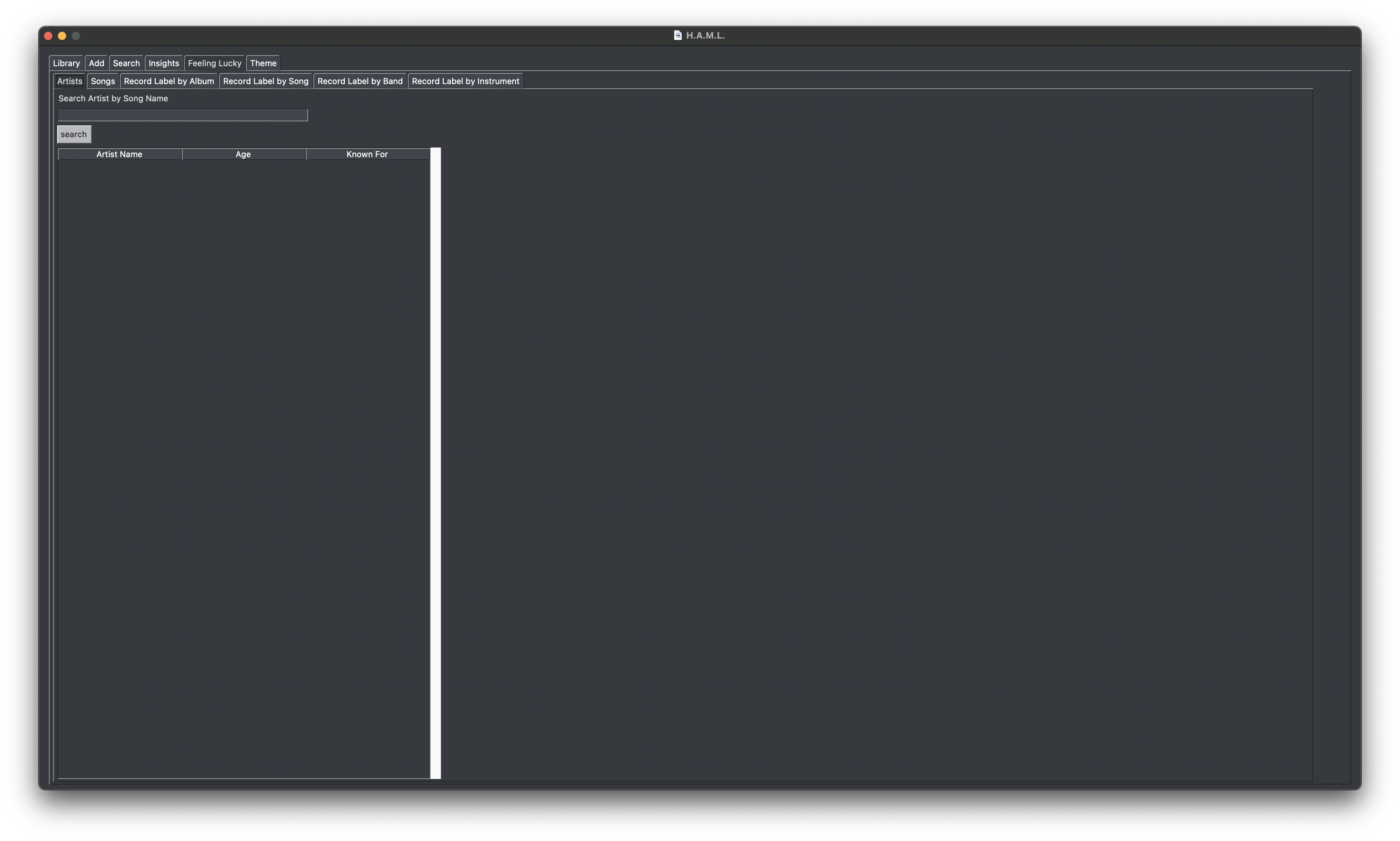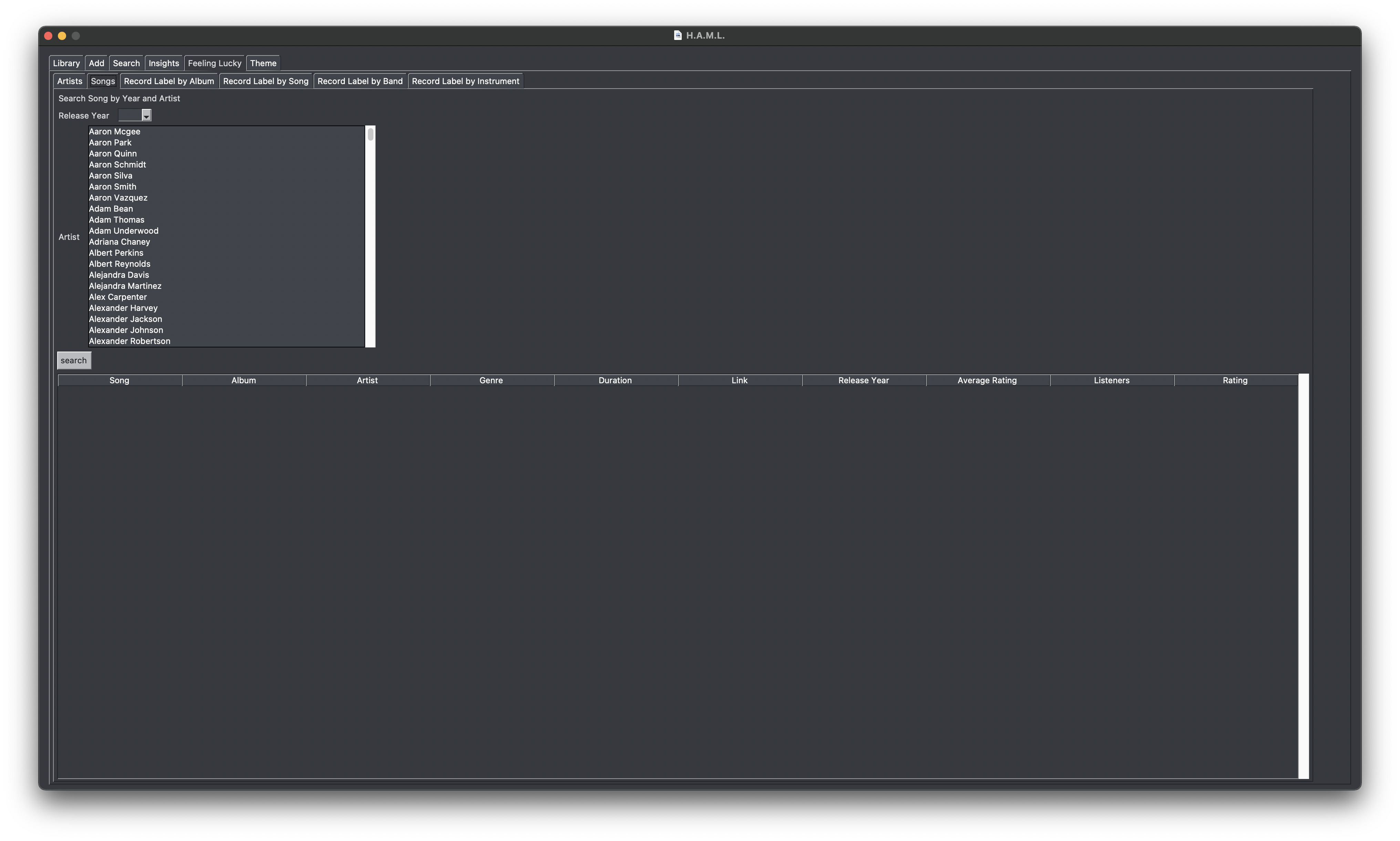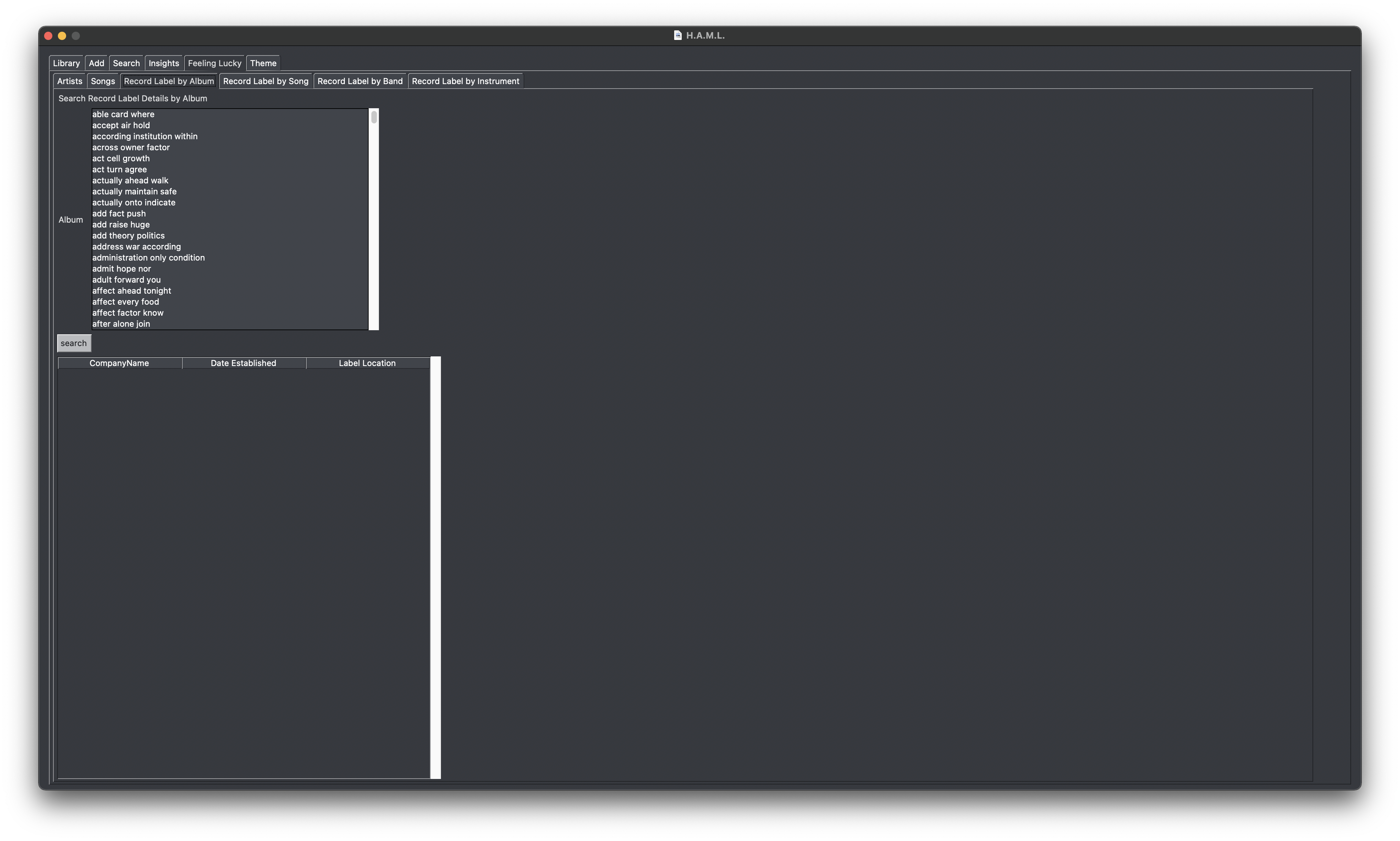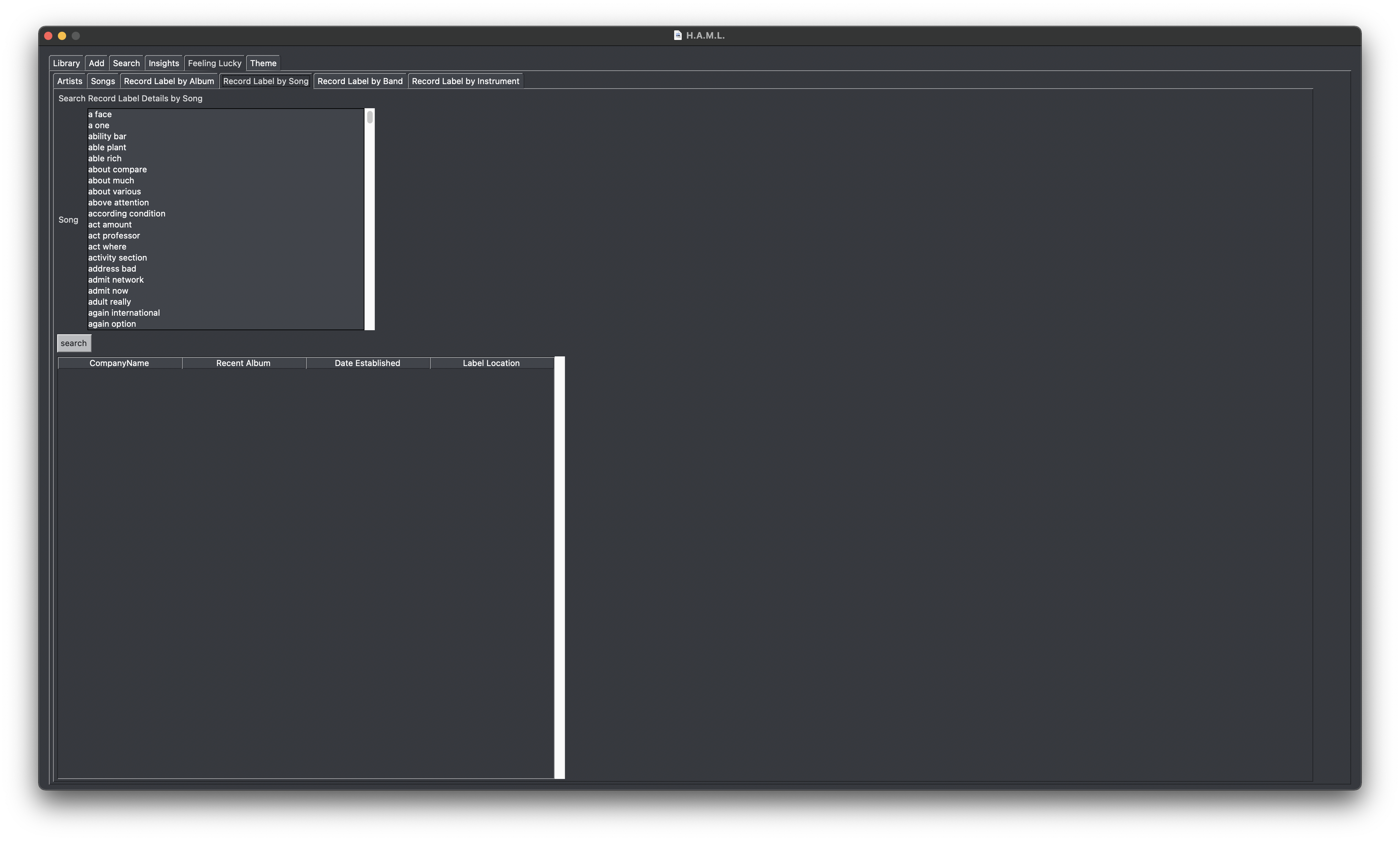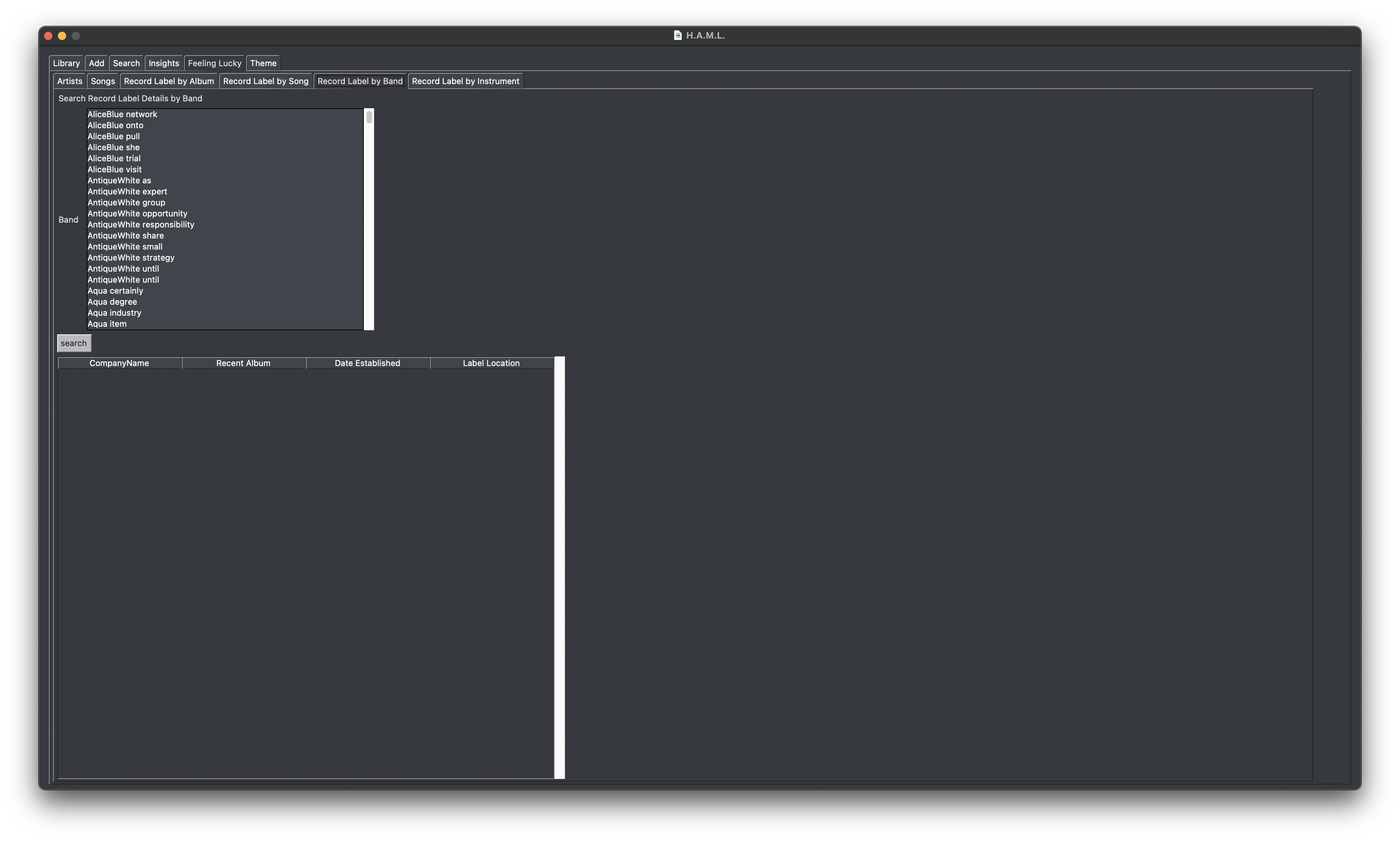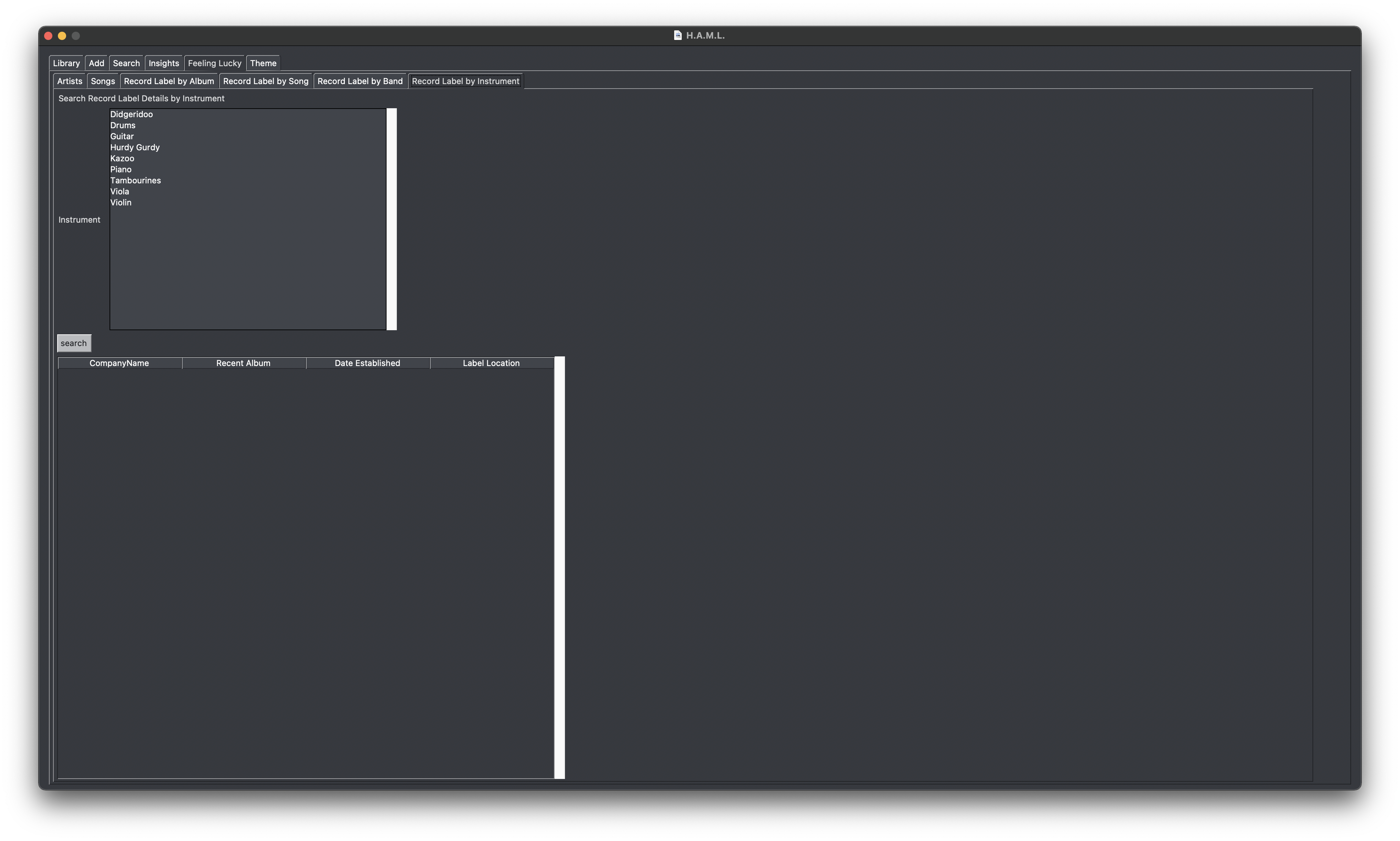- 1. H.A.M.L. User Manual (CSE 412 Group Project)
- 1.1. Setup
- 1.2. Main Screen
- 1.3. 1.2 Library
- 1.4. Add
- 1.5. Search
- 1.6. Insights
- 1.7. Feeling Lucky
- 1.8. Theme
- 1.9. Contribution
- 1.10. Developed using PySimpleGUI
- 1.11. Known Bugs
- 1.12. Repository Scripts
- 1.13. Postgres Setup
- 1.14. How does the database work / where is the raw database?
- 1.15. Video Demo of App
H.A.M.L. is supported on Linux and macOS, it does not support windows.
Interested in what the other shellscripts do?
In order to get started clone this repository:
git clone https://github.com/EthanG45/CSE412-HAML-Project.gitH.A.M.L. requires python3 and pip
H.A.M.L. requires the following Python dependencies:
- PySimpleGUI
- matplotlib
- faker
- psycopg2
- psycopg2-binary
If you are on Linux, you need to install the following package:
sudo apt-get install python3-tkIf you are on macOS, you need to install the following package with homebrew (also get homebrew if you don't have it). You also have to recompile Python with tcl-tk headers:
brew install tcl-tkNote we are assuming you are using pyenv for recompiling Python.
latestTclTk='8.6'
latestPython=`pyenv install --list | sed -e 's/^[[:space:]]*//' | grep --regexp '^[0-9]\.[0-9][\.0-9]*$' | (gsort --version-sort 2>/dev/null || sort --version-sort) | tail -n 1`
PYTHON_CONFIGURE_OPTS="--with-tcltk-includes='-I/usr/local/opt/tcl-tk/include' --with-tcltk-libs='-L/usr/local/opt/tcl-tk/lib -ltcl${latestTclTk} -ltk${latestTclTk}'"
pyenv install ${latestPython}
pyenv global ${latestPython}Reference for this tcl-tk issue on macOS.
To download all the dependencies, simply run scripts/install.py using the command:
python3 scripts/install.pyH.A.M.L. relies on your machine having PostgreSQL. Follow their setup process to get it.
The following exports are expected in your terminal for the duration of using H.A.M.L.
export PATH="/Library/PostgreSQL/12/bin:${PATH}" # mac
export PATH="/usr/lib/postgresql/12/bin:${PATH}" # linuxexport PGPORT=8888 # e.g. 8888. It sets the PORT to be this number 8888 which will be used by PostgreSQL
export PGHOST=/tmp # sets the directory for the socket filesIf you intend to use H.A.M.L. in more than one terminal session, then add the exports to your .bashrc or .zshrc. If not, then make sure to run the exports each time you use H.A.M.L. in your terminal.
Run the ./scripts/init_db.sh command. This will setup the H.A.M.L. database on your machine. It must be run from the root directory.
./scripts/init_db.shRun the app using the following gui.py file:
python3 src/gui.pyJust run ./scripts/start_db.sh to start the database and ./scripts/stop_db.sh to stop it when you are done using the app.
./scripts/start_db.sh
./scripts/stop_db.shJust run ./scripts/rm_db.sh to remove the database and delete this repository.
./scripts/rm_db.shHAML has 5 main tabs. They are:
- Library
- Add
- Search
- Insights
- Feeling Lucky
- Theme
Library is a group of tabs:
- Song
- Album
- Artist
- Record Label
Displays all songs from the song table in our database. It allows a user to select a table element and either update, delete or rate a song using a slider.
Displays all albums from the album table in our database. It allows a user to select a table element and either update or delete an album.
Displays all artists from the artist table in our database. It allows a user to select a table element and either update or delete an artist.
Displays all record labels from the record label table in our database. It allows a user to select a table element and either update or delete a record label.
Add is a group of tabs:
- Song
- Album
- Artist
- Record Label
Add song allows a user to input a song title, genre, album title and release year. The release year uses a drop down menu for selection.
Add album allows a user to input an album title and include the first song, which will contain the same elements as the add song function.
Add artist allows a user to input an artist name, age, which uses a slider, instrument, which uses a list box, and band name. It then asks what album the artist makes and requires the user to add an album using the same parameters from add album.
Add record label allows a user to input a company name, label location, and what album the record label published and asks for the title using a list box. It also asks for the date established, which is entered using a calendar GUI, or you can manually enter the data in the format YYYY-MM-DD.
Search is a tab group that contains tabs:
- Song
- Album
- Artist
- Band
- Record Label
Asks the user for the song name and has a button called search and once pressed, will fill a table with all of the returned results with
respect to the song name. There is also a rating slider to add a rating to the song and a delete button to delete the song and an update
button that can be used to update the song details.
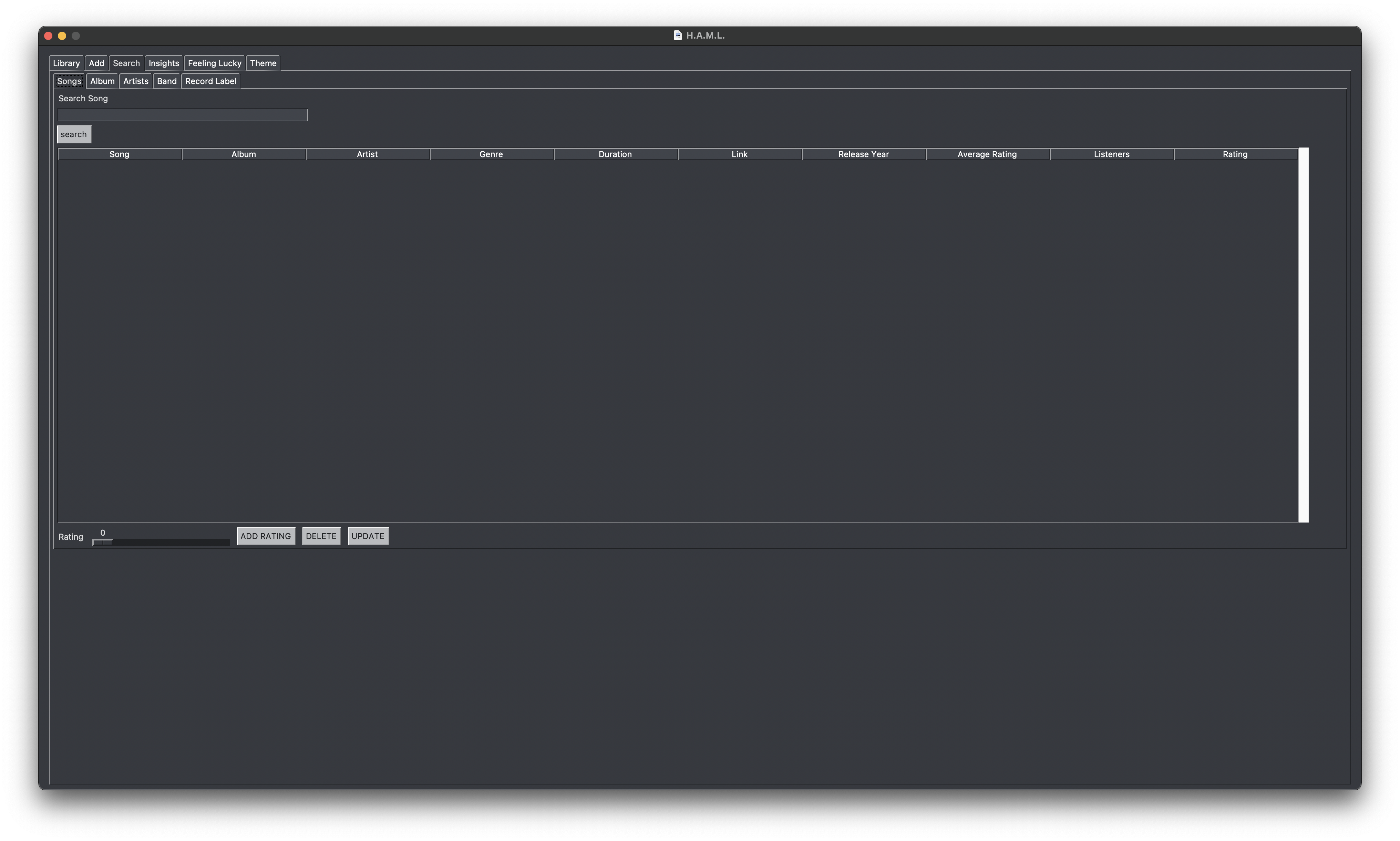
Asks the user for the album title and has a button called search and once pressed, will fill a table with all of the returned results with
respect to the album title. There are also delete and update buttons to delete the album and to update the album details.
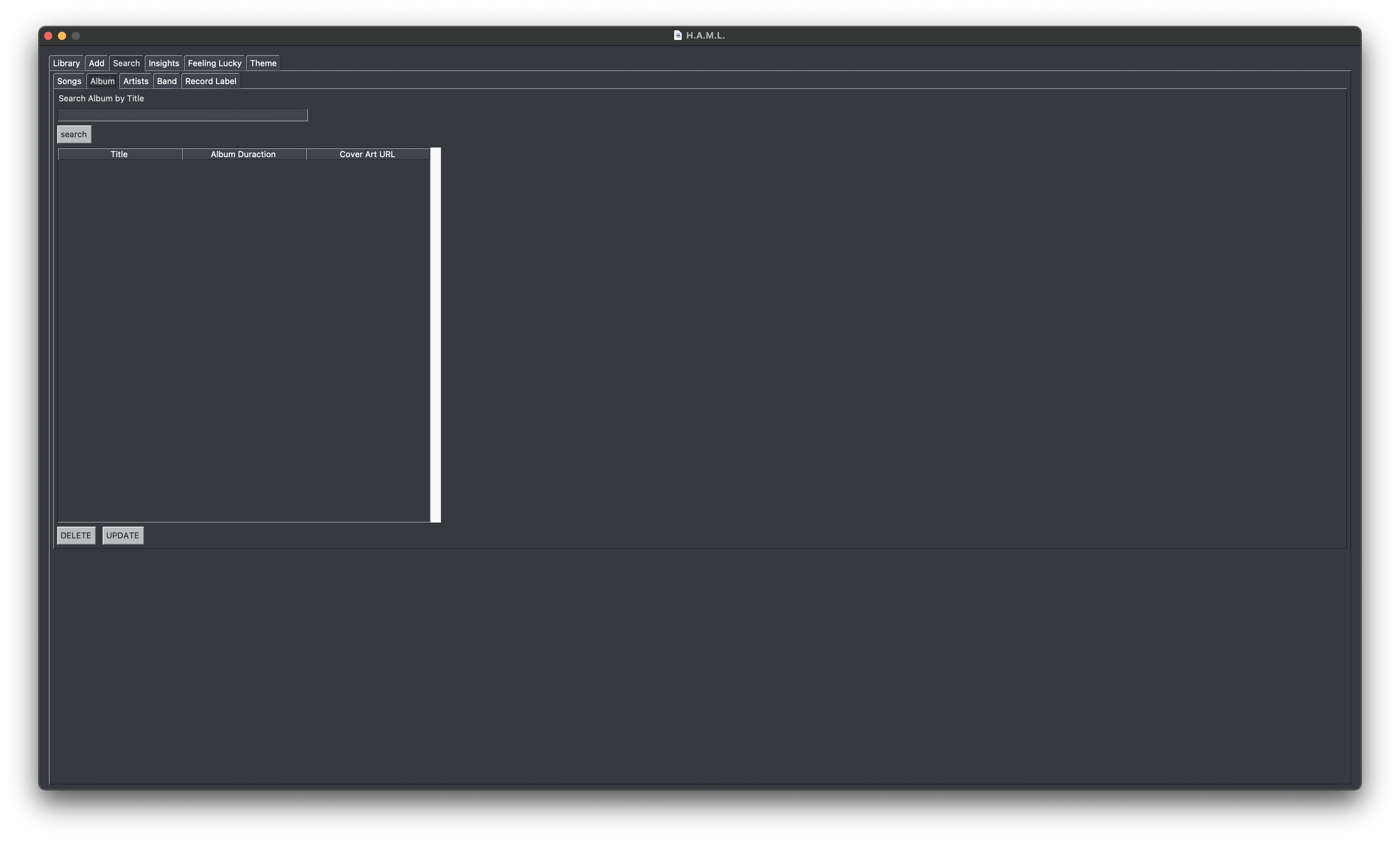
Asks the user for the artist name and has a button called search and once pressed, will fill a table with all of the returned results with
respect to the artist title. There are also delete and update buttons to delete the artist and to update the artist details.
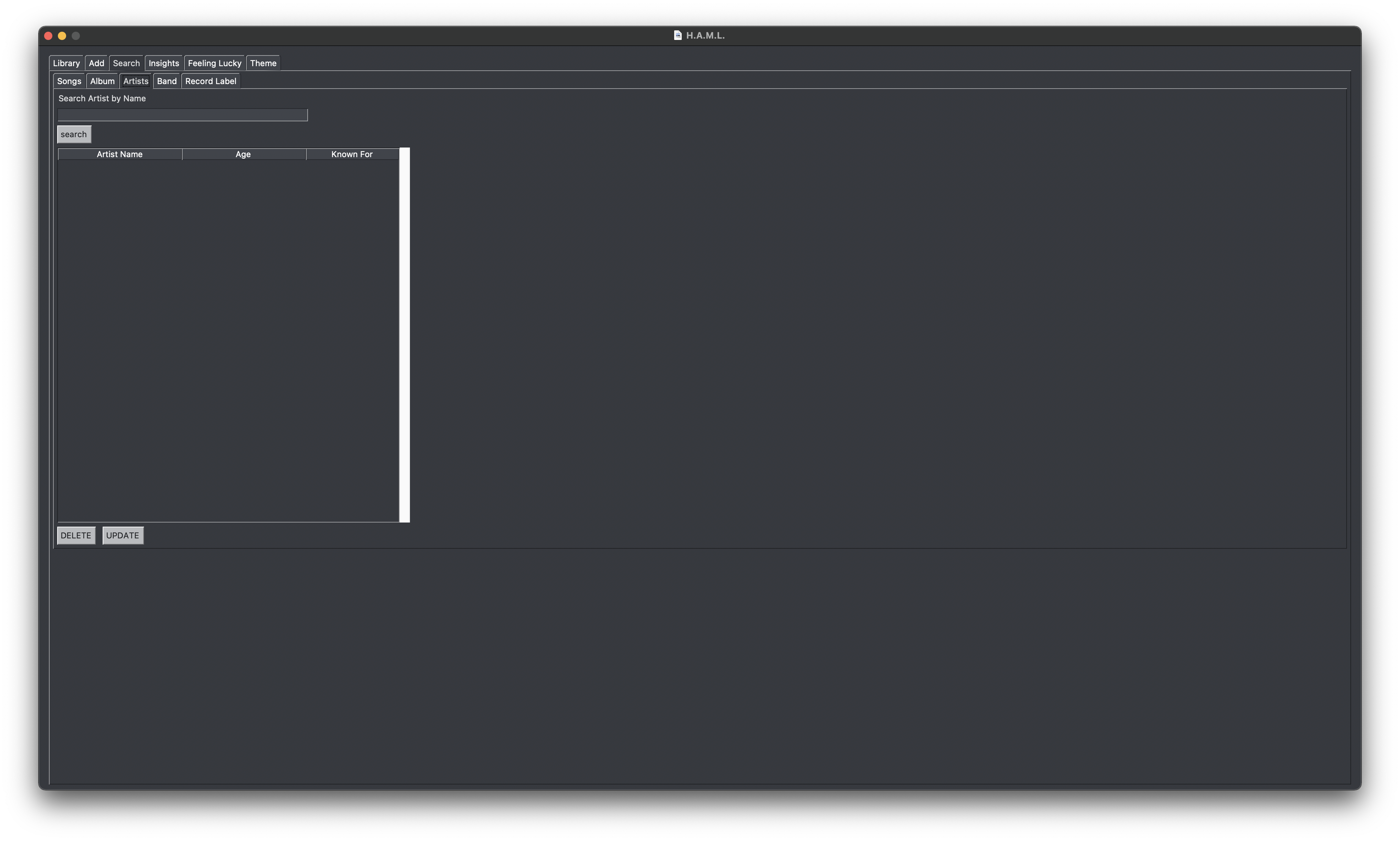
Asks the user for the band name and has a button called search and once pressed, will fill a table with all of the returned results with
respect to the band name. There are also delete and update buttons to delete the band and to update the band details.
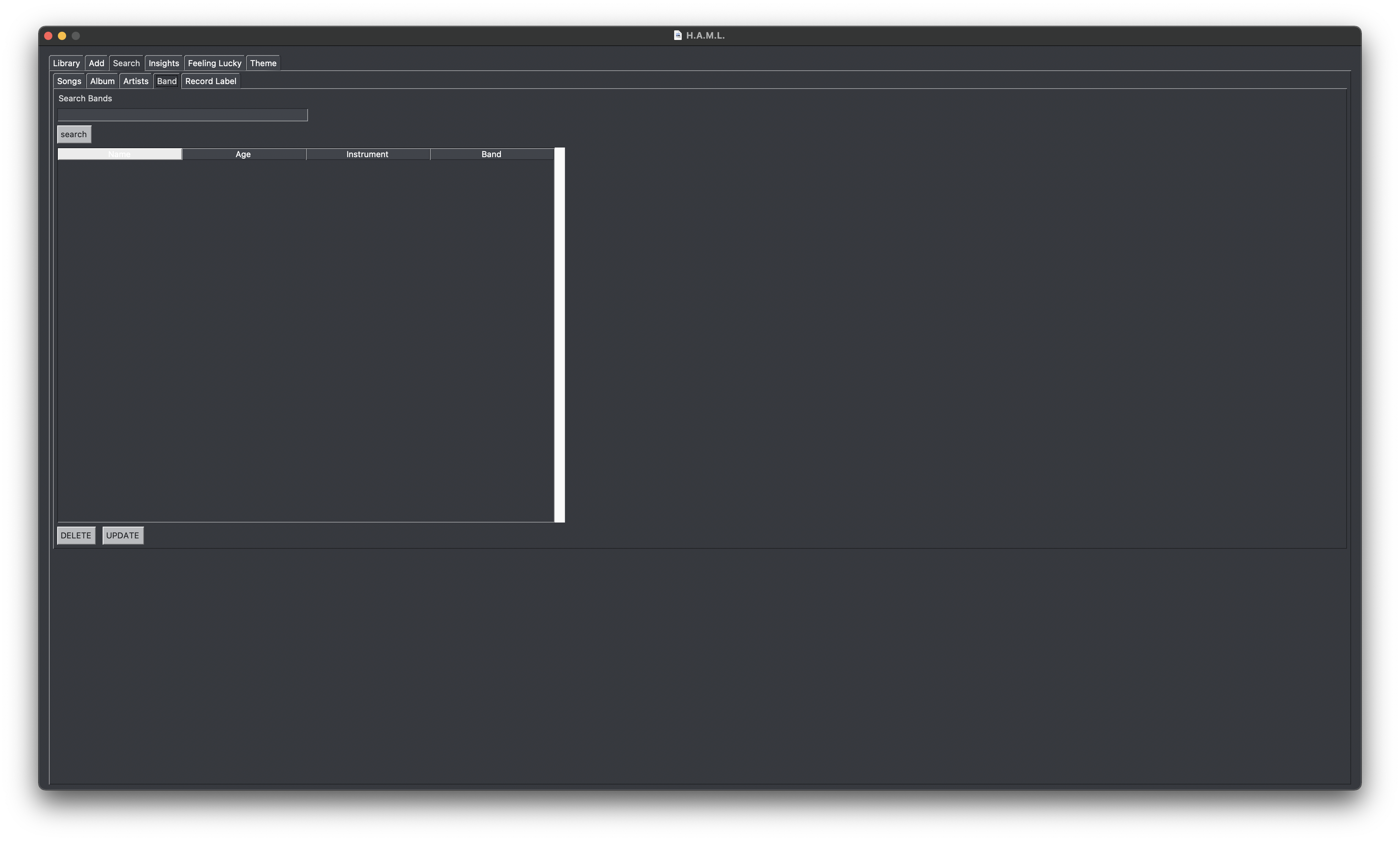
Asks the user for the record label name and has a button called search and once pressed, will fill a table with all of the returned results with
respect to the record label name. There are also delete and update buttons to delete the record label and to update the record label details.
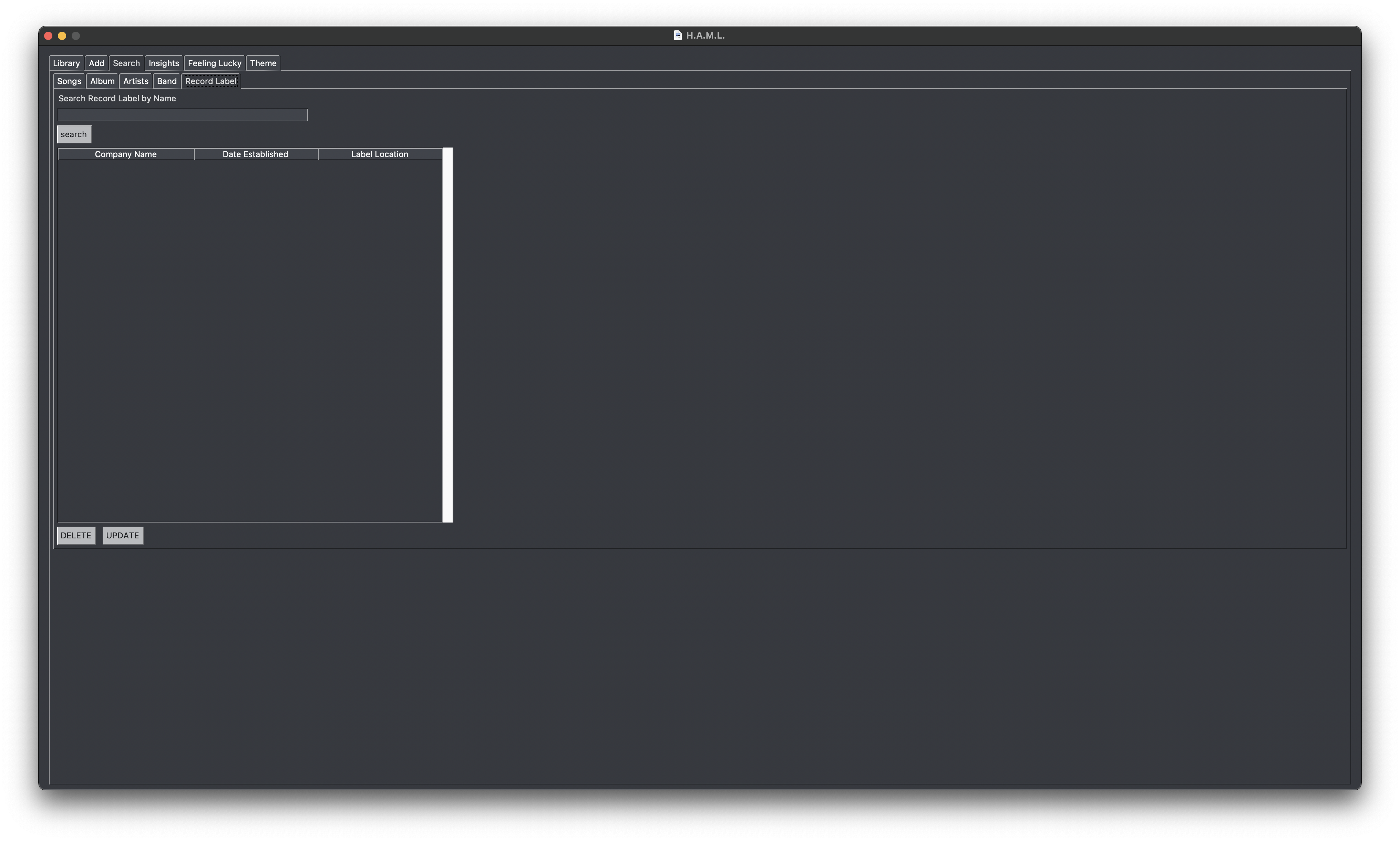
Insights is a Group of Tabs:
- Top 10 Songs
- Genre Graph Song By User Rating
- Top 10 Albums
- Top 10 Worst Songs
- Top 10 Worst Albums
Display the top 10 songs in the database by overall average rating in one table and by user rating in another table.
Displays a distribution of genres by user rating.
Display the top 10 albums in the database by overall average rating in one table and by user rating in another table.
Display the top 10 worst songs in the database by overall average rating in one table and by user rating in another table.
Display the top 10 worst albums in the database by overall average rating in one table and by user rating in another table.
Feeling Lucky is a group of tabs:
- Artists
- Songs
- Record Label by Album
- Record Label by Song
- Record Label by Band
- Record Label by Instrument
Searches artist by song name and returns a table of artists by their song name.
Searches songs by year using a list box and artist using a drop down list and returns a table of information regarding the artists and songs entered.
Searches record label details by album. It uses a list box filled with all the album names for user selection.
Searches record label details by song. It uses a list box filled with all the song names for user selection.
Searches record label details by band. It uses a list box filled with all the band names for user selection.
Searches record label details by instrument. It uses a list box filled with all the instrument names for user selection.
Allows the user to select a theme from a list box and will change the graphical theme to match the theme selected.
Note on the commit history: the app was mostly programmed using VSCode LiveShare using Ethan's machine. This means the commit history shows only Ethan contributing code, but everyone did.
-
General things everyone did roughly equally
- Fixed bugs together (after introducing bugs).
- Debug issues with the gui/sql, generally the ones they introduced sometimes just getting pulled in regardless to fix them even if they didn’t create them.
- Documented features and what they generally worked on.
-
Arvin Arasteh
- Implemented the initial database connection to the program’s frontend and implemented most of the SQL queries and functions
- Helped with the GUI’s different tabs, and created different graphs for the program
-
Aurelio Villalobos
- Wrote SQL queries to interact with the GUI.
- Wrote the user manual to explain how to use the program.
-
Joshua Webber
- First to start the gui and implement most of the tabs not all features within each tab though, but still many aspects of them.
- Edit the SQL functions for the implementation in the GUI
-
Ethan Gilchrist
- Worked on the GUI and a lot of the different tabs. Did most the work on the feeling lucky and insights tab. Helped on all other tabs.
- Helped with some of the SQL functions. Made and edited the video.
-
Jonathan Monk
- Wrote and helped on a lot of SQL functions.
- Made edits to the GUI.
-
Ramón Deniz
- Wrote custom GUI windows and components
- Debugged main issues revolving around the GUI
https://pypi.org/project/PySimpleGUI/
- Insights Graphs don't auto update. This is an issue inherent to the way PySimpleGUI and MatPlotLib are integrated with one another. It's very difficult to redraw the graphs without causing excessive CPU and memory load. We were unable to fix this within the scope of the project.
- Focus Issues. The macOS version of PySimpleGUI currently has an issue where pop-up windows break the focus from the main window and prevent it from returning. There are some hacky fixes to this, but certain built-in elements can't be prevented from having this issue. One instance is the use of the built-in PySimpleGUI calendar in one of our addition tabs. It prevents focus from returning to the main app. This bug is not present on Linux.
Drops the sql tables from your local version of the database.
./scripts/clean_db.shRuns a basic demo test of the database. Output is stored in the folder output
./scripts/demo.shVery lazy script that just enters you into the PostgreSQL command line.
./scripts/enter_db.shCreates the H.A.M.L. database on your machine.
./scripts/init_db.shDownloads the necessary packages to your machine.
python3 scripts/install.pyRefreshes the database by regenerating the PostgreSQL tables.
./scripts/refresh_db.shRemove databases entirely from your local machine.
./scripts/rm_db.shLazy script that starts the PostgreSQL database on your machine.
./scripts/start_db.shLazy script that stops the PostgreSQL database on your machine.
./scripts/stop_db.shThis regenerates the database if you want to do that for some reason. The raw database is stored in the data folder.
The database is stored raw in the csv files under the data folder.
See a demo of the app here