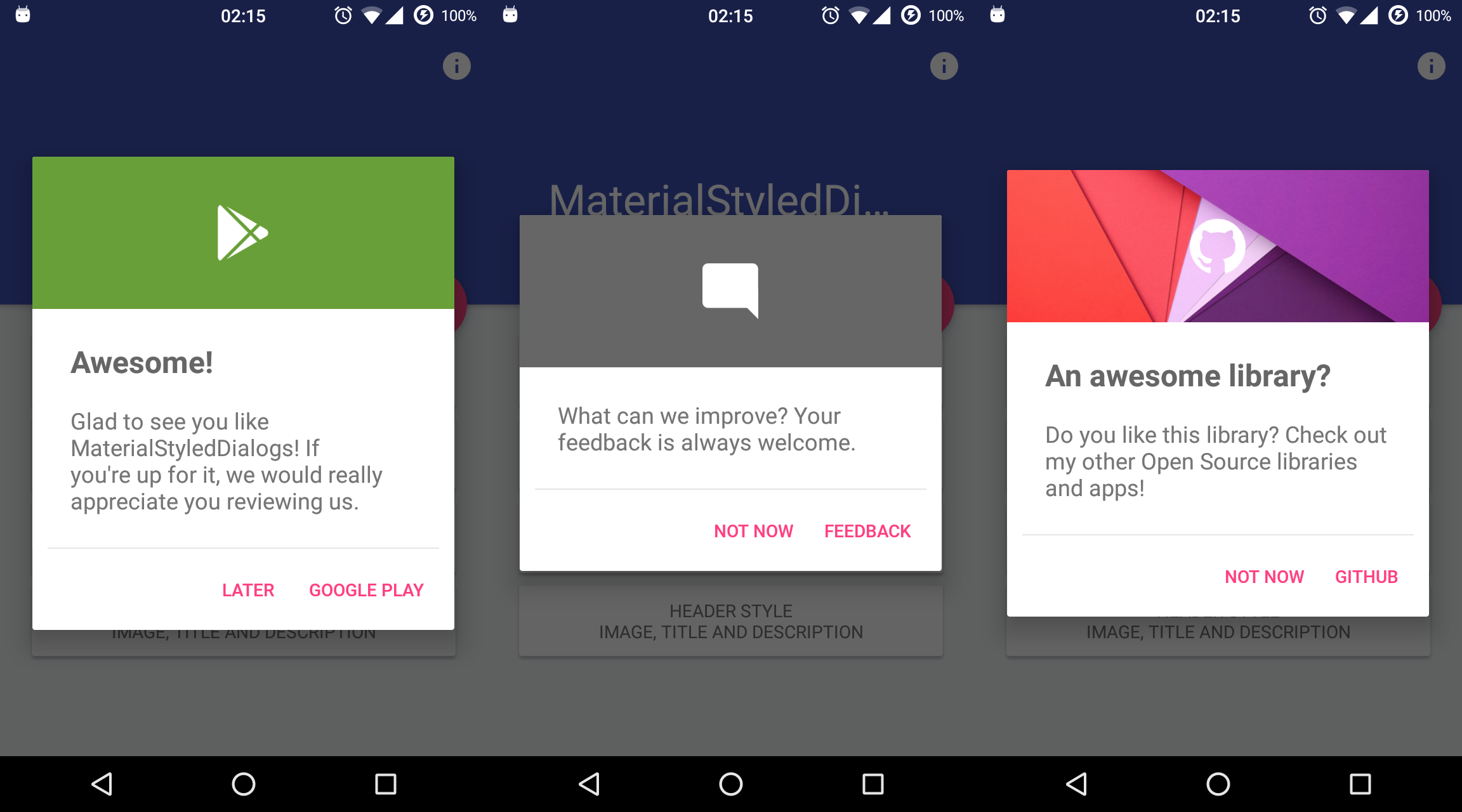Android Library that shows a beautiful and customizable Material designed dialog with header. Based on material-dialogs and inspired by this dribbble.
You can download the latest sample APK from Google Play:
Add the repository to your project build.gradle:
repositories {
jcenter()
maven {
url "https://jitpack.io"
}
}And add the library to your module build.gradle:
dependencies {
compile 'com.github.javiersantos:MaterialStyledDialogs:2.1'
}A basic dialog will show the provided title (optional) and description, using your primary color as the header background. You have access to methods such as setTitle(), setContent(), setIcon(), setCancelable(), dismiss(), etc. Customizations are explained below.
new MaterialStyledDialog.Builder(this)
.setTitle("Awesome!")
.setDescription("What can we improve? Your feedback is always welcome.")
.show();or using the builder...
MaterialStyledDialog dialog = new MaterialStyledDialog.Builder(this)
.setTitle("Awesome!")
.setDescription("What can we improve? Your feedback is always welcome.")
.build();
...
dialog.show();Customizations (Wiki)
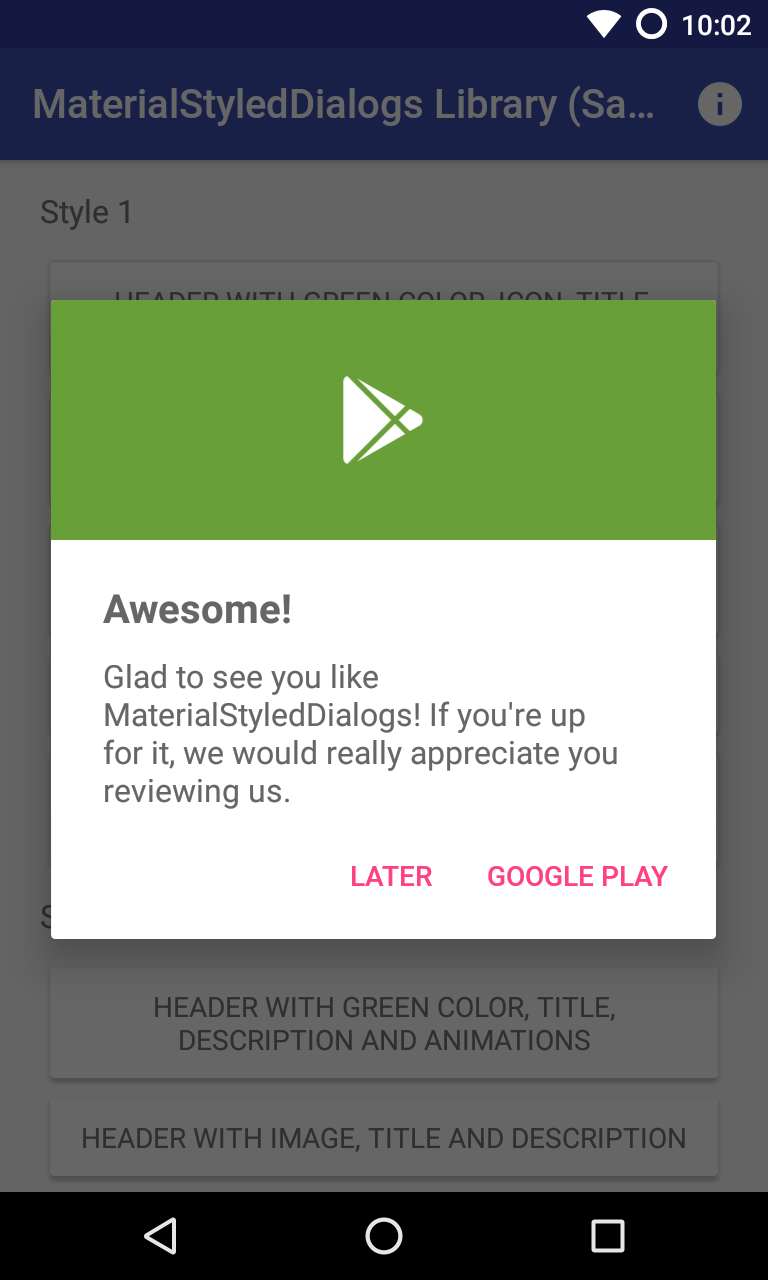
|
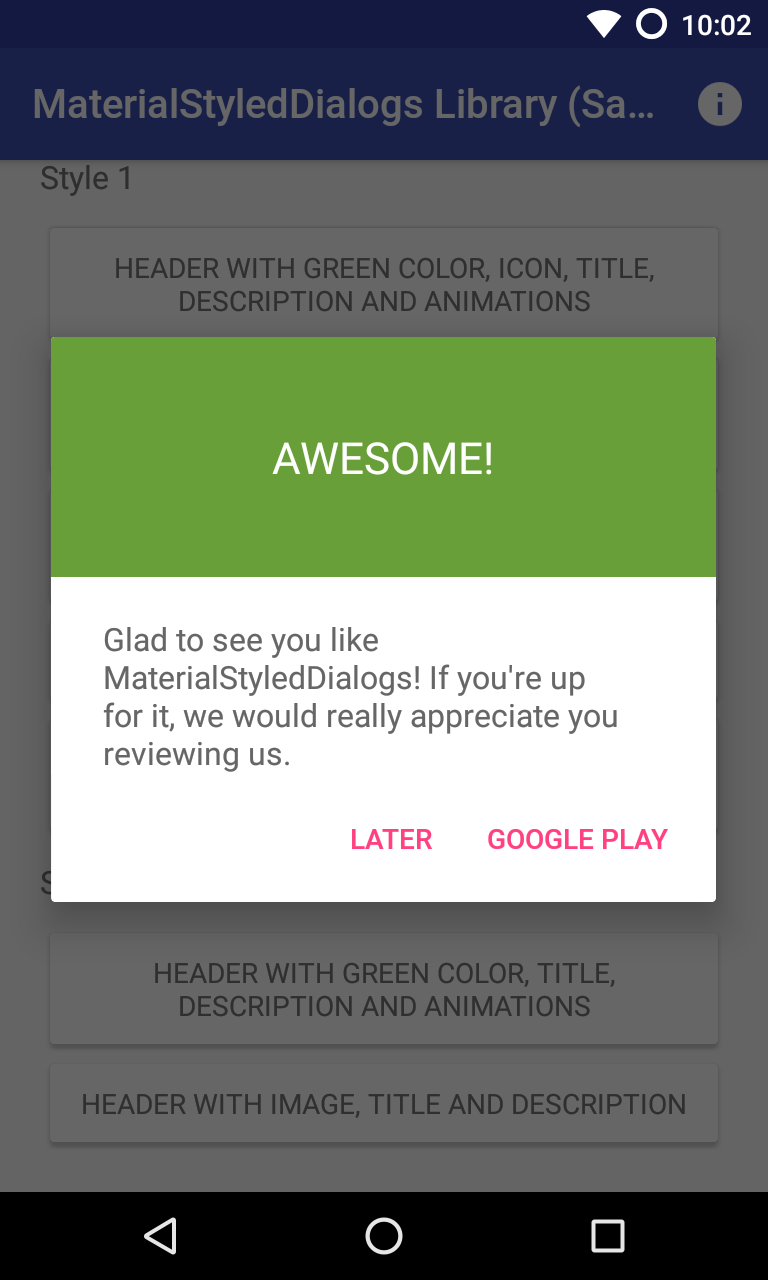
|
|---|---|
| Header with Icon (default): .setStyle(Style.HEADER_WITH_ICON) | Header with Title: .setStyle(Style.HEADER_WITH_TITLE) |
new MaterialStyledDialog.Builder(this)
.setTitle("Awesome!")
.setDescription("What can we improve? Your feedback is always welcome.")
.setStyle(Style.HEADER_WITH_ICON)
//.setStyle(Style.HEADER_WITH_TITLE)
.show();The dialog icon is displayed in the center of the dialog (as seen it the screenshots).
new MaterialStyledDialog.Builder(this)
.setTitle("Awesome!")
.setDescription("What can we improve? Your feedback is always welcome.")
.setIcon(R.drawable.ic_launcher)
//.setIcon(ContextCompat.getDrawable(this, R.drawable.ic_launcher))
.show();By default, your primary color will be used for the header background. However you can customize this by adding:
new MaterialStyledDialog.Builder(this)
.setTitle("Awesome!")
.setDescription("What can we improve? Your feedback is always welcome.")
.setHeaderColor(R.color.dialog_header)
.show();Customize your dialog by adding a drawable instead of a color.
new MaterialStyledDialog.Builder(this)
.setTitle("Awesome!")
.setDescription("What can we improve? Your feedback is always welcome.")
.setHeaderDrawable(R.drawable.header)
//.setHeaderDrawable(ContextCompat.getDrawable(this, R.drawable.heaer))
.show();Some icons or drawables may fit better when using a darker/grey overlay. Using the .withDarkerOverlay() method the library will apply a color filter to the header background. false by default.
new MaterialStyledDialog.Builder(this)
.setTitle("Awesome!")
.setDescription("What can we improve? Your feedback is always welcome.")
.setHeaderDrawable(R.drawable.header)
.withDarkerOverlay(true)
.show();An animation to the icon will be displayed when the dialog is opened. true by default.
new MaterialStyledDialog.Builder(this)
.setTitle("Awesome!")
.setDescription("What can we improve? Your feedback is always welcome.")
.withIconAnimation(true)
.show();The dialog will be displayed with an animation when it is opened and closed. false by default.
new MaterialStyledDialog.Builder(this)
.setTitle("Awesome!")
.setDescription("What can we improve? Your feedback is always welcome.")
.withDialogAnimation(true)
//.withDialogAnimation(true, Duration.SLOW)
.show();Buttons are showed at the end of the bottom dialog. You can add your own text and actions/callbacks.
new MaterialStyledDialog.Builder(this)
.setTitle("Awesome!")
.setDescription("What can we improve? Your feedback is always welcome.")
.setPositiveText(R.string.button)
.onPositive(new MaterialDialog.SingleButtonCallback() {
@Override
public void onClick(@NonNull MaterialDialog dialog, @NonNull DialogAction which) {
Log.d("MaterialStyledDialogs", "Do something!");
})
//.setNegativeText(...)
//.onNegative(...)
//.setNeutralText(...)
//.onNeutral(...)
.show();If no onPositive(...), onNegative(...) or onNeutral(...) callbacks are provided, then the bottom dialog will be dismissed when tapping de button.
If autoDismiss() is turned false, then you must manually dismiss the dialog in these callbacks. Auto dismiss is true by default.
A divider before the buttons can be added using the .withDivider(true) method (false by default).
The setCancelable() method lets you disable dismissing the bottom dialog when you tap outside the dialog window. true by default.
new MaterialStyledDialog.Builder(this)
.setTitle("Awesome!")
.setDescription("What can we improve? Your feedback is always welcome.")
.setCancelable(true)
.show();You can add custom view to your bottom dialog just by adding the layout to the setCustomView() method.
new MaterialStyledDialog.Builder(this)
.setTitle("Awesome!")
.setDescription("What can we improve? Your feedback is always welcome.")
.setCustomView(your_custom_view) // Old standard padding: .setCustomView(your_custom_view, 20, 20, 20, 0)
//.setCustomView(your_custom_view, 10, 20, 10, 20) // int left, int top, int right, int bottom
.show();A detailed description is available at: https://github.com/javiersantos/MaterialStyledDialogs/wiki/Adding-a-custom-view
If your dialog content is too long you may prefer to make it scrollable. By using the next method you can specify the minimum number of lines to show the scroll bar (5 lines by default).
new MaterialStyledDialog.Builder(this)
.setTitle("Awesome!")
.setDescription("A loooooooooong looooooooooong really loooooooooong content. Lorem ipsum dolor sit amet, consectetur adipiscing elit. Aliquam pulvinar sem nibh, et efficitur massa mattis eget. Phasellus condimentum ligula.")
.setScrollable(true)
//.setScrollable(true, 10)
.show();Feel free to send me new projects by submitting an issue or a pull request.

|
|
|
|
|
|
|
Copyright 2016 Javier Santos
Licensed under the Apache License, Version 2.0 (the "License");
you may not use this file except in compliance with the License.
You may obtain a copy of the License at
http://www.apache.org/licenses/LICENSE-2.0
Unless required by applicable law or agreed to in writing, software
distributed under the License is distributed on an "AS IS" BASIS,
WITHOUT WARRANTIES OR CONDITIONS OF ANY KIND, either express or implied.
See the License for the specific language governing permissions and
limitations under the License.
MaterialStyledDialogs includes code from material-dialogs, which is
licensed under the MIT license. You may obtain a copy at
https://github.com/afollestad/material-dialogs/blob/master/LICENSE.txt