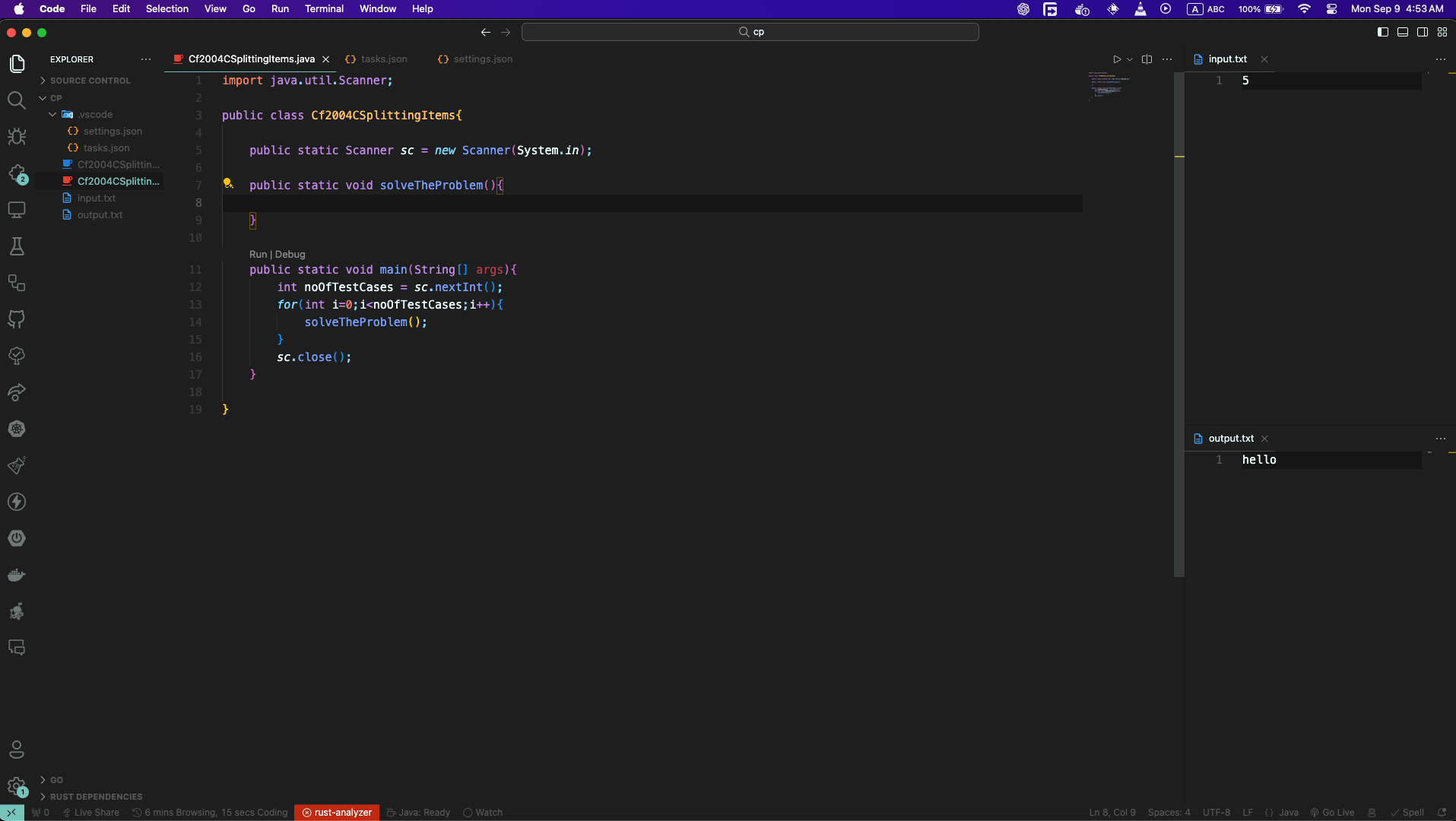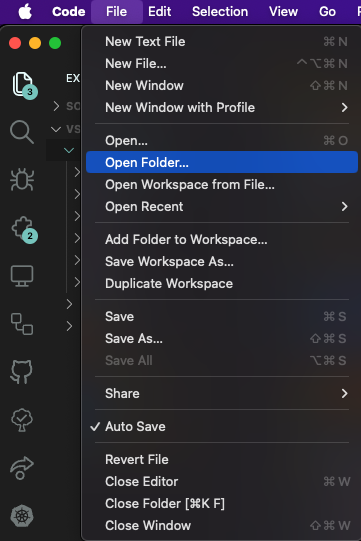This repository contains some configuration files for VS Code that will give you a better experience while practicing competitive programming in a sense of easy input & output.
Generally we used to use Code Blocks for practicing cp back then. It has everything build in. You just need to create a cpp or c file and run the code by pressing the run button. They terminal comes up and you put the inputs and get the outputs in the terminal. You might be a good coder but I had to run and test my code multiple times to get the correct output. Also I was not a fan of codeblocks as it looks very odd. And at the same time, VS Code crosses my way. Then I started using it and I found it very useful. But the problem was, I had to run the code in terminal and give inputs and get outputs. So I thought of making a configuration file that will make my life easier. And here it is.
VS Code has some way of doing things. It has a concept of Work Spaces.You can open a folder as workspace and do your stuffs. You can also configure the work space according to your need. There is a .vscode folder in the workspace folder where you can put your configuration files. settings.json is the settings for your current workspace and another important file is tasks.json file which can be configured to build & run your code with some shortcuts. We have used this tasks.json file to make our life easier.
Basically we can set the commands that will run when the shortcut is being used. So, the config file includes building, running the code and then taking input from a file and giving output to another file. So, you just need to write your code, give inputs in the input file and press the shortcut. You will get the output in the output file.
- Windows
- Linux
- MacOS
Note: The readme files are written for C/C++ only. You can follow the same steps for other languages too.
- Open your workspace Folder where you will code your shits.
- Create your
.cor.cppfile, write code and give inputs ininput.txtand pressCtrl+Shift+band your output will be in theoutput.txtfile.
- Make sure your mouse cursor is clicked or focused on the cpp file editor while you are running your code.
- I have came to know that some new comers or vscode users sometimes just open the file in vscode instead of opening as folder and press
Ctrl+Shift+bwhich will not work. So please open vscode in your desired folder.
This one is made for my personal usage, you can add functions as you wish and edit my name and doc.
- Select User Snippets (at top menubar, File/Code [for mac] > Preferences > User Snippets) and then select cpp.json.

- copy or replace the cpp.json file and save.
- Creating a cpp file if you type inc and press Tab in your keyboard the snippet will load as i have set prefix as inc in my json file . (You can edit as your own !)
- This will make programming easy and fast .
Happy coding :3