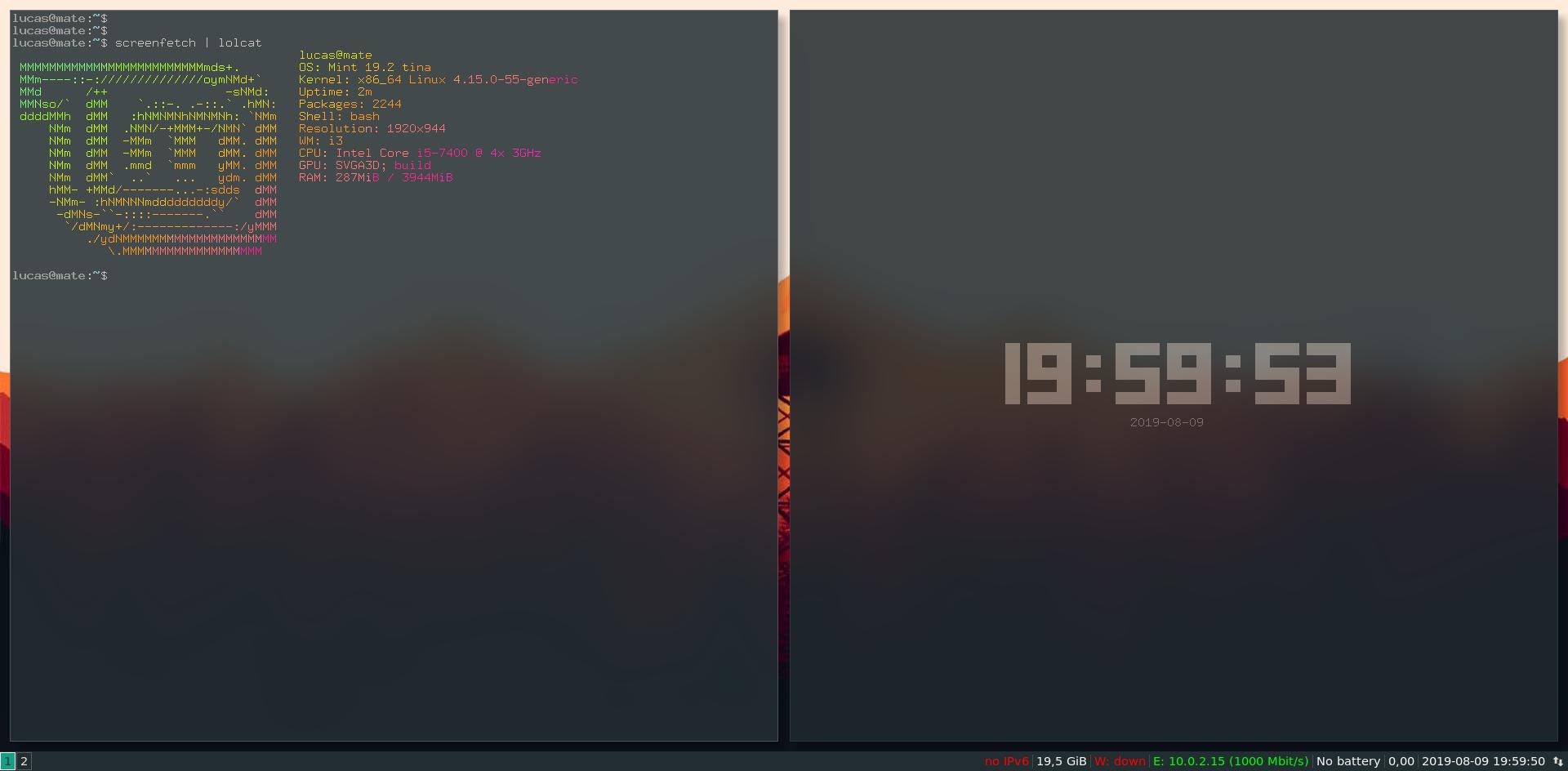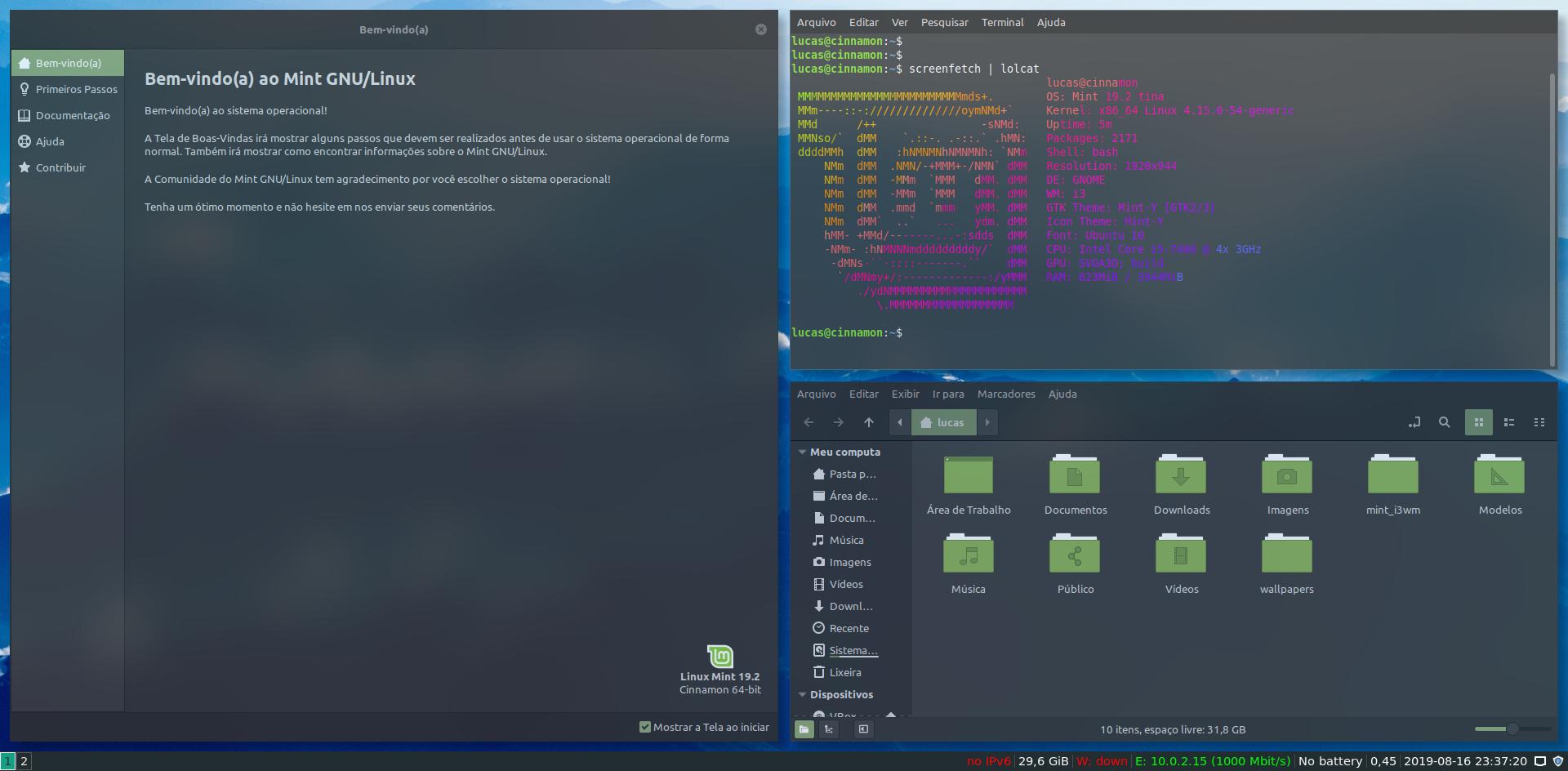It's a script that installs i3 with blur effects in your Linux Mint.
- After cloning it, go to the terminal;
- type
cd mint_i3wm; - and run
./install.sh
It was tested on Linux Mint 19, 20 and 21.
Don't type 'Y' when the question "Just run desktop part? [Y/n] " appears, just use it if something goes wrong in the end of the installation.
The script was made to work on the three default Desktop Environments in Linux Mint (Cinnamon, Mate and Xfce). Keep in mind that this script was made to work on a default Linux Mint environment and that Mate i3 applet isn't maintained anymore.
In the newer versions of Cinnamon it seems that not only the panel bar, but also the notification system now doesn't work with i3. Because of this behavior, deadd-notification-center is installed as a fallback.
The programs installed from extra.sh are: nitrogen wallpaper setter, rxvt-unicode terminal, feh image viewer, screenfetch, scrot screenshooter, i3lock screenlocker for the lock script, and micro text editor, with configs for some other programs already included on the configuration files.
Also, part of the configuration files are based in Manjaro i3 config files and some parts of the code are based in tutorials from other websites and projects from github, mentions are inside of the scripts.
I recommend you to use polybar or synaptic to find program names or to have access to them more easily.
If you have a problem in the installation or with a dependency issue, you just need to run a separated script again or remove the dependency and install it again.
If you want to update you just need to run the scripts separately with the -u first and then run them again, same thing to reinstall.
If you want to use another wallpaper changer instead of nitrogen you can do it, inside the i3 configuration files is an example for using the feh program.
I recommend that you use a dark theme for better look and feel and change the wallpaper, for this use the command nitrogen /your/path/ or nitrogen /your/path/ --set-zoom-fill for avoiding size incompatibility.
- If you haven't it anymore, clone the repo again;
- go to terminal, type
cd mint_i3wmand run./uninstall.sh
You can type 'Y' when the question "Just run desktop part?[Y/N] " appears, to remove only the desktop specific configurations applied. You can also uninstall only some programs using the separated scripts with the flag -u.
Some programs are compiled again to uninstall them. Keep in mind, that if you move them to other places or rename some directories and files, the script will not uninstall them.
The unused dependencies remaining will be removed with apt autoremove -y automatically.
$mod = Left Win key
- $mod+Shift+t: Urxvt Terminal
- $mod+F2: Firefox Browser
- $mod+Shift+m: Dmenu
- $mod+Ctrl+d: Rofi Menu
- $mod+arrow keys
- $mod+q
- $mod+1 or $mod+2, $mod+3, ... $mod+8
- $mod+Shift+1 or $mod+Shift+2 ... $mod+Shift+8
- $mod+0 Command to exit (Return key in Mate to cancel)
- $mod+9 Command to lock screen
- $Mod+Shift+r Reload i3
- $mod+Shift+Space Change focus tiling/float
- $mod+f Change to fullscreen
- $mod+m Unhide/hide i3bar
Cinnamon configuration menu (wallpaper: Blue Mountains from Linux Mint Tina, Programs: Xed, default terminal of Mint, configuration menu, screenfetch)
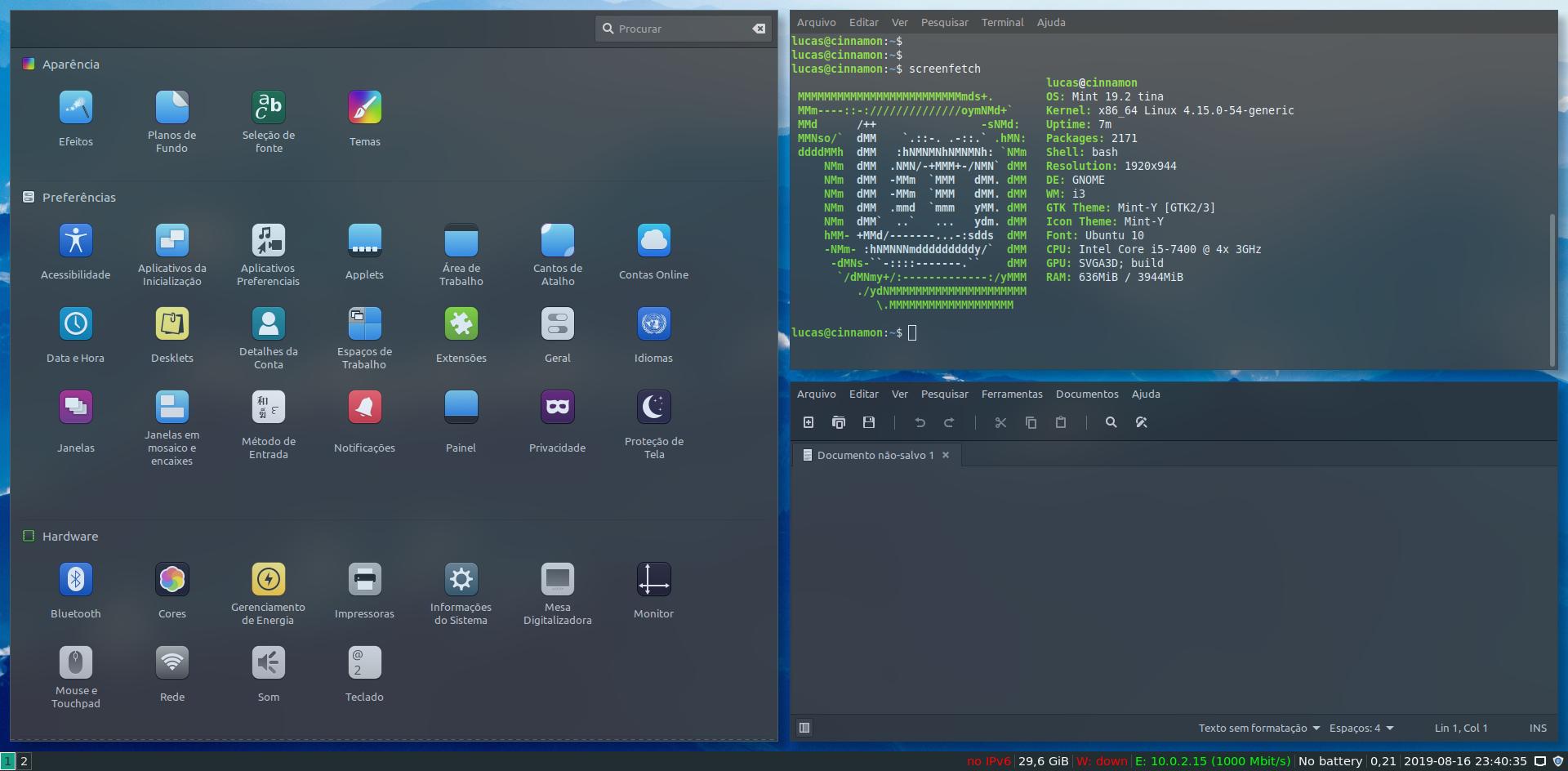
i3 with Mate (wallpaper: Maldives from Linux Mint Tina, Programs: default terminal of Mint, urxvt and 'Mint-Y' default theme, tty-clock, screenfetch)
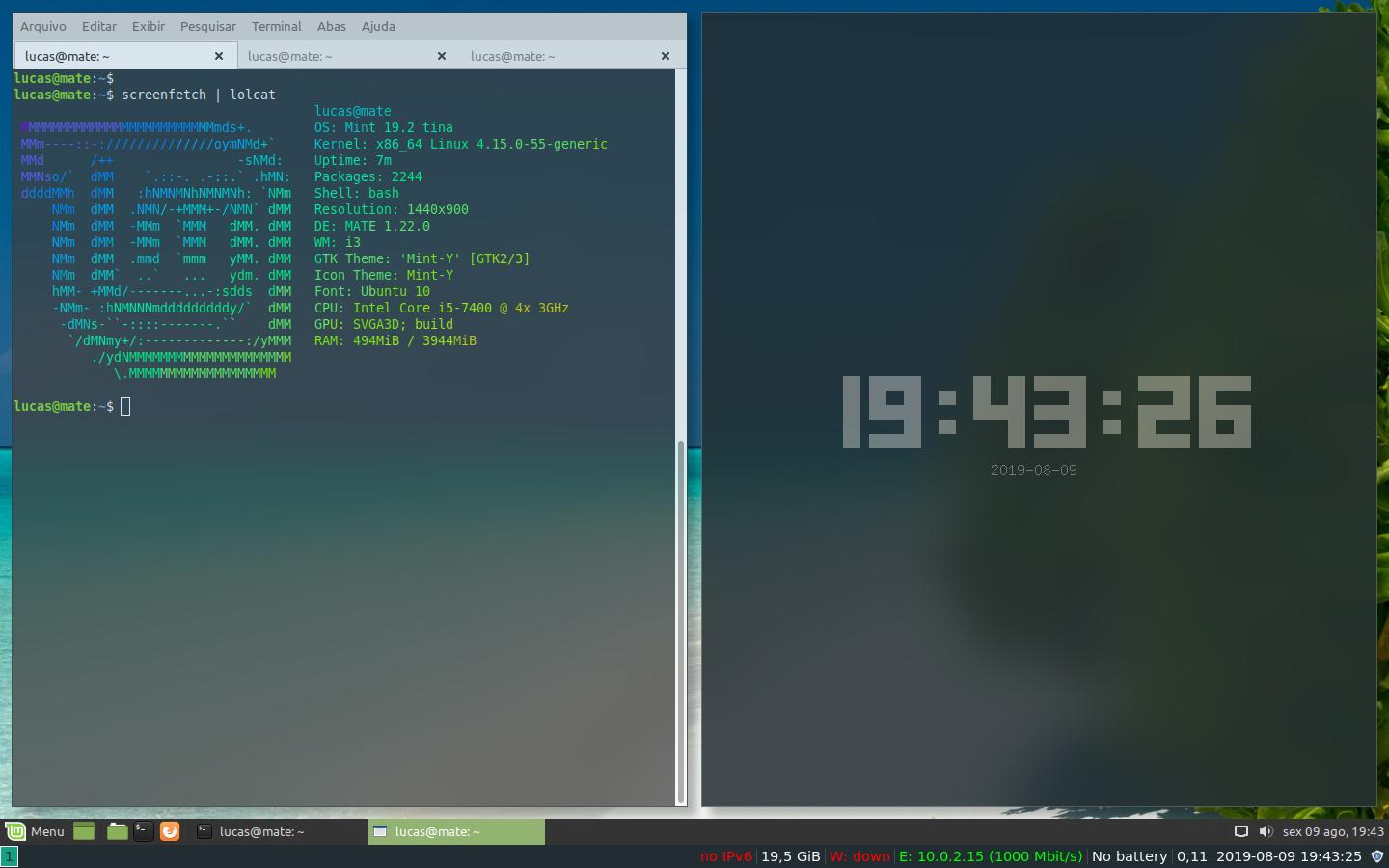
i3 with Xfce (Programs: default terminal of Mint, thunar, tty-clock, screenfetch)
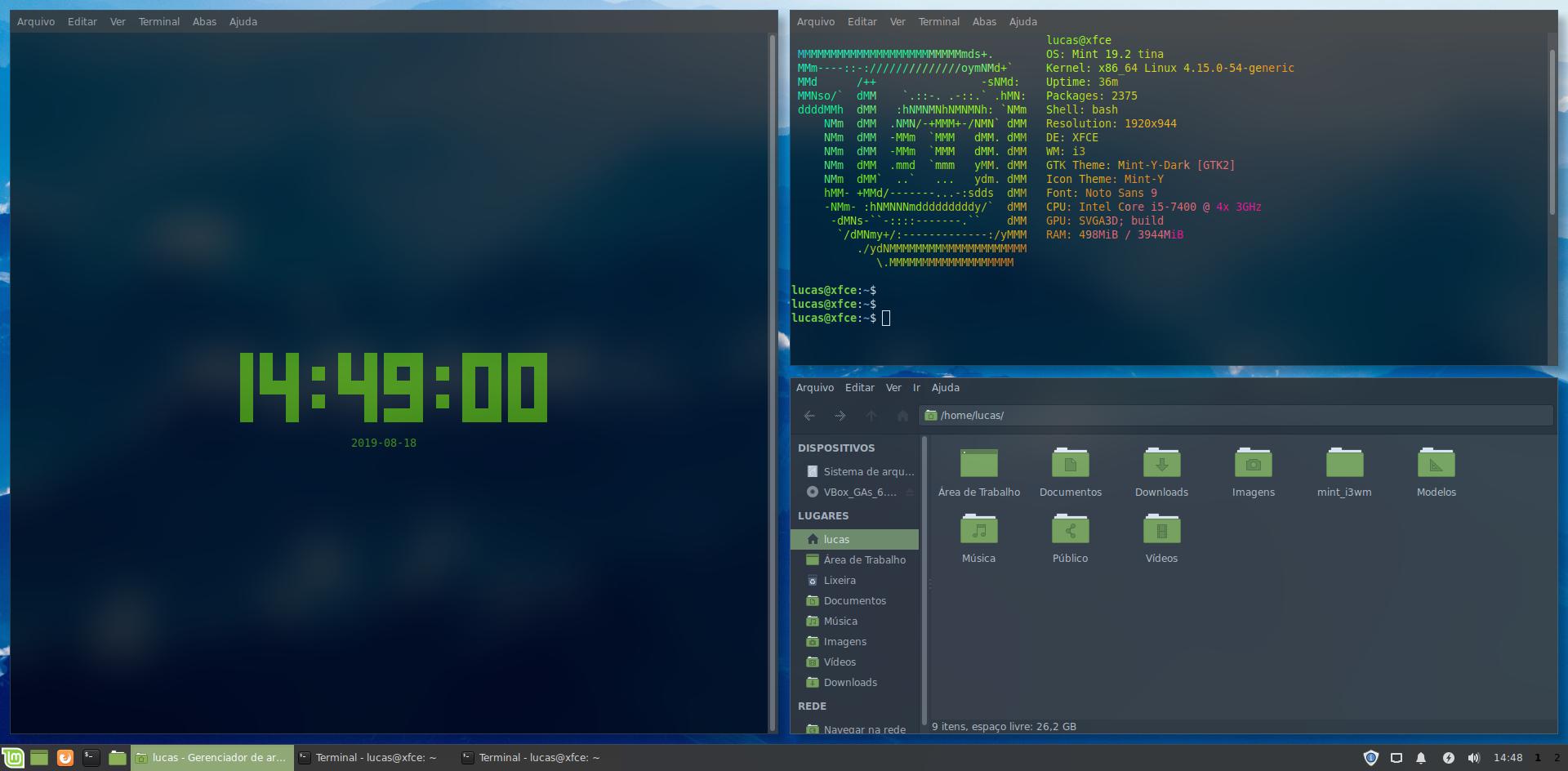
Initial tests with just i3 (Programs: urxvt, tty-clock, screenfetch).