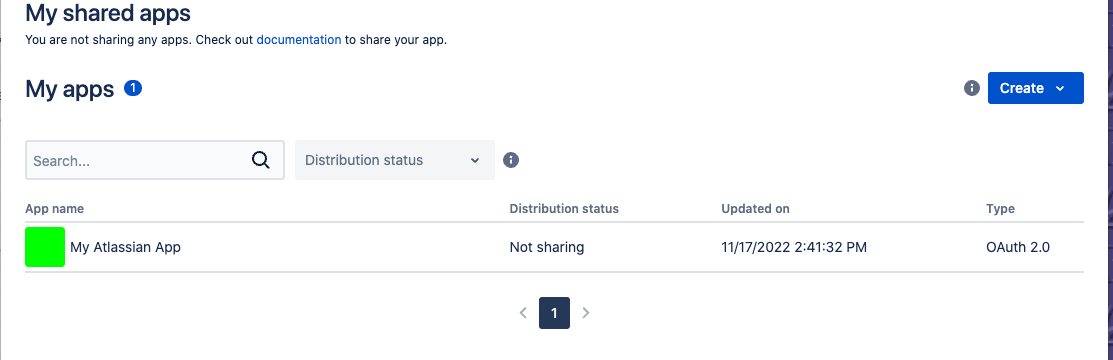Keycloak Identity Provider for Atlassian OAuth 2.0 (3LO) Applications
Atlassian Docs:
Download the source code and build the JAR file:
./mvnw clean packageCopy the built JAR, (ie: target/keycloak-atlassian-plugin-1.0-SNAPSHOT.jar)
into $KEYCLOAK_HOME/providers directory of your deploy.
Access the Atlassian Developer Console and create your application.
You can get Client ID and Client Secret from the created application.
Add a new atlassian Identity Provider in the realm which you want to configure.
On the atlassian identity provider page, set Client Id and Client Secret
to the values from your App in the Atlassian Developer Console.
Then copy the Redirect URI from Keycloak into your Atlassian Application in the Atlassian Developer Console.
In Keycloak versions <= 15, we need to manually copy resource files from
src/main/resources/theme-resources/resources/partials/ into
/opt/jboss/keycloak/themes/base/admin/resources/partials/. An example of
this is included in the Dockerfile, keycloak15.example.Dockerfile.
Build with the example dockerFile:
docker build -t keycloak-atlassian-example -f keycloak15.example.Dockerfile .Launch the container and log in with username admin and password admin:
docker run -it --rm -p 8080:8080 \
-e KEYCLOAK_USER=admin \
-e KEYCLOAK_PASSWORD=admin \
keycloak-atlassian-example docker build -t keycloak-atlassian-example -f keycloak20.example.Dockerfile .Launch the container and log in with username admin and password admin:
docker run -it --rm -p 8080:8080 \
-e KEYCLOAK_ADMIN=admin \
-e KEYCLOAK_ADMIN_PASSWORD=admin \
keycloak-atlassian-example \
start-dev