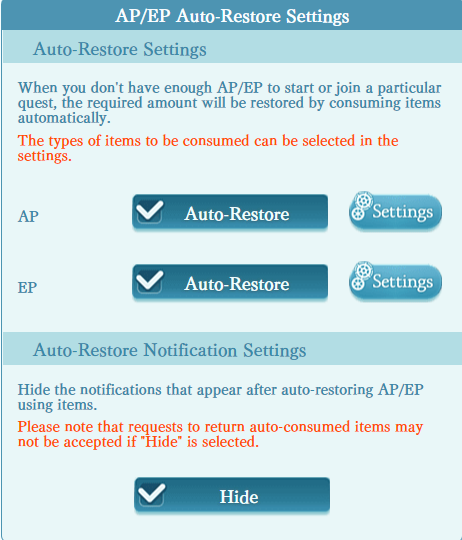Discord here: https://discord.gg/5Yv4kqjAbm
Android version here: https://github.com/steve1316/granblue-automation-android
Checkout Granblue Automation Statistics and its project over at https://github.com/steve1316/granblue-automation-statistics
uClriDn77l.mp4
This Python application is designed for educational research purposes on studying how to automate certain workflows via image template matching using OpenCV. The application uses PyAutoGUI for direct mouse control, hence why it is recommended to run this on a separate machine than the one that you use daily. This can be circumvented by running this on a virtual machine like VMWare Workstation Player so you can keep using your main computer without interruption.
Screenshots are taken and cropped by PyAutoGUI for OpenCV to perform image template matching. This will determine where the bot is currently at and will inform the bot on what to do next from there.
There is a feature already in-game that can automate gameplay called "Semi/Full Auto" but does not offer any way to customize what each character does on a turn-by-turn basis. This program's primary goal is to provide that customization. Users can create their own combat scripts using predefined case-insensitive keywords and can indicate which turns the bot will execute their script, somewhat akin to constructing pseudocode.
For example:
// This is a comment. The bot will ignore this line.
# This is also a comment.
Turn 1:
// On Turn 1, the following commands will be executed in order:
// 6th Summon is invoked, character 1 uses Skill 2 and then Skill 4,
// and finally character 3 uses Skill 3.
summon(6)
character1.useSkill(2).useSkill(4)
character3.useSkill(3)
end
# The bot will keep clicking the Attack button until it reaches the 5th turn.
Turn 5:
character2.useSkill(2)
end
// Use the exit keyword to leave the raid without retreating.
// Useful when you want to farm multiple raids at once.
exit
By downloading this program, you consent to your account potentially getting flagged for excessive amounts of farming for multiple hours straight and banned in the next banwave by KMR. I hold no responsibility for how much or how long you use this program for. I trust you have the self-control necessary to only farm in reasonable bursts of time with breaks in between and to always be alert for when the bot encounters the CAPTCHA.
- Customize what skills to use during each turn in a user-created plan. Users can select which plan to use when starting the bot.
- A launchable GUI to keep track of logs, adjust settings and selecting what combat script to use.
- Farm user-defined amounts of specified materials from the supported Farming Modes.
- A user-defined timer for how long the bot should run for.
- Support for the following game modes:
- Quest
- Special
- Coop
- Raid
- Event
- Guild Wars
- Rise of the Beasts
- Dread Barrage
- Proving Grounds
- Xeno Clash
- Arcarum
- Replicard Sandbox Part 1
- Replicard Sandbox Part 2
- Alert for when anti-bot CAPTCHA pops up.
- Discord integration for informing you of status updates like loot drops via private DMs.
Visit the Wiki here for detailed documentation and examples.
Visit the Installation Instructions page here.
-
Download the latest release by heading to the Releases page and downloading the latest .zip file. You will know its the correct one to download as it has a .exe executable file in it called
Granblue Automation.exe. Alternatively if you want to build it by yourself, download the entire project itself and then head over to Build Instructions and follow the steps. Executingyarn buildwill create the .exe and the necessary files in/src-tauri/target/release/. -
Make sure you installed the project dependencies by having Python 3.8.3 installed and ran
pip install -r requirements.txtas stated above. -
Open up the game on a Chromium-based browser and log in if you haven't already done so. Click away any daily log in popups until you are at the Main/Home screen.
-
Now open up the program executable and follow the onscreen instructions and checking that the Settings page is filled out. You will be informed that the bot is ready to start by the status message at the top of the window.
(Optional) Additionally, you can check the Extra Settings page for more general settings like Twitter, Discord and Configuration settings.
-
You can now head back to the Home page of the program and hit the "Start" button to begin.
Message logs are stored in the /logs/ folder after the bot ends or encounters an error/unexpected situation.
- Visit the Instructions for Farming Raids wiki page for setting up Raid farming.
- Visit the Instructions for Discord integration wiki page for setting up the program notifying you of status updates like loot drops via private DMs.
- Visit the Combat Scripting Documentation and Examples wiki page for combat scripting usage and examples.
- Visit the List of Supported Missions and their Farmable Items wiki page for supported content.
- Visit the Selectable Summons wiki page for available Summons.
- Visit the Virtual Machine Setup wiki page for setting up a Virtual Machine to run this program on.
Note: If your changes are only in the Python files, you can just replace the files in your GA folder. But if the Javascript files were changed, then a build is needed.
Note 2: Adjust the
/src-tauri/tauri.conf.jsonfor build-specific adjustments to your environment. It is already set up for building on Windows.
Note 3: Adjust
/src-tauri/update.jsonto update version number of your build.
- Open up root folder in VSCode. Type
yarn installin terminal to install Javascript dependencies. - Then follow your environment's instructions for Tauri.
- Now refer to the following 2 commands below for your use case.
-
yarn startStarts up the Metro server for hot code reloading. -
yarn buildBundles and builds the executable in/src-tauri/target/release/. Also includes a installer in../bundle/as well.
- Python - The main language
- Qt - Application development framework for the GUI (old frontend)
- Typescript - Language for the new GUI (new frontend)
- Tauri - Toolkit to transform the Typescript frontend framework into a desktop application
- PyAutoGUI - Primarily for screenshot capturing and mouse control
- pyclick - For making mouse movements human-like via Bezier Curves
- OpenCV-Python - Image template matching
- EasyOCR - For text recognition and detection
- Twitter Standard API 1.1 - For searching and parsing texts for Raid room codes to join
- VMWare Workstation Player - For virtualizing the program to circumvent control of the main cursor