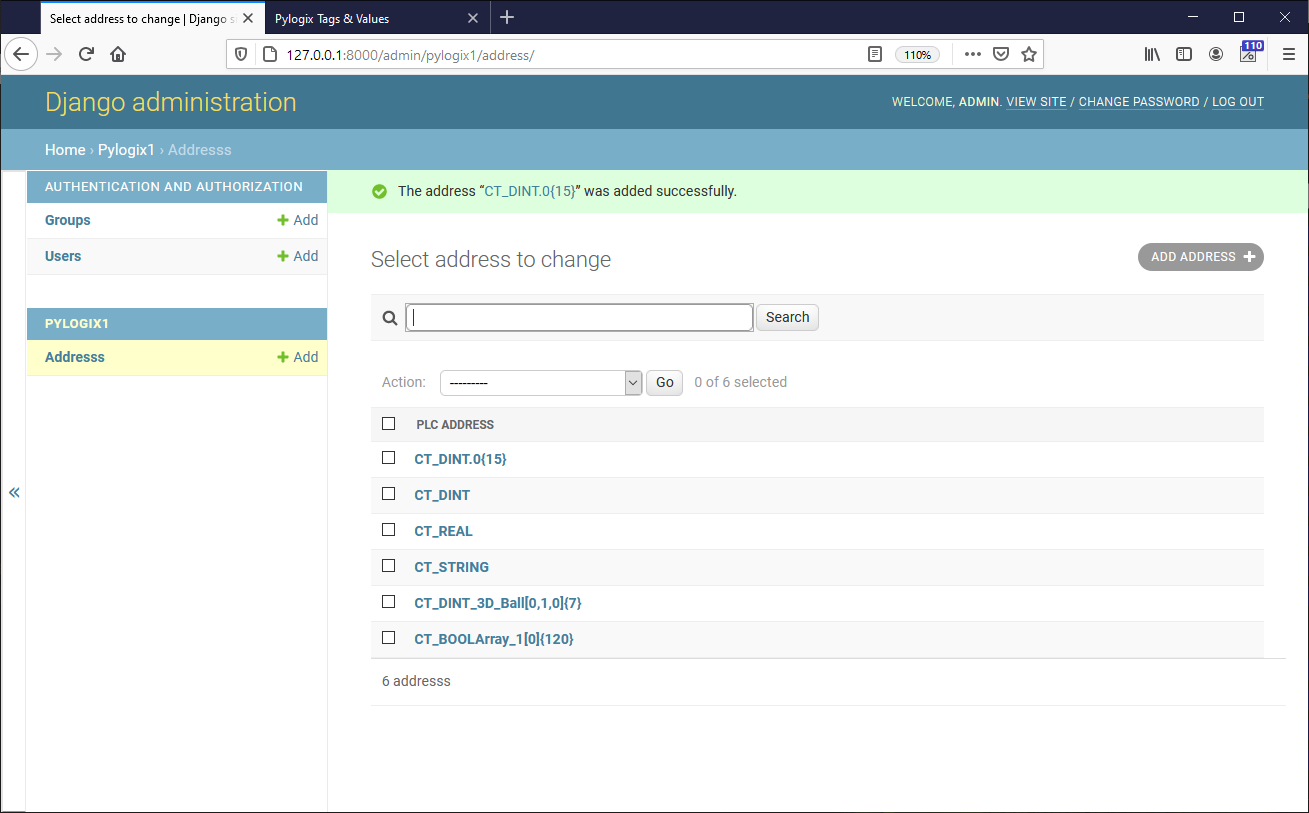Simple Web project that uses a web browser page to show values fetched from Allen Bradley programmable logic controller (PLC). It requires that python, django and pylogix be installed on the computer. These are Windows DOS batch file and Linux bash file (shell script).
INTENDED FOR BEGINNERS, TEST DEVELOPMENT AND/OR LEARNING PURPOSES ONLY.
These files perform automated steps of creating web pages and running the server. Currently setup to run on local network and using the built-in lightweight django server with SQLite database.
Tested as working in:
- Windows 10 with python 3.6.8 ; django 3.1.7 ; pylogix 0.7.10
- Raspbian Buster with python 3.7.3 ; django 3.1.7 ; pylogix 0.7.10 .
In order to understand certain django interface/database options, it is highly recommended that you perform the following steps:
- Read the django intro tutorial at
https://docs.djangoproject.com/en/3.1/intro/tutorial01/ - Check that same tutorial captured in batch/bash files at
https://github.com/GitHubDragonFly/django/blob/main/extras/ - Install all the required software as mentioned above.
- Make sure to set the correct IP Address/Processor Slot/Micro800 values for your PLC. Since all these options are in the same section then just edit the pylogix.bat / pylogix.sh file and search for
comm.IPAddress. - Run the pylogix.bat / pylogix.sh file and make sure to create the admin/superuser account when prompted.
- PLC tags are entered via the admin page at
http://127.0.0.1:8000/admin/in your browser (this requires the admin account mentioned previously). - To read bits or elements of an array, add startIndex and
{elementCount}, where for arrays the startIndex can be either ofxorx,yorx,y,z. Example: CT_DINT.0{15} or CT_STRINGArray[2]{3} or CT_DINTArray_3D[0,1,0]{15}. - Only the first tag value is ever used. Entering the initial value on the admin page is unnecessary. Values are setup as strings and if there is no communication then a message
~ not communicating ~will show. Once a value is fetched from the PLC then it will overwrite that value. - PLC tags and their values are shown on the pylogix1 page at
http://127.0.0.1:8000/pylogix1/in your browser. - A single Value is set to max 2500 characters, so change it if you need more or less.
- The web page is set to refresh every 30 seconds and attempt to re-read the tag values from the PLC. This refresh value can be changed in the file itself.
- As stated above, make sure to set the correct PLC parameters.
- There is no
Writefunctionality included. - It is possible to add additional pages, just check the other batch/bash files mentioned above (django intro tutorial).
There might be bugs in the app (not that I noticed any but one never knows).
Screenshots folder has pictures of this project running inside the Firefox browser.
All it takes is to:
- Download and install python, django and pylogix to your computer.
- Download and extract the zip file of this project.
- Use that download location or copy the pylogix.bat / pylogix.sh file to the folder of your choice.
- Open command prompt / terminal, navigate to the folder where you have the script file and run it by simply typing
pylogix.bator./pylogix.sh(Linux note: before running this shell script you will have to make it executable by typingchmod +x pylogix.sh) - Create admin/superuser account when prompted.
- Make sure to read everything that's in this description, in the script file itself and in the screen output when running the script file.
This is licensed under BSD License.
Any and all trademarks, either directly or indirectly mentioned in this project, belong to their respective owners.
Another somewhat similar project, which is using Flask and has both json and html version: pylogix-api.