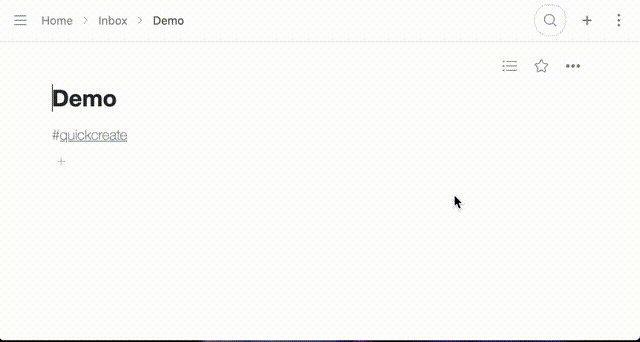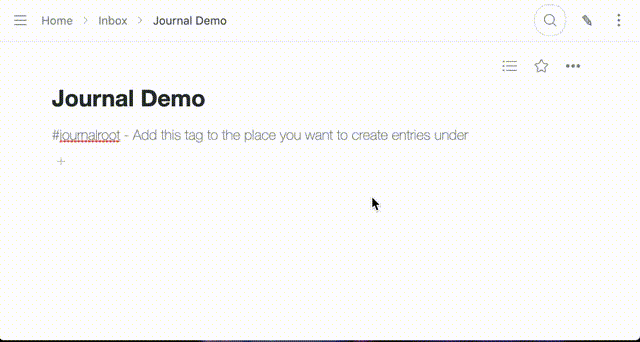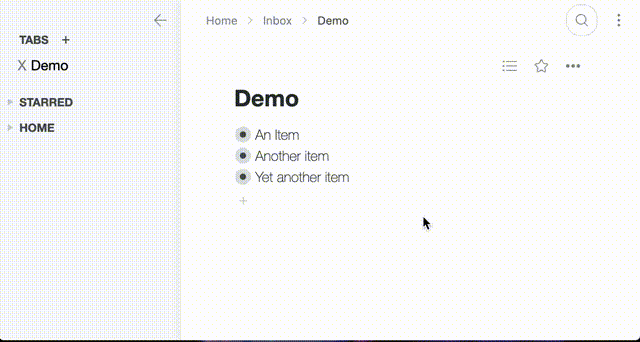This repository contains some user scripts I wrote to improve Workflowy.
First, install a user script manager such as Tampermonkey. Then, click on the install links below for the scripts you are interested in. Alternatively, you can browse the repository and click on the 'Raw' button to install the script.
This script adds a quick create button to your toolbar that will let you select from a list of items and add a new item undeneath the selected item.
When you select the parent item from the list, your new item is created at the top (similar to pressing the plus button on the workflowy sidebar), the title is pre-filled with today's date, and the new item is focused, ready for you to complete the title and begin editing the item.
To add an item to the quick create list, tag it with #quickcreate, and it will show up when you click the button.
There is also a keyboard shortcut you can use: CTRL+SHIFT+N.
This script adds a 'journal' button, which will take you to a journal entry for today, or create one if it doesn't exist. Journal entries are grouped by month, and each journal entry is titled with today's date.
To choose the top level item for your journal, tag it with #journalroot. Only one item should be tagged like this, and all of your journal entries will be created underneath.
There is also a keyboard shortcut you can use: CTRL+SHIFT+J.
This script adds "tabs" to workflowy. They work similarly to browser tabs, but are inside of workflowy itself so you don't need to actually open a new browser tab.
In the left sidebar, a new section, tabs is added, and you can click the plus button to add a new tab. Click on the tab names to switch between tabs, and the current tab will be updated to whatever item you are currently viewing. Press the X to the left of the tab to close the current tab.