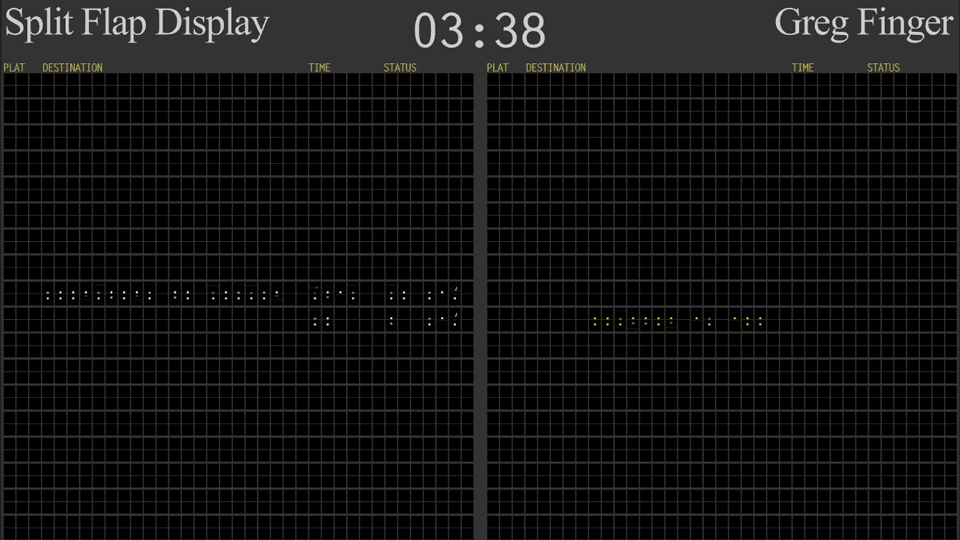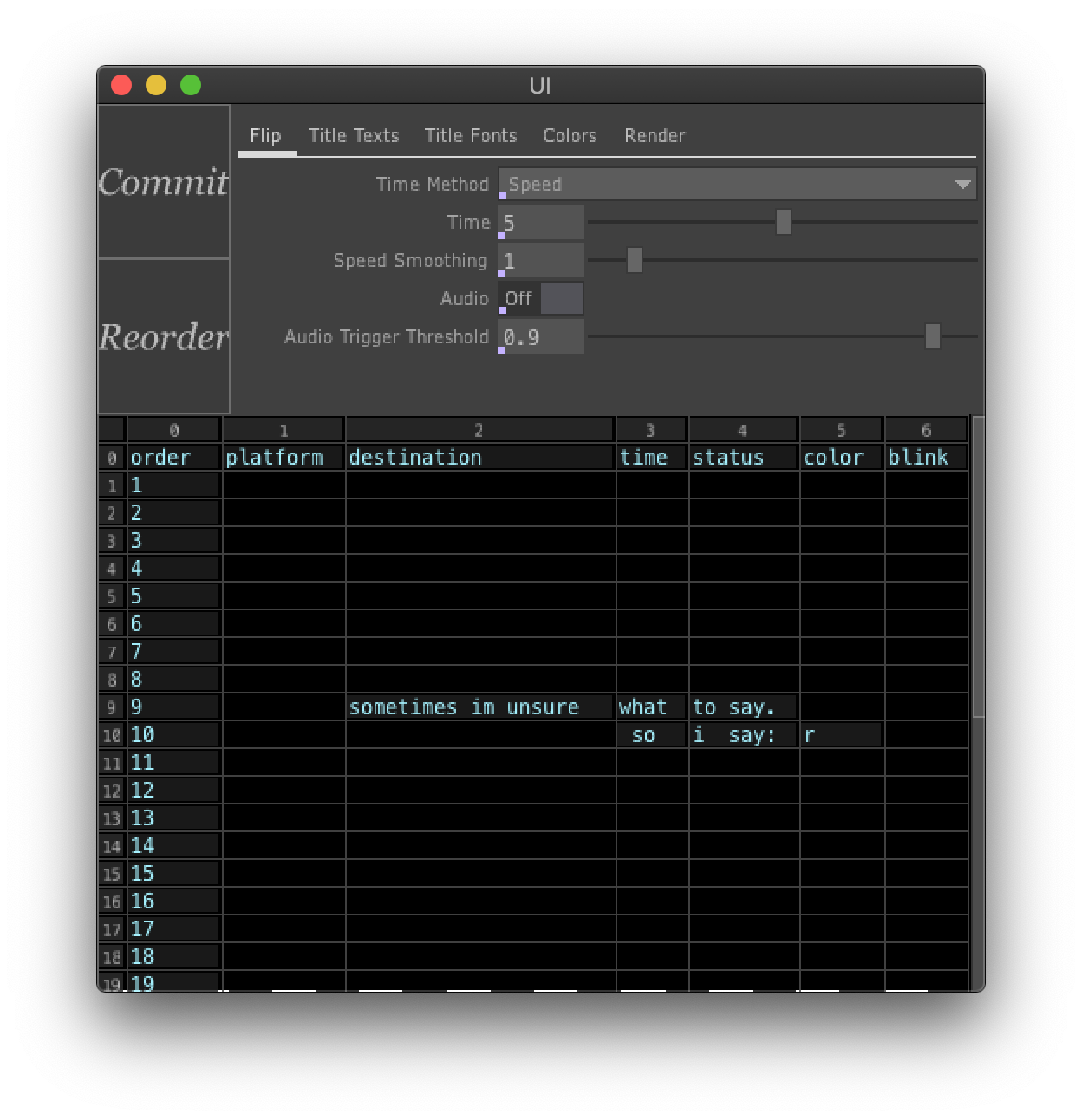Enter the data directly into the UI window's table. Accepted characters are: A-Z, 0-9, and special characters: space, colon, forward slash, period. You can navigate the table with arrow keys, tab key or mouse clicks.
When finished entering the data you can click the "Commit" button. The button will turn red. Wait until the red turns off to commit new changes.
Saving the entire project will save all the table data to an external txt file found in the 'data' folder. When launching the project it also references this file.
The table is split into seven sections.
The sections for split flap text only allow a certain amount of characters: Platform: 2, Destination: 20, Time: 5, Status: 7
The Color section allows characters to show up as white or yellow, red or blue. It defaults to white. Enter y, r or b to change the color.
The Order section works with the "Reorder" button. To switch data from one row to another, switch the order numbers. Ex. if you want the data on row eight to appear in row nine, change row eight's order number to 9 and row nine's order number to 8, hit the "Reorder" button and then hit the "Commit" to confirm the change.
The Blink section controls whether the row blinks or not. Put a 1 in the cell to turn on blinking, otherwise leave it blank.
Time Method: Choose either between having them flip at a certain "Speed" (and they'll reach their destination at different times), or choose them to flip over a certain "Duration" (and they'll flip at different speeds)
Time: Either the flip velocity if "Speed" is chosen, or amount of time it takes for it to reach it's final character if "Duration" is chosen.
Speed Smoothing: Ease In/Out (acceleration/deceleration) function for the flipping when "Speed" is chosen. Real split flaps displays normally don't have this, but it does give the digital version a nice effect visually and helps break up the sound a bit.
Audio: Toggle for turning on/off a clacking sound. I've included the Ableton project with the source files in case the sound needs to be tweaked.
Trigger Threshold: This determines at which part of the spin animation [0 to 1] does the clack sound get triggered.
Enter in anything you want for the headers/titles.
Choose external .ttf or .otf font to use for project's text. For the split flap text, make sure the font is monospaced.
Change the colors of the headers/titles/board.
Change the angle and strength of the light (there are shadows for the headers/titles).
Should the unusuable flaps between sections just be deleted so the split between sections can be a little more obvious?