Easily install ComfyUI (in a python venv) on Linux. Tested on Arch + AMD GPU.
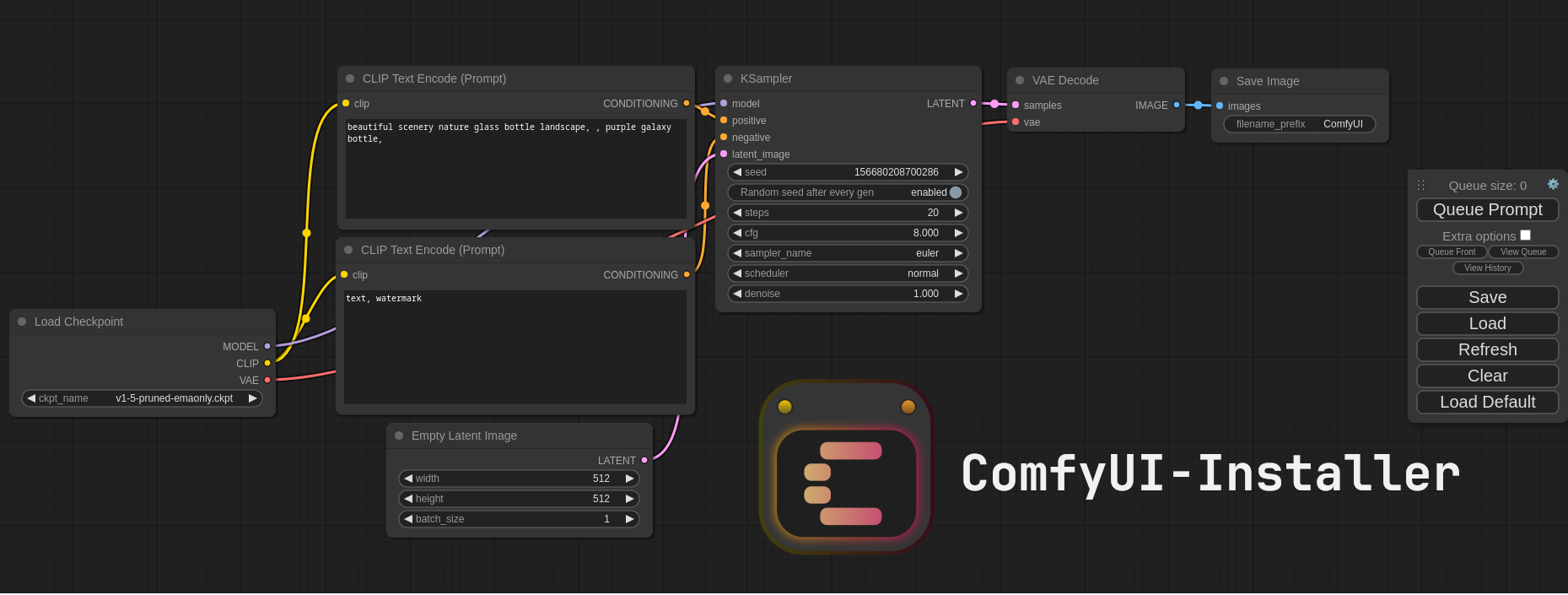 Note: This is not the official ComfyUI icon.
Note: This is not the official ComfyUI icon.
You will need to have python, pyenv and pip on your system.
Make sure to install for your GPU Vendor (AMD/Nvidia):
git clone https://github.com/HAMM3REXTREME/ComfyUI-Installer
cd ComfyUI-Installer
./install-amd.sh or ./install-nvidia.sh
./menu-entry.sh # Optionally add menu entry
./launch.sh
-
To install ComfyUI using this script, clone this repo and cd into it:
git clone https://github.com/HAMM3REXTREME/ComfyUI-Installer && cd ComfyUI-Installer -
After that's done, run the install script for your GPU vendor (AMD or Nvidia). This might take a while.
To install for AMD:./install-amd.sh
To install for Nvidia:./install-nvidia.sh
Tip: You can optionally run./menu-entry.shin order to make a desktop menu entry. -
When the install script has finished, you just need to copy/paste your models into their proper directories:
Put your SD checkpoints (the huge ckpt/safetensors files) in:ComfyUI/models/checkpoints
Put your VAE in:ComfyUI/models/vae
Once you've done that, launch ComfyUI using: ./launch.sh
Simply cd into the ComfyUI folder and run git pull:
cd ComfyUI && git pull
Make sure to check out the actual ComfyUI repo for the most up to date information.
-
Run
source venv/bin/activateto activate the Python virtual environment.
(The installer creates a python venv named 'venv' in the base folder by default) -
Upgrade torch, use the command for your GPU vendor (similar to the install script):
For AMD:pip install --upgrade torch torchvision torchaudio --index-url https://download.pytorch.org/whl/rocm6.2
For Nvidia:pip install --upgrade torch torchvision torchaudio --extra-index-url https://download.pytorch.org/whl/cu124
Some version numbers might be out of date here. -
Upgrade ComfyUI dependencies by running this command:
pip install --upgrade -r ComfyUI/requirements.txt
After this you should have everything updated and can proceed to running ComfyUI.
Uninstall torch with:
pip uninstall torch
And install it again with the command (for Nvidia) above.
Try running it with this command if you have issues:
For 6700, 6600 and maybe other RDNA2 or older: HSA_OVERRIDE_GFX_VERSION=10.3.0 python main.py
For AMD 7600 and maybe other RDNA3 cards: HSA_OVERRIDE_GFX_VERSION=11.0.0 python main.py
You can add these changes (and other args you want) to launch.sh for convenience.