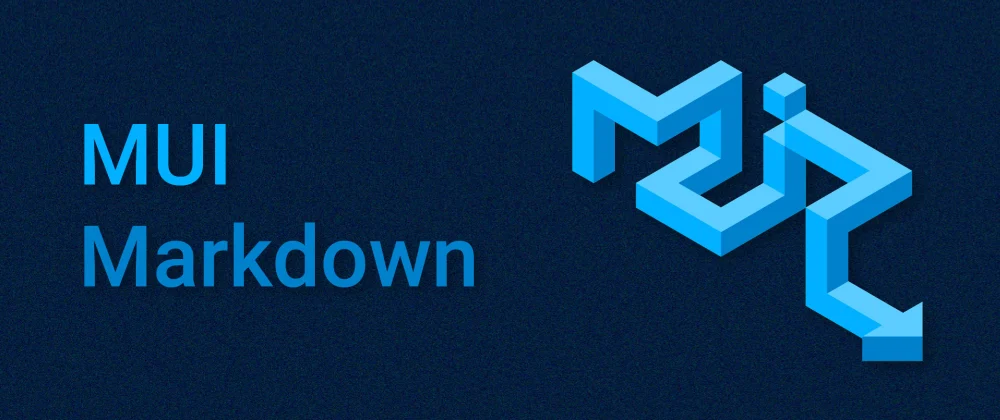mui-markdown uses markdown-to-jsx and MUI(formerly material-ui) to help you render MD/MDX files with MUI components.
# with npm
npm i mui-markdown@latest
# with yarn
yarn add mui-markdownThe example below will render the h1 tag using MUI Typography component.
import React from 'react';
import { MuiMarkdown } from 'mui-markdown';
// You can also use
// import MuiMarkdown from 'mui-markdown';
// But the first approach is recommended.
const App = () => {
return <MuiMarkdown>{`# Hello markdown!`}</MuiMarkdown>;
};
export default App;Props available for MuiMarkdown component:
| Name | Type | Default | Optional or Mandatory |
|---|---|---|---|
| key | React.key | - | optional |
| children | string | - | optional |
| overrides | MarkdownToJSX.Overrides | defaultOverrides | optional |
| options | MarkdownToJSX.Options | - | optional |
| codeWrapperStyles | CSSProperties | - | optional |
| prismTheme | PrismTheme | vsDark | optional |
| Highlight | HighlightComponent | - | optional |
| themes | HighlightThemes | - | optional |
| hideLineNumbers | boolean | false | optional |
NOTE: You cannot use overrides and options at the same time.
You can optionally override a tag to use your component.
An example of override with a regular HTML tag:
JS and JSX:
import React from 'react';
import { MuiMarkdown, getOverrides } from 'mui-markdown';
const App = () => {
return (
<MuiMarkdown
overrides={{
...getOverrides({}), // This will keep the other default overrides.
h1: {
component: 'p',
props: {
style: { color: 'red' },
},
},
}}
>
{`# Hello markdown!`}
</MuiMarkdown>
);
};
export default App;TS and TSX:
import React from 'react';
import { MuiMarkdown, getOverrides } from 'mui-markdown';
const App = () => {
return (
<MuiMarkdown
overrides={{
...getOverrides(), // This will keep the other default overrides.
h1: {
component: 'p',
props: {
style: { color: 'red' },
} as React.HTMLProps<HTMLParagraphElement>,
},
}}
>
{`# Hello markdown!`}
</MuiMarkdown>
);
};
export default App;An example of override with your component:
JS and JSX:
import React from 'react';
import { MuiMarkdown, getOverrides } from 'mui-markdown';
import CustomTypography from './components/CustomTypography';
const App = () => {
return (
<MuiMarkdown
overrides={{
...getOverrides(), // This will keep the other default overrides.
h1: {
component: CustomTypography,
props: {
// custom props
},
},
}}
>
{`# Hello markdown!`}
</MuiMarkdown>
);
};
export default App;TS and TSX:
import React from 'react';
import { MuiMarkdown, getOverrides } from 'mui-markdown';
import CustomTypography, {
CustomTypographyProps,
} from './components/CustomTypography';
const App = () => {
return (
<MuiMarkdown
overrides={{
...getOverrides(), // This will keep the other default overrides.
h1: {
component: CustomTypography,
props: {
// custom props
} as CustomTypographyProps,
},
}}
>
{`# Hello markdown!`}
</MuiMarkdown>
);
};
export default App;You can read about options in the markdown-to-jsx docs.
Note: If you want to override something and also need to set some options, add the overrides property in the options. Don't use overrides and options property together on the MuiMarkdown component.
You can pass your desired styles for the syntax highlighter component. These are the default styles:
...
borderRadius: '0.5rem',
padding: '0.5rem 0.75rem',
overflow: 'auto',
...mui-markdown uses prism-react-renderer to highlight code blocks. As this is an optional dependencies, you need to install it if you want to have a syntax highlighter. So to highlight your code:
- First install
prism-react-renderer
# with npm
npm i prism-react-renderer
# with yarn
yarn add prism-react-renderer- Then pass the
Highlightand thethemesto theMuiMarkdowncomponent
import React from 'react';
import { MuiMarkdown } from 'mui-markdown';
import { Highlight, themes } from 'prism-react-renderer';
const App = () => {
return (
<MuiMarkdown
Highlight={Highlight}
themes={themes}
prismTheme={themes.github}
>
{`# Hello markdown!`}
</MuiMarkdown>
);
};
export default App;With the prismTheme property you can change the highlight theme.
import React from 'react';
import { MuiMarkdown } from 'mui-markdown';
import { Highlight, themes } from 'prism-react-renderer';
const App = () => {
return (
<MuiMarkdown
Highlight={Highlight}
themes={themes}
prismTheme={themes.github}
>
{`# Hello markdown!`}
</MuiMarkdown>
);
};
export default App;Also to disable the line numbers in the code block you can use the hideLineNumbers.
import React from 'react';
import { MuiMarkdown } from 'mui-markdown';
import { Highlight, themes } from 'prism-react-renderer';
const App = () => {
return (
<MuiMarkdown
Highlight={Highlight}
themes={themes}
prismTheme={themes.github}
hideLineNumbers
>
{`# Hello markdown!`}
</MuiMarkdown>
);
};
export default App;When you use overrides, you can have the syntax highlight by passing the Highlight, themes, and themes.github (or your favorite one) to the getOverrides function.
import React from 'react';
import { MuiMarkdown, getOverrides } from 'mui-markdown';
import { Highlight, themes } from 'prism-react-renderer';
const App = () => {
return (
<MuiMarkdown
overrides={{
...getOverrides({ Highlight, themes, theme: themes.github }), // This will keep the other default overrides.
h1: {
component: 'p',
props: {
style: { color: 'red' },
},
},
}}
>
{`# Hello markdown!`}
</MuiMarkdown>
);
};
export default App;