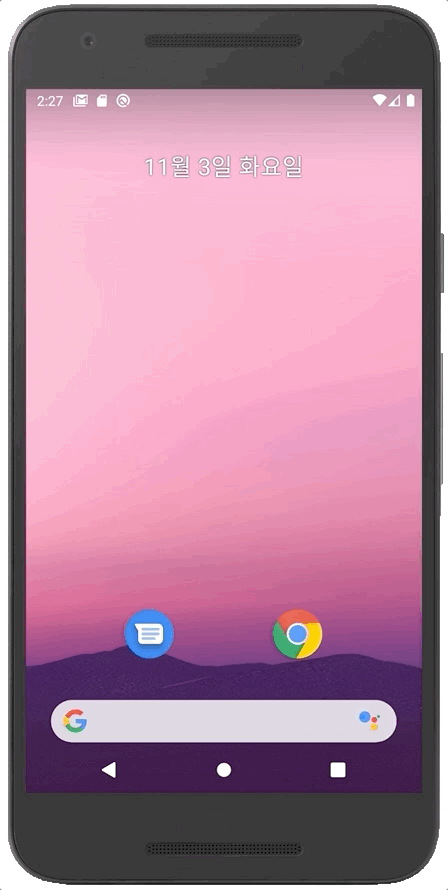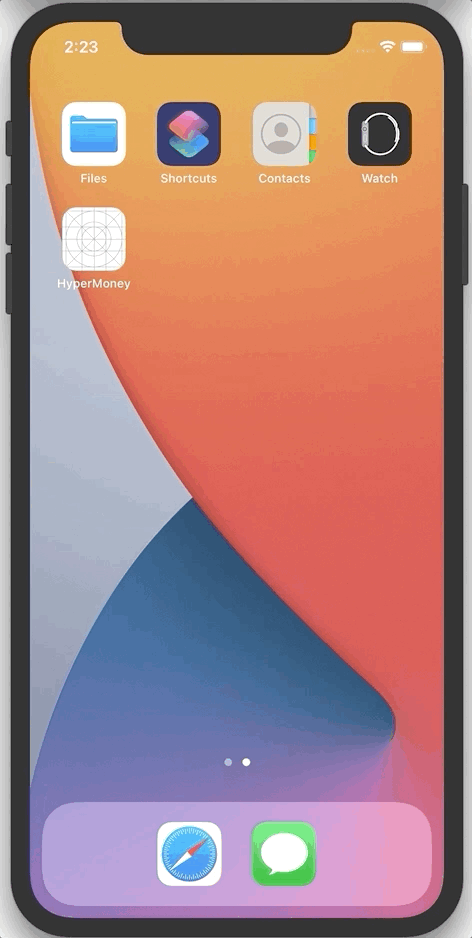Fork of react-native-splash-screen and add implement for animation splash screen using airbnb lottie files.
Works on IOS and Android.
You can run examples in this project
Run yarn add [email protected] react-native-lottie-splash-screen
The package is automatically linked when building the app. All you need to do is:
cd ios && pod installFor android, the package will be linked automatically on build.
For React Native version 0.59 or older
react-native link react-native-lottie-splash-screenIf you don't want to use the methods above, you can always do Manual installation.
Android:
- In your
android/settings.gradlefile, make the following additions:
include ':react-native-lottie-splash-screen'
project(':react-native-lottie-splash-screen').projectDir = new File(rootProject.projectDir, '../node_modules/react-native-lottie-splash-screen/android')- In your android/app/build.gradle file, add the
:react-native-lottie-splash-screenproject as a compile-time dependency:
...
dependencies {
...
implementation project(':react-native-lottie-splash-screen')
}- Update the MainApplication.java file to use
react-native-lottie-splash-screenvia the following changes:
// react-native-lottie-splash-screen >= 0.3.1
import org.devio.rn.splashscreen.SplashScreenReactPackage;
// react-native-lottie-splash-screen < 0.3.1
import com.cboy.rn.splashscreen.SplashScreenReactPackage;
public class MainApplication extends Application implements ReactApplication {
private final ReactNativeHost mReactNativeHost = new ReactNativeHost(this) {
@Override
public boolean getUseDeveloperSupport() {
return BuildConfig.DEBUG;
}
@Override
protected List<ReactPackage> getPackages() {
return Arrays.<ReactPackage>asList(
new MainReactPackage(),
new SplashScreenReactPackage() //here
);
}
};
@Override
public ReactNativeHost getReactNativeHost() {
return mReactNativeHost;
}
}iOS:
cd iosrun pod install
OR
-
In XCode, in the project navigator, right click
Libraries➜Add Files to [your project's name] -
Go to
node_modules➜react-native-lottie-splash-screenand addSplashScreen.xcodeproj -
In XCode, in the project navigator, select your project. Add
libSplashScreen.ato your project'sBuild Phases➜Link Binary With Libraries -
To fix
'RNSplashScreen.h' file not found, you have to select your project → Build Settings → Search Paths → Header Search Paths to add:$(SRCROOT)/../node_modules/react-native-lottie-splash-screen/ios
Android:
Update the MainActivity.java to use react-native-lottie-splash-screen via the following changes:
import android.os.Bundle;
import com.facebook.react.ReactActivity;
import org.devio.rn.splashscreen.SplashScreen; // here
import android.os.Bundle;
public class MainActivity extends ReactActivity {
@Override
protected void onCreate(Bundle savedInstanceState) {
SplashScreen.show(this, R.id.lottie); // here
SplashScreen.setAnimationFinished(true); // If you want the animation dialog to be forced to close when hide is called, use this code
super.onCreate(savedInstanceState);
// ...other code
}
}iOS:
- Create
Dynamic.swiftwith the following contents:
import UIKit
import Foundation
import Lottie
@objc class Dynamic: NSObject {
@objc func createAnimationView(rootView: UIView, lottieName: String) -> AnimationView {
let animationView = AnimationView(name: lottieName)
animationView.frame = rootView.frame
animationView.center = rootView.center
animationView.backgroundColor = UIColor.white;
return animationView;
}
@objc func play(animationView: AnimationView) {
animationView.play(
completion: { (success) in
RNSplashScreen.setAnimationFinished(true)
}
);
}
}- Create
[your-project-name]-Bridging-Header.hwith the following contents:
// HyperMoney-Bridging-Header.h
#ifndef HyperMoney_Bridging_Header_h
#define HyperMoney_Bridging_Header_h
#import "RNSplashScreen.h" // here
#endif /* HyperMoney_Bridging_Header_h */
- To use swift file in AppDelegate.m, follow next step.
Import Swift code into Objective-C within the same framework:
Under Build Settings, in Packaging, make sure the Defines Module setting for that framework target is set to Yes.
Import the Swift code from that framework target into any Objective-C .m file within that target using this syntax and substituting the appropriate names:
- Update
AppDelegate.mmwith the following additions: (for [email protected] proceed to 4.1)
#import "AppDelegate.h"
#import <React/RCTBridge.h>
#import <React/RCTBundleURLProvider.h>
#import <React/RCTRootView.h>
#import "RNSplashScreen.h" // here
#import "HyperMoney-Swift.h" // here, change project name to yours
@implementation AppDelegate
- (BOOL)application:(UIApplication *)application didFinishLaunchingWithOptions:(NSDictionary *)launchOptions
{
// ...other code
/* here */
UIViewController *rootViewController = [UIViewController new];
rootViewController.view = rootView;
self.window.rootViewController = rootViewController;
[self.window makeKeyAndVisible];
Dynamic *t = [Dynamic new];
UIView *animationUIView = (UIView *)[t createAnimationViewWithRootView:rootView lottieName:@"loading"]; // change lottieName to your lottie files name
animationUIView.backgroundColor = [UIColor whiteColor]; // change backgroundColor
// register LottieSplashScreen to RNSplashScreen
[RNSplashScreen showLottieSplash:animationUIView inRootView:rootView];
// casting UIView type to AnimationView type
AnimationView *animationView = (AnimationView *) animationUIView;
// play
[t playWithAnimationView:animationView];
// If you want the animation layout to be forced to remove when hide is called, use this code
[RNSplashScreen setAnimationFinished:true];
/* here */
return YES;
}4.1 For React-Native version 0.71, in AppDelegate.mm rootView is no longer here. We need access to the rootView.
- (BOOL)application:(UIApplication *)application didFinishLaunchingWithOptions:(NSDictionary *)launchOptions
{
self.moduleName = @"YOUR_PROJECT_NAME";
// You can add your custom initial props in the dictionary below.
// They will be passed down to the ViewController used by React Native.
self.initialProps = @{};
// return [super application:application didFinishLaunchingWithOptions:launchOptions]; //This will be assigned as success instead
BOOL success = [super application:application didFinishLaunchingWithOptions:launchOptions];
if (success) {
//This is where we will put the logic to get access to rootview
UIView *rootView = self.window.rootViewController.view;
rootView.backgroundColor = [UIColor whiteColor]; // change with your desired backgroundColor
Dynamic *t = [Dynamic new];
UIView *animationUIView = (UIView *)[t createAnimationViewWithRootView:rootView lottieName:@"logo_animated"]; // change lottieName to your lottie files name
// register LottieSplashScreen to RNSplashScreen
[RNSplashScreen showLottieSplash:animationUIView inRootView:rootView];
// casting UIView type to AnimationView type
AnimationView *animationView = (AnimationView *) animationUIView;
// play
[t playWithAnimationView:animationView];
// If you want the animation layout to be forced to remove when hide is called, use this code
[RNSplashScreen setAnimationFinished:true];
}
return success;
}
4.2 If your AppDelegate.swift is in swift:
let rootViewController = UIViewController()
rootViewController.view = rootView
rootWindow.rootViewController = rootViewController
rootWindow.makeKeyAndVisible()
// start
let t = Dynamic()
let animationUIView: UIView = t.createAnimationView(rootView: rootView, lottieName:"Your_lottie_animation")
RNSplashScreen.showLottieSplash(animationUIView, inRootView: rootView)
animationUIView.frame = rootView.frame
t.play(animationView: animationUIView as! AnimationView)
RNSplashScreen.setAnimationFinished(true)
// end
return true
Import react-native-lottie-splash-screen in your JS file.
import SplashScreen from 'react-native-lottie-splash-screen'
Create a file called launch_screen.xml in app/src/main/res/layout (create the layout-folder if it doesn't exist). Next, locate your lottie files in app/src/main/res/raw (loading.json in this example). The contents of the file should be the following:
<?xml version="1.0" encoding="utf-8"?>
<LinearLayout xmlns:android="http://schemas.android.com/apk/res/android"
xmlns:app="http://schemas.android.com/apk/res-auto"
xmlns:tools="http://schemas.android.com/tools"
tools:context=".MainActivity"
android:orientation="vertical"
android:layout_width="match_parent"
android:layout_height="match_parent"
android:background="@color/white"
>
<com.airbnb.lottie.LottieAnimationView
android:id="@+id/lottie"
android:layout_width="match_parent"
android:layout_height="match_parent"
app:lottie_rawRes="@raw/loading"
app:lottie_autoPlay="true"
app:lottie_loop="false"
/>
</LinearLayout>Customize your launch screen by creating a launch_screen.png-file and placing it in an appropriate drawable-folder. Android automatically scales drawable, so you do not necessarily need to provide images for all phone densities.
You can create splash screens in the following folders:
drawable-ldpidrawable-mdpidrawable-hdpidrawable-xhdpidrawable-xxhdpidrawable-xxxhdpi
Drag your lottie files to Xcode Project. Click Finish. That's all.
It's really annoying to resolve issues with expo bare workflow because I do not use this 🥲. But a lot of developers want to use this project to expo bare workflow. So, If you managed to this, please star and share this project! That's a really big energy to me! 🚀🚀🚀
- You should use XCode 14.2 because there's some build issue.
- If you had the following issue, you will resolve it with this strategy.
"Cannot find 'RNSplashScreen' in scope - Build iOS error" issue in Dynamic.swift #
- You should insert the following code to AppDelegate.mm. Refer to this issue
#import "RNSplashScreen.h" // here
#import "ExpoModulesCore-Swift.h" // here
#import "ExpoLSSTestApp-Swift.h" // here, change project name to yours
- If you want to test in release mode, you should add this line to scripts in your package.json file. Once you run this script, you can build:release in Xcode!
"build:ios": "react-native bundle --entry-file='index.js' --bundle-output='./ios/main.jsbundle' --dev=false --platform='ios'"
jUse like so:
When the app is finished loading, hide the LottieSplashScreen.
The contents of the App.js may be the following:
import React, { useEffect } from "react";
import LottieSplashScreen from "react-native-lottie-splash-screen";
import RootNavigator from "@navi/RootNavigator";
const App = () => {
useEffect(() => {
LottieSplashScreen.hide(); // here
}, []);
return <RootNavigator />;
};
export default App;| Method | Type | Optional | Description |
|---|---|---|---|
| hide() | function | false | Close lottie splash screen |
I open-source almost everything I can and try to reply to everyone needing help using these projects. Obviously, this takes time. You can use this service for free.
However, if you are using this project and are happy with it or just want to encourage me to continue creating stuff, there are a few ways you can do it:
- Starring and sharing the project 🚀
- You can make one-time donations via buymeacoffee. I'll probably buy a coffee! ☕
Thanks! ❤️
Issues are welcome. Please add a screenshot of you bug and a code snippet. Quickest way to solve issue is to reproduce it in one of the examples.
Pull requests are welcome. If you want to change the API or do something big it is best to create an issue and discuss it first.