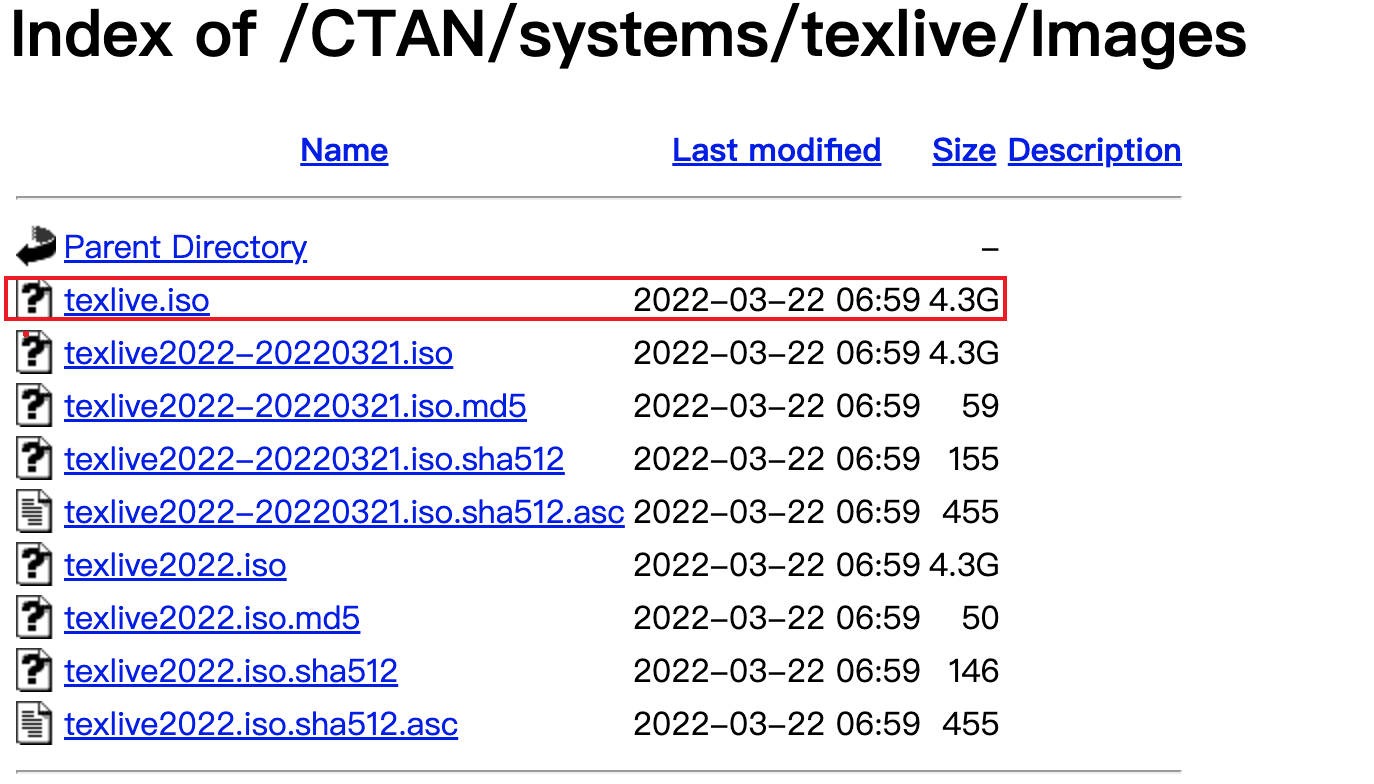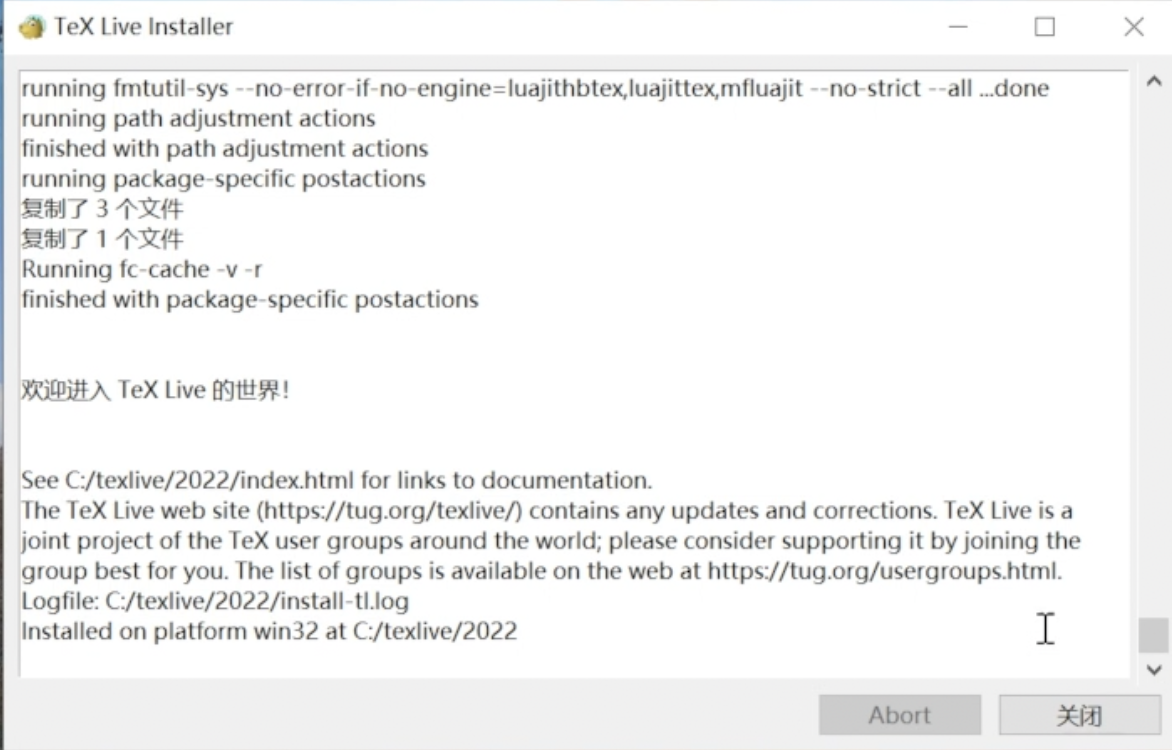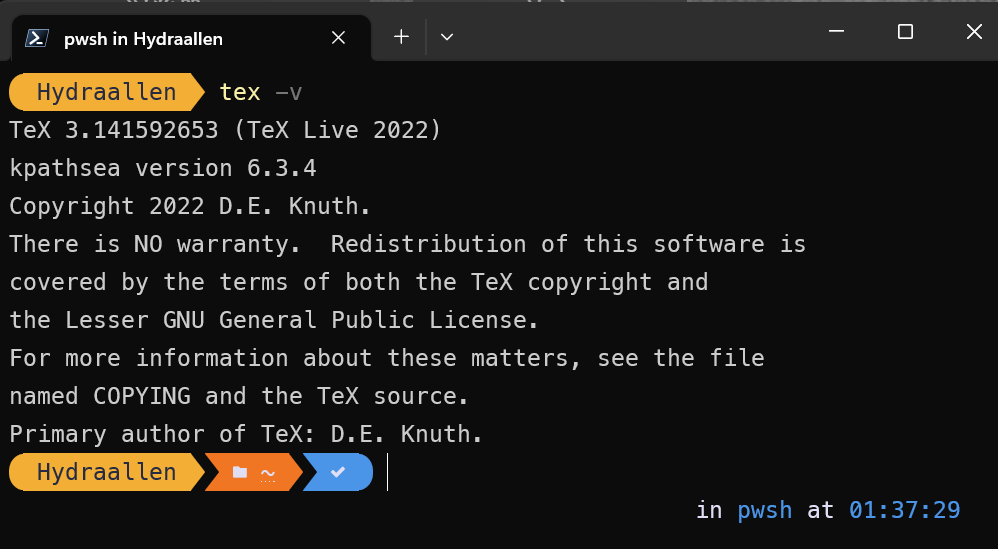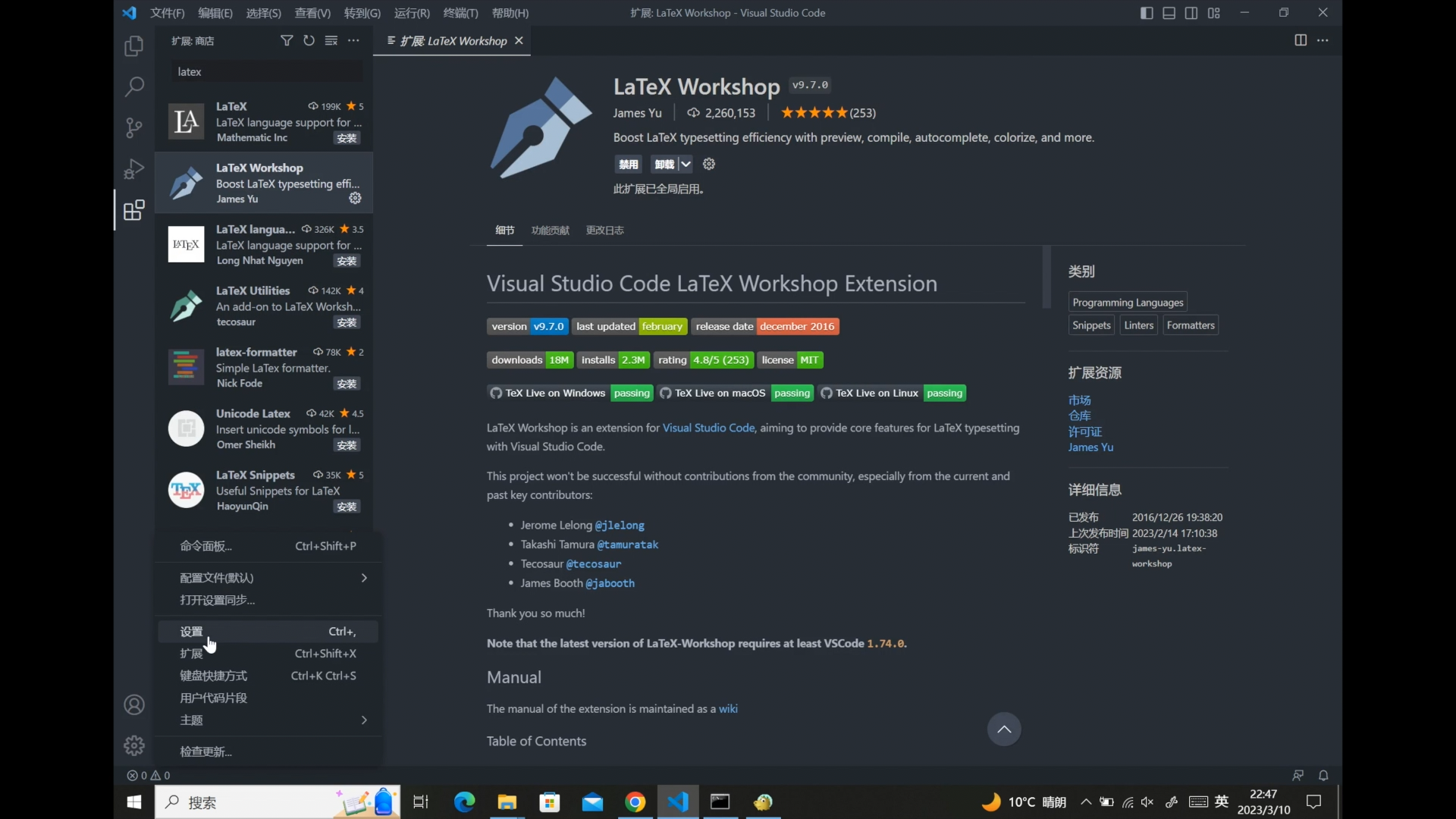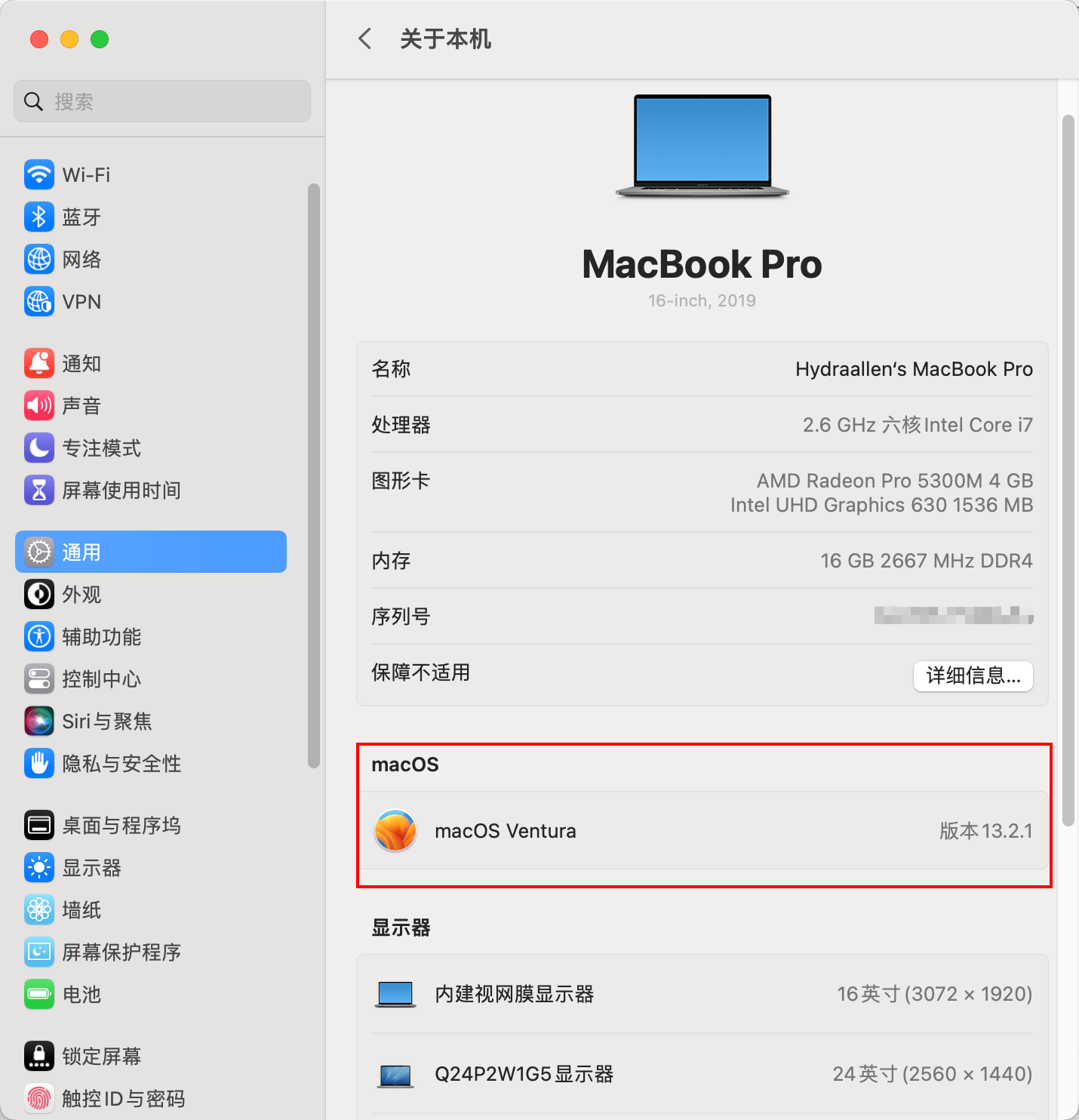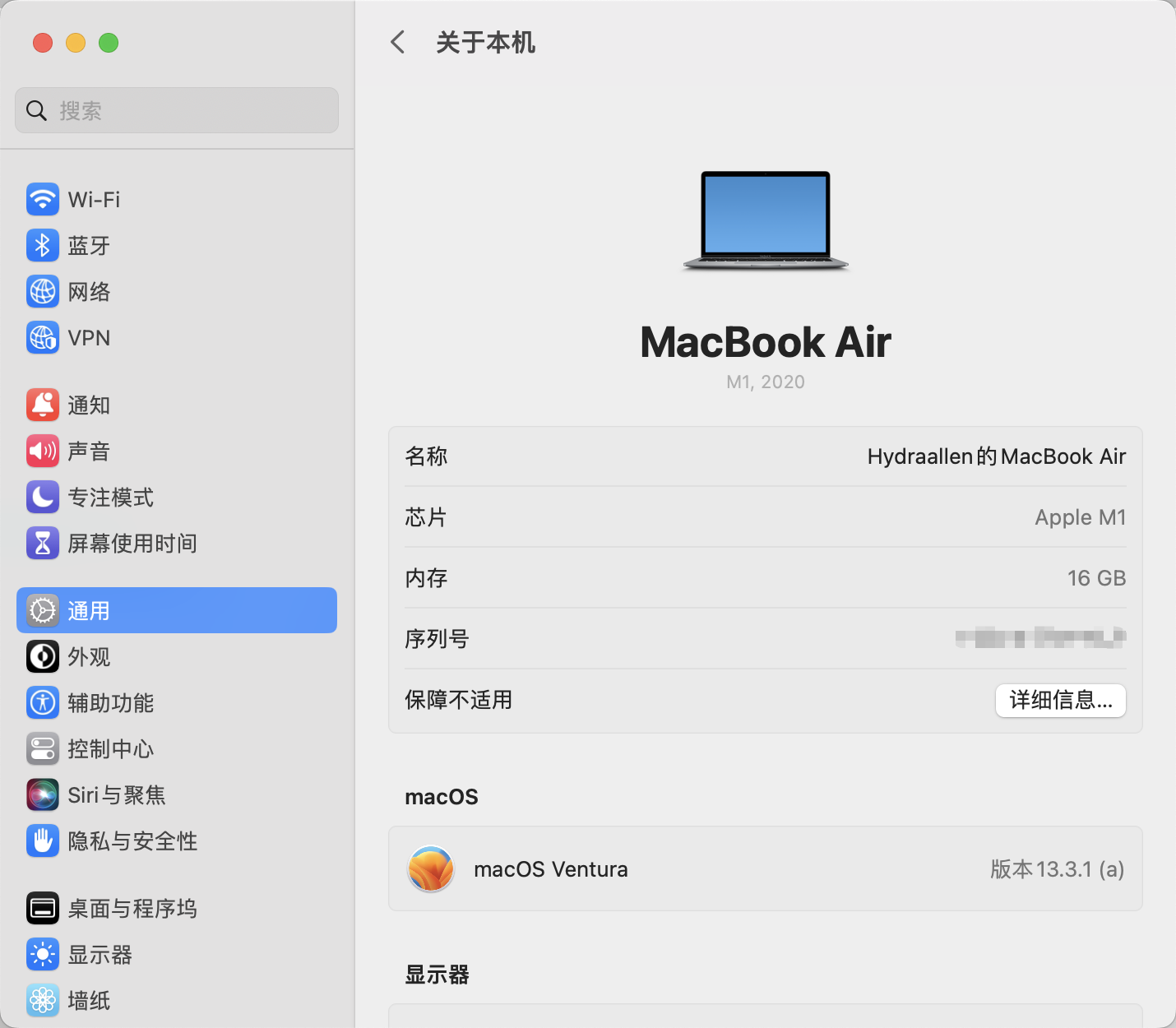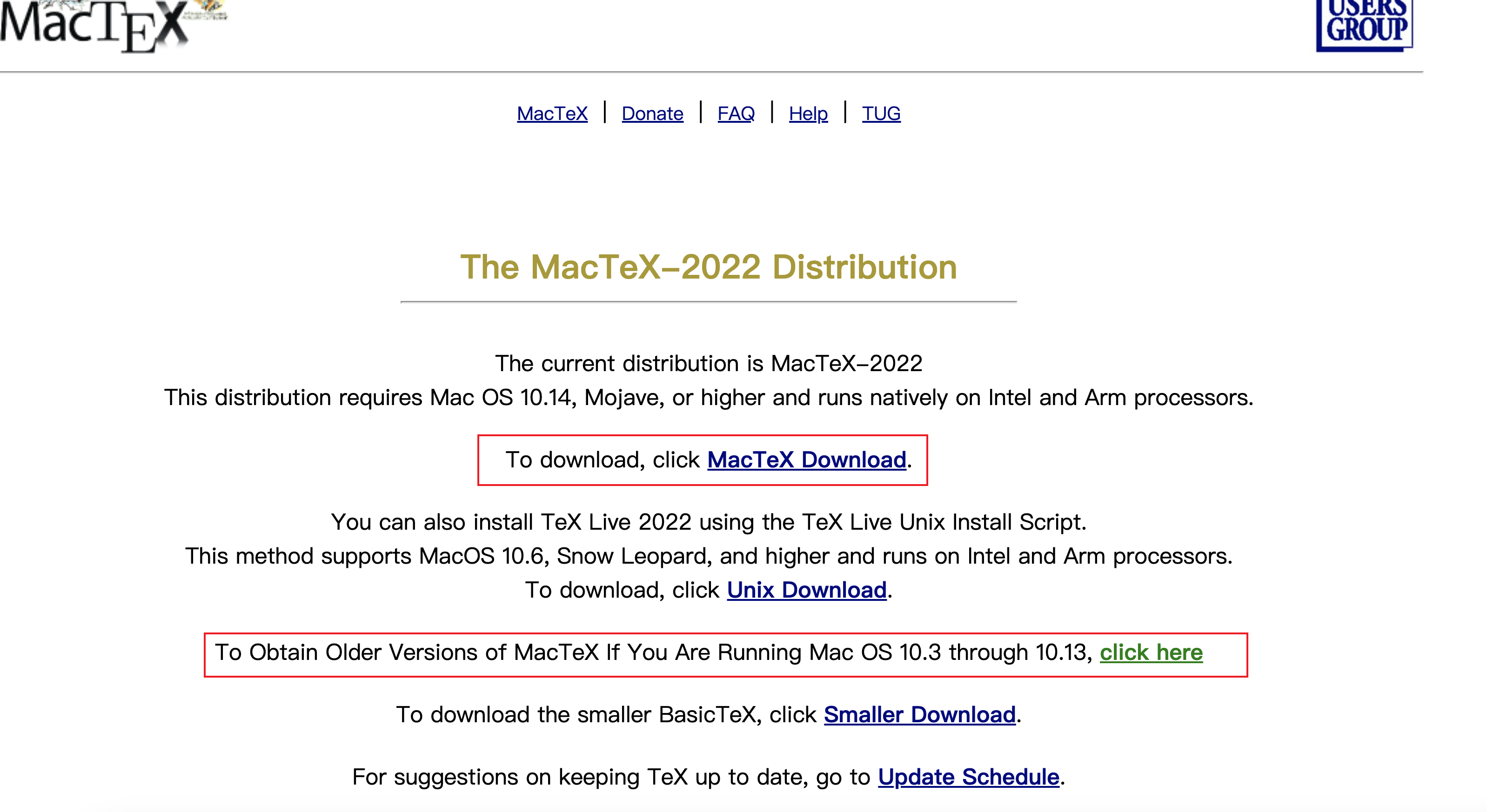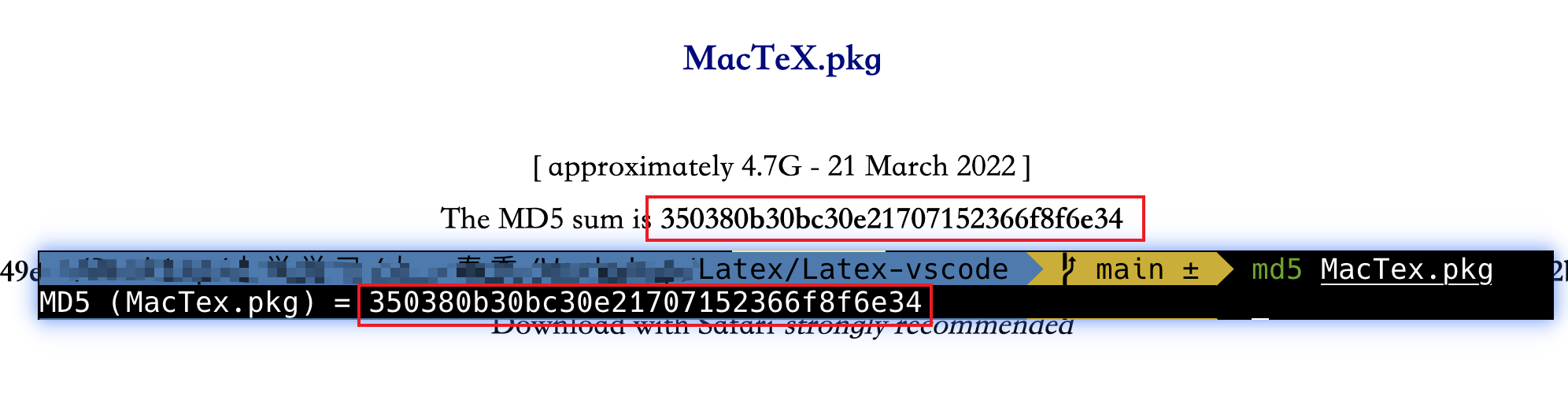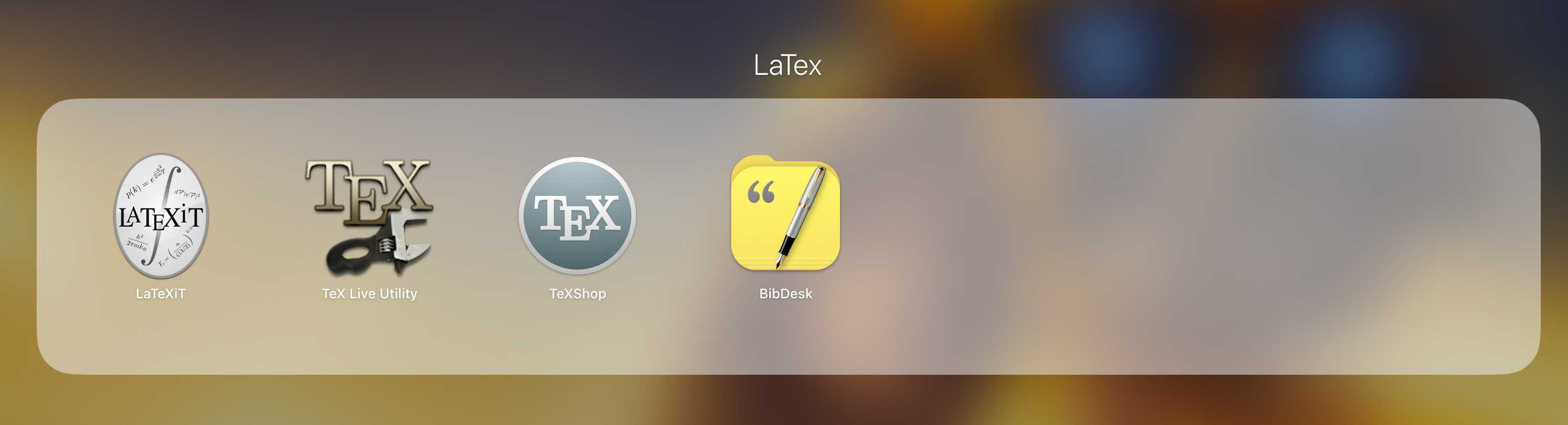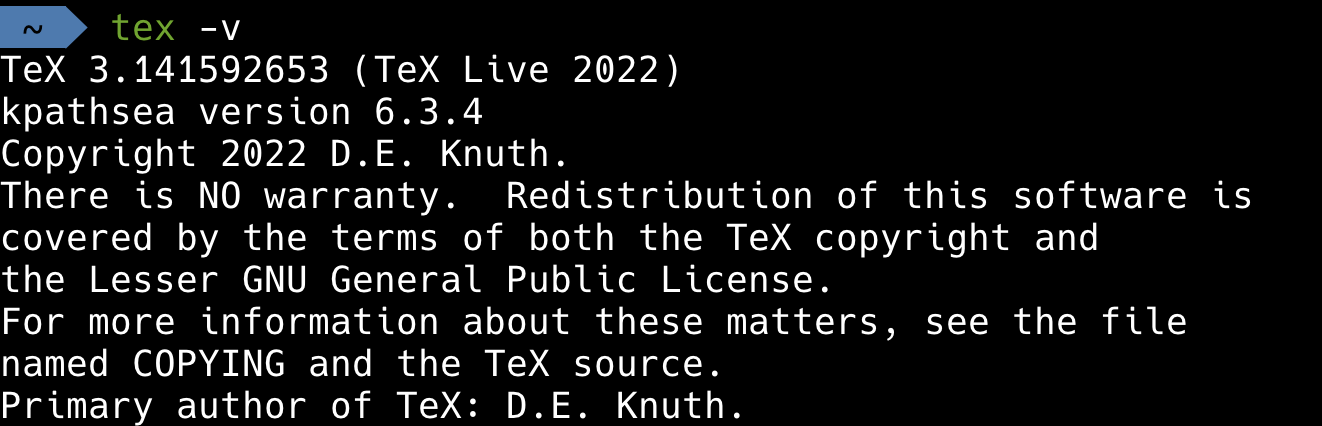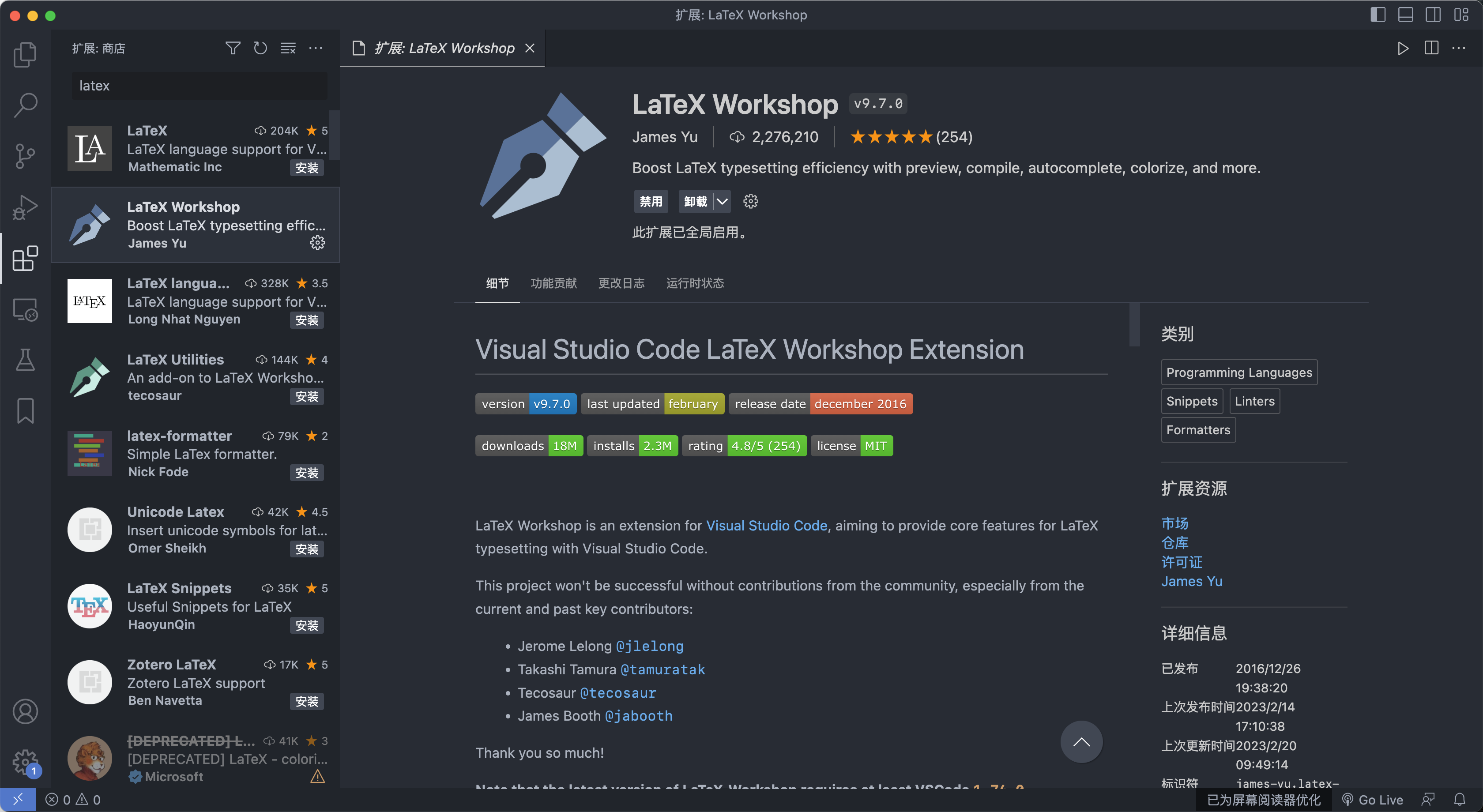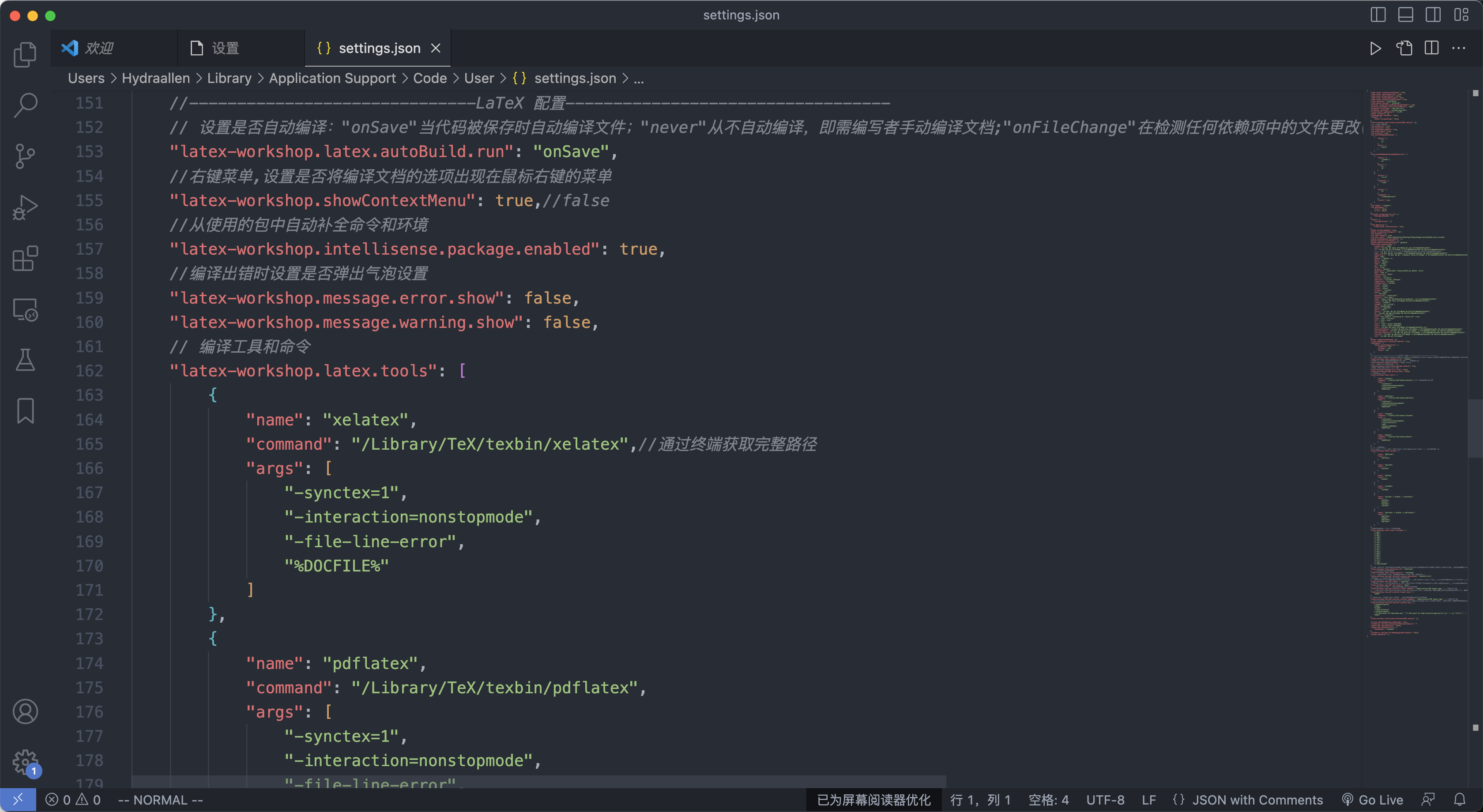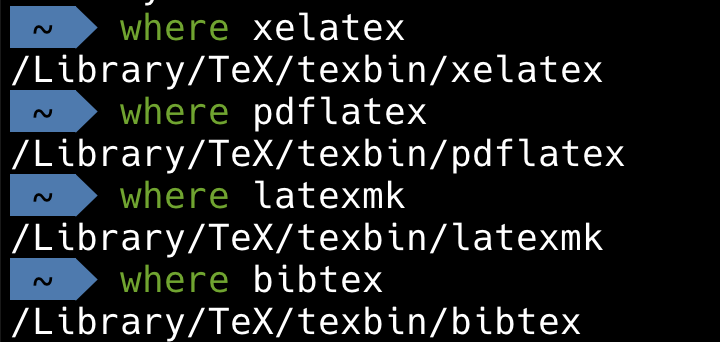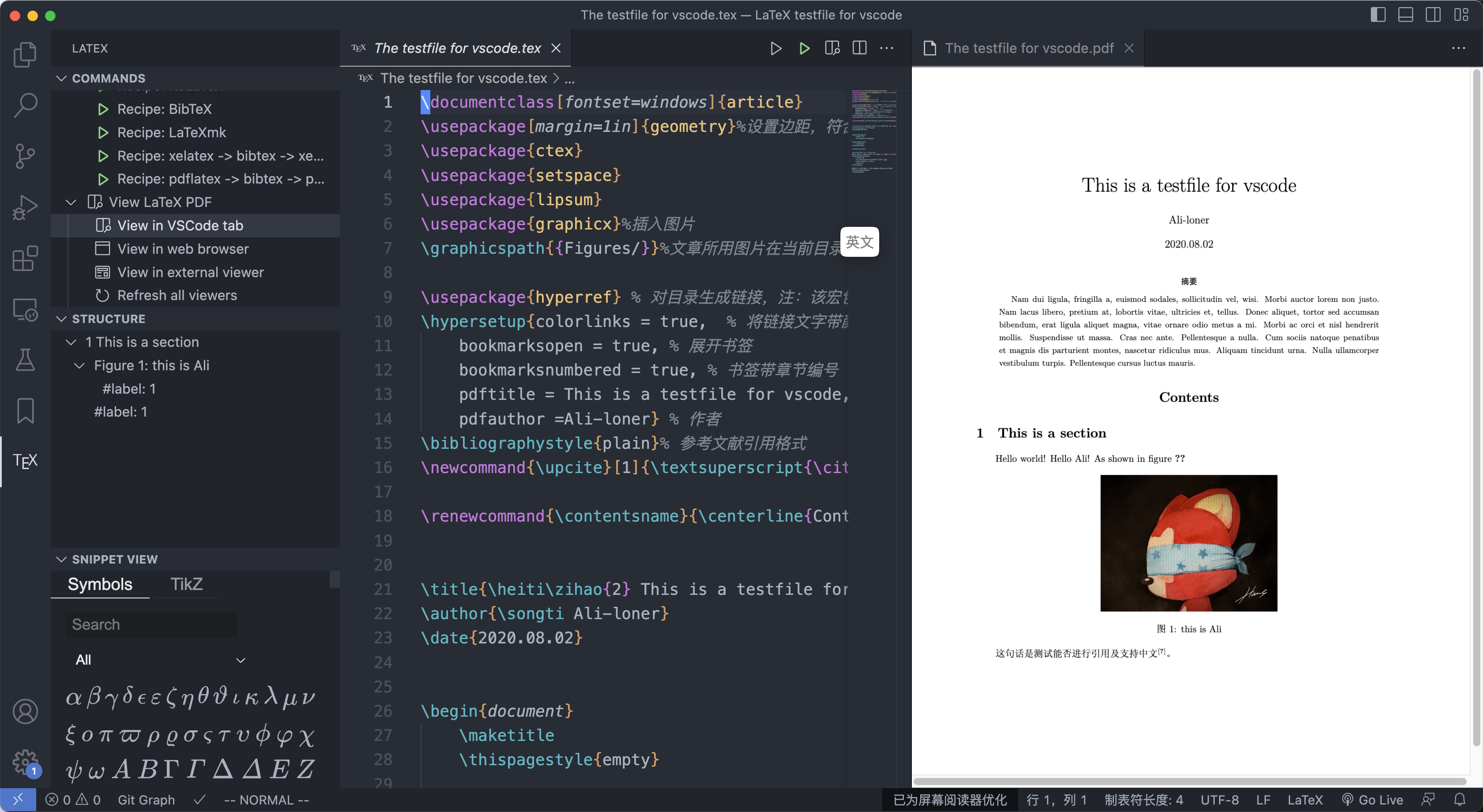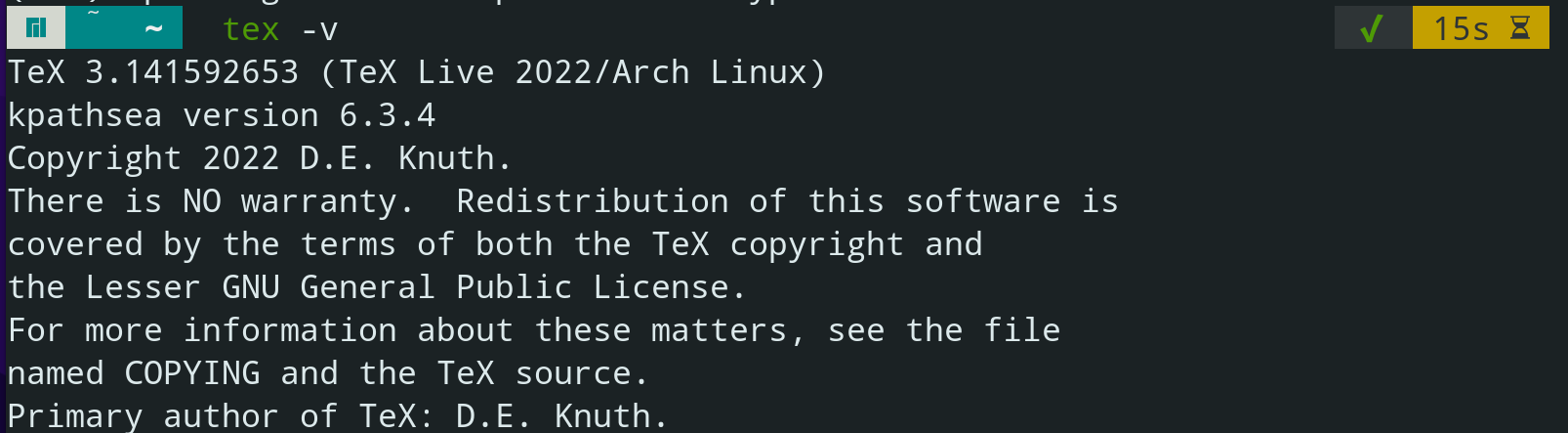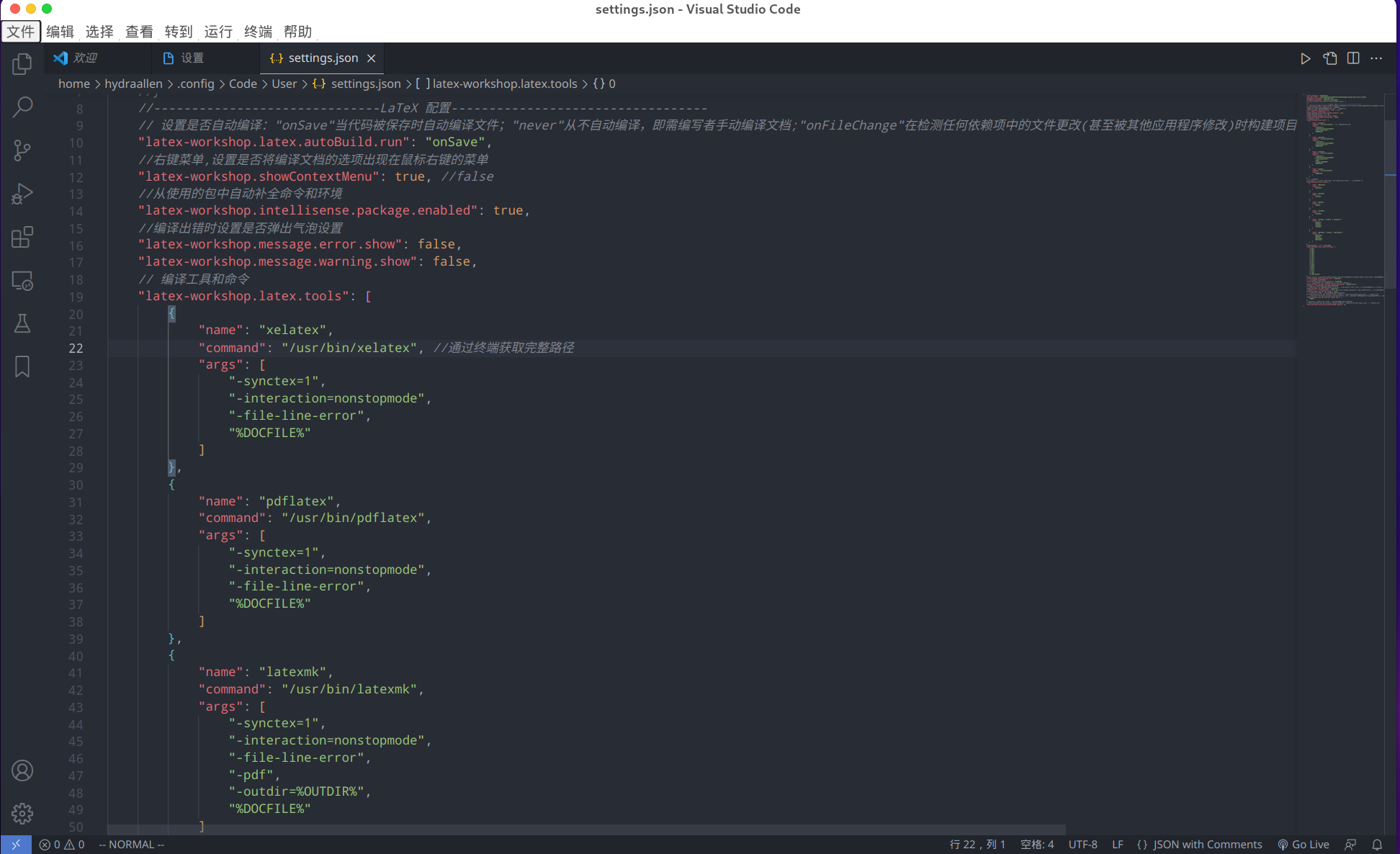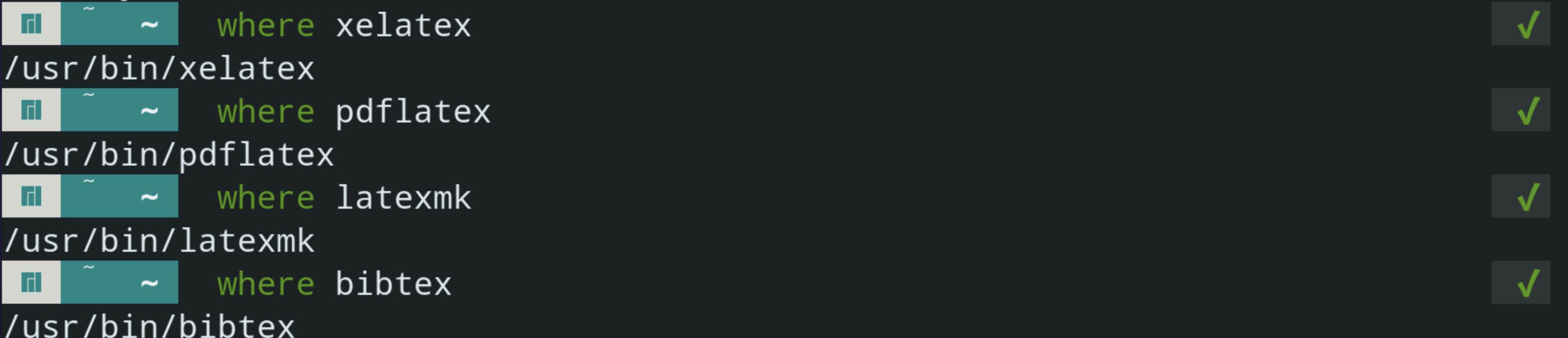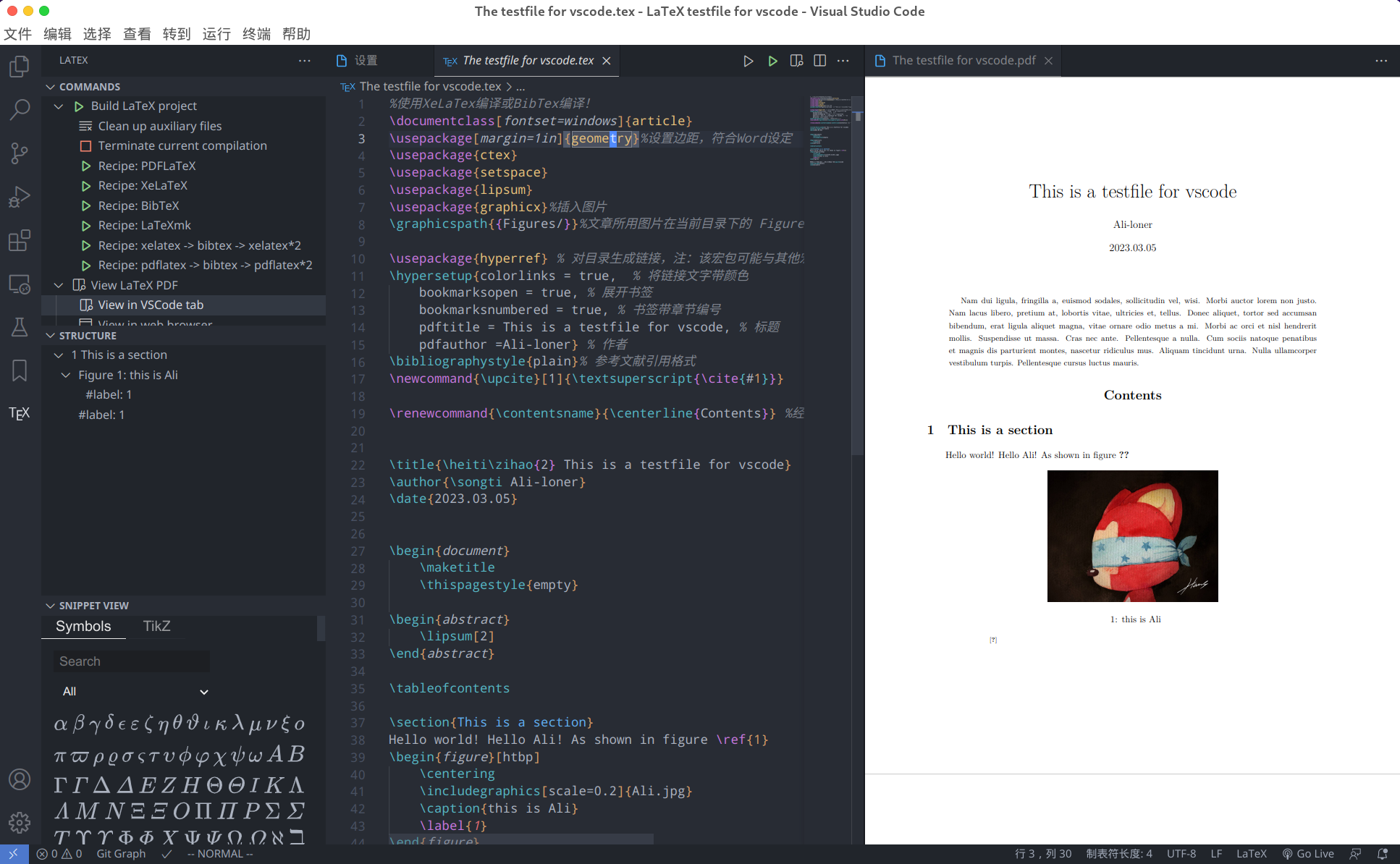This is a repository for latex settings in vscode
Github: https://github.com/Hydraallen/Latex-vscode
- vscode: https://code.visualstudio.com/
- Texlive: (choose one)
- SumatraPDF: https://www.sumatrapdfreader.org/free-pdf-reader
Video for Reference->https://www.bilibili.com/video/BV1wP411f7gG/
- Install Texlive (about 4G)
Download -> https://mirrors.tuna.tsinghua.edu.cn/CTAN/systems/texlive/Images/texlive.iso
Run as asministrator
Wait for finish
Test installation
Open cmd or Powershell and type in tex -v, if shows information like picture below then it means texlive has been installed.
- Install VScode and Latex Workshop
edit settings.json (You may refer to vscode-settings.json in repositoryLatex-vscode/Windows and refer to the video)
- Install SumatraPDF (optional)
(It applies to both Intel and Apple Silicon)
Video for Reference->https://www.bilibili.com/video/BV1DM4y1z71m
- Install MacTex
First check your system version
Download MacTex on http://tug.org/mactex/
Choose one according to your system.
Remember to check md5 for MacTex.pkg
Install MacTex.pkg
Install with homebrew. If you fail to connect to the official website, you may try mirror.
brew install mactex --cask
Test MacTex.pkg
- Install VScode and Latex Workshop
https://code.visualstudio.com/
- edit
setting.jsonin VScode
You may refer to Latex-vscode/Linux/vscode-setting.jsonin the repository
Remember to change the route of Xelatex, PDFLatex, etc.
- testfile
article for reference -> https://www.bilibili.com/read/cv22494481
- Install VScode and install
Latex Workshopin VScode
yay -S visual-studio-code-bin
- Install TexLive
yay -S texlive-full
use tex -v to test
- edit
setting.jsonin VScode
You may refer to Latex-vscode/Linux/vscode-setting.jsonin the repository
Remember to change the route of Xelatex, PDFLatex, etc.
- testfile
Run sudo apt-get install texlive-full
https://zhuanlan.zhihu.com/p/166523064
https://github.com/James-Yu/LaTeX-Workshop/wiki/Compile#placeholders