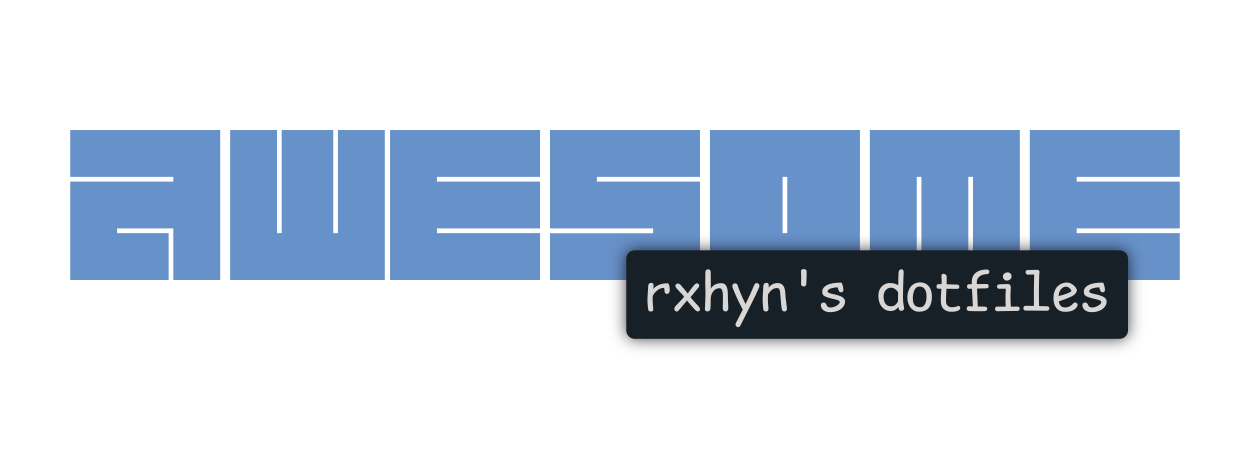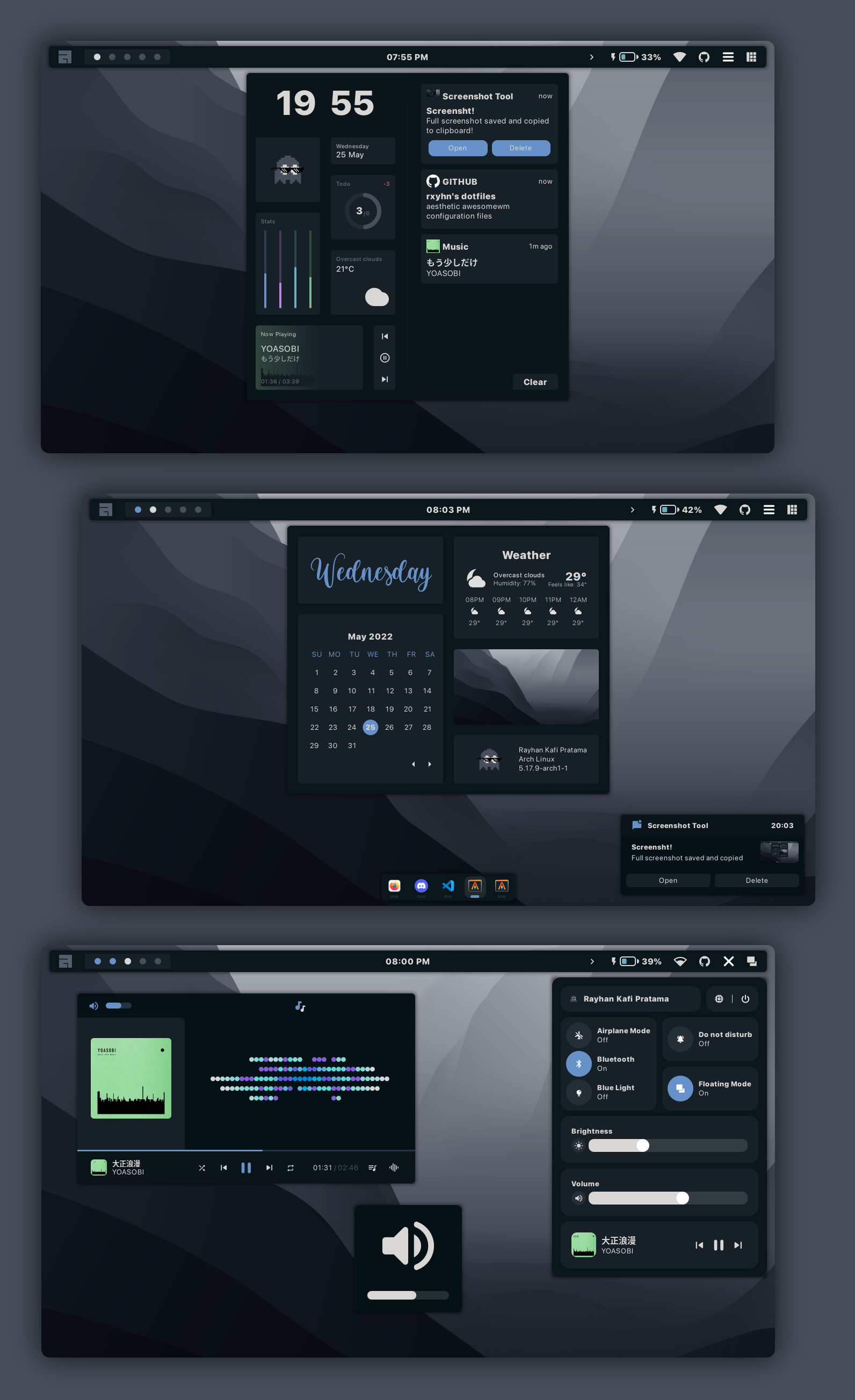Rxyhn's Aesthetic AwesomeWM Configuration Files!
Welcome to my AwesomeWM configuration files!
This is my personal collection of configuration files.
You might be here for looking my AwesomeWM configuration files? or looking for Linux Rice reference?
feel free to steal anything from here but don't forget to give me credits :)
AwesomeWM is the most powerful and highly configurable, next generation framework window manager for X, Although it takes time and effort to configure it, but I'm very satisfied with the result.
This is a beautiful user interface isn't it?
These dotfiles are made with love, for sure.
Here are some details about my setup:
- OS: Arch Linux
- WM: awesome
- Terminal: alacritty
- Shell: zsh
- Editor: neovim / vscode
- Compositor: picom
- Application Launcher: rofi
- Music Player ncmpcpp
AwesomeWM Modules:
- bling
- Adds new layouts, modules, and widgets that try to primarily focus on window management
- rubato
- Creates smooth animations with a slope curve for awesomeWM
- layout-machi
- Manual layout for Awesome with an interactive editor
- color
- Clean and efficient api for color conversion in lua
- UPower Battery Widget
- A UPowerGlib based battery widget for the Awesome WM
Main Features:
- Dashboard
- Full Animated Dock
- Info Center
- Control Center
- Notification Center
- Word Clock Lockscreen
- Exit Screen
- Music Player
- App Launcher
- Github Activity Previews
- Brightness / Volume OSD
- Battery Indicator
- Wifi Indicator
This repo has a wiki! You can check it by clicking
herehere.
This is step-by-step how to install these dotfiles. Just R.T.F.M.
1. Install Required Dependencies and Enable Services
Assuming your AUR Helper is paru.
First of all you should install the git version of AwesomeWM.
paru -S awesome-gitInstall necessary dependencies
paru -Sy picom-git alacritty rofi todo-bin acpi acpid acpi_call upower \
jq inotify-tools polkit-gnome xdotool xclip gpick ffmpeg blueman \
pipewire pipewire-alsa pipewire-pulse brightnessctl scrot redshift \
feh mpv mpd mpc mpdris2 ncmpcpp playerctl --needed Enable Services
systemctl --user enable mpd.service
systemctl --user start mpd.service2. Install My AwesomeWM Dotfiles
Clone this repository
git clone --recurse-submodules https://github.com/rxyhn/dotfiles.git
cd dotfiles && git submodule update --remote --mergeCopy config files
cp -r config/* ~/.config/Install a few fonts (mainly icon fonts) in order for text and icons to be rendered properly.
cp -r misc/fonts/* ~/.fonts/
# or to ~/.local/share/fonts
cp -r misc/fonts/* ~/.local/share/fonts/And run this command for your system to detect the newly installed fonts.
fc-cache -vFinally, now you can login with AwesomeWM
Congratulations, at this point you have installed this aesthetic dotfiles! 🎉
Log out from your current desktop session and log in into AwesomeWM
| Simple, Minimalist and Modern Bar |
|---|
 |
| Aesthetic Dashboard with neat grid layout and Notification Center |
|---|
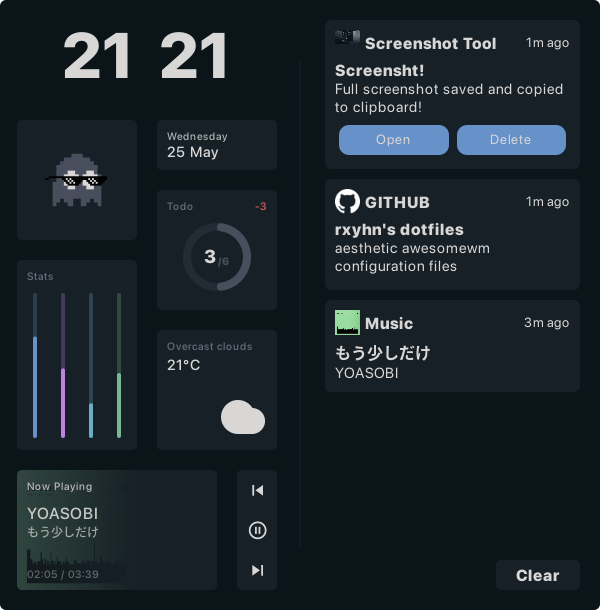 |
| Complete information, Info Center |
|---|
 |
| MacOS like control center |
|---|
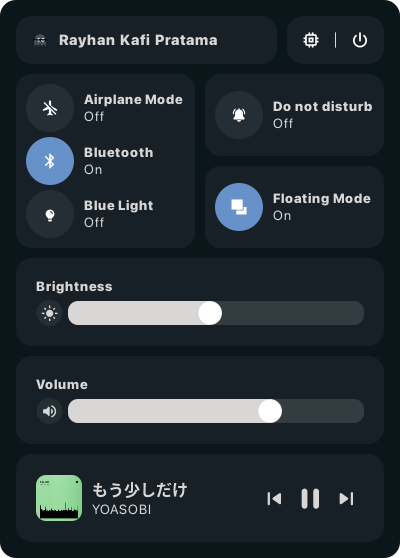 |
| Custom mouse-friendly ncmpcpp UI |
|---|
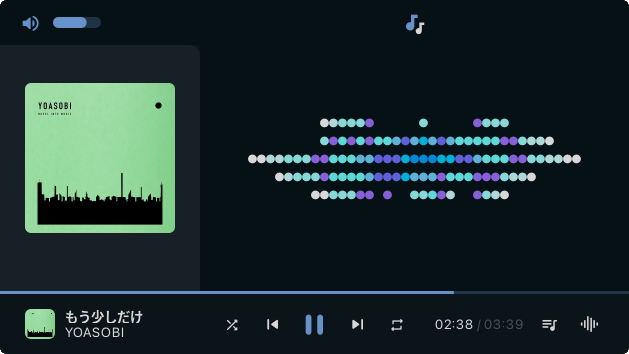 |
| Lockscreen with PAM Integration |
|---|
 |
Configure stuff
The relevant files are inside your
~/.config/awesomedirectory.
-
User preferences and default applications
In
configuration/apps.luathere is a Default Applications section where user preferences and default applications are defined. You should change those to your liking.In
configuration/config.luathere is a Important Variable which is used for weather widgets and github activity widgets.
Note: For the weather widgets to work, you will also need to create an account on openweathermap, get your key, look for your city ID and the coordinates, and set the key, city ID, and coordinates accordingly.
Keybinds
I use super AKA Windows key as my main modifier. also with alt, shift, and ctrl
Keyboard
| Keybind | Action |
|---|---|
| super + enter | Spawn terminal |
| super + grave | Spawn music client |
| super + d | Spawn application launcher |
| super + shift + w | Spawn web browser |
| super + shift + x | Spawn color picker |
| super + shift + f | Spawn file manager |
| super + shift + d | Toggle central panel |
| super + shift + t | Toggle system tray |
| super + q | Close client |
| super + x | Exit screen |
| super + ctrl + l | Lock screen |
| super + [1-0] | View tag AKA change workspace (for you i3/bsp folks) |
| super + shift + [1-0] | Move focused client to tag |
| super + space | Select next layout |
| super + s | Set tiling layout |
| super + shift + s | Set floating layout |
| super + c | Center floating client |
| super + [arrow keys] | Change focus by direction |
| super + f | Toggle fullscreen |
| super + m | Toggle maximize |
| super + n | Minimize |
| ctrl + super + n | Restore minimized |
| alt + tab | Window switcher |
Mouse on the desktop
| Mousebind | Action |
|---|---|
left click |
Dismiss all notifications |
right click |
Main menu |
middle click |
Toggle central panel |
scroll up/down |
Cycle through tags |
For more information check awesome/configuration/keys.lua
VSCode

🌌 Aesthetic VSCode
Setup:
-
Install required extension
note: You can use any themes, but some of the colors will be overwritten by mine
-
copy config file
cp misc/vscode/User/settings.json ~/.config/Code/User
Ngl this is started when im feel bored lol and decided to start using Linux, more precisely in January 2022. Fyi im a new Linux user, it was in the Linuxer Desktop Art i saw a linux setup that caught my eye, then I'm interested in trying something similar, So yeaaaaaah this is my current setup, my purpose of doing this is to hone my skills to make an attractive UI also as a hobby. I wanna say thank you to those of you who like and love my setup <3
If you enjoyed it and would like to show your appreciation, you may want to tip me here.
It is never required but always appreciated.
Thanks from the bottom of my heart! 💗
-
Special thanks to
-
Contributors
rxyhnthere's nothing wrong with thanking yourself right?ner0zpaulherschChocolateBread799janleighrototrash
-
And for them, ofc.
-