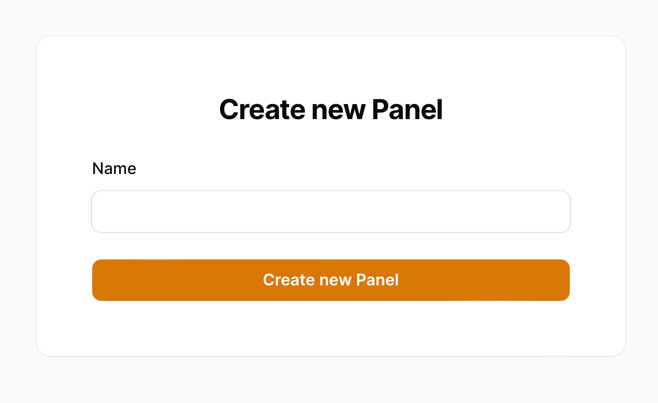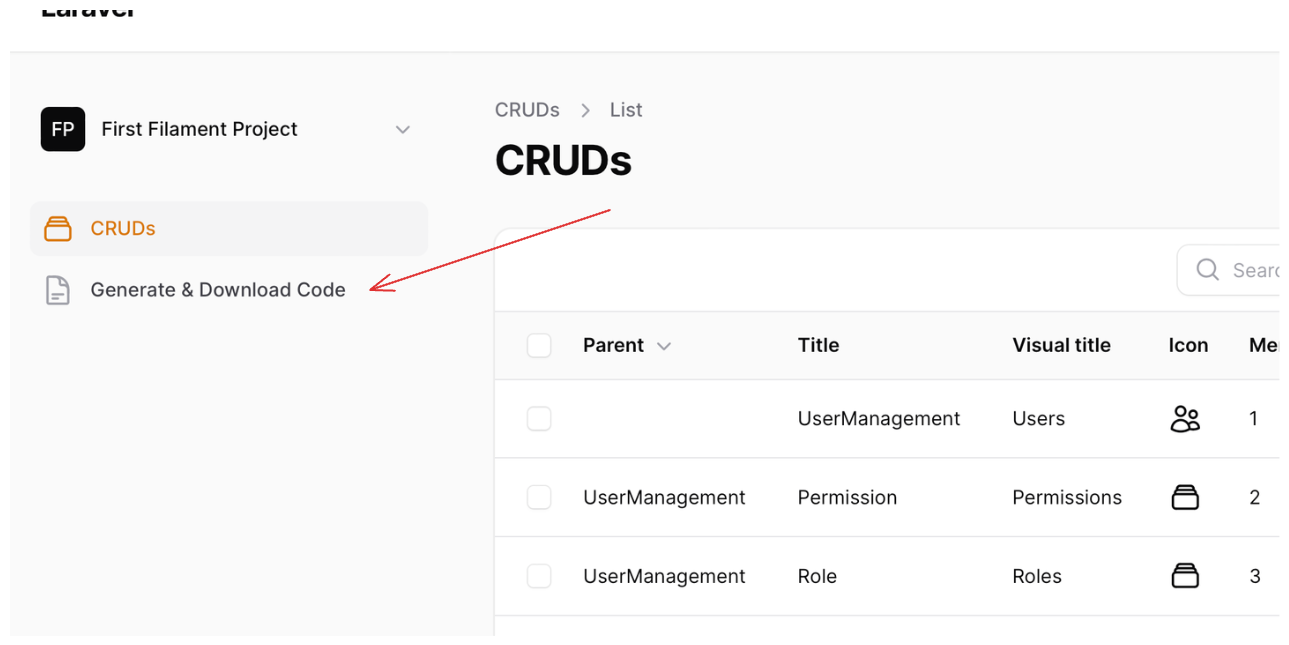Build your Filament panel visually with... Filament!
Code Generation/Download example:

FilaStart is free and fully open-source.
FilaStart is a Laravel+Filament application that generates the code, which you should then use in your already-existing other separate Laravel+Filament project.
After you define your CRUDs with the visual editor, FilaStart will generate three things for you:
- Laravel Migrations
- Eloquent Models
- Filament Resources
Then, you can copy the generated files into your Laravel project and manually add more functionality.
DemoVideo.mp4
FilaStart is a Laravel+Filament application that is installable on your local machine. It's not a Laravel package or Filament plugin.
The requirements are the same as those for the Laravel 11 and Filament 3 versions: the most important requirement is PHP 8.2+.
Here's the list of commands for the installation:
git clone https://github.com/LaravelDaily/FilaStart
cp .env.example .env # Edit your .env configuration
composer install
php artisan key:generate
php artisan storage:link
touch database/database.sqlite # If you want to use SQLite
php artisan migrate --seed # It will create a demo admin userThen, launch /builder URL and you should see a familiar Filament login screen:
Log in with credentials [email protected] and password
We know the struggle of setting up a new tool, so here is a quick overview of how to use FilaStart:
The first time you log in, you will see a "Create Panel" form appear:
Just enter the name of your panel and click "Create Panel". This will take you to the CRUDs page:
Now, if you want to create another panel, you have to click the current panel name in the top-left corner:
From there, it is the same process as before.
Now that we have our panel - we can create our CRUDs. Click the "New CRUD" button:
From there, fill in the details in the form:
In this form, you have a few options:
- Parent - Select a parent CRUD here to create a sub-menu item.
- Type - To create a "Parent" CRUD, select the "Parent" type. Otherwise, select "CRUD" to create a Resource CRUD.
- Visual Title - This title will be used as your CRUDs title, and the Model name/migration table name will be auto-generated from this title.
- Icon - Select an icon for your CRUD. This will be used in the Filament sidebar.
- Menu Order allows you to order your CRUDs in the Filament sidebar.
After you fill in the form, click "Create CRUD," and you will be taken to the CRUD editor:
In there, you should notice that there are four pre-defined fields. These fields will be created for you automatically.
Next, we need to add fields to our CRUD. Click the "New Crud Field" button:
This will open a new Modal where you can add your field:
In this form, you have a few options:
- Type - The field type you want to add.
- Validation - The validation to apply to the field. Currently, only "required" and "optional" (nullable) are supported.
- Label - The label for the field. From this label, we will auto-generate the model field name.
- Placeholder/Hint - The placeholder for the field. It works for all fields except checkbox. For checkboxes, it's a hint.
- Toggles for Display - You can toggle the field to be displayed in the list view in create/edit forms.
- Order - The order of the field.
Of course, if the field is a relationship, you will have to select the related CRUD:
This will create a relationship between the two CRUDs.
After you have created your CRUDs and fields, you can download the generated code. Click the "Generate & Download Code" link in the sidebar:
This will open a new page where you can trigger the generation of the code:
Once you've done this, you can download the generated code (or extract it from the storage/app folder).
To trigger the generation again (if you made changes), click the "Start Generation" button again.
FilaStart will generate the files in three folders:
- app/Models
- database/migrations
- app/Filament/Resources
So, copy-paste the generated files into your existing Laravel + Filament project.
If it's a fresh project, overwrite those folders instead of the old ones.
If a project already contains Models and Migrations, copy only the Filament Resource files.
[TO-DO: another video emphasizing the copy-paste process]
FilaStart comes with all Source Code, so you can extend it as you wish. Here are a few resources to get you started:
Feel free to dive into the source code and make changes. Everything is type-hinted, so you should be able to navigate the codebase easily.
FilaStart is free and open-source, but if you want to see more Filament projects in action, check out our premium product FilamentExamples.com.