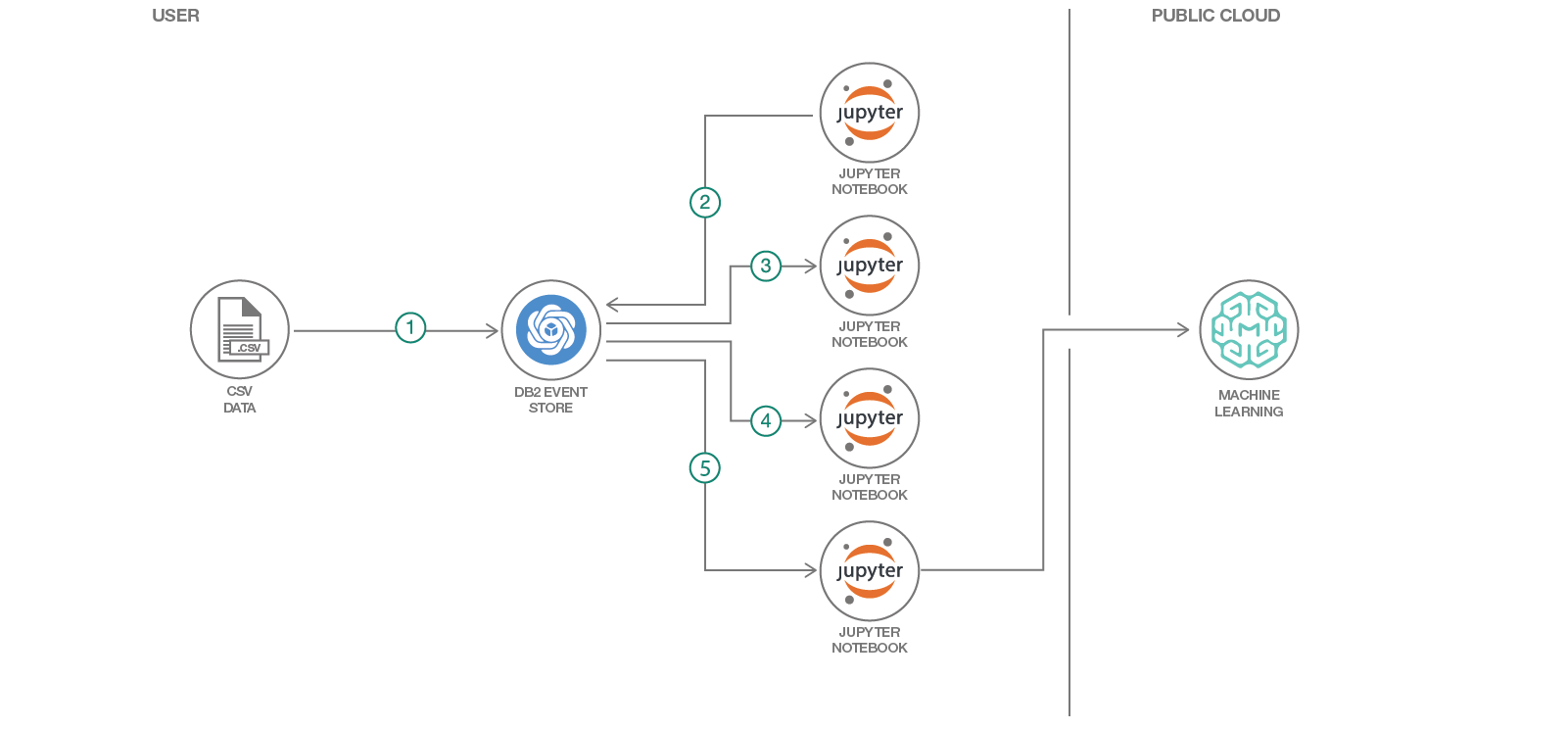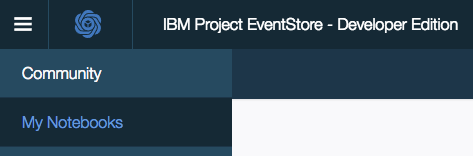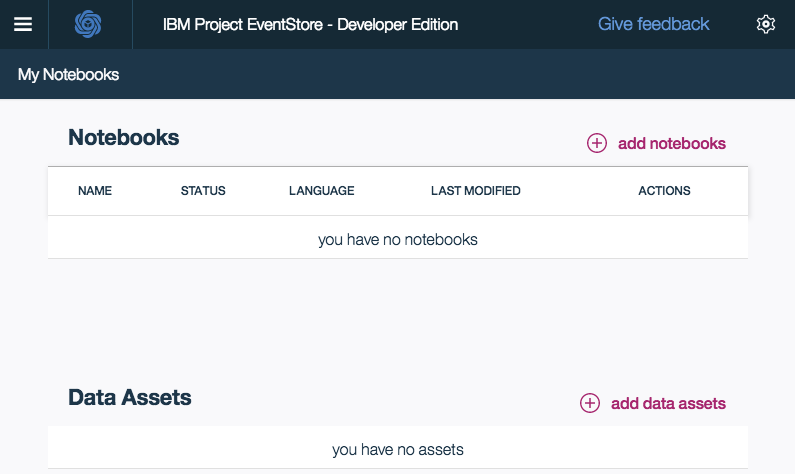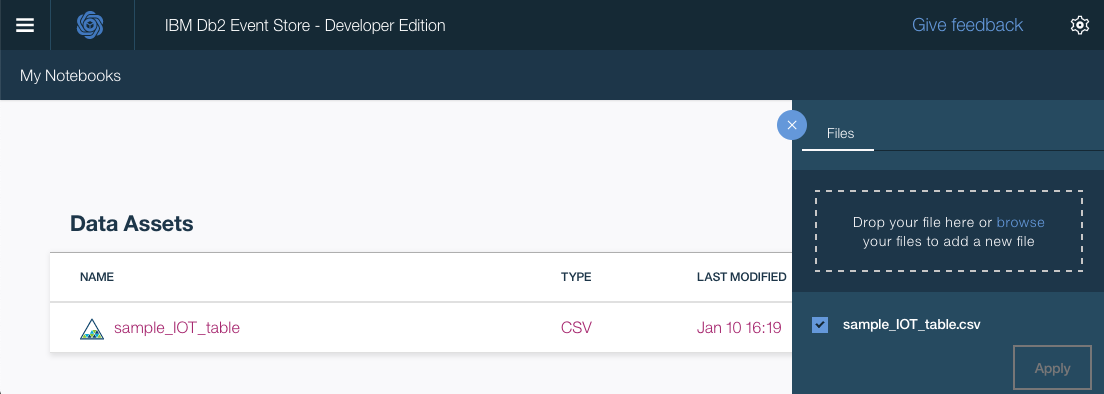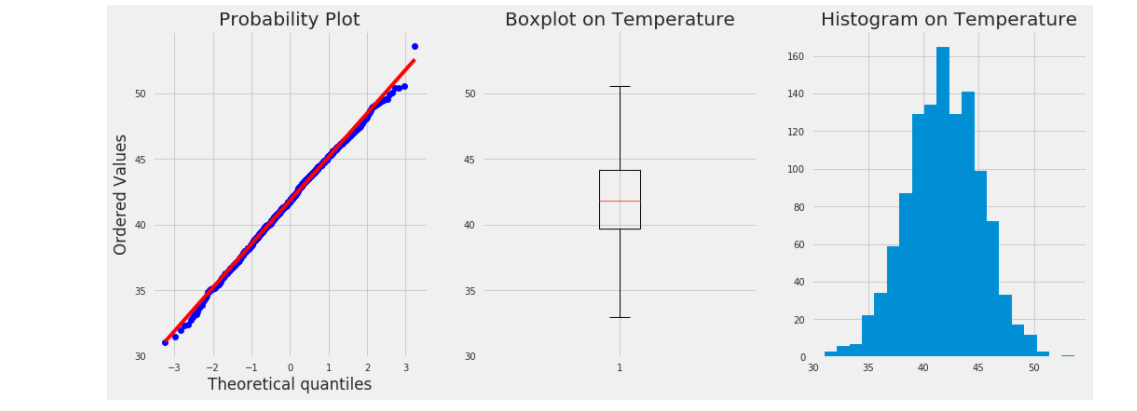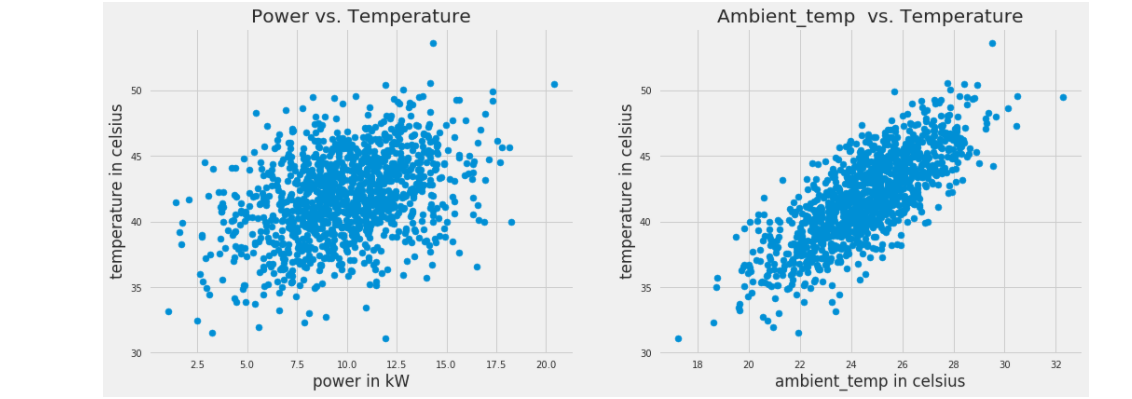This code pattern demonstrates the use of a Jupyter notebooks to interact with IBM Db2 Event Store -- from the creation of database objects to advanced analytics and machine learning model development and deployment.
The sample data used in this code pattern simulates data collected by real industry IoT sensors. The IoT sample data includes sensor temperature, ambient temperature, power consumption, and timestamp for a group of sensors identified with unique sensor IDs and device IDs.
Db2 Event Store is an in-memory database designed for massive structured data volumes and real-time analytics built on Apache Spark and Apache Parquet Data Format. The solution is optimized for event-driven data processing and analysis. It can support emerging applications that are driven by events such as IoT solutions, payments, logistics and web commerce. It is flexible, scalable and can adapt quickly to your changing business needs over time. Db2 Event Store is available in a free developer edition and an enterprise edition that you can download now. The enterprise edition is free for pre-production and test, please visit the official product webpage for more information.
Note: Db2 Event Store is built with IBM Watson Studio
After completing this code pattern, you’ll understand how to:
- Interact with Db2 Event Store using Python and a Jupyter notebook
- Visualize data using Matplotlib charts
- Build and test a machine learning model
- Deploy and use the model with Watson Machine Learning
- Add the sample IoT dataset as a project asset
- Create the Db2 Event Store database and table
- Query the table using Spark SQL
- Analyze the data with Matplotlib charts
- Create and deploy a machine learning model
- Clone the repo
- Install IBM Db2 Event Store
- Add the sample IoT data asset
- Create an IBM Db2 Event Store database and table
- Query the table
- Analyze the data
- Create and deploy a machine learning model
Clone the db2-event-store-iot-analytics repo locally. In a terminal, run:
git clone https://github.com/IBM/db2-event-store-iot-analyticsInstall IBM® Db2® Event Store Developer Edition on Mac, Linux, or Windows by following the instructions here.
Note: This code pattern was developed with EventStore-DeveloperEdition 1.1.4
This repository includes a generated sample IoT dataset in CSV format that contains 1 million records. The sample CSV dataset can be found at data/sample_IOT_table.csv.
Alternatively, a CSV dataset containing a user-specified number of records can be generated with the provided Python script at data/generator.py. A Python environment with pandas and NumPy installed is required to run the script.
cd db2-event-store-iot-analytics/data
python ./generator.py -c <Record Count>Use the Db2 Event Store UI to add the CSV input file as a data asset.
-
From the upper-left corner
☰drop down menu, selectMy Notebooks. -
Scroll down and click on
add data assets. -
Click
browseand navigate to thedatadirectory in your cloned repo. Open the filesample_IOT_table.csv.
The Db2 Event Store database and table can be created with one of the Jupyter notebooks provided. Refer to the notebook comments if you need to drop your existing database or table.
The notebook also loads the table with one million records from the CSV file that you added as a project asset.
Use the Db2 Event Store UI to create and run the notebook as follows:
- From the upper-left corner
☰drop down menu, selectMy Notebooks. - Click on
add notebooks. - Select the
From Filetab. - Provide a name.
- Click
Choose Fileand navigate to thenotebooksdirectory in your cloned repo. Open the Jupyter notebook file namedEvent_Store_Table_Creation.ipynb. - Scroll down and click on
Create Notebook. - Edit the
HOSTconstant in the first code cell. You will need to enter your host's IP address here. - Run the notebook using the menu
Cell ▷ Run allor run the cells individually with the play button.
Follow the same process to add and run the notebook. This time choose the file named Event_Store_Querying.ipynb.
This notebook demonstrates best practices for querying the data stored in the IBM Db2 Event Store database. Verify that you have successfully created and loaded the table before continuing.
Next, run the data analytics notebook. Use the file Event_Store_Data_Analytics.ipynb.
This notebook shows how the IBM Db2 Event Store can be integrated with multiple popular scientific tools to perform various data analytics tasks. As you walk through the notebook, you'll explore the data to filter it and example the correlation and covariance of the measurements. You'll also use some charts to visualize the data.
This section demonstrates building and deploying a machine learning model. The notebook uses Spark MLlib to build and test a prediction model from our IoT temperature sensor data. At the end, it demonstrates how to deploy and use the model.
If you are using the Enterprise Edition of Db2 Event Store, the notebook will deploy the model using Db2 Event Store which is built with Watson Studio Local.
If you are using the Developer Edition of Db2 Event Store, you need an IBM Cloud Watson Machine Learning service instance to complete the deployment. Follow these steps:
- Sign in and create the service here.
- Click on
Service credentialsand thenNew credentialandAdd. - Use
View credentialsand copy the credentials JSON. - You will use the JSON to set the
wml_credentialsvariable in the notebook. - The notebook will pip install watson-machine-learning-client. After the install, you usually need to restart your kernel and run the notebook again from the top.
Load the notebook, using the file Event_Store_ML_Model_Deployment.ipynb.
Once the model is built and deployed, you can easily send it a new measurement and get a predicted temperature (one at a time or in batches).
new_data = {"deviceID" : 2, "sensorID": 24, "ts": 1541430459386, "ambient_temp": 30, "power": 10}predictions: [48.98055760884435]See all the notebooks with example output here.
This code pattern is licensed under the Apache License, Version 2. Separate third-party code objects invoked within this code pattern are licensed by their respective providers pursuant to their own separate licenses. Contributions are subject to the Developer Certificate of Origin, Version 1.1 and the Apache License, Version 2.