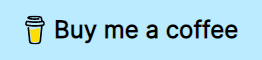Say you want to get started using the native LSP client that comes with neovim. You browse around the internet and find some blogposts and repositories... everything seems overwhelming. If this scenario sounds familiar to you, then this plugin might be able to help you.
The purpose of this plugin is to bundle all the "boilerplate code" necessary to get nvim-cmp (a popular completion engine) and the native LSP client to work together nicely. Additionally, with the help of nvim-lsp-installer, it can let you install language servers from inside neovim.
Provided that you meet all the requirements for the installation of this plugin and the language servers, the following piece of code should be enough to get started.
local lsp = require('lsp-zero')
lsp.preset('recommended')
lsp.setup()If you want to know all the things this preset does for you check out the Under the hood section in the wiki.
.preset() will indicate what set of options and features you want enabled. And .setup() will be the one doing the heavy lifting. Other forms of customization are available, of course, they are detailed in the Lua api section and the Advance usage page.
If you have any question about configuration, usage or a feature, feel free to ask in the discussion page.
lsp-zero-showcase.mp4
Featured in the video:
- Fully functional completion engine (
nvim-cmp). - Completions provided by the language server (
sumneko_lua), as well as other sources. - Snippet expansion and navigation between placeholders.
- Diagnostic icon showing in the gutter.
- Showing diagnostic message in a floating window.
- Code actions.
This section assumes you have chosen the recommended preset. It also assumes you don't have any other completion engine installed in your current neovim config.
Use your favorite plugin manager to install this plugin and all its lua dependencies.
With packer:
use {
'VonHeikemen/lsp-zero.nvim',
requires = {
-- LSP Support
{'neovim/nvim-lspconfig'},
{'williamboman/nvim-lsp-installer'},
-- Autocompletion
{'hrsh7th/nvim-cmp'},
{'hrsh7th/cmp-buffer'},
{'hrsh7th/cmp-path'},
{'saadparwaiz1/cmp_luasnip'},
{'hrsh7th/cmp-nvim-lsp'},
{'hrsh7th/cmp-nvim-lua'},
-- Snippets
{'L3MON4D3/LuaSnip'},
{'rafamadriz/friendly-snippets'},
}
}With paq:
{'VonHeikemen/lsp-zero.nvim'};
-- LSP Support
{'neovim/nvim-lspconfig'};
{'williamboman/nvim-lsp-installer'};
-- Autocompletion
{'hrsh7th/nvim-cmp'};
{'hrsh7th/cmp-buffer'};
{'hrsh7th/cmp-path'};
{'saadparwaiz1/cmp_luasnip'};
{'hrsh7th/cmp-nvim-lsp'};
{'hrsh7th/cmp-nvim-lua'};
-- Snippets
{'L3MON4D3/LuaSnip'};
{'rafamadriz/friendly-snippets'};With vim-plug:
" LSP Support
Plug 'neovim/nvim-lspconfig'
Plug 'williamboman/nvim-lsp-installer'
" Autocompletion
Plug 'hrsh7th/nvim-cmp'
Plug 'hrsh7th/cmp-buffer'
Plug 'hrsh7th/cmp-path'
Plug 'saadparwaiz1/cmp_luasnip'
Plug 'hrsh7th/cmp-nvim-lsp'
Plug 'hrsh7th/cmp-nvim-lua'
" Snippets
Plug 'L3MON4D3/LuaSnip'
Plug 'rafamadriz/friendly-snippets'
Plug 'VonHeikemen/lsp-zero.nvim'I would suggest you make a quick read in to the installation section of nvim-lsp-installer.
Make sure you have at least the minimum requirements listed in unix systems or windows. And maybe nodejs and npm, I know a lot of servers are hosted on npm.
Inside your configuration file add this.
local lsp = require('lsp-zero')
lsp.preset('recommended')
lsp.setup()If you wish to add support for your config written in lua, add this line above lsp.setup().
lsp.nvim_workspace()Note. If you are using init.vim you can wrap the code in lua-heredocs.
lua <<EOF
local lsp = require('lsp-zero')
lsp.preset('recommended')
lsp.setup()
EOFPresets are a combinations of options that determine how .setup() will behave, they can enable or disable features.
- Setup every language server installed with
nvim-lsp-installerat startup. - Suggest to install a language server when you encounter a new filetype.
- Setup
nvim-cmpwith some default completion sources, this includes support for LSP based completion. - Setup some default keybindings for
nvim-cmp. - Show diagnostic info with "nice" icons.
- Diagnostic messages are shown in a floating window.
- Setup some keybindings related to LSP actions, things like go to definition or rename variable.
Is the same as the recommended except that it assumes you want full control over the configuration for nvim-cmp. It'll provide the capabilities config to the languages server but the rest of the config is controlled by the user.
Is the same as the recommended without any support for nvim-cmp.
Is the same as recommended, but without automatic setup for language servers. Suggestions for language server will be disabled. The user will need to call the functions .setup_servers() or .configure() in order to initialize the language servers (See Lua api section for more details in these functions).
Very similar to manual-setup. Automatic setup for language servers and suggestions are disabled. The user can setup default options for each server using .setup_servers() or .configure(). In order to initialize the server the user will need to call the .use() function. (See Lua api section for more details in these functions).
Is the same as manual-setup, automatic setup for language servers and suggestions are going to be disabled. It is designed to call language servers installed "globally" on the system. The user will need to call .configure() or .setup_servers() in order to initialize the language servers. (See Lua api section for more details in these functions).
For this I would recommend to deleting the .preset() call, use .set_preferences() instead. This function takes a "table" of options, they describe the features this plugin offers.
These are the options the recommended preset uses.
lsp.set_preferences({
suggest_lsp_servers = true,
setup_servers_on_start = true,
set_lsp_keymaps = true,
configure_diagnostics = true,
cmp_capabilities = true,
manage_nvim_cmp = true,
call_servers = 'local'
sign_icons = {
error = '✘',
warn = '▲',
hint = '⚑',
info = ''
}
})If you want to disable a feature replace true with false.
-
suggest_lsp_serversenables the suggestions of lsp servers when you enter a filetype for the first time. -
setup_servers_on_startwhen set totrueall installed servers will be initialized on startup. When is set to the string"per-project"only the servers listed with the function.use()will be initialized. If the value isfalseservers will be initialized when you call.configure()or.setup_servers(). -
set_lsp_keymapsadd keybindings to a buffer with a language server attached. This bindings will trigger actions like go to definition, go to reference, etc. -
configure_diagnosticsuses the built-in functionvim.diagnostic.configto setup the way error messages are shown in the buffer. It also creates keymaps to navigate between the location of these errors. -
cmp_capabilitiessends thenvim-cmpcapabilities to the language server. -
manage_nvim_cmpuse the default setup fornvim-cmp. It configures keybindings and completion sources fornvim-cmp. -
call_serversif set to"local"it will call servers installed withnvim-lsp-installer. If set to"global"it will call servers available globally on the system. -
sign_iconsthey are shown in the "gutter" on the line diagnostics messages are located.
Some details that you should know. The plugin responsable for autocompletion is nvim-cmp. nvim-cmp has a concept of "sources", these provide the actual data displayed in neovim. lsp-zero depends on the following sources:
-
cmp-buffer: provides suggestions based on the current file.
-
cmp-path: gives completions based on the filesystem.
-
cmp_luasnip: it shows snippets in the suggestions.
-
cmp-nvim-lsp: show data send by the language server.
-
cmp-nvim-lua: provides completions based on neovim's lua api.
-
<Enter>: Confirms selection. -
<Up>: Navigate to previous item on the list. -
<Down>: Navigate to the next item on the list. -
<Ctrl-u>: Scroll up in the item's documentation. -
<Ctrl-f>: Scroll down in the item's documentation. -
<Ctrl-e>: Toggles the completion. -
<Ctrl-d>: Go to the next placeholder in the snippet. -
<Ctrl-b>: Go to the previous placeholder in the snippet. -
<Tab>: Enables completion when the cursor is inside a word. If the completion menu is visible it will navigate to the next item in the list. -
<S-Tab>: When the completion menu is visible navigate to the previous item in the list.
When a language server gets attached to a buffer you gain access some keybindings and commands. All of these are bound to built-in functions, so you can get more details using the :help command.
-
K: Displays hover information about the symbol under the cursor in a floating window. See:help vim.lsp.buf.hover(). -
gd: Jumps to the definition of the symbol under the cursor. See:help vim.lsp.buf.definition(). -
gD: Jumps to the declaration of the symbol under the cursor. Some servers don't implement this feature. See:help vim.lsp.buf.declaration(). -
gi: Lists all the implementations for the symbol under the cursor in the quickfix window. See:help vim.lsp.buf.implementation(). -
go: Jumps to the definition of the type of the symbol under the cursor. See:help vim.lsp.buf.type_definition(). -
gr: Lists all the references to the symbol under the cursor in the quickfix window. See:help vim.lsp.buf.references(). -
<Ctrl-k>: Displays signature information about the symbol under the cursor in a floating window. See:help vim.lsp.buf.signature_help(). -
<F2>: Renames all references to the symbol under the cursor. See:help vim.lsp.buf.rename(). -
<F4>: Selects a code action available at the current cursor position. See:help vim.lsp.buf.code_action().
-
LspZeroFormat: Formats the current buffer. See:help vim.lsp.buf.formatting(). -
LspZeroWorkspaceRemove: Remove the folder at path from the workspace folders. See:help vim.lsp.buf.remove_workspace_folder(). -
LspZeroWorkspaceAdd: Add the folder at path to the workspace folders. See:help vim.lsp.buf.add_workspace_folder(). -
LspZeroWorkspaceList: List workspace folders. See:help vim.lsp.buf.list_workspace_folders().
In addition to the lsp keymap you also have access to these keybindings when a server is attached to a buffer.
gl: Show diagnostics in a floating window. See:help vim.diagnostic.open_float().[d: Move to the previous diagnostic in the current buffer. See:help vim.diagnostic.goto_prev().]d: Move to the next diagnostic. See:help vim.diagnostic.goto_next().
Install and updates of language servers is done with nvim-lsp-installer.
To install a server manually use the command LspInstall with the name of the server you want to install. If you don't provide a name nvim-lsp-installer will try to suggest a language server based on the filetype of the current buffer.
To check for updates on the language servers use the command LspInstallInfo. A floating window will open showing you all the language servers you have installed. If there is any update available, the item will display a message. Navigate to that item and press u to install the update.
To uninstall a server use the command LspInstallInfo. Navigate to the language server you want to delete and press X.
To know more about the available bindings inside the floating window of LspInstallInfo press ?.
LspZeroSetupServers: It takes a space separated list of servers and configures them. It calls the function.use()under the hood. If thebangis provided the root dir of the language server will be the same as neovim. It is recommended that you use only if you decide to handle server setup manually.
It creates a combination of settings safe to use for specific cases.
It gives the user control over the options available in the plugin.
You can use it to override options from a preset. For example, you could change the diagnostics icons after setting the preset.
local lsp = require('lsp-zero')
lsp.preset('recommended')
lsp.set_preferences({
sign_icons = {
error = '✘',
warn = '▲',
hint = '⚑',
info = ''
}
})The one that coordinates the call to other setup functions. Handles the configuration for nvim-cmp and the language servers during startup. It is meant to be the last function you call.
Useful when you need to pass some custom options to a specific language server. Takes the same options as nvim-lspconfig's setup function. More details of these options can be found here.
lsp.configure('tsserver', {
flags = {
debounce_text_changes = 150,
},
on_attach = function(client, bufnr)
client.resolved_capabilities.document_formatting = false
end
})Used to configure the servers specified in {list}. If you provide the opts property it will send those options to all language servers. Under the hood it calls .configure() for each server on {list}.
local lsp_opts = {
flags = {
debounce_text_changes = 150,
}
}
lsp.setup_servers({
'html',
'cssls',
opts = lsp_opts
})There is a special property called root_dir, when set to true it will set the root directory of the language server to be the working directory in neovim. opts and root_dir are mutually exclusive.
lsp.setup_servers({
root_dir = true,
'html',
'cssls'
})Execute {callback} function every time a server is attached to a buffer.
Let's say you want to disable all the default keybindings for lsp actions and diagnostics, and then declare your own.
local lsp = require('lsp-zero')
lsp.preset('recommended')
lsp.set_preferences({
set_lsp_keymaps = false
})
lsp.on_attach(function(client, bufnr)
local noremap = {noremap = true}
local map = function(...) vim.api.nvim_buf_set_keymap(0, ...) end
map('n', '<leader>r', '<cmd>lua vim.lsp.buf.rename()<cr>', noremap)
-- more code ...
end)
lsp.setup()Installs all the servers in {list} if they are missing.
lsp.ensure_installed({
'html',
'cssls',
'tsserver'
})Configures the language server for lua with all the options needed to provide completions specific to neovim.
{opts} supports two properties:
-
root_dir: a function that determines the working directory of the language server. -
library: a list of paths that the server should analyze.
By default only the runtime files of neovim and vim.stdpath('config') will be included. To add the path to every plugin you'll need to do this.
lsp.nvim_workspace({
library = vim.api.nvim_get_runtime_file('', true)
}){opts} is table that will allow you to override some of nvim-cmp defaults:
-
completion: Configures the behavior of the completion menu. You can find more details about its properities if you start typing the command:help cmp-config.completion. -
sources: List of configurations for "data sources". See:help cmp-config.sourcesto know more. -
documentation: Modifies the look of the documentation window. You can find more details about its properities if you start typing the command:help cmp-config.window. -
formatting: Modifies the look of the completion menu. You can find more details about its properities if you start typing the command:help cmp-config.formatting. -
mapping: Sets the keybindings. See:help cmp-mapping.
Some example config of these options are featured in nvim-cmp's readme.
For when you want full control of the servers you want to use in particular project. It is meant to be called in project local config.
Ideally, you would setup some default values for your servers in your neovim config using .setup_servers() or .configure(). Example.
-- init.lua
local lsp = require('lsp-zero')
lsp.preset('per-project')
lsp.configure('pyright', {
flags = {
debounce_text_changes = 150,
}
})
lsp.setup()And then in your local config you can tweak the server options even more.
-- local config
local lsp = require('lsp-zero')
lsp.use('pyright', {
settings = {
python = {
analysis = {
extraPaths = {'/path/to/my/dependencies'},
}
}
}
})Options from .configure() will be merged with the ones on .use() and the server will be initialized.
.use() can also take a list of servers. All the servers on the list will share the same options.
-- local config
local lsp = require('lsp-zero')
local lsp_options = {
flags = {
debounce_text_changes = 200,
}
}
lsp.use({'html', 'cssls'}, lsp_opts)Returns all the parameters necessary to start a language using nvim-lspconfig's setup function. After calling this function you'll need to initialize the language server by other means.
The {opts} table will be merged with the rest of the default options for {server}.
This function was designed as an escape hatch, so you can call a language server using other tools.
If you want to use rust-tools, this is how you'll do it.
local lsp = require('lsp-zero')
lsp.preset('recommended')
-- Initialize rust_analyzer with rust-tools
require('rust-tools').setup({
server = lsp.build_options('rust_analyzer', {})
})
lsp.setup()
In case you are using the recommended preset (or any preset that sets setup_servers_on_start to true) you need to call .build_options before calling .setup().
Returns a table with the default keybindings for nvim-cmp
Returns the list of "sources" used in nvim-cmp.
Returns the neovim specific settings for sumneko_lua language server.
If you find this tool useful and want to support my efforts, buy me a coffee ☕.