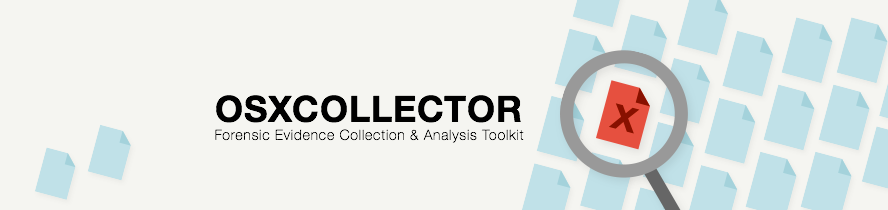OSXCollector is a forensic evidence collection & analysis toolkit for OSX.
The collection script runs on a potentially infected machine and outputs a JSON file that describes the target machine. OSXCollector gathers information from plists, SQLite databases and the local file system.
Armed with the forensic collection, an analyst can answer the question like:
- Is this machine infected?
- How'd that malware get there?
- How can I prevent and detect further infection?
Yelp automates the analysis of most OSXCollector runs converting its output into an easily readable and actionable summary of just the suspicious stuff. Check out OSXCollector Output Filters project to learn how to make the most of the automated OSXCollector output analysis.
osxcollector.py is a single Python file that runs without any dependencies on a standard OSX machine. This makes it really easy to run collection on any machine - no fussing with brew, pip, config files, or environment variables. Just copy the single file onto the machine and run it:
sudo osxcollector.py is all it takes.
$ sudo osxcollector.py
Wrote 35394 lines.
Output in osxcollect-2014_12_21-08_49_39.tar.gzIf you have just cloned the GitHub repository, osxcollector.py is inside osxcollector/ directory, so you need to run it as:
$ sudo osxcollector/osxcollector.pyIMPORTANT: please make sure that python command on your Mac OS X machine uses the default Python interpreter shipped with the system and is not overridden, e.g. by the Python version installed through brew. OSXCollector relies on a couple of native Python bindings for OS X libraries, which might be not available in other Python versions than the one originally installed on your system.
Alternatively, you can run osxcollector.py explicitly specifying the Python version you would like to use:
$ sudo /usr/bin/python2.7 osxcollector/osxcollector.pyThe JSON output of the collector, along with some helpful files like system logs, has been bundled into a .tar.gz for hand-off to an analyst.
osxcollector.py also has a lot of useful options to change how collection works:
-
-i INCIDENT_PREFIX/--id=INCIDENT_PREFIX: Sets an identifier which is used as the prefix of the output file. The default value isosxcollect.$ sudo osxcollector.py -i IncontinentSealord Wrote 35394 lines. Output in IncontinentSealord-2014_12_21-08_49_39.tar.gzGet creative with incident names, it makes it easier to laugh through the pain.
-
-p ROOTPATH/--path=ROOTPATH: Sets the path to the root of the filesystem to run collection on. The default value is/. This is great for running collection on the image of a disk.$ sudo osxcollector.py -p '/mnt/powned' -
-s SECTION/--section=SECTION: Runs only a portion of the full collection. Can be specified more than once. The full list of sections and subsections is:versionsystem_infokextstartuplaunch_agentsscripting_additionsstartup_itemslogin_items
applicationsapplicationsinstall_history
quarantinesdownloadsdownloadsemail_downloadsold_email_downloads
chromehistoryarchived_historycookieslogin_datatop_sitesweb_datadatabaseslocal_storagepreferences
firefoxcookiesdownloadsformhistoryhistorysignonspermissionsaddonsextensioncontent_prefshealth_reportwebapps_storejson_files
safaridownloadshistoryextensionsdatabaseslocalstorageextension_files
accountssystem_adminssystem_userssocial_accountsrecent_items
mailfull_hash
$ sudo osxcollector.py -s 'startup' -s 'downloads'
-
-c/--collect-cookies: Collect cookies' value. By default OSXCollector does not dump the value of a cookie, as it may contain sensitive information (e.g. session id). -
-l/--collect-local-storage: Collect the values stored in web browsers' local storage. By default OSXCollector does not dump the values as they may contain sensitive information. -
-d/--debug: Enables verbose output and python breakpoints. If something is wrong with OSXCollector, try this.$ sudo osxcollector.py -d
The collector outputs a .tar.gz containing all the collected artifacts. The archive contains a JSON file with the majority of information. Additionally, a set of useful logs from the target system logs are included.
Each line of the JSON file records 1 piece of information. There are some common keys that appear in every JSON record:
osxcollector_incident_id: A unique ID shared by every record.osxcollector_section: The section or type of data this record holds.osxcollector_subsection: The subsection or more detailed descriptor of the type of data this record holds.
For records representing files there are a bunch of useful keys:
atime: The file accessed time.ctime: The file creation time.mtime: The file modified time.file_path: The absolute path to the file.md5: MD5 hash of the file contents.sha1: SHA1 hash of the file contents.sha2: SHA2 hash of the file contents.
For records representing downloaded files:
xattr-wherefrom: A list containing the source and referrer URLs for the downloaded file.xattr-quarantines: A string describing which application downloaded the file.
For records representing a row of a SQLite database:
osxcollector_table_name: The table name the row comes from.osxcollector_db_path: The absolute path to the SQLite file.
For records that represent data associated with a specific user:
osxcollector_username: The name of the user
OSXCollector attempts to convert timestamps to human readable date/time strings in the format YYYY-mm-dd hh:MM:ss. It uses heuristics to automatically identify various timestamps:
- seconds since epoch
- milliseconds since epoch
- seconds since 2001-01-01
- seconds since 1601-01-01
The current version of OSXCollector.
Collects basic information about the system:
- system name
- node name
- release
- version
- machine
Collects the Kernel extensions from:
/System/Library/Extensions/Library/Extensions
Collects information about the LaunchAgents, LaunchDaemons, ScriptingAdditions, StartupItems and other login items from:
/System/Library/LaunchAgents/System/Library/LaunchDaemons/Library/LaunchAgents~/Library/LaunchAgents/Library/LaunchDaemons/System/Library/ScriptingAdditions/Library/ScriptingAdditions/System/Library/StartupItems/Library/StartupItems~/Library/Preferences/com.apple.loginitems.plist
More information about the Max OS X startup can be found here: http://www.malicious-streams.com/article/Mac_OSX_Startup.pdf
Hashes installed applications and gathers install history from:
/Applications~/Applications/Library/Receipts/InstallHistory.plist
Quarantines are basically the info necessary to show the 'Are you sure you wanna run this?' when a user is trying to open a file downloaded from the Internet. For some more details, checkout the Apple Support explanation of Quarantines: http://support.apple.com/kb/HT3662
This section collects also information from XProtect hash-based malware check
for quarantines files. The plist is at:
/System/Library/CoreServices/CoreTypes.bundle/Contents/Resources/XProtect.plist
XProtect also add minimum versions for Internet Plugins. That plist is at:
/System/Library/CoreServices/CoreTypes.bundle/Contents/Resources/XProtect.meta.plist
Hashes all users' downloaded files from:
~/Downloads~/Library/Mail Downloads~/Library/Containers/com.apple.mail/Data/Library/Mail Downloads
Collects following information from Google Chrome web browser:
- History
- Archived History
- Cookies
- Extensions
- Login Data
- Top Sites
- Web Data
This data is extracted from ~/Library/Application Support/Google/Chrome/Default
Collects information from the different SQLite databases in a Firefox profile:
- Cookies
- Downloads
- Form History
- History
- Signons
- Permissions
- Addons
- Extensions
- Content Preferences
- Health Report
- Webapps Store
This information is extracted from ~/Library/Application Support/Firefox/Profiles
For more details about Firefox profile folder see http://kb.mozillazine.org/Profile_folder_-_Firefox
Collects information from the different plists and SQLite databases in a Safari profile:
- Downloads
- History
- Extensions
- Databases
- Local Storage
Collects information about users' accounts:
- system admins:
/private/var/db/dslocal/nodes/Default/groups/admin.plist - system users:
/private/var/db/dslocal/nodes/Default/users - social accounts:
~/Library/Accounts/Accounts3.sqlite - users' recent items:
~/Library/Preferences/com.apple.recentitems.plist
Hashes files in the mail app directories:
~/Library/Mail~/Library/Mail Downloads
Hashes all the files on disk. All of 'em. This does not run by default. It must be triggered with:
$ sudo osxcollector.py -s full_hashForensic analysis is a bit of art and a bit of science. Every analyst will see a bit of a different story when reading the output from OSXCollector. That's part of what makes analysis fun.
Generally, collection is performed on a target machine because something is hinky: anti-virus found a file it doesn't like, deep packet inspect observed a callout, endpoint monitoring noticed a new startup item. The details of this initial alert - a file path, a timestamp, a hash, a domain, an IP, etc. - that's enough to get going.
Simply greping a few minutes before and after a timestamp works great:
$ cat INCIDENT32.json | grep '2014-01-01 11:3[2-8]'It's in there. A tool like jq can be very helpful to do some fancy output:
$ cat INCIDENT32.json | grep '2014-01-01 11:3[2-8]' | jq 'select(has("url"))|.url'$ cat INCIDENT32.json | jq 'select(.osxcollector_username=="ivanlei")|.'The OSXCollector Output Filters project contains filters that process and transform the output of OSXCollector. The goal of filters is to make it easy to analyze OSXCollector output.
The functionality of OSXCollector is stored in a single file: osxcollector.py. The collector should run on a naked install of OS X without any additional packages or dependencies.
Ensure that all of the OSXCollector tests pass before editing the source code. You can run the tests using: make test
After making changes to the source code, run make test again to verify that your changes did not break any of the tests.
This work is licensed under the GNU General Public License and a derivation of https://github.com/jipegit/OSXAuditor
- OSXCollector: Forensic Collection and Automated Analysis for OS X by Ivan Leichtling
- OSXCollector: Automated forensic evidence collection & analysis for OS X by Kuba Sendor @ BruCON 0x07
- Squashing Rotten Apples: Automated forensics & analysis for Mac OS X with OSXCollector by Kuba Sendor @ BSides Manchester 2015
- OSXCollector by Ivan Leichtling @ Macbrained's August Meet-Up
- OSXCollector - Automated Forensic Evidence Collection & Analysis for OS X by Ivan Leichtling @ OpenNSM
- OSXCollector - Automated Forensic Evidence Collection & Analysis for OS X by Ivan Leichtling @ Duo Tech Talk (blog post)
- OSX Archaeology: Becoming Indiana Jones with OSXCollector and Strata by Chris Henderson & Justin Larson @ SAINTCon 2015
Want to learn more about OS X forensics?
- Sarah Edward's mac4n6.com - The best presentations on Mac forensics.
A couple of other interesting tools:
- KnockKnock - KnockKnock is a command line python script that displays persistent OS X binaries that are set to execute automatically at each boot.
- Grr - Google Rapid Response: remote live forensics for incident response
- osquery - SQL powered operating system instrumentation, monitoring, and analytics