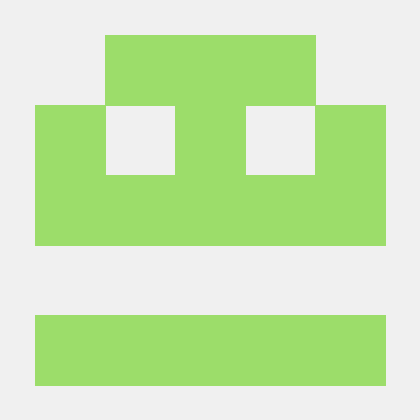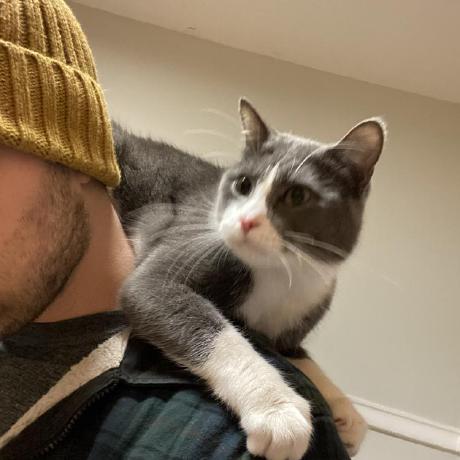Your New Life Organization Tool - All in Lua
Tutorial
•
Roadmap
•
Installation
•
Further Learning
Credits
•
Support
9.0.0 has introduced some breaking changes! Please see this blog post on what changed.
Neorg (Neo - new, org - organization) is a Neovim plugin designed to reimagine organization as you know it. Grab some coffee, start writing some notes, let your editor handle the rest.
Neorg is an all-encompassing tool based around structured note taking, project and task management, time
tracking, slideshows, writing typeset documents and much more. The premise is that all of these features are
built on top of a single base file format (.norg), which the user only has to learn once to gain access to
all of Neorg's functionality.
Not only does this yield a low barrier for entry for new users it also ensures that all features are integrated with each
other and speak the same underlying language. The file format is built to be expressive and easy to parse,
which also makes .norg files easily usable anywhere outside of Neorg itself.
A good way of thinking about Neorg is as a plaintext environment which can be adapted to a variety of use cases. If a problem can be represented using raw text, it can be solved using Neorg.
❗ IMPORTANT: Neorg is young software. We consider it stable however be prepared for occasional breaking workflow changes. Make sure to pin the version of Neorg you'd like to use and only update when you are ready.
A video tutorial may be found on Youtube:
Neorg's setup process is slightly more complex than average, so we encourage you to be patient :)
Neorg requires Neovim 0.10 or above to function. After you're done with the
installation process, run :checkhealth neorg to see if everything's
correct!
One way of installing Neorg is via rocks.nvim.
Installation snippet.
- Run
:Rocks install rocks-config.nvim(if you don't have it already!). - Run
:Rocks install neorg. - From the root of your configuration (
~/.config/nvim/on unix-like systems), create alua/plugins/neorg.luafile and place the following content inside:require("neorg").setup()
For the time being you also need nvim-treesitter installed, but the plugin is not readily available on luarocks yet.
To counter this, you also need to run the following:
:Rocks install rocks-git.nvim:Rocks install nvim-treesitter/nvim-treesitter- Just like the
neorg.luafile, create alua/plugins/treesitter.luafile and place the following content inside:require("nvim-treesitter.configs").setup({ highlight = { enable = true, }, })
The last three steps will eventually not be required to run Neorg.
Not bothered to set up Neovim on your own? Check out our kickstart config which will get you up and running with Neorg without any prior Neovim configuration knowledge.
To install Neorg via lazy, first ensure that you have luarocks installed on your system.
On Linux/Mac, this involves installing using your system's package manager. On Windows, consider
the Lua for Windows all-in-one package.
Click for installation snippet.
{
"nvim-neorg/neorg",
lazy = false, -- Disable lazy loading as some `lazy.nvim` distributions set `lazy = true` by default
version = "*", -- Pin Neorg to the latest stable release
config = true,
}Neorg can be installed purely via luarocks on packer, pulling in all required dependencies in the process.
It is not recommended to use packer as it is now unmaintained.
Click for installation snippet.
use {
"nvim-neorg/neorg",
rocks = { "lua-utils.nvim", "nvim-nio", "nui.nvim", "plenary.nvim", "pathlib.nvim" },
tag = "*", -- Pin Neorg to the latest stable release
config = function()
require("neorg").setup()
end,
}Because of the complexities of luarocks we are choosing not to supported other plugin managers for the time
being. It is actively on our TODO list, however!
After you have installed Neorg, we recommend you head over to either the Youtube tutorial series or to the wiki!
Massive shoutouts go to all the contributors actively working on the project together to form a fantastic integrated workflow:
- mrossinek - for basically being my second brain when it comes to developing new features and adding new syntax elements
- danymat - for creating the excellent foundations for the up and coming GTD system
And an extra thank you to:
- Binx - for making that gorgeous logo for free!
- bandithedoge - for converting the PNG version of the logo into SVG form
Love what I do? Want to see more get done faster? Want to support future projects? Any sort of support is always heartwarming and fuels the urge to keep going ❤️. You can show support here:
Immense thank you to all of the sponsors of my work!