pip3 install screeninfo pyautogui
- If you encounter the Xlib error,
pip3 install Xlib
I will be using python3 as a placeholder, but it is OS-dependent.
- If Windows: execute python programs with
python.exe. - Else: execute python programs with
python3.
- Open a Terminal window and paste:
git clone https://www.github.com/Mas9311/snowy-trees.git - Extract or
unzipthe snowy-trees.zip file, then delete the zip. cd path/to/snowy-trees/- Execute the program with:
python3 run.py
- This will print the welcome screen, because you have not added any extra arguments.
- This will print the welcome screen, because you have not added any extra arguments.
- Try the cli and the gui to find which looks more appealing.
To minimize the light emitted from a monitor at night, I opened a maximized Terminal window.
A blank screen isn't tasteful, so I made ascii art out of the
CHRISTMA EXEC worm from 1987.
From there, I developed the CLI, but wasn't quite satisfied at typing the options and rerunning.
I am pleased with the current state of the GUI, but as all projects go, it is never complete.
Tree png can be found in .../snowy-trees/assets/icons/tree_icon.png
Before creating a CLI Launcher, I recommend fine-tuning your configurations first via Terminal.
I have provided my configurations as a baseline template for you to get you started.
I use the Xubuntu distro, which comes with xfce4-terminal as the default Terminal application, so change the application to your Terminal emulator of choice.
Most Terminal emulators come with the optional arguments stated below, i.e. --geometry, --maximize, ...
The geometry offsets, +0+0 and -0+0, are the easiest way to assign it to the left and right monitors respectively.
Portrait monitors:
- Command:
xfce4-terminal --geometry=+0+0 --maximize --hide-menubar --hide-toolbar --hide-scrollbar -e 'python3 run.py -w 154 -s slow -d thin -t 4 -n' - Working Directory: /home/.../snowy-trees
- Icon:
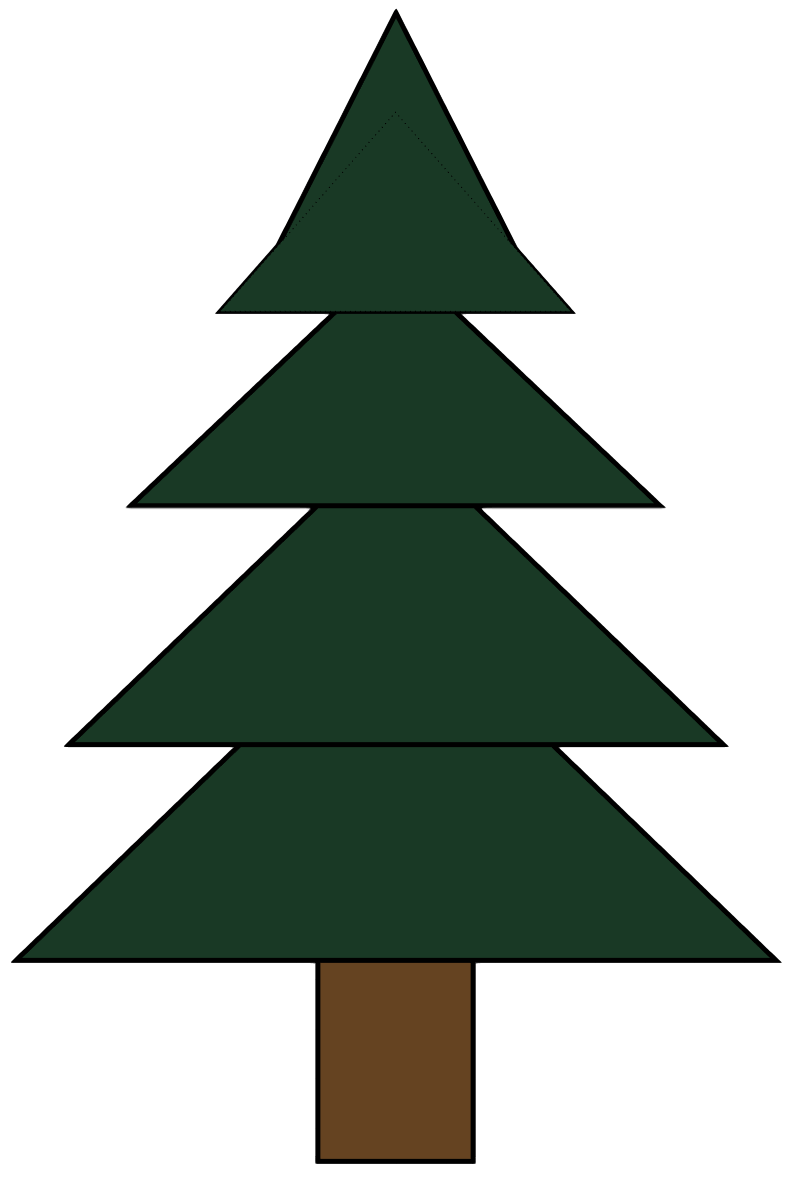
Landscape monitors:
![[License: GPL v3]](https://img.shields.io/badge/License-GPLv3-blue.svg)
![[python: 3.x]](https://img.shields.io/badge/python-3.x-blue.svg)