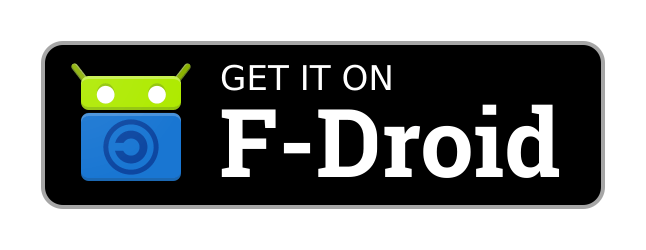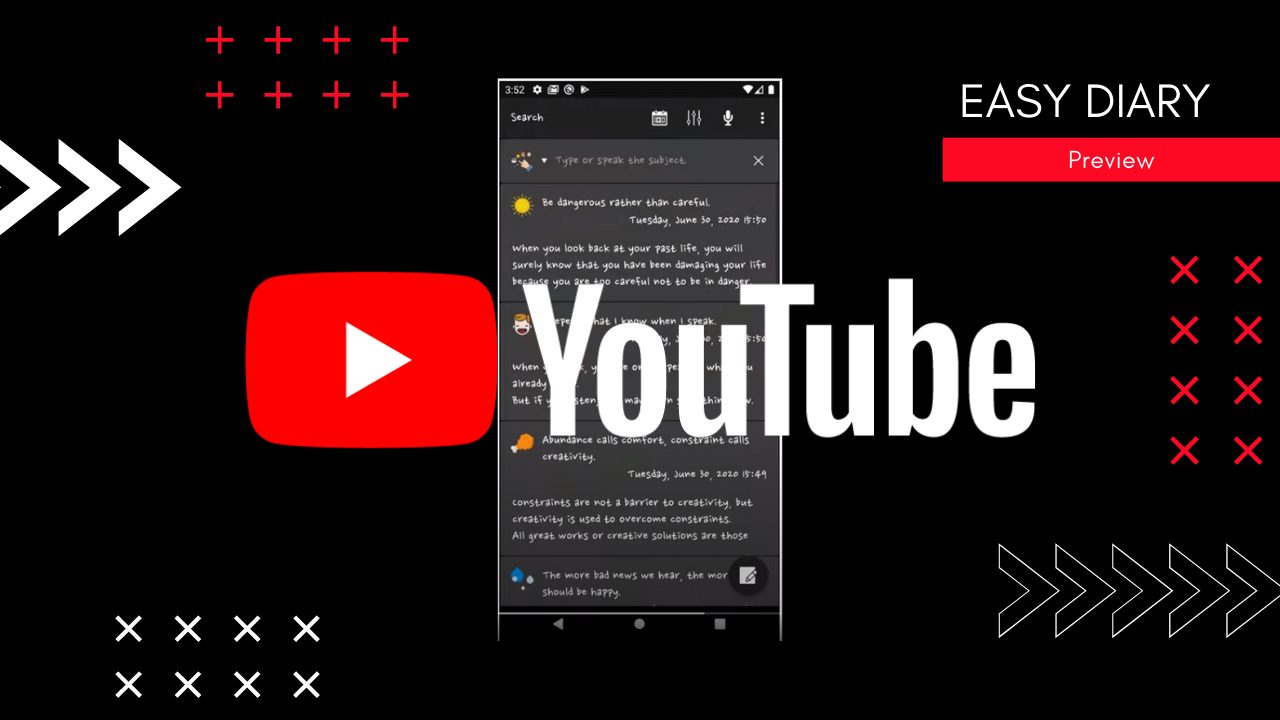This is a diary application optimized for user experience.
01. Write diary (voice or keypad)
02. Search diary
03. Read Diary
04. Edit Diary
05. Chart
06. Calendar
07. Diary Card
08. Time Line
09. Advanced Settings
- Font Setting
- Lock Setting(PIN or Fingerprint)
- Theme Setting
- Backup and Recovery
To build the gms flavor build, you need to add your Google Mobile Service settings and download the weather icons from Flaticon and import them directly.
Step1. Fork or download 'aaf-easydiary' project.
Step2. Import 'aaf-easydiary' project into android studio.
Step3. Setting storeFile and storePassword in local.properties file
+++++++ local.properties +++++++++++++++++++++++++++++++++++
storeFile=your signing key location
storePassword=your password
++++++++++++++++++++++++++++++++++++++++++++++++++++++++++++
+++++++ example ++++++++++++++++++++++++++++++++++++++++++++
storeFile=C:/dev/android/app-signing.jks
storePassword=sjdiSDAss3!@#
++++++++++++++++++++++++++++++++++++++++++++++++++++++++++++
If you do not have the signing key, you can create it by referring to the link below:
https://developer.android.com/studio/publish/app-signing#generate-key
Step4. Use below link download svg images from Flaticon.
Step5. Import 10 svg files for your project from your Android studio.
Project rightclick > New > Vector Asset...(Res Directory is gms)
You can import from the menu and the resource names are:
clouds-and-sun.svg -> ic_clouds_and_sun.xml
umbrella-1.svg -> ic_umbrella_1.xml
sunny.svg -> ic_sunny.xml
stars-2.svg -> ic_stars_2.xml
snowing.svg -> ic_snowing.xml
raindrops.svg -> ic_raindrops.xml
rainbow.svg -> ic_rainbow.xml
night-rain.svg -> ic_night_rain.xml
moon-9.svg -> ic_moon_9.xml
bolt.svg -> ic_bolt.xml
Step6. Use the link below enable the drive API
https://console.developers.google.com/
Step7. Use the link below create an OAuth 2.0 Client ID:
https://console.developers.google.com/
Step8. Define OAuth 2.0 Client ID in the '/app/src/gms/res/values/keys.xml' file.
<resources>
<string name="oauth_requerst_id_token">523901516987-111111144k1ub4g2l286ipi06g3nm295.apps.googleusercontent.com</string>
</resources>
Step9. Build 'aaf-easydiary' project with android studio.
a. Build > Select Build Variant
b. Select 'gmsDevRelease' from the Build Variant setting and run
Download 'weather-set-2' svg images from Flaticon
For the foss flavor build, no further action is required. However, because we do not use Google Mobile Service, we can not use the backup function with Google Drive, and we will use simpler weather icons than weather icons provided by gms flavor.
※ Since we are developing the GMS Flavor package first, the merging of the latest features may be delayed in the FOSS Flavor package.
Step1. Fork or download 'aaf-easydiary' project.
Step2. Import 'aaf-easydiary' project into android studio.
Step3. Setting storeFile and storePassword in local.properties file
+++++++ local.properties +++++++++++++++++++++++++++++++++++
storeFile=your signing key location
storePassword=your password
++++++++++++++++++++++++++++++++++++++++++++++++++++++++++++
+++++++ example ++++++++++++++++++++++++++++++++++++++++++++
storeFile=C:/dev/android/app-signing.jks
storePassword=sjdiSDAss3!@#
++++++++++++++++++++++++++++++++++++++++++++++++++++++++++++
If you do not have the signing key, you can create it by referring to the link below:
https://developer.android.com/studio/publish/app-signing#generate-key
Step4. Build 'aaf-easydiary' project with android studio.
a. Build > Select Build Variant
b. Select 'fossRelease' from the Build Variant setting and run
Thanks for someone help me to translate this app.
Currently supported languages are listed below:
Korean Translation contributor
- hanjoongcho (https://github.com/hanjoongcho)
strings.xml
MANUAL_ko.md
English Translation contributor
- Google translation robot
strings.xml
MANUAL.md
Japanese Translation contributor
- ScratchBuild (https://github.com/ScratchBuild)
strings.xml
MANUAL_ja.md
German Translation contributor