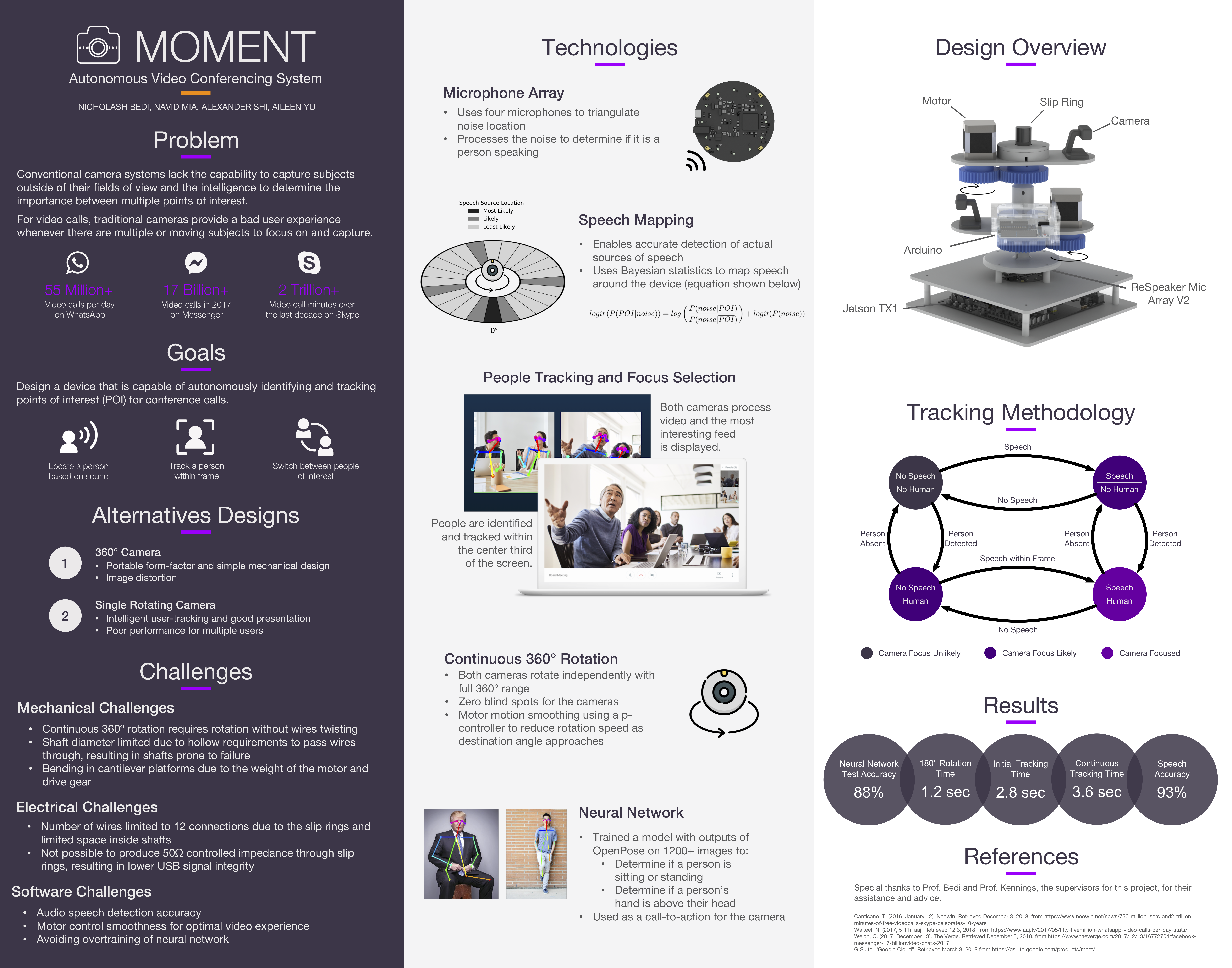Autonomous Camera Tracking - https://medium.com/mmnt
-
Ensure Jetson has Jetpack installed for Cuda (using Jetpack 3.3).
For verification, the following should output Cuda release 9.0.
/usr/local/cuda/bin/nvcc --version
-
Set up and activate virtual environment for Python 3.
sudo apt update sudo apt install python3-dev python3-pip sudo pip3 install -U virtualenv # system-wide install mkdir ~/venvs virtualenv --system-site-packages -p python3 ~/venvs/mmnt source ~/venvs/mmnt/bin/activate # to activate the virtual environment deactivate # to deactivate the virtual environment
-
Install Tensorflow from a pre-built wheel (using TF 1.11.0 TRT Pyton 3.5).
# After downloading the .whl file pip install tensorflow-1.11.0-cp35-cp35m-linux_aarch64.whl -
Install OpenCV (using OpenCV 3.4.5).
-
Clone tf-openpose
Follow the install instructions on the readme. The package install flow seemed to work better than the regular install flow.
-
Clone the MMNT repo
-
Setup for mmnt environment
sudo apt-get update sudo pip install pyusb sudo pip install pyserial brew install libusb ```
- https://devtalk.nvidia.com/default/topic/1025356/how-to-capture-and-display-camera-video-with-python-on-jetson-tx2/
- https://gist.github.com/jkjung-avt/86b60a7723b97da19f7bfa3cb7d2690e
Install dependencies with the following command:
sudo apt-get update
sudo pip install pyusb
sudo pip install pyserial
brew install libusbAfter enabling the usb device in the VirtualBox VM settings, the serial output corresponding to the arduino should be /dev/ttyACM0.
Run the following to gain permission:
sudo chmod 666 /dev/ttyACM0
Find the usb address of the mic with the following:
lsusb
Then, use the address to gain permission:
sudo chmod o+rw /dev/bus/usb/001/00<USB ID>
To run the system, simply execute the python main:
cd ../mmnt/src/
python main.py