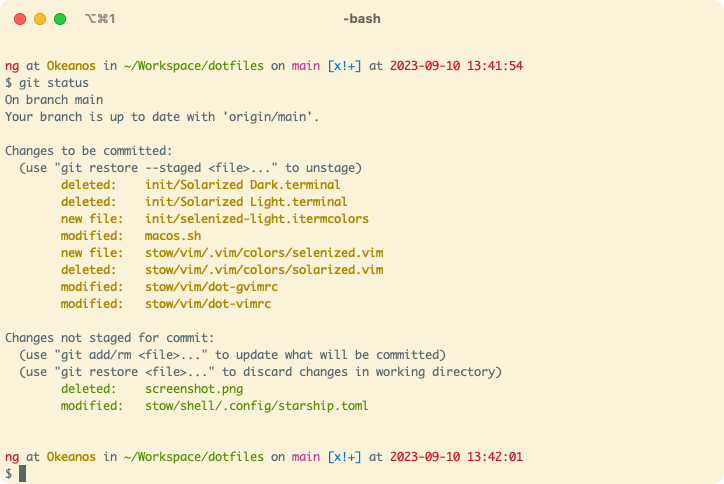Warning: If you want to give these dotfiles a try, you should first fork this repository, review the code, and
remove things you don’t want or need. Don’t blindly use my settings unless you know what that entails. Use at your own
risk!
Warning: For this to work properly on macOS Mojave and later read this issue
carefully and add all necessary binaries (e.g. iTerm, Terminal, and possibly bash as listed in /etc/shells) to the
System Settings > Privacy & Security > Full Disk Access list.
Warning: On macOS Ventura and later there exists an additional security setting called App Management. iTerm,
and Terminal may have to be added to the list in System Settings > Privacy & Security > App Management to be able to
install and Homebrew casks.
- Manually download the
doscript
curl -sSL -o ~/Downloads/do https://raw.githubusercontent.com/Okeanos/dotfiles/main/do
chmod +x ~/Downloads/do- Execute
do linkfrom your shell after reviewing it - Optionally and after a careful review you can now run
macos.shfrom thedotfilesrepository Please note that this requiresbashto haveFull Disk Accessas described above!
These dotfiles contain a few additional tools that have to be properly registered to work:
- QLMarkdown (QuickLook Extension)
- Syntax Highlighter (QuickLook Extension)
Follow the instructions as presented in the repositories for this to work as expected. Additionally, you should
probably manually open each application from within the /Applications folder manually once to ensure they work
as expected. Mainly because macOS will, in some cases (depending on how the apps were signed for example) ask for
additional confirmation once and prevent e.g. auto-start of these apps until then.
These dotfiles use Selenized as an alternative to the ever-popular Solarized.
iTerm, Terminal, etc. do not ship with that theme out of the box. If you use the macos.sh script, both themes will be
imported as color profiles into iTerm (but not Terminal for reasons explained here
and here). You can then choose
whichever you want for your profile. To do so select it in
Settings > Profiles > [Profile Name] > Colors > Color Presets… within iTerm (or manually import it from there if you
did not run macos.sh).
If you want a dark theme or different color set (e.g. white instead of light) don't forget to pass the appropriate
flag when running do link.
Alternatively, set the following for individual tools beyond iTerm:
- bat:
--theme="Selenized-Light"to--theme="Selenized-Dark"instow/shell/dot-config/bat/config- also applicable for
delta(used for git diffs)
- also applicable for
- Vim:
background=lighttobackground=darkinstow/shell/dot-config/vim/vimrc - Visual Studio Code:
"workbench.colorTheme": "Default Light+"to"workbench.colorTheme": "Default Dark+"instow/vscode/setting.json
The aforementioned Brewfile includes Visual Studio Code ("VSCode"), i.e. the
non-free, proprietary Microsoft product that includes telemetry etc., as a lightweight GUI editor. Either disable
telemetry manually if you are bothered by it (e.g. as described in
this gist) or switch to another editor, e.g.:
When setting up a new Mac, you may want to set some sensible macOS defaults. Please note that you really ought to read the contents of the following script very, very carefully because it changes a large number of system settings. You can apply it by invoking it like this:
cd ~/Developer/dotfiles && ./macos.shIf ~/.path exists, it will be sourced along with the other files, before any feature testing (such as
detecting which version of ls is being used)
takes place.
Here’s an example ~/.path file that adds /usr/local/bin to the $PATH:
export PATH="/usr/local/bin:$PATH"If ~/.extra exists, it will be sourced along with the other files. You can use this to add a few custom commands
without the need to fork this entire repository, or to add commands you don’t want to commit to a public repository.
An example of ~/.extra by the original author of this repository looks something like this:
# Git credentials
# Not in the repository, to prevent people from accidentally committing under my name
GIT_AUTHOR_NAME="Foo Bar"
GIT_COMMITTER_NAME="$GIT_AUTHOR_NAME"
git config --global user.name "$GIT_AUTHOR_NAME"
GIT_AUTHOR_EMAIL="[email protected]"
GIT_COMMITTER_EMAIL="$GIT_AUTHOR_EMAIL"
git config --global user.email "$GIT_AUTHOR_EMAIL"You could also use ~/.extra to override settings, functions and aliases from my dotfiles repository. It’s probably
better to fork this repository instead, though.
If you want to unlink particular dotfiles (e.g. for vim) you can execute the following command:
~/Developer/dotfiles/do -d 'vim' unlinkOr do it via the raw stow invocation:
cd ~/Developer/dotfiles && stow --dotfiles --delete --dir "stow" "vim" -t "${HOME}"If you want to unlink (uninstall) all dotfiles managed by this repository you can use the do unlink script. This
operation is non-destructive and will only remove the symlinks from your ${HOME} directory. Any customizations,
e.g. .extra or .gituser, that were created by you will stay in ${HOME}. You can restore the dotfiles again by
running do link.
~/Developer/dotfiles/do unlinkThese dotfiles are a largely rewritten/updated fork based on the work of:
| Mathias Bynens |
- @ptb and his macOS Setup repository
- Ben Alman and his dotfiles repository
- Cătălin Mariș and his dotfiles repository
- Gianni Chiappetta for sharing his amazing collection of dotfiles
- Jan Moesen and his ancient
.bash_profile+ shiny_tilde_repository - Lauri ‘Lri’ Ranta for sharing loads of hidden preferences
- Matijs Brinkhuis and his dotfiles repository
- Nicolas Gallagher and his dotfiles repository
- Sindre Sorhus
- Tom Ryder and his dotfiles repository
- Kevin Suttle and his dotfiles repository
and macOS-Defaults project, which aims to provide better
documentation for
~/.macos - Haralan Dobrev
- Marcel Bischoff and his Awesome macOS Command Line
- Maarten Billemont's Bash Guide
- Luiz Ferreira's dotfiles
- Yann Bertrand's macOS defaults list
- Anyone who contributed a patch or made a helpful suggestion